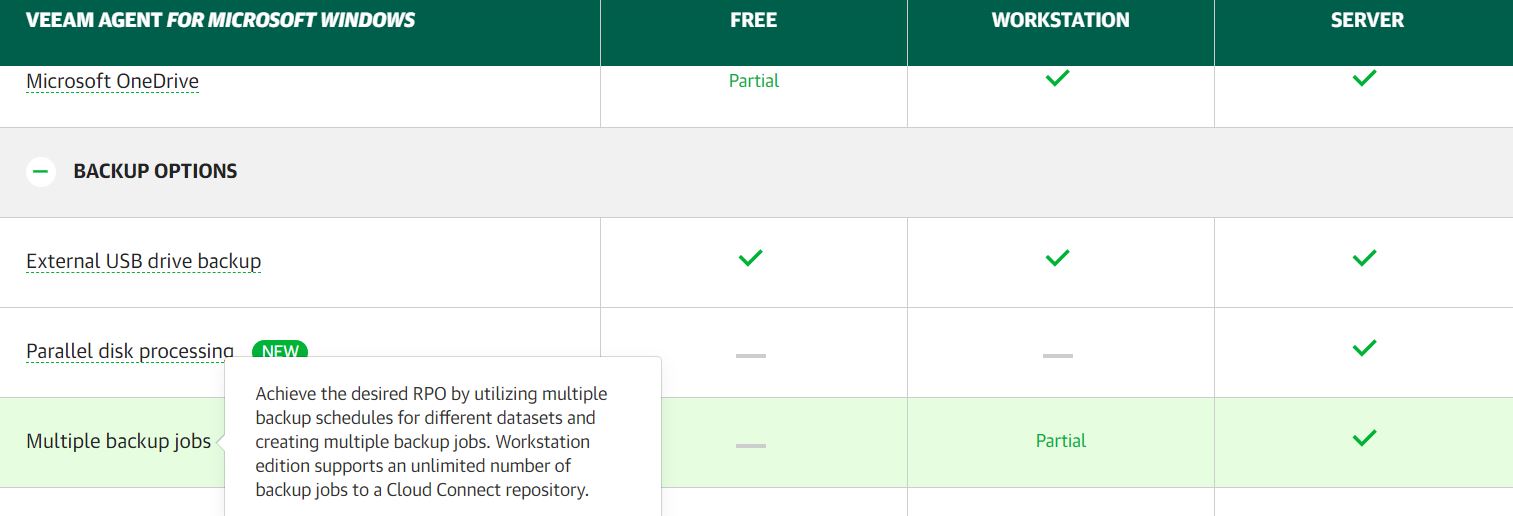In the previous article, I wrote a small pill about vCloud Director.
Today I’m going to expand the Business model that can be deployed through this great VMware technology.
Picture 1 shows the main components (VBR, Repository, Enterprise Manager and vCloud Director) mandatory to provide services.
As usual please refer to official guides to deploy correctly the Veeam technologies.
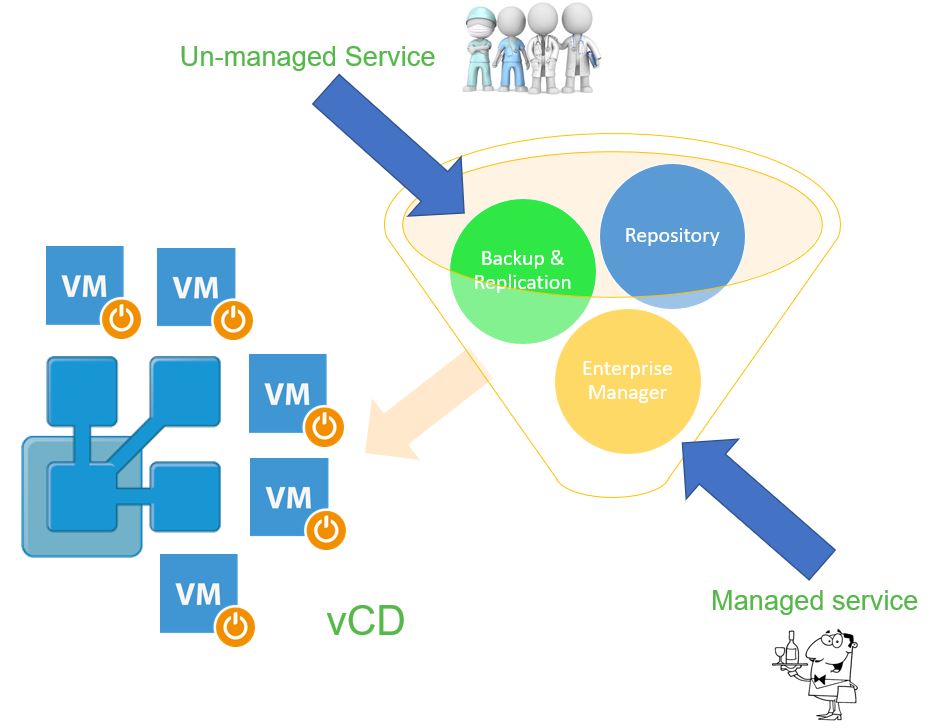 Picture 1
Picture 1
On the corners of the above picture, it’s possible to observe two funny images. The scope of those pictures is to show the services that the Serice Provider can sell: Managed, and un-managed.
Let’s start !!!!
a) Managed Service: Backup as a service on vCloud Director
In this scenario, the service provider will install VBR components and it will take care of all the backup and restore activities.
The tenant will open a ticket to Service Provider for asking backup policies changes and for restore tasks.
b) Un-managed Service: Backup as a Service vCloud Director
Tasks and responsibilities:
SP administrator (backup for vDC):
-
-
-
- Deploying the backup end architecture (VBR, Repository)
- Defines templates for Backup jobs of the tenants (by selecting Repository and Quota) (picture 2)
- If necessary apply schedule restrictions (picture 3)
-
-
Tenant Administrator (by Enterprise Manager):
Tenant through his vCD credentials can:
-
-
- Create new backup jobs based on templates
- Edit / Delete / Enable / Disable Jobs
- Start, stop, restart jobs
- View backup statistics
- Restore VMs and vApps
- Restore the VM guest files
- Restore SQL Server and Oracle objects
-
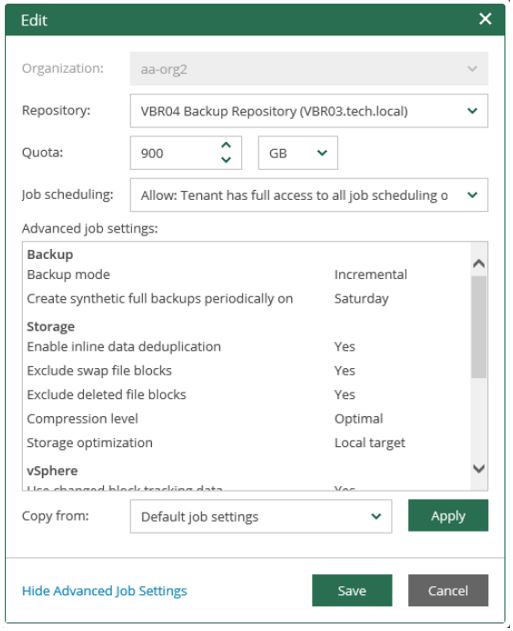 Picture 2
Picture 2
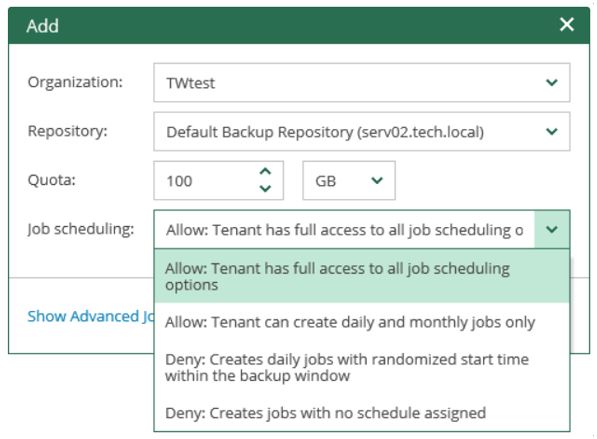 Picture 3
Picture 3
That’s all for today folks.
The next article will show you all about licensing

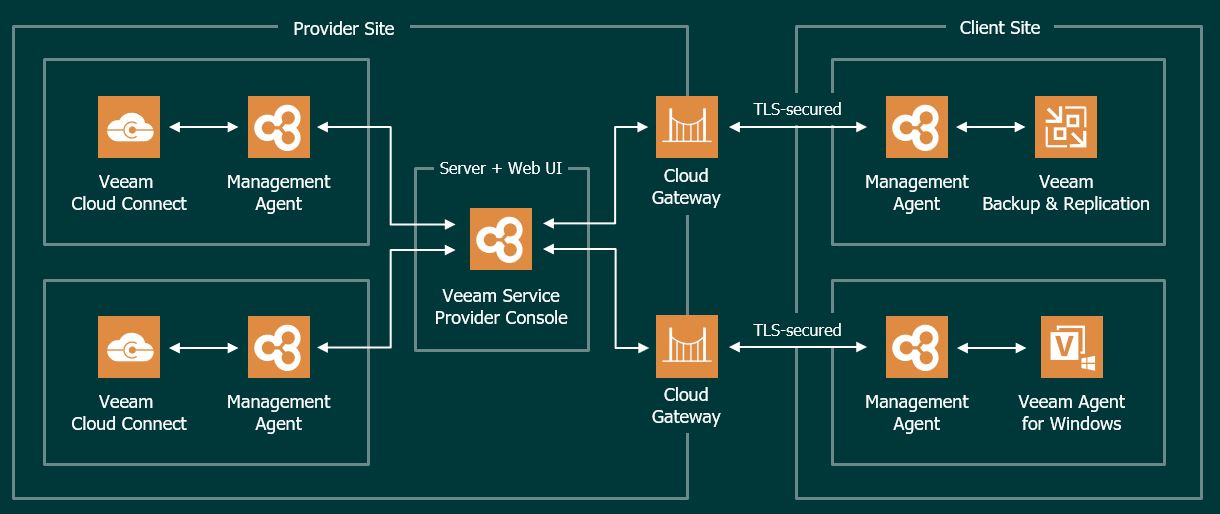 Picture 1
Picture 1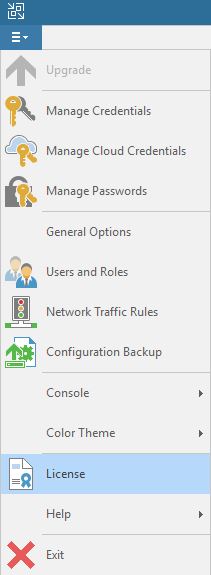 Picture 1
Picture 1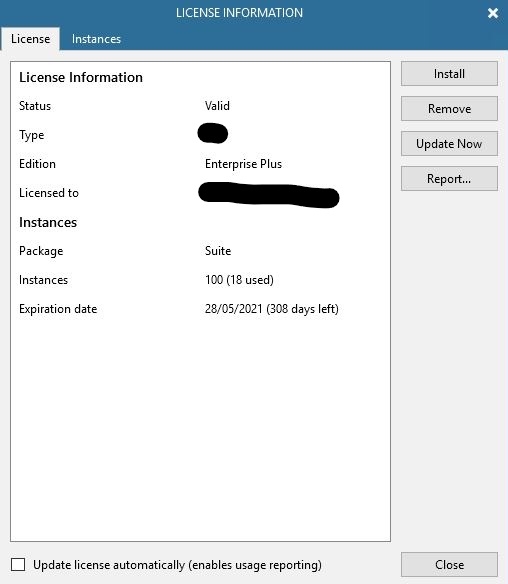 Picture 2
Picture 2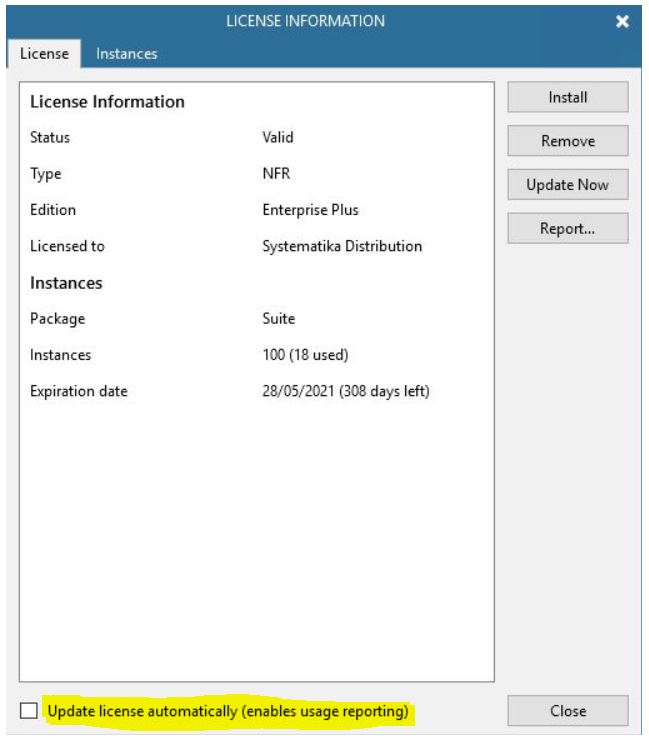 Picture 3
Picture 3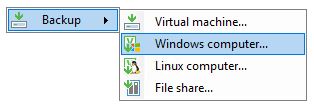 Picture 1
Picture 1 Picture 2
Picture 2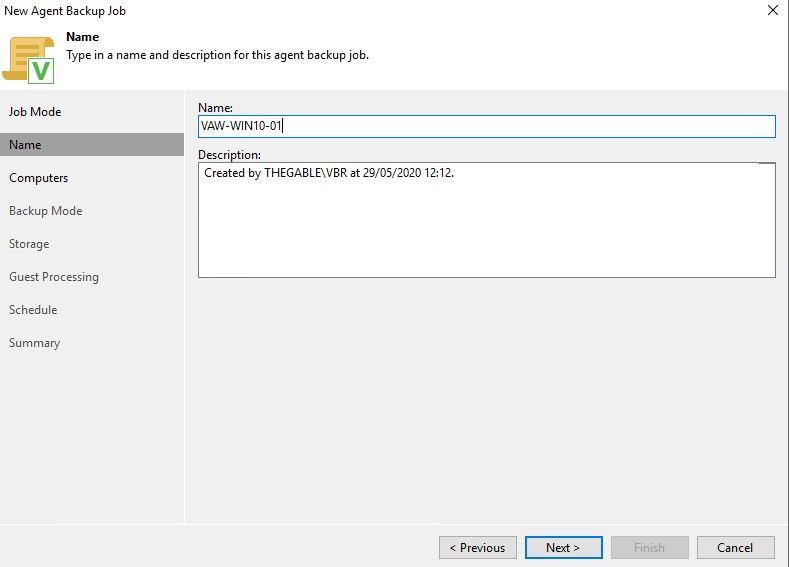
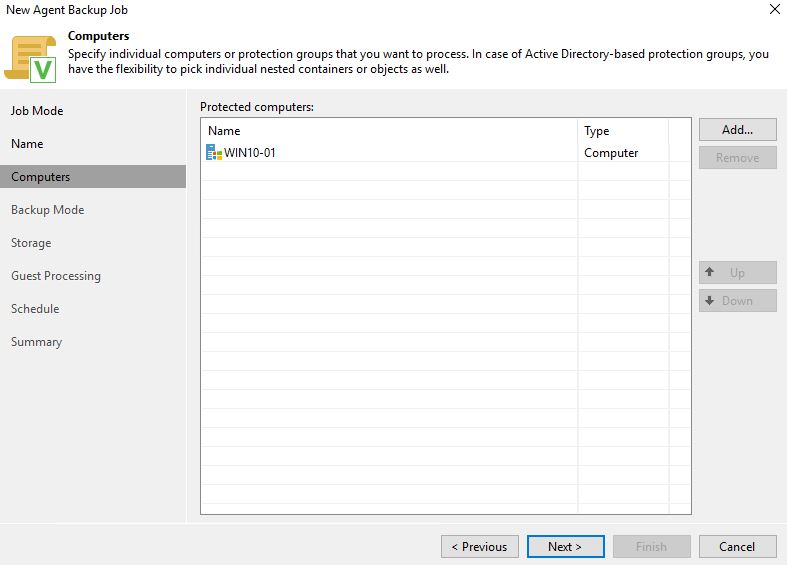
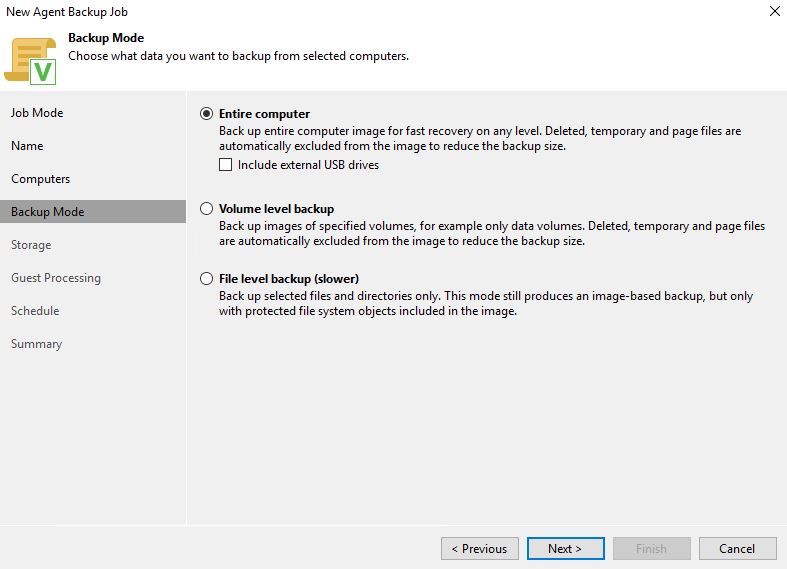 Picture 5
Picture 5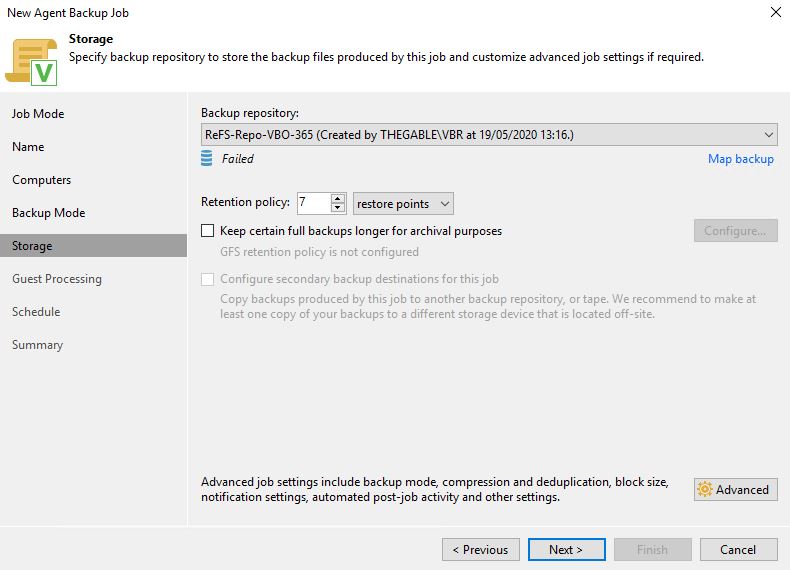 Picture 6
Picture 6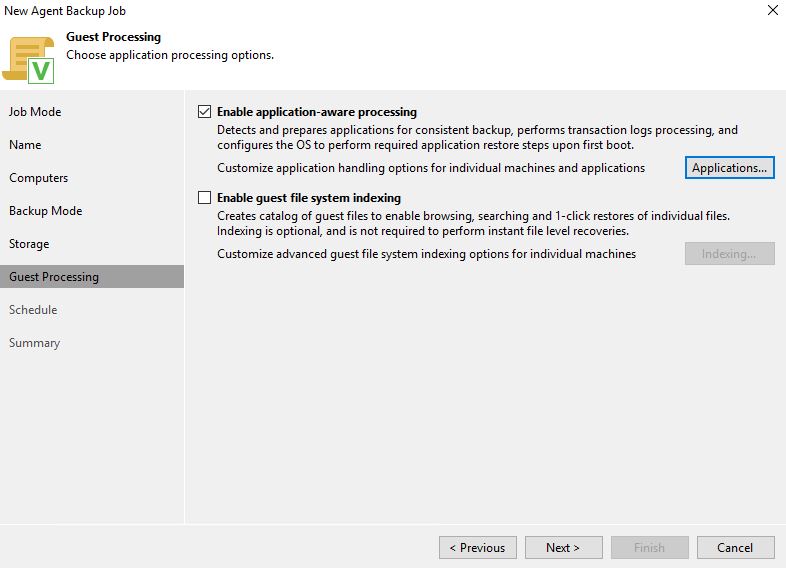 Picture 7
Picture 7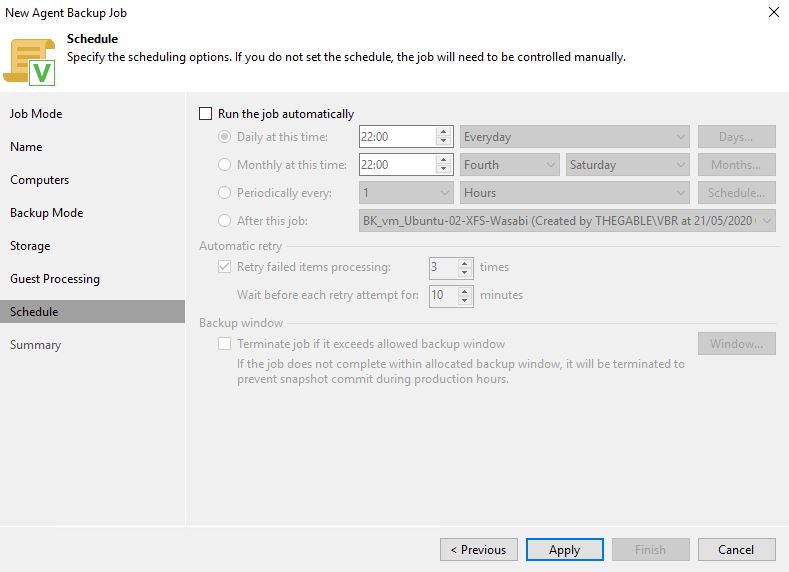 Picture 8
Picture 8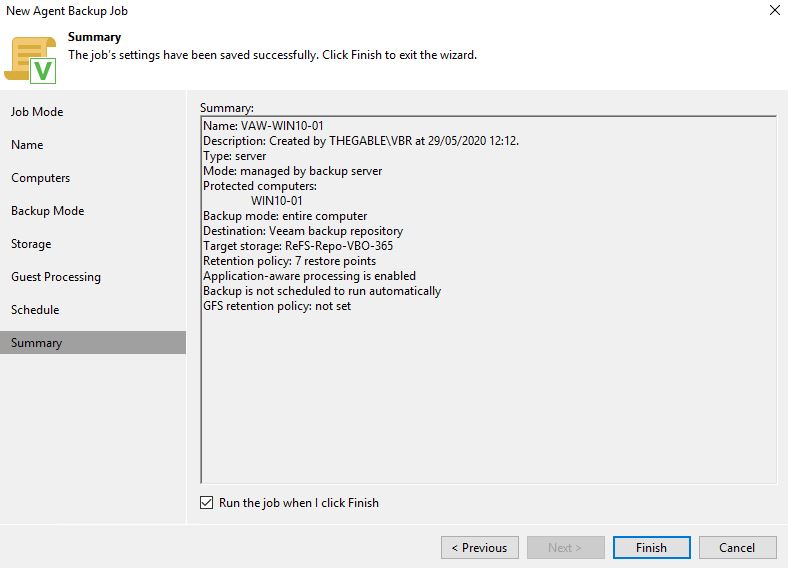 Picture 9
Picture 9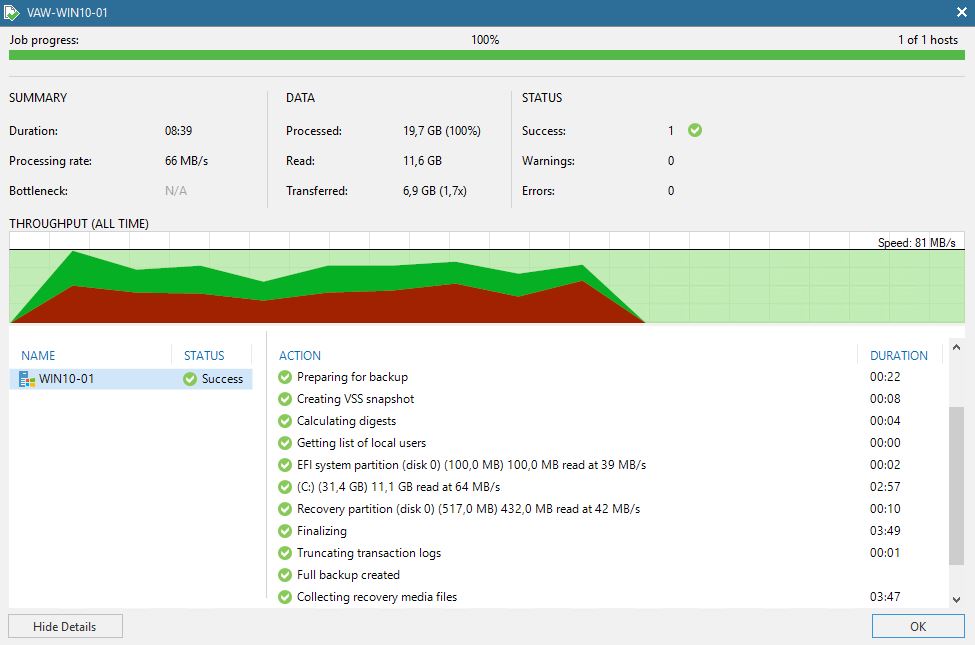
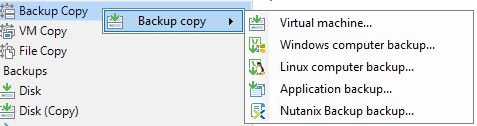 Picture 11
Picture 11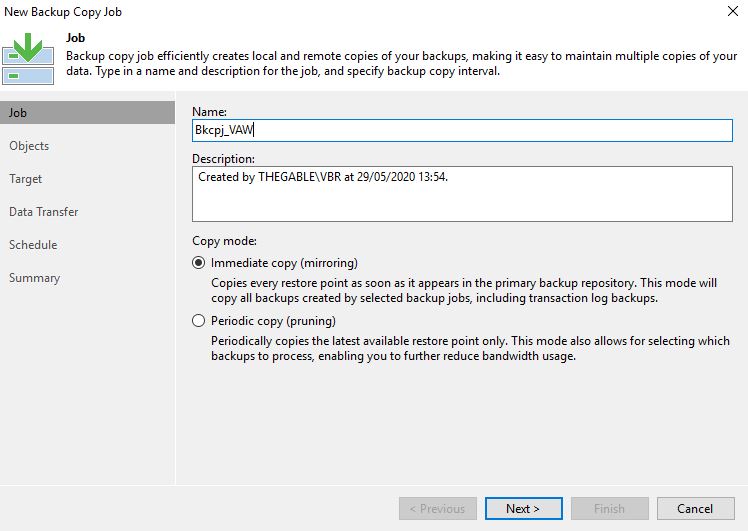 Picture 12
Picture 12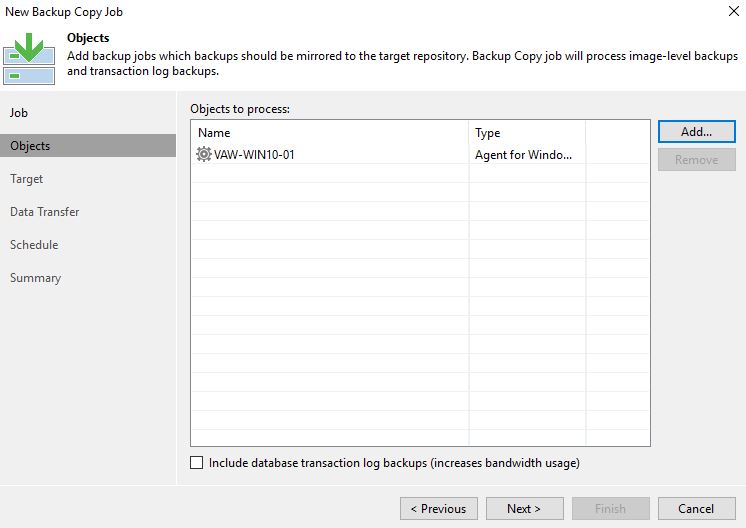 Picture 13
Picture 13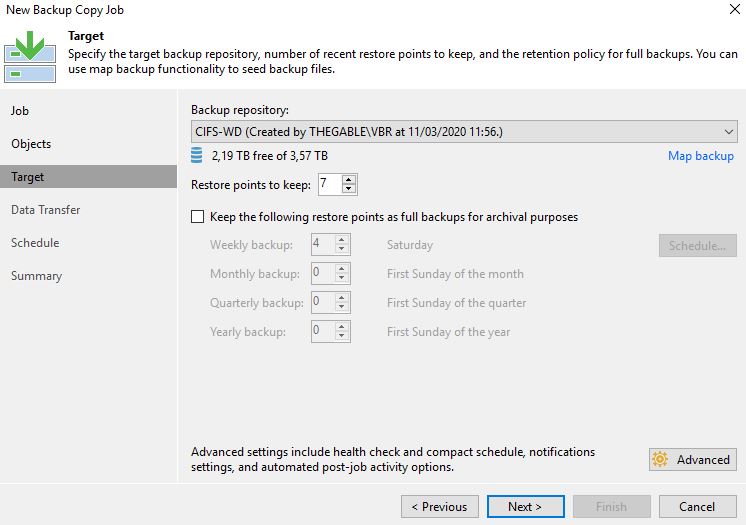
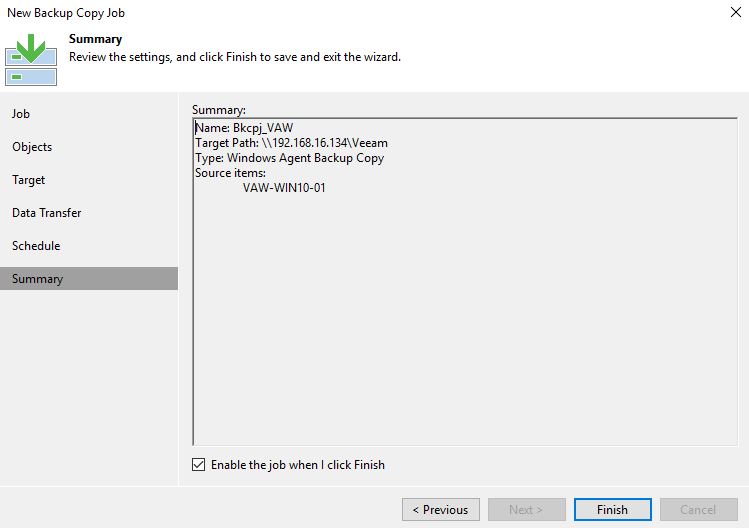 Picture 15
Picture 15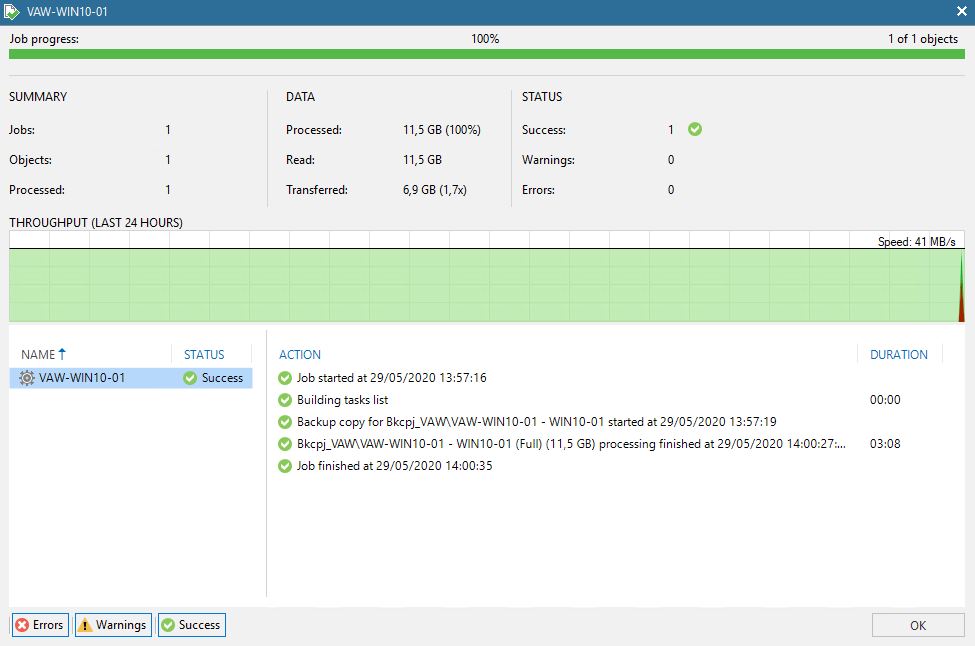 Picture 16
Picture 16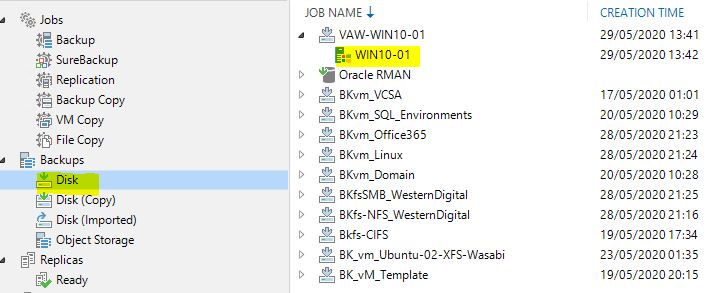 Picture 17
Picture 17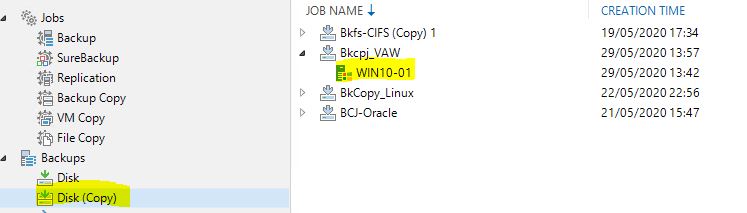 Picture 18
Picture 18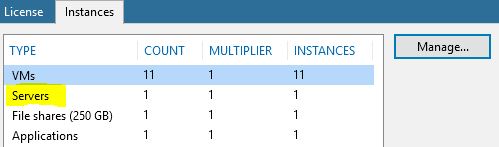 Picture 19
Picture 19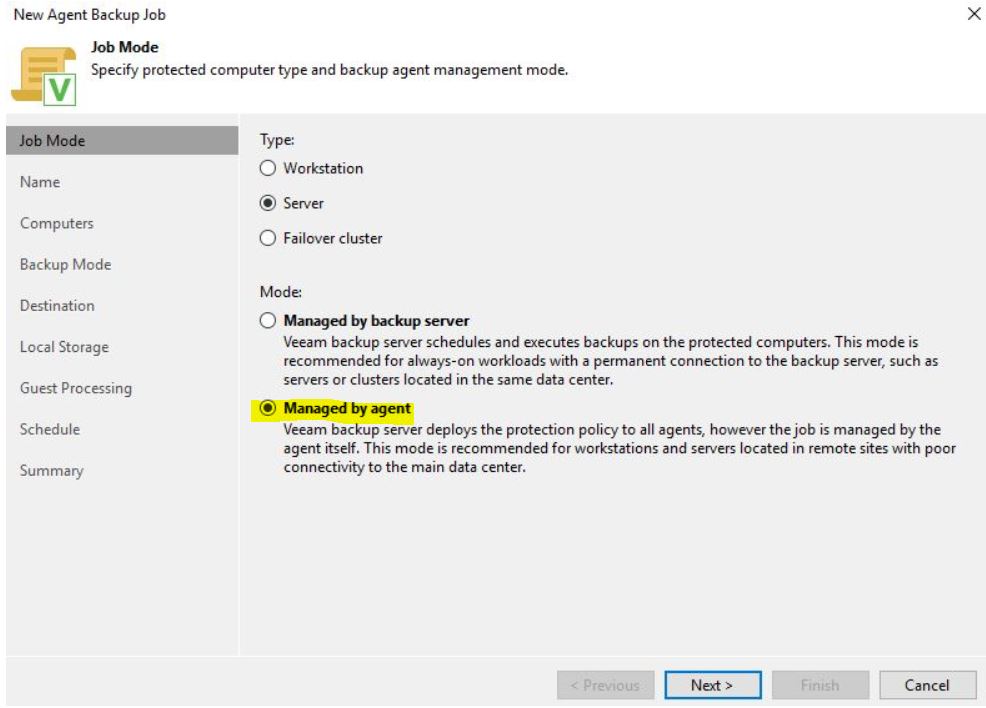 Picture 1
Picture 1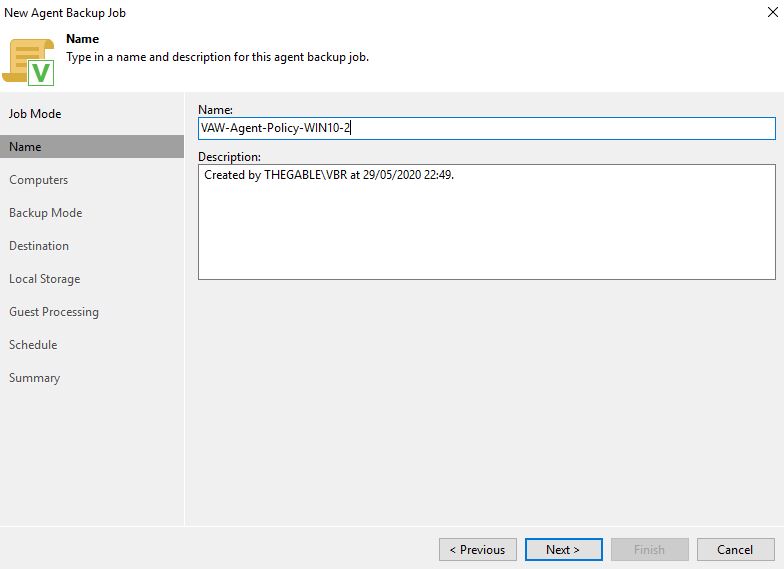 Picture 2
Picture 2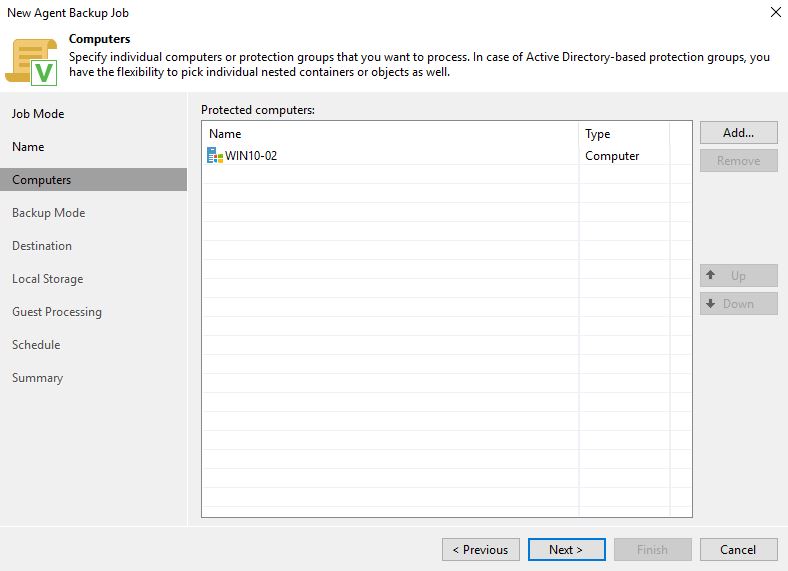 Picture 3
Picture 3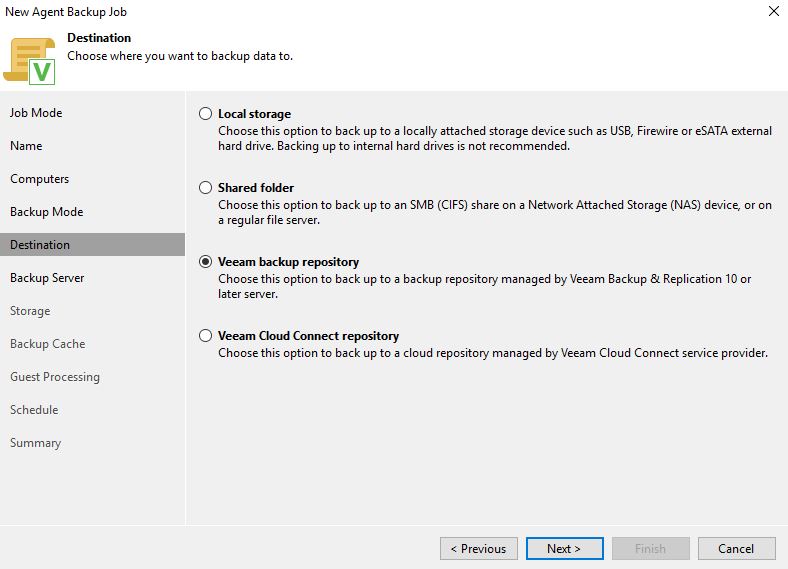 Picture 4
Picture 4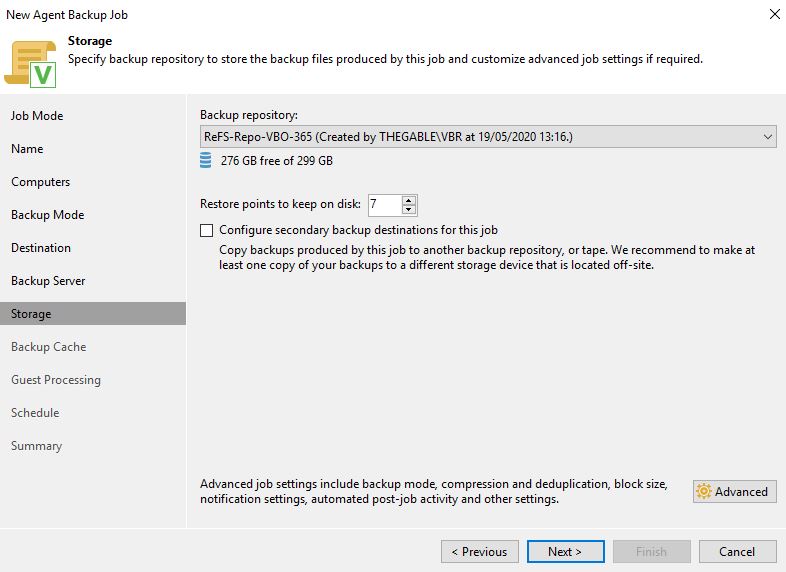 Picture 5
Picture 5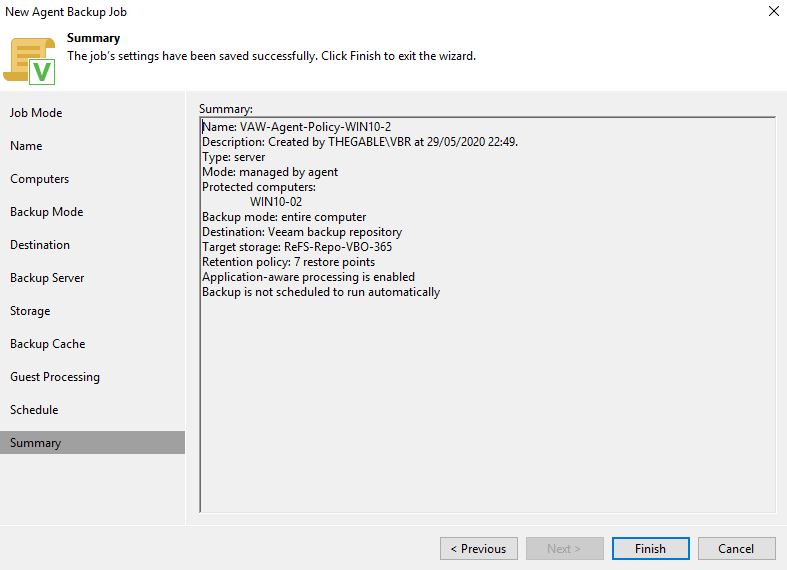 Picture 6
Picture 6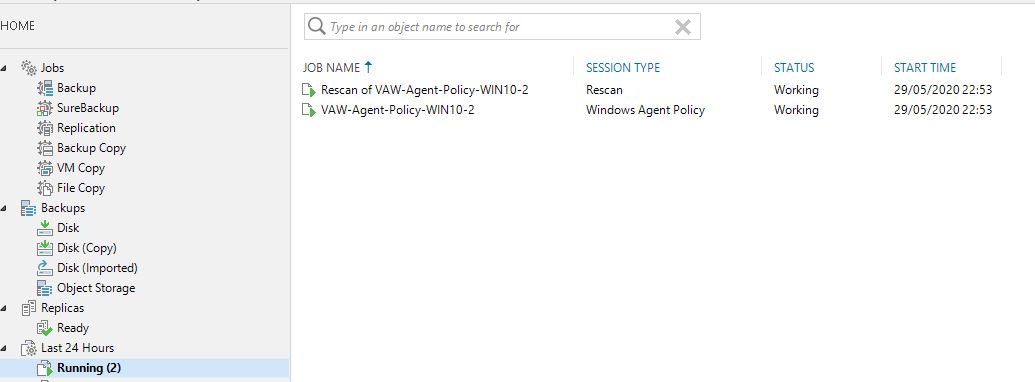 Picture 6
Picture 6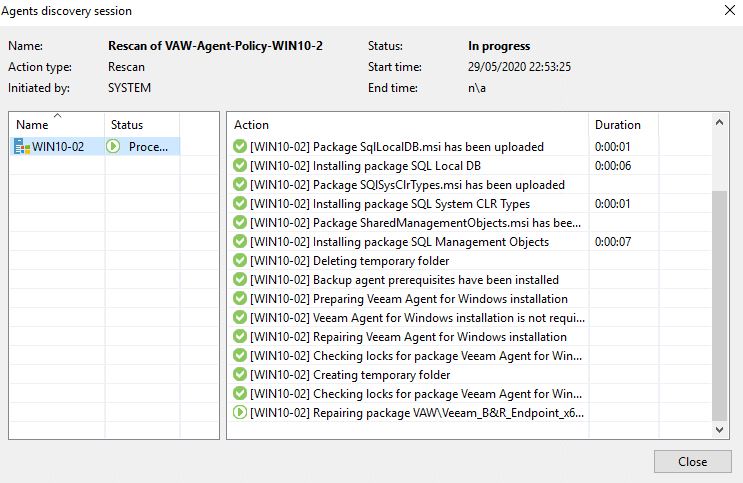 Picture 7
Picture 7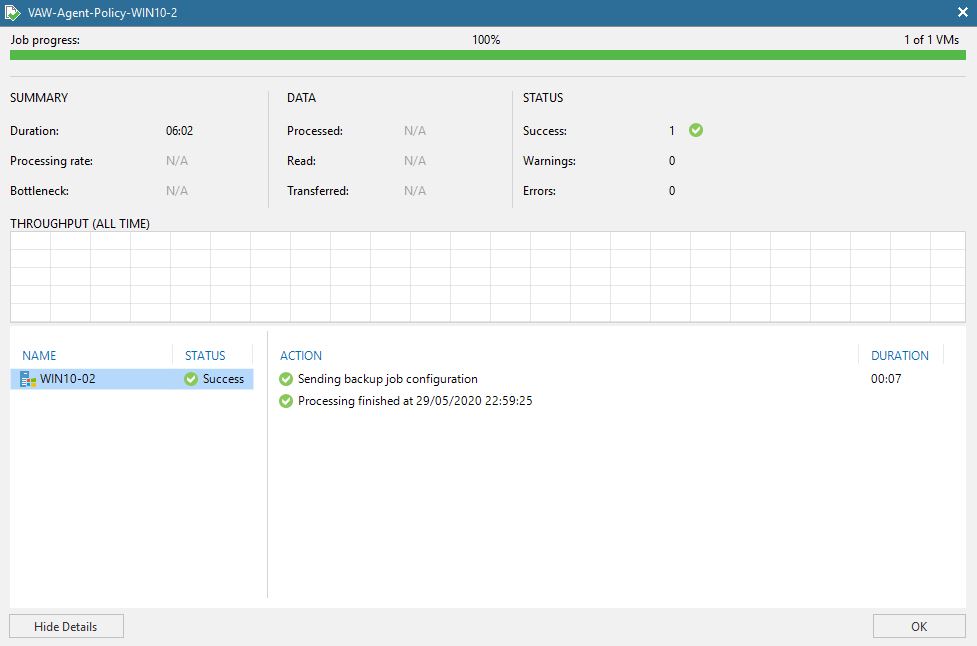 Picture 8
Picture 8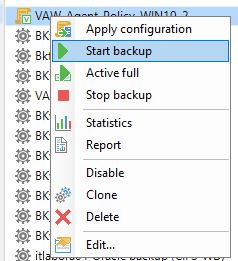 Picture 9
Picture 9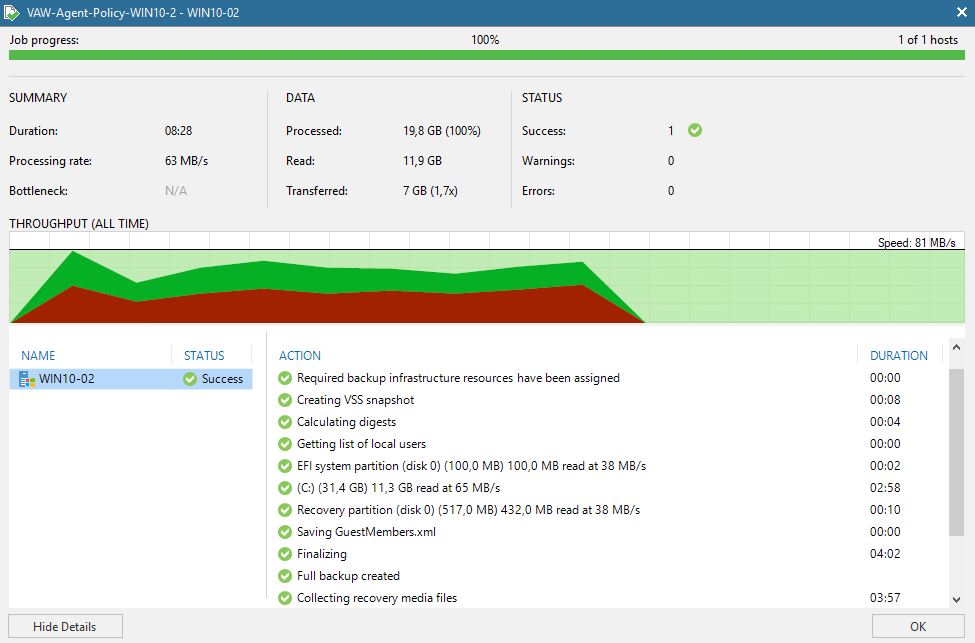 Picture 10
Picture 10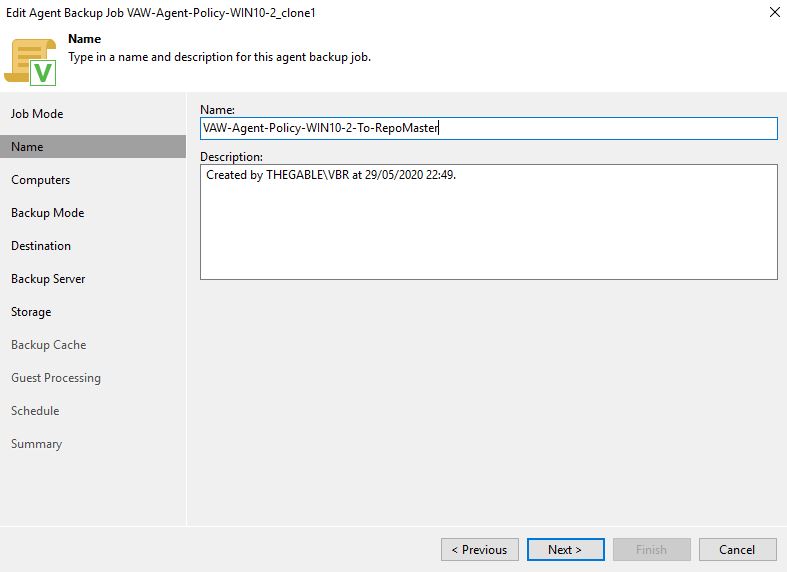 Picture 11
Picture 11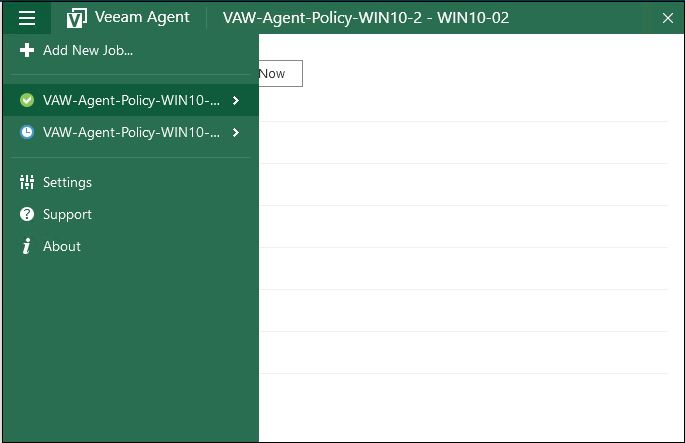 Picture 12
Picture 12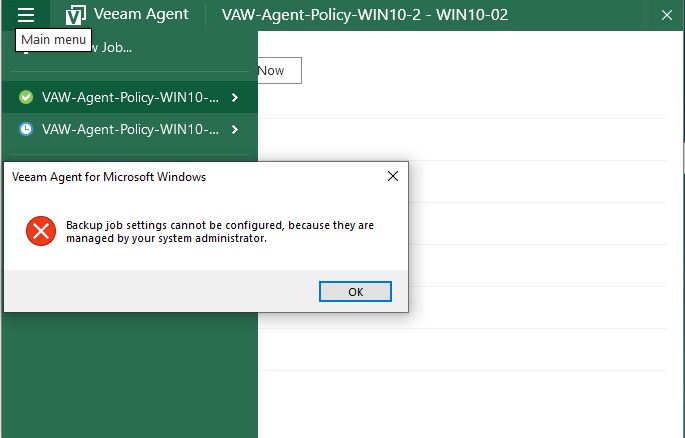 Picture 13
Picture 13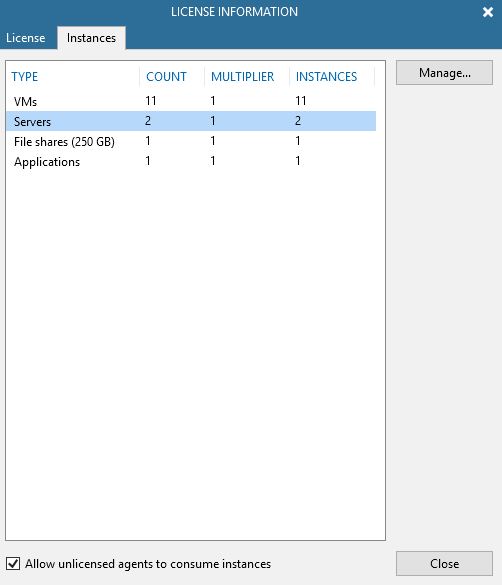 Picture 14
Picture 14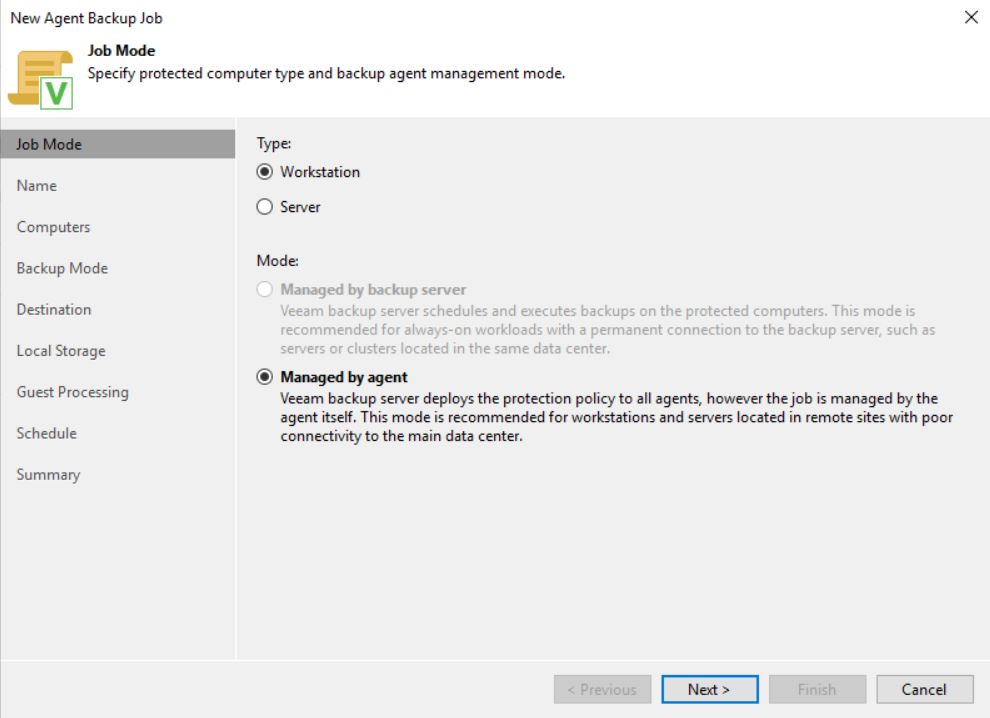 Image 1
Image 1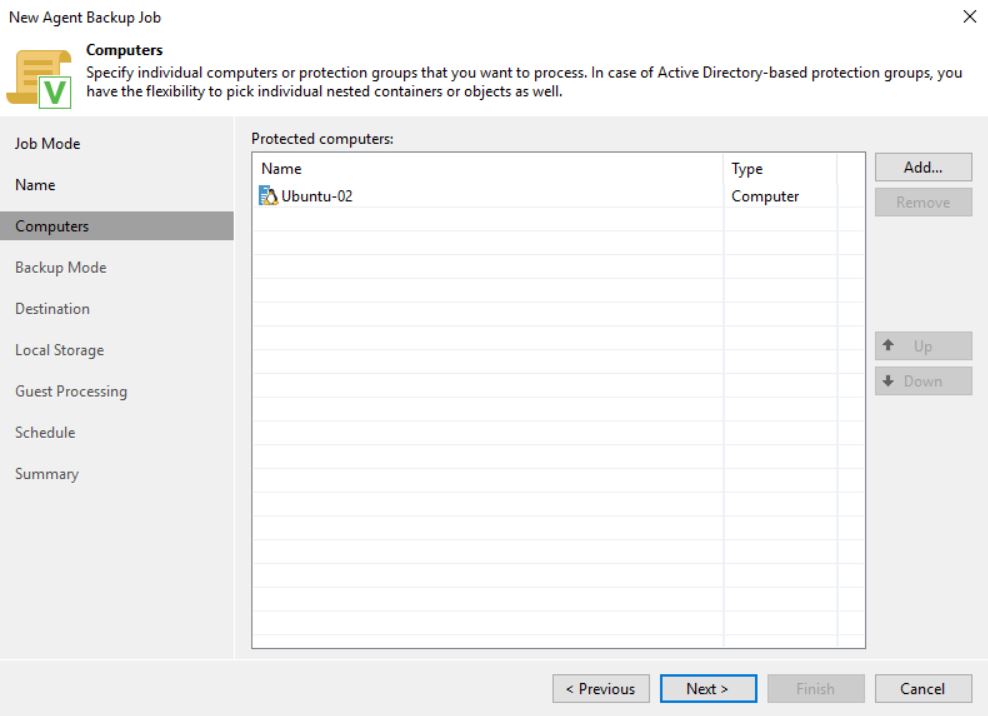 Image 2
Image 2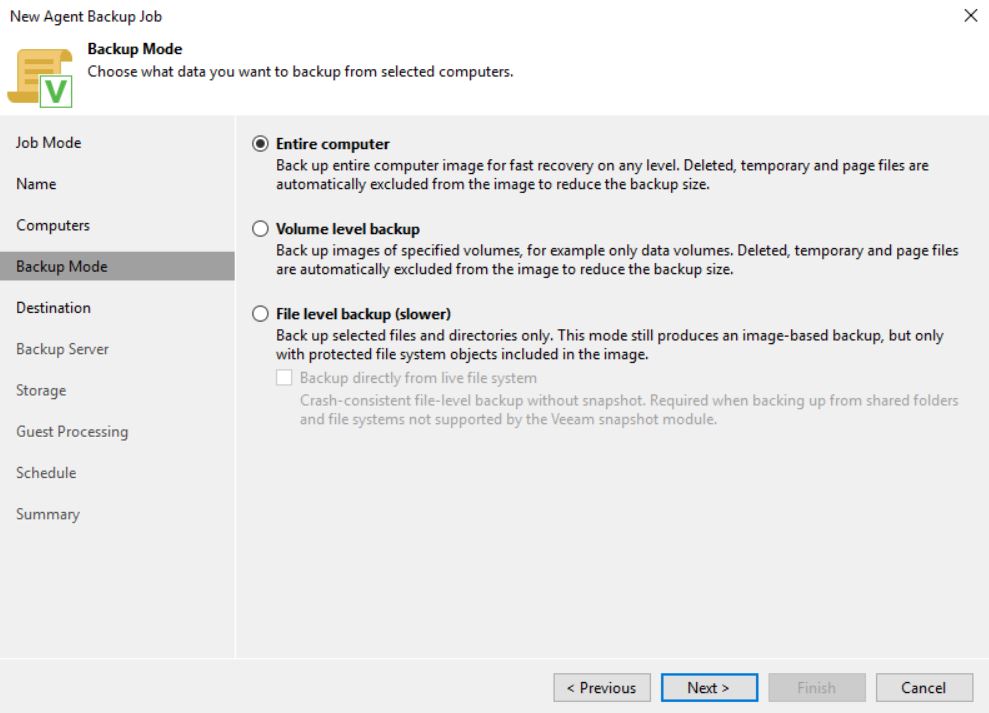 Image 3
Image 3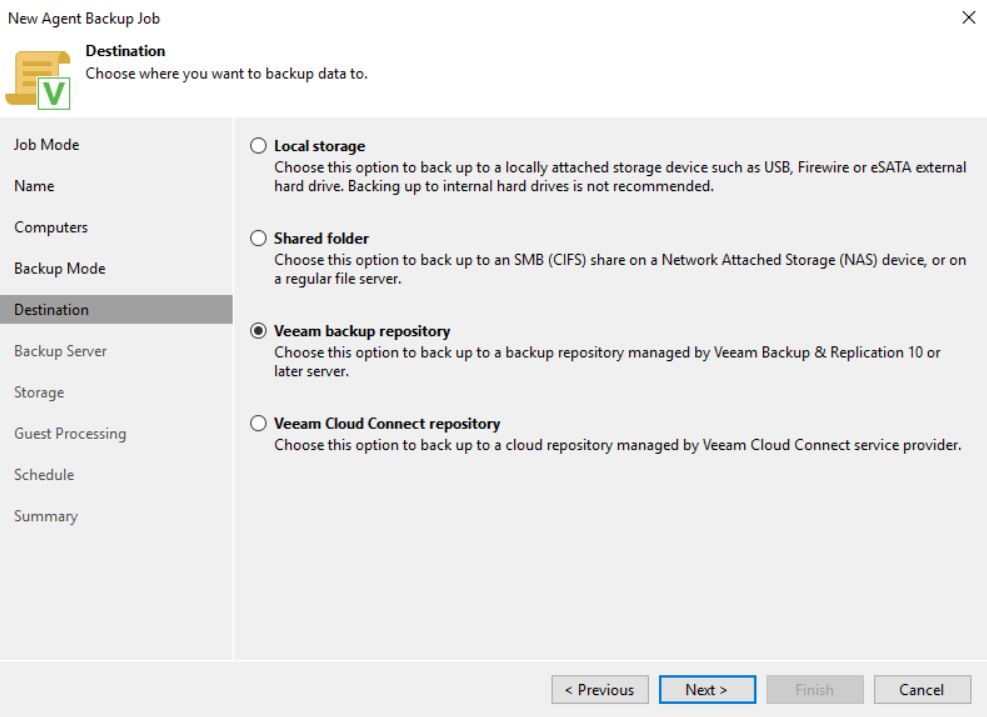 Image 4
Image 4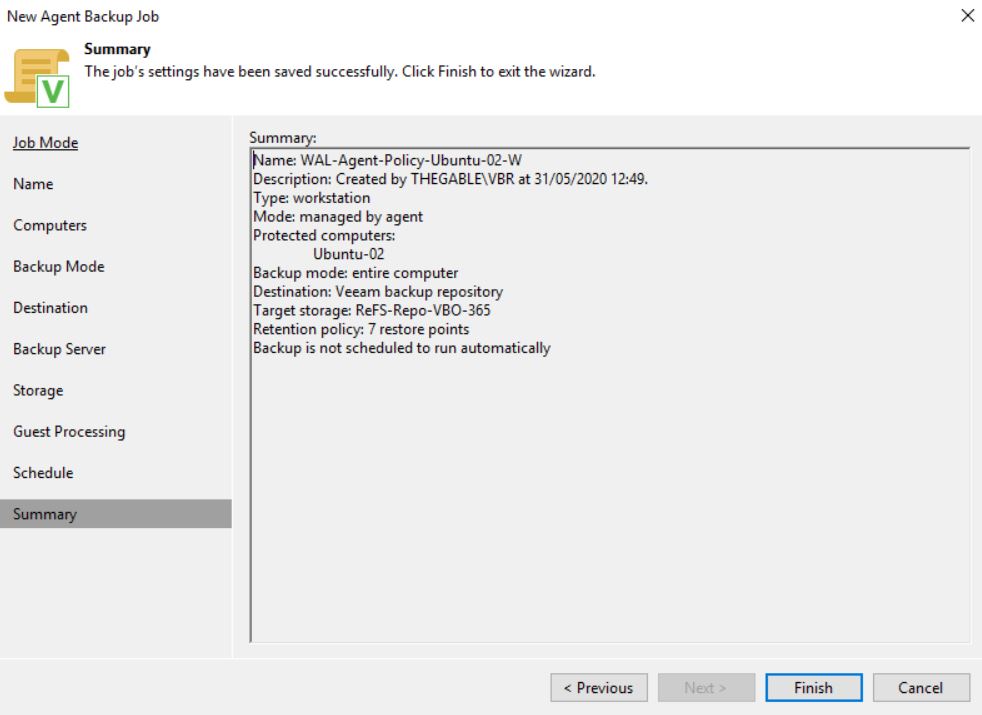 Image 5
Image 5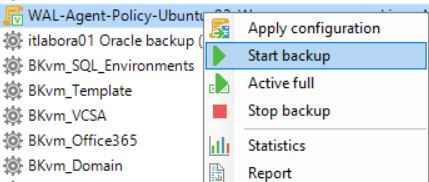 image 6
image 6 Image 8
Image 8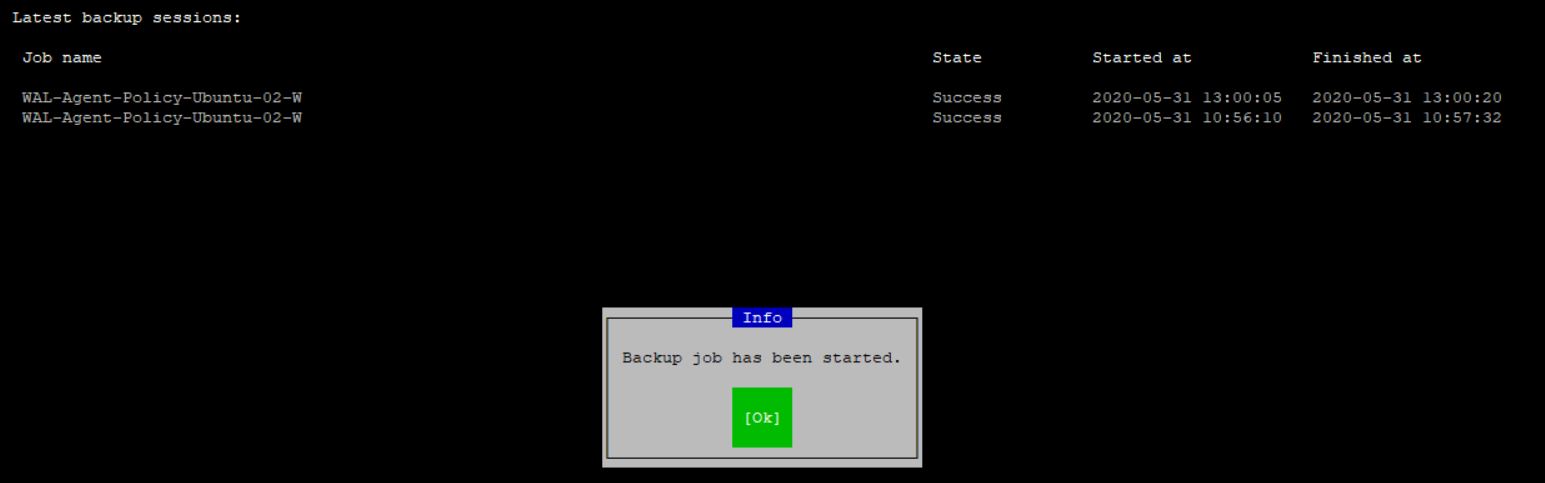 Image 9
Image 9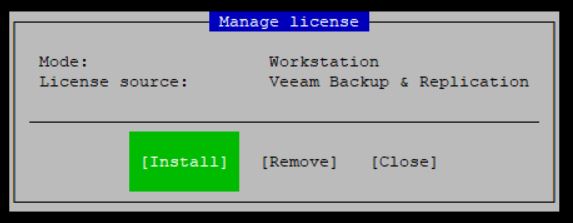 Image 10
Image 10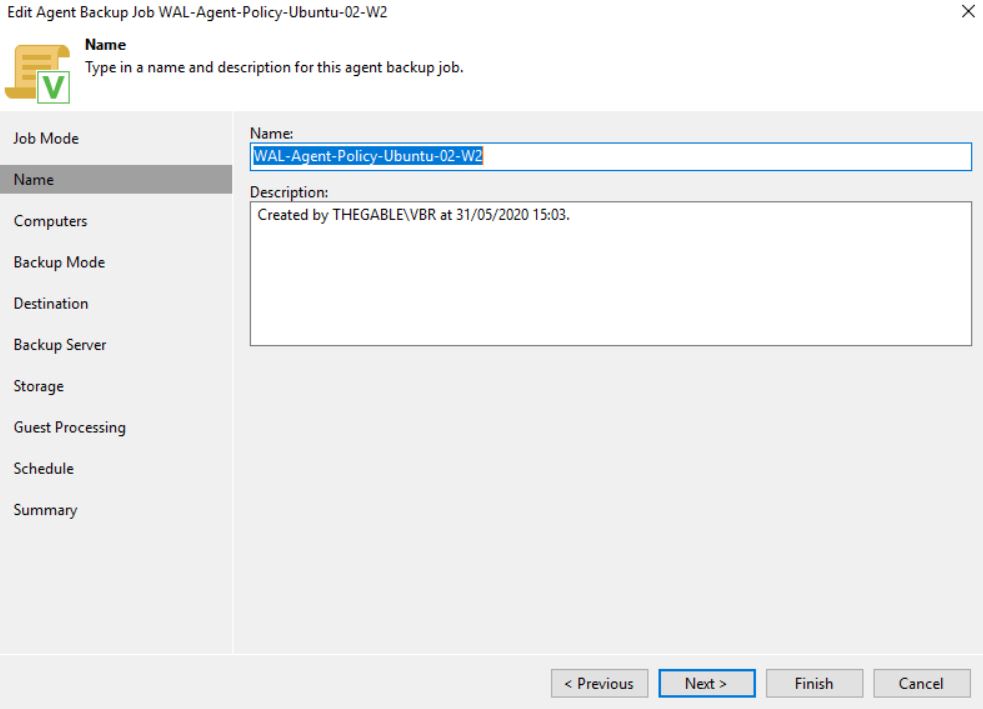 Image 11
Image 11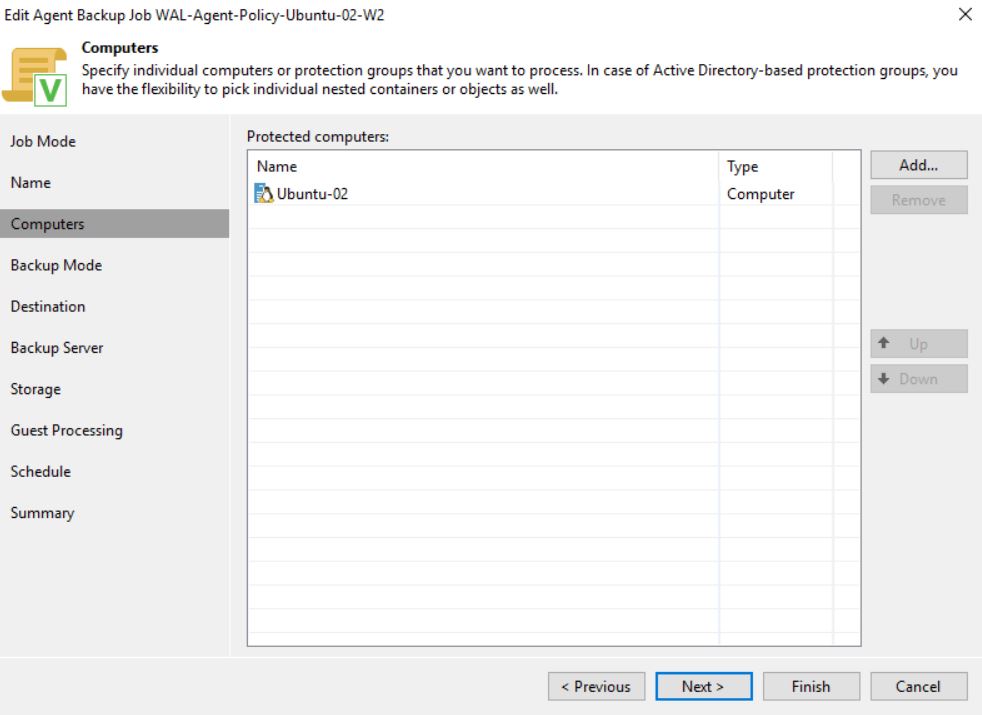 Image 12
Image 12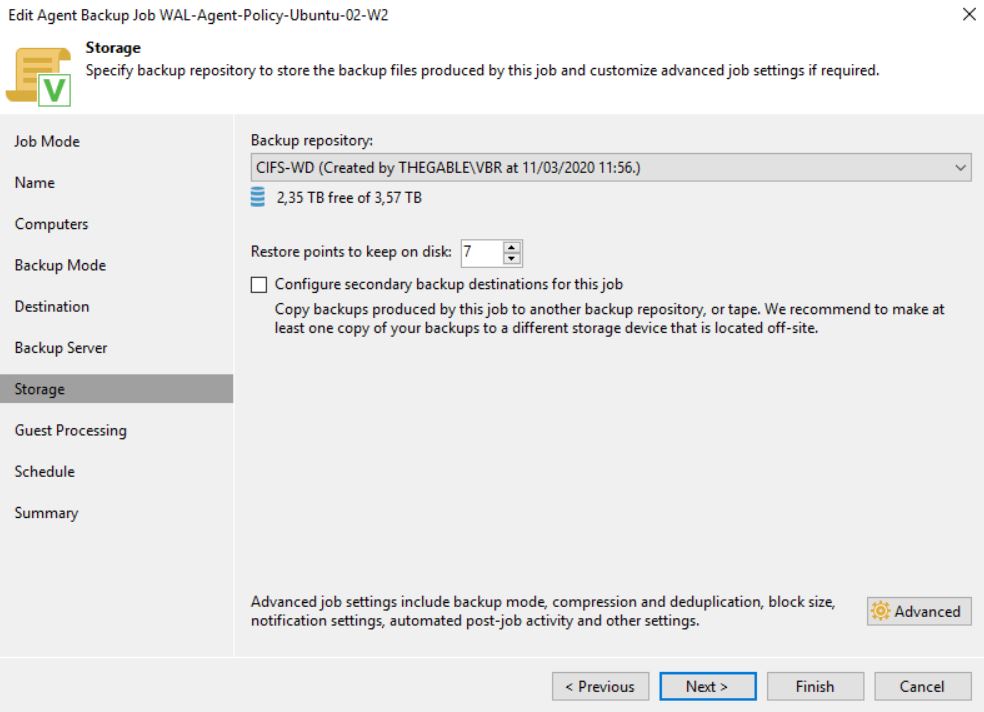 Image 13
Image 13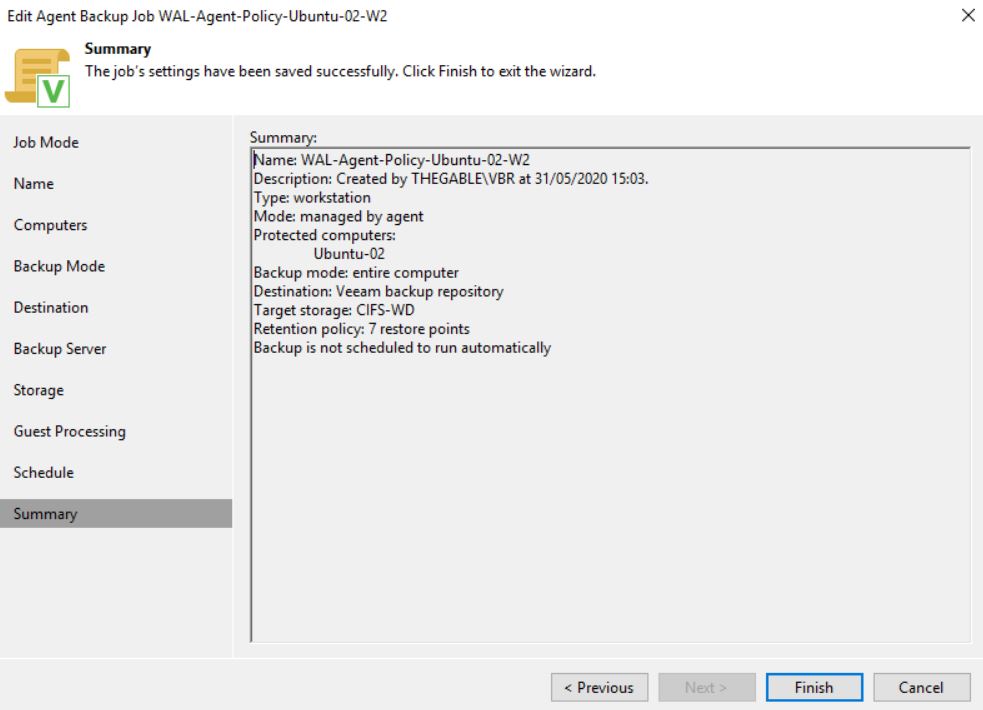 Image 14
Image 14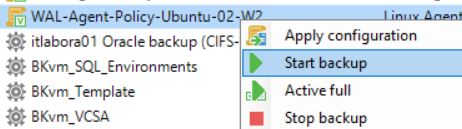
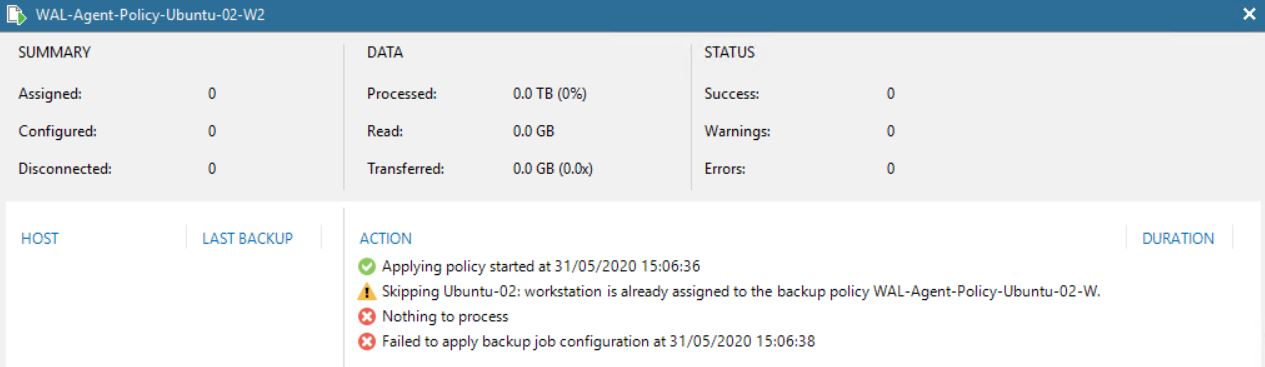 Image 16
Image 16