Le 23 squadre iscritte sono state suddivise in due gironi (La Zecca di Stato, La Banca di Stato) rispettivamente da 11 e 12 squadre.
La prima fase prevede un girone all’italiana su 10 smazzate.
Al termine si qualificheranno le prime 6 squadre di ogni girone che si incontreranno in tre gironi all’italiana di 10+10 smazzate (nessun carry-over) con possibilità di cambio coppie tra primo e secondo tempo
I gironi della seconda fase saranno così costruiti:
Girone 1: A1-A6-B3-B4
Girone 2: A2-A5-B2-B5
Girone 3: B1-B6-A3-A4
Parteciperanno ai quarti di finale le prime due squadre di ogni girone più le due migliori terze (in VP).
L’accoppiamento dei quarti di finale (3 turni da 12 mani) sarà costruito come un tabellone tennistico dove la prima squadra in VP avrà diritto di scelta della squadra da incontrare e via di seguito. (Scelta integrale)
Le quattro squadre vincenti si sfideranno in semifinale (3 turni da 12 mani)
Le due squadre vincenti si sfideranno nella finalissima (4 turni da 12 mani).
Nei gironi, in caso di parità il vincitore dello scontro diretto passerà il turno
Nota bene: Durante l’organizzazione del match devono essere abilitate le seguenti opzioni:
Tipologia: IMPs a Squadre indicando il numero dei board a seconda della fase
Origine della mano: Usa mani casuali
Opzioni – Deselezionare le voci:
- Autorizza spettatori a chattare con i giocatori
- Barometer
L’immagine di figura 1 illustra quanto sopra esposto
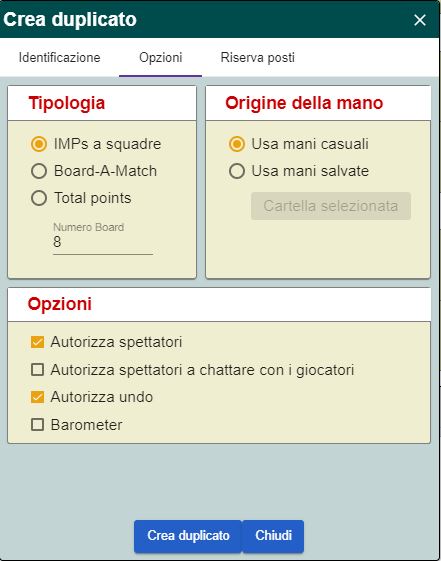
Figura 1
Time frame:
Il torneo inizierà Domenica 12 Aprile e si concluderà sabato 25 Aprile.
Per i primi due gironi all’italiana, ogni squadra sarà libera di accordarsi con l’avversaria per l’orario di gioco.
Gli 11 incontri da 10 smazzate della prima fase (girone di selezione) dovranno concludersi entro Venerdì 17 Aprile 2020.
La seconda fase a gironi Sabato 18 e Domenica 19 (3 incontri per squadra)
20-21 Quarti di finale – 22-23 Semifinale – 24-25 finalissima
Consolation: le squadre eliminate alla prima fase possono partecipare al danese di consolazione con formula da stabilire a seconda del numero dei partecipanti

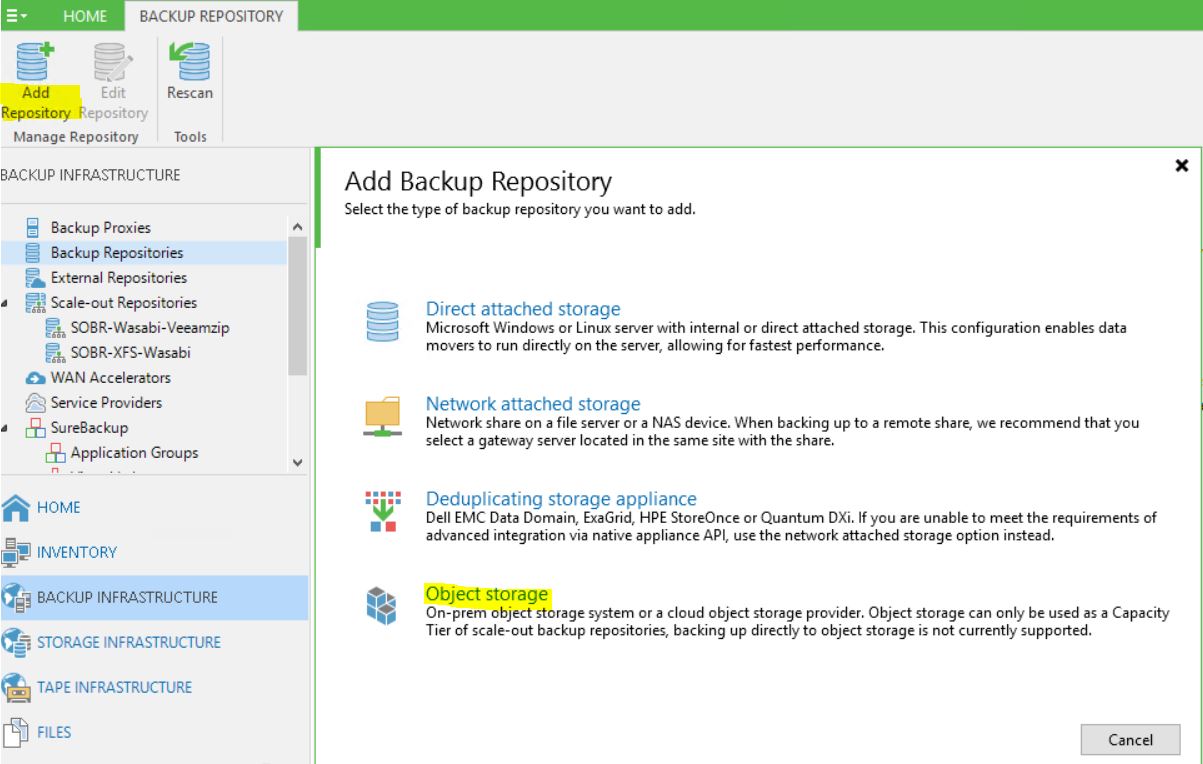 Figure 1
Figure 1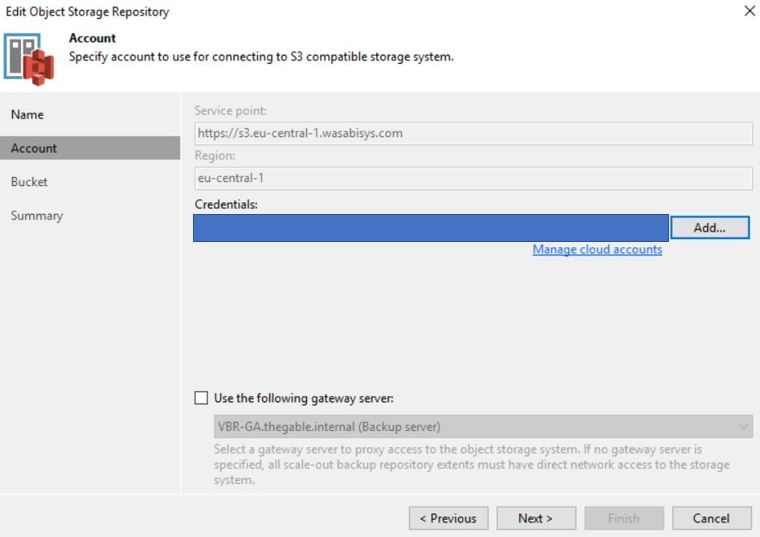 Figure 2
Figure 2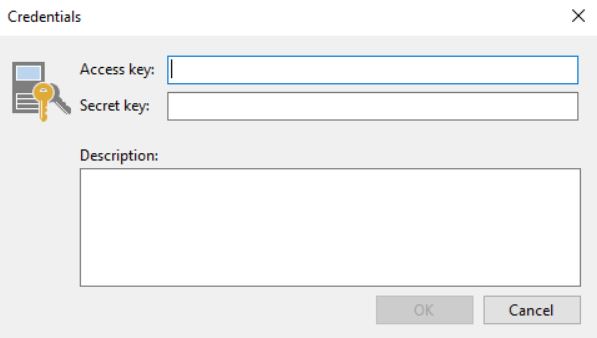 Figure 3
Figure 3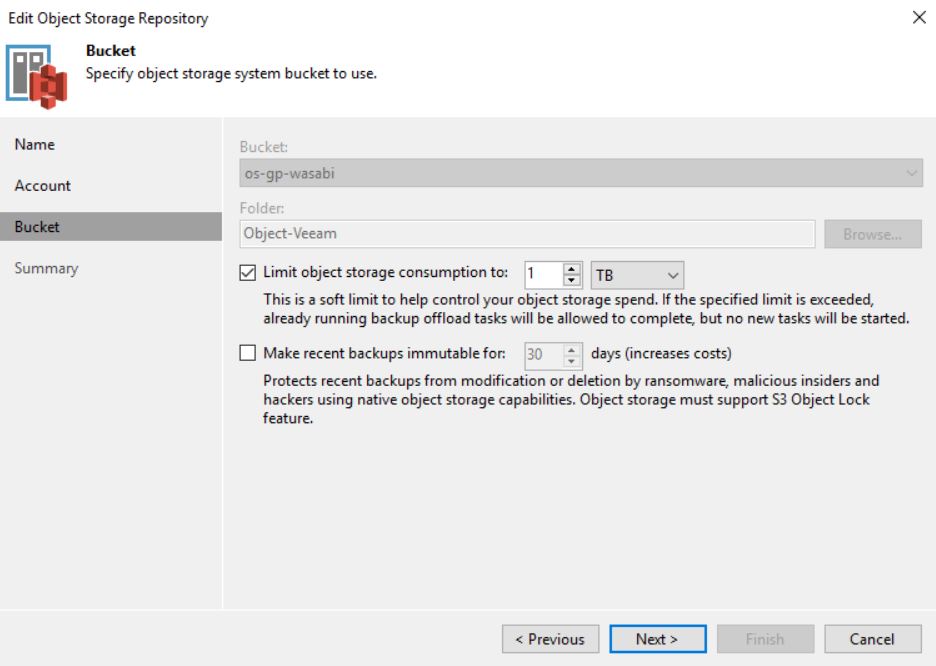 Figure 4
Figure 4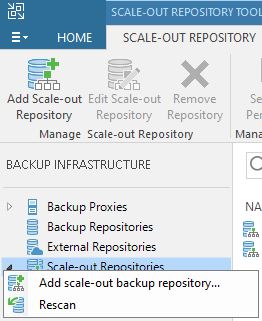 Figure 5
Figure 5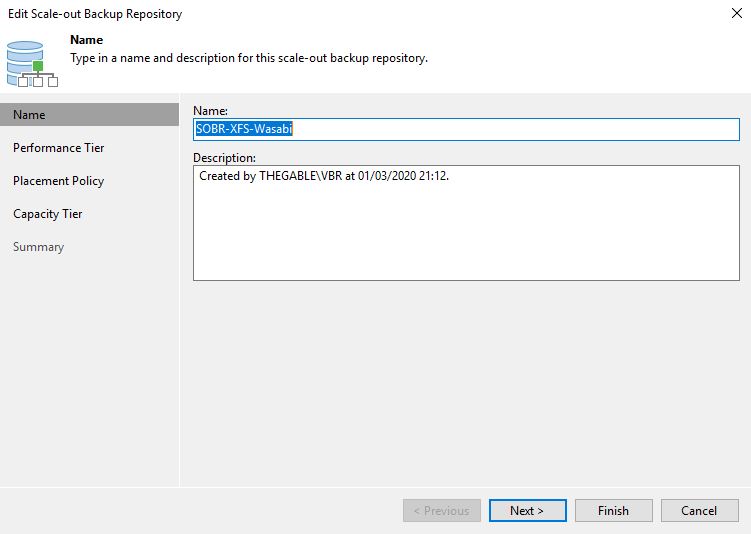 Figure 6
Figure 6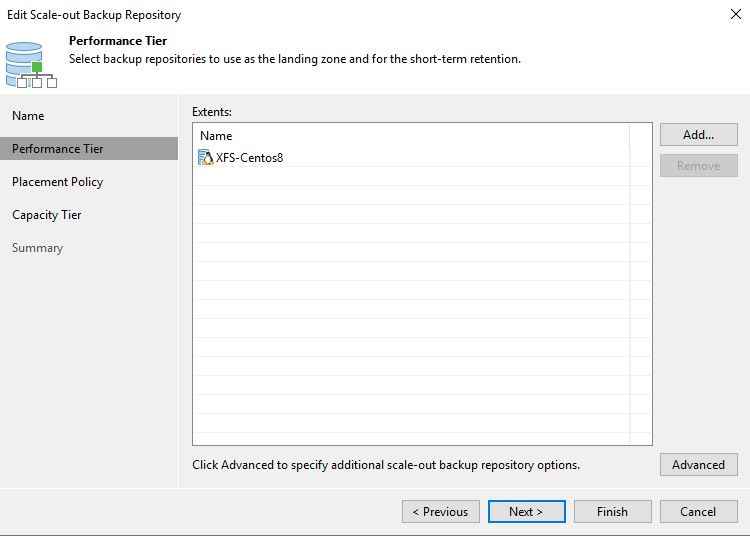 Figure 7
Figure 7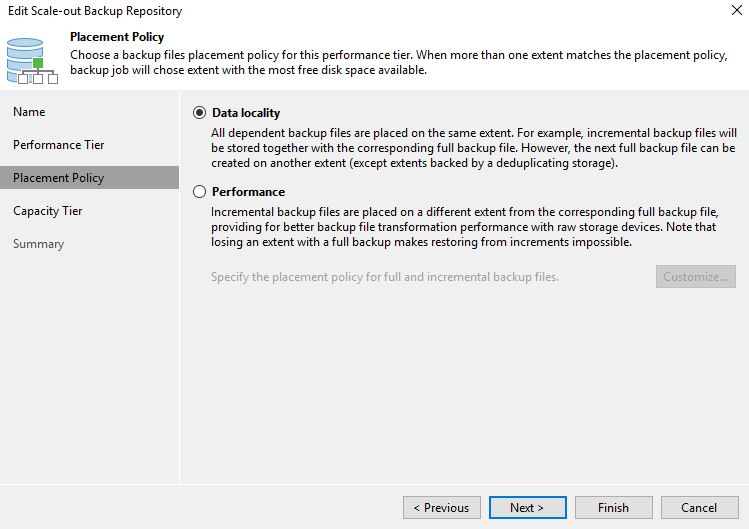 Figure 8
Figure 8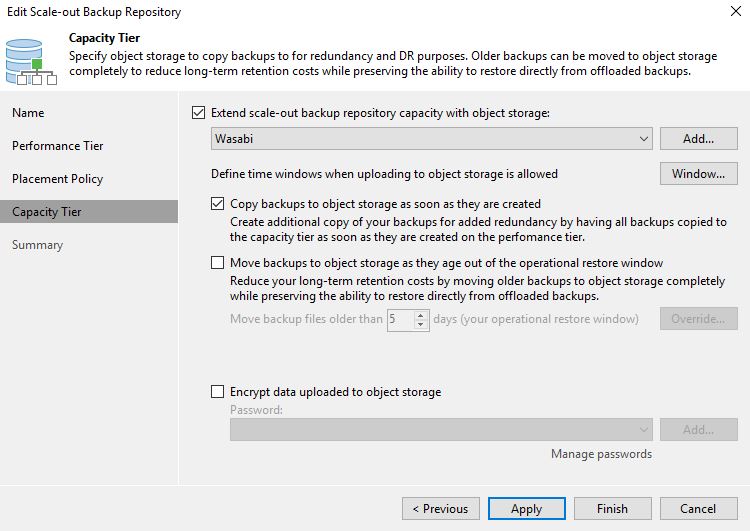 Figure 9
Figure 9

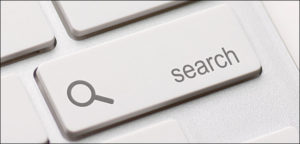
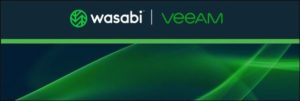
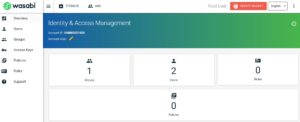
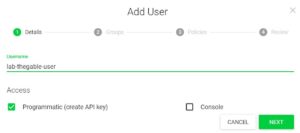 Picture 1
Picture 1 Picture 2
Picture 2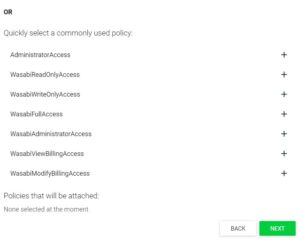 Picture 3
Picture 3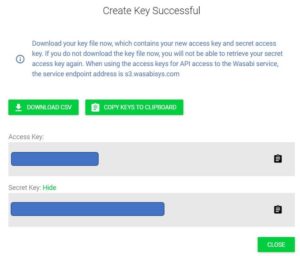 Picture 4
Picture 4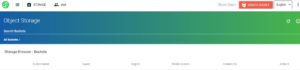
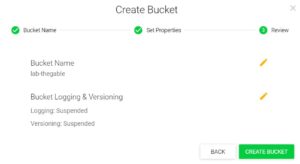 Picture 5
Picture 5