| Rank | Pair # | Names | % |
|---|---|---|---|
| 1 | 2 | Antonio Scarati, Roberto Licini | 69,29 |
| 2 | 5 | Enzo Galbarini, Stefania Melesi | 60,62 |
| 3 | 3 | Perosini Silvia, Giorgio Nobili | 55,71 |
| 4 | 9 | Paolatti D., Gabriele Mariani | 55,00 |
| 5 | 10 | Guastamacchia G., Rovelli Mauro | 53,13 |
| 6 | 7 | De Bernardinis A, MariaG Dusci | 51,43 |
| 7 | 11 | Giorgi roberto, Mussetti Silvana | 50,00 |
| 8 | 13 | Spera Sebastiana, Felici Giacomo | 48,57 |
| 9 | 4 | Perego Ornella, Lissoni Elio | 46,42 |
| 10 | 8 | Beretta RosaM., Sergio Auricchio | 42,14 |
| 11= | 1 | Magnabosco C, Mazza Silvana | 40,63 |
| 11= | 6 | Pasolini Donatella, Gervasutti L. | 40,63 |
| 13 | 12 | Angela Taddeo, Yahya Safadi | 36,43 |
VDrO v.4 – Run a DR plan
This is the last article about how to integrate the Continuous Data Protection (CDP) technology (available from VBR v.11) and VDrO v.4 (former VAO).
In this part, we are going to see what happens when an orchestration plan is launched.
Yes, I wrote the word “see” because I created a short video showing the tasks that are automatically completed when a Disaster Recovery is occurring.
If you need more details about how to set up the environment, please read the previous articles.
Let me know if videos and youtube platform are a good way to expose technological valuable topics.
Thx for reading and watching and take care
VDrO v.4 – Create a DR plan
C. Create an Orchestration Plan
The DR plan is a sum of more Orchestration plans. This article is going to explain how to create them.
Just a small and important note before continuing: it’s mandatory to have already completed the steps described in the last article.
Let’s start!
From the main menu of the VAO server select the Manage button.
Now click on New as shown in picture 1.
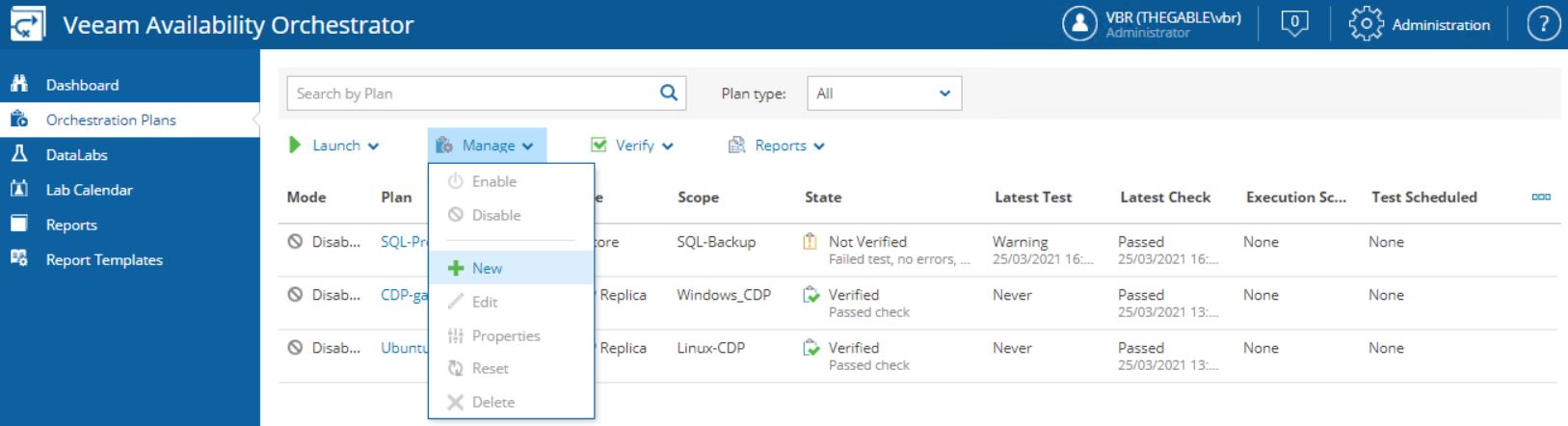 Picture 1
Picture 1
The easy wizard is going to ask to choose a scope.
In our example, we use Linux-CDP as shown in picture 2.
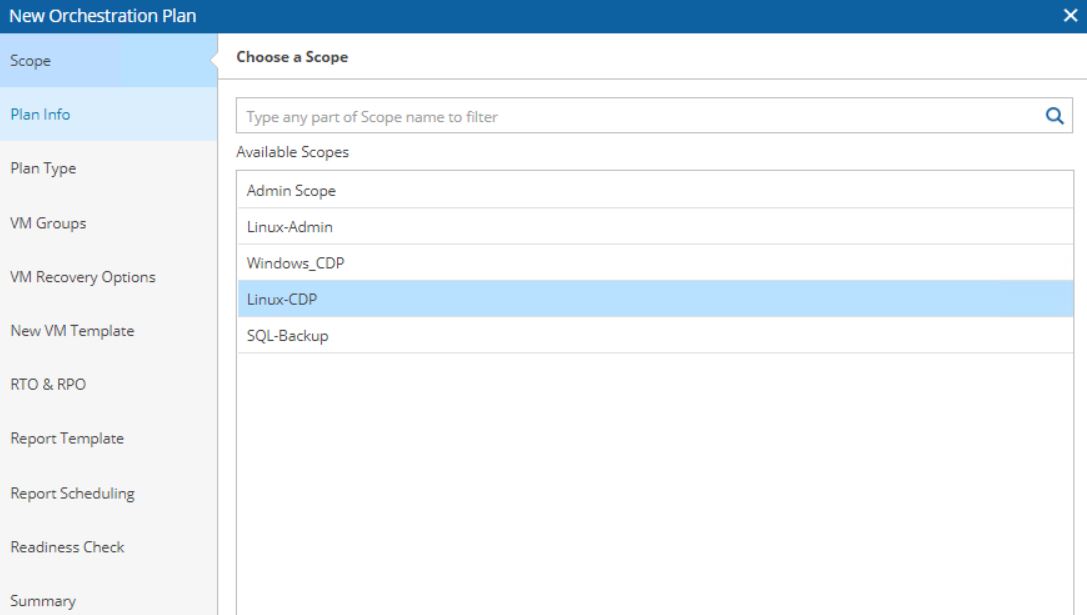 Picture 2
Picture 2
Now fill up the plan info with the Plan Name, the description, the contact name of the plan (picture 3),
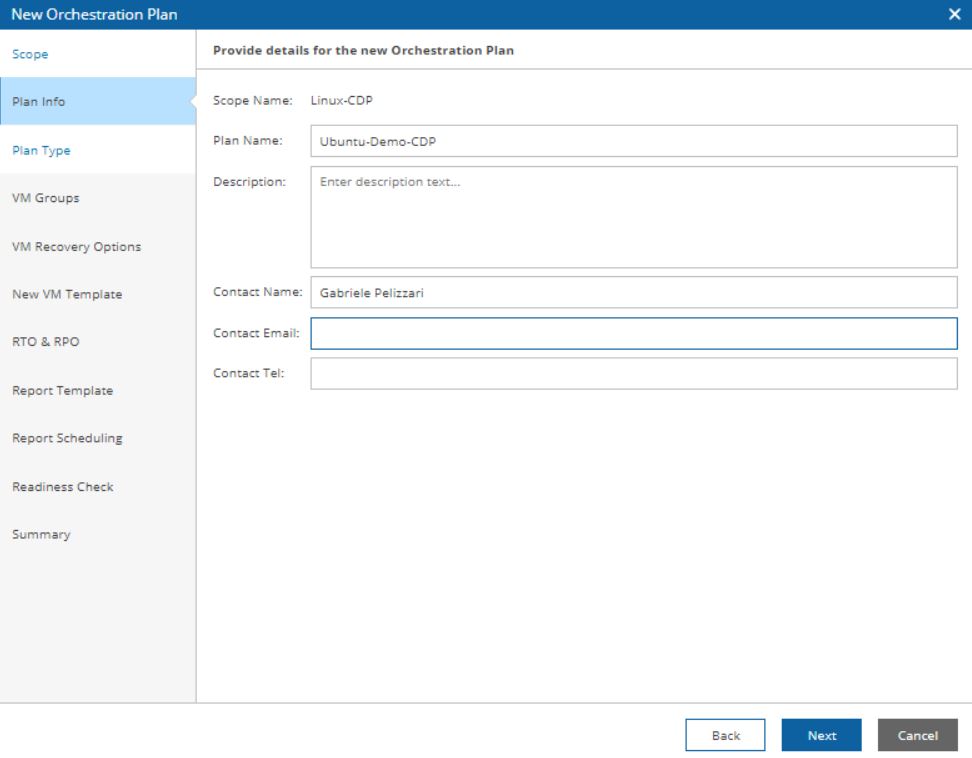 Picture 3
Picture 3
Select the type of Plans. In this article choose the CDP replica (picture 4)
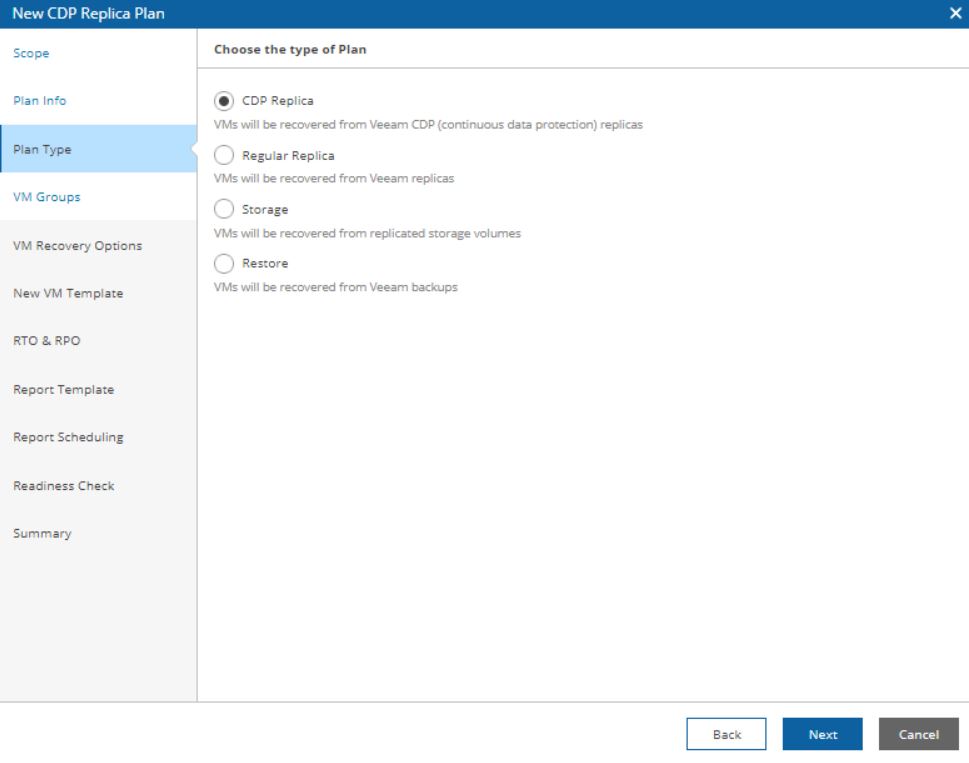 Picture 4
Picture 4
In the next step please check if the correct “VM Group” appears.
If it doesn’t, it’s necessary to go back to the setup phase (please read the previous article) and fix the issue.
In our example, it appears correctly (Ubuntu-CDP) as shown in the next two pictures (5 and 6).
 Picture 5
Picture 5
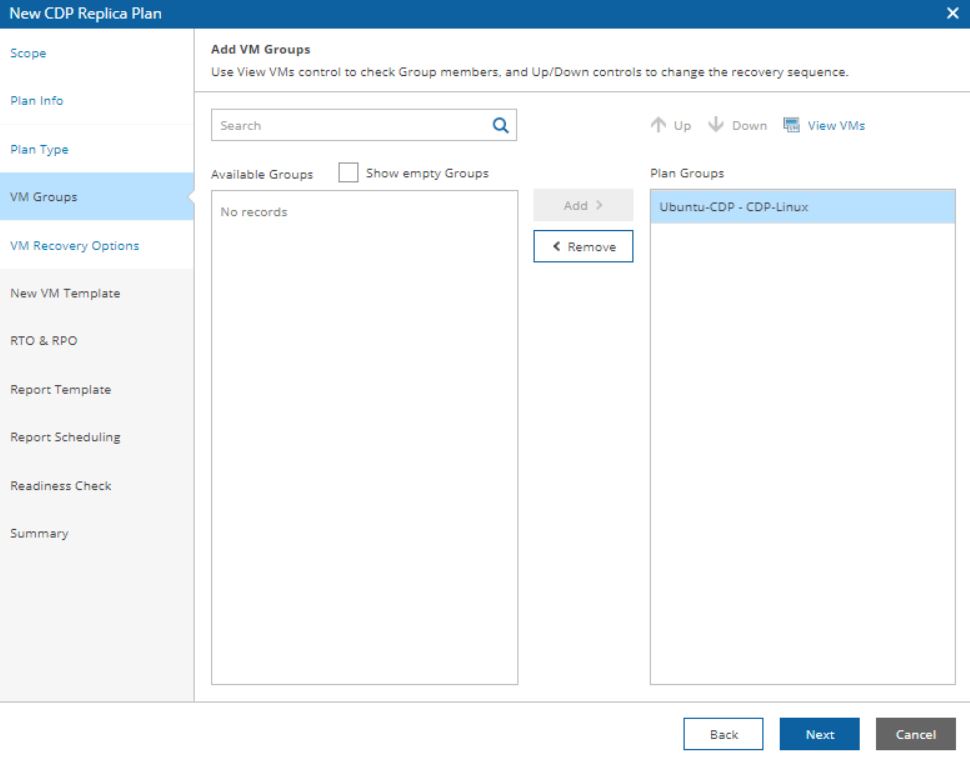 Picture 6
Picture 6
The next step shows the VM Recovery options (picture 7).
It gives the operator control of the plan. For example, stopping the plan if something goes wrong.
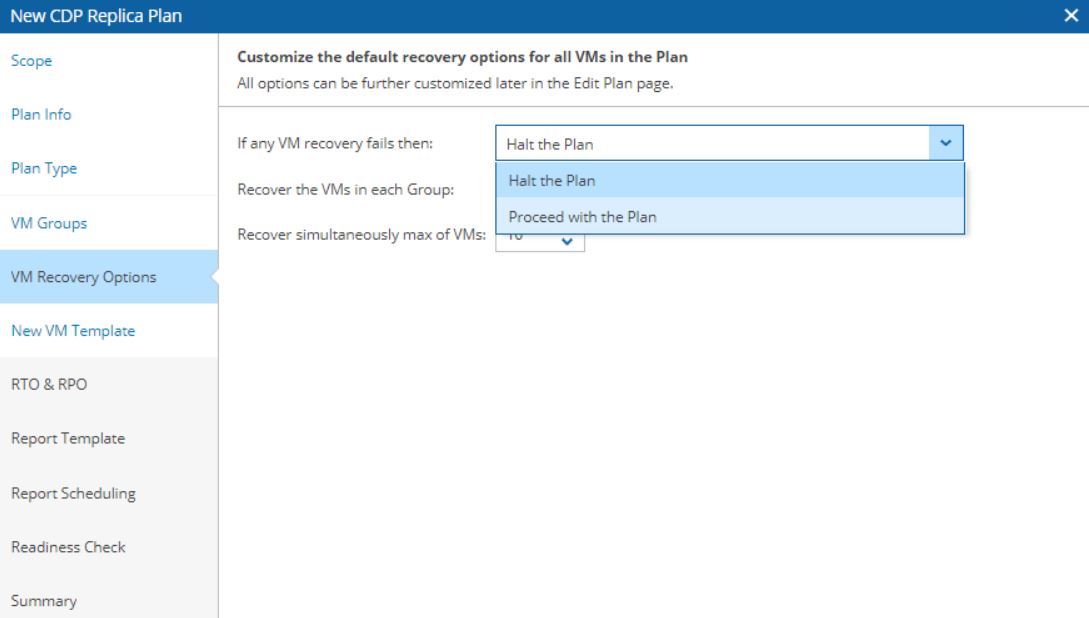 Picture 7
Picture 7
In “New VM Template” menu the VAO user can add additional steps to the orchestration process; for example, starting the CDP replica job first and shut down the source VM after (Picture 8)
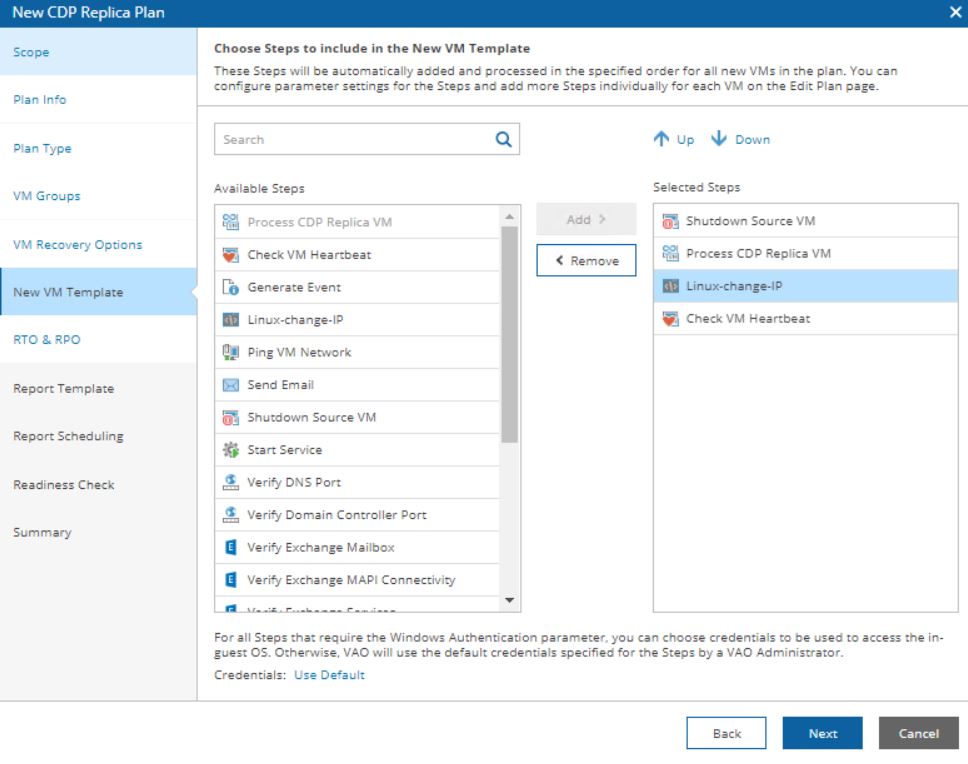 Picture 8
Picture 8
Tips I: I created a customized script to change the IP Address of the VM.
Tips II: it’s possible to set up the access credential directly from this page by clicking the button on the bottom of the page. It is available for Windows VM only.
The next step defines the RTO & RPO.
The most important thing to remember here is that the RPO has to be equal or major than the RPO set in the CDP replica job (picture 9).
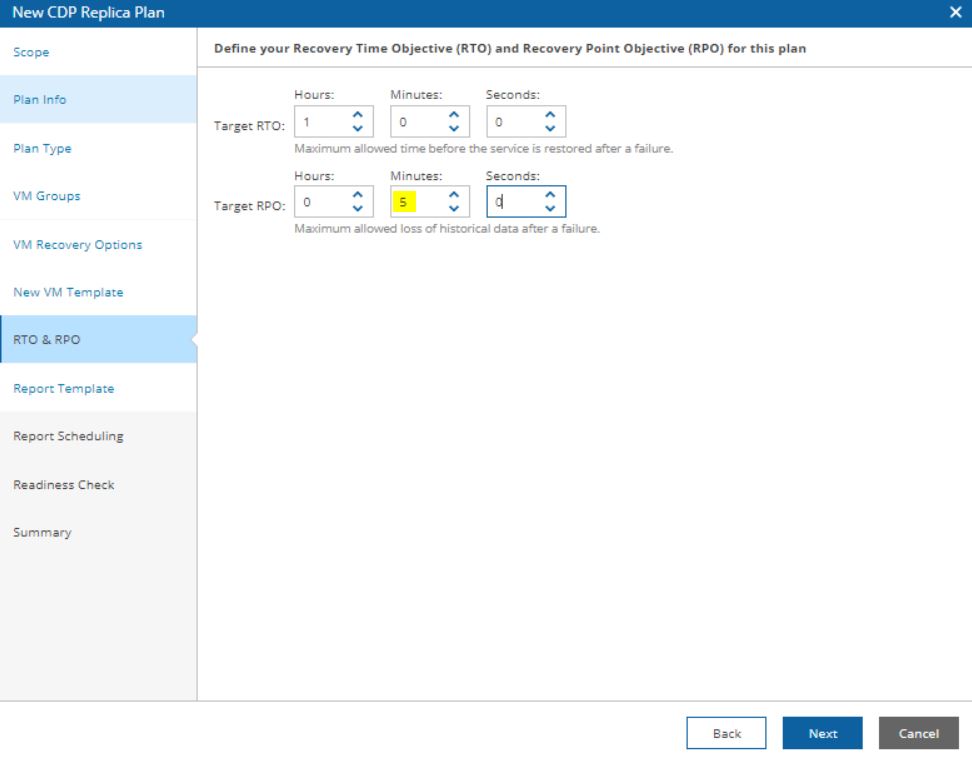 Picture 9
Picture 9
The last steps define when the plan report shall be automatically generated (picture 10) and if the readiness check has to run at the end of every single wizard (recommended option) (picture 11).
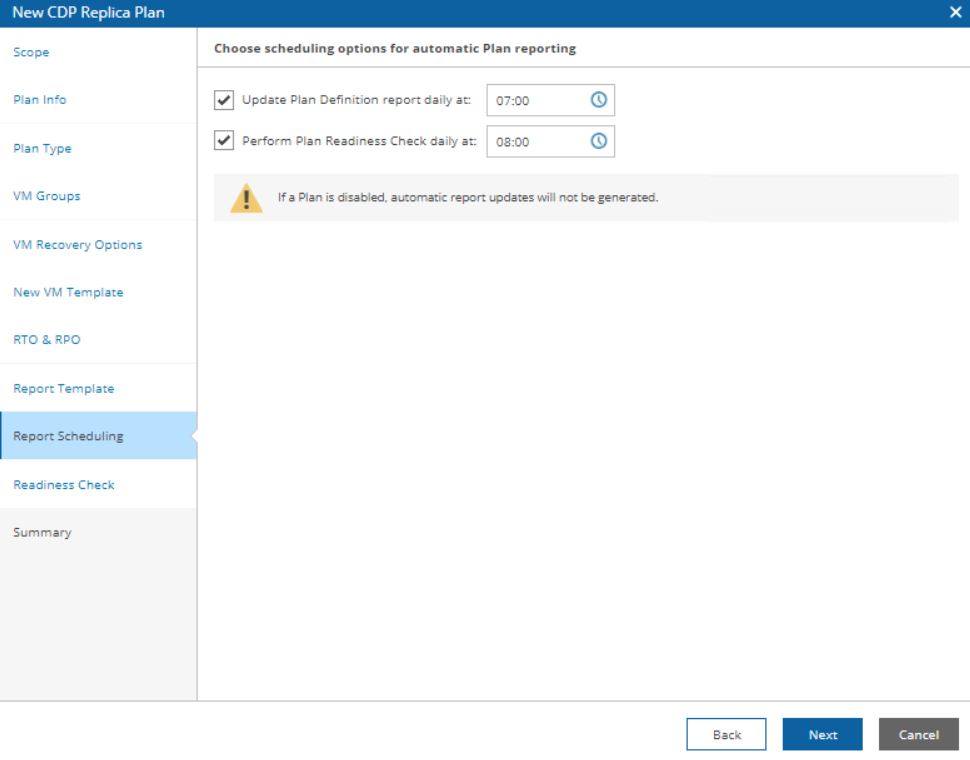 Picture 10
Picture 10
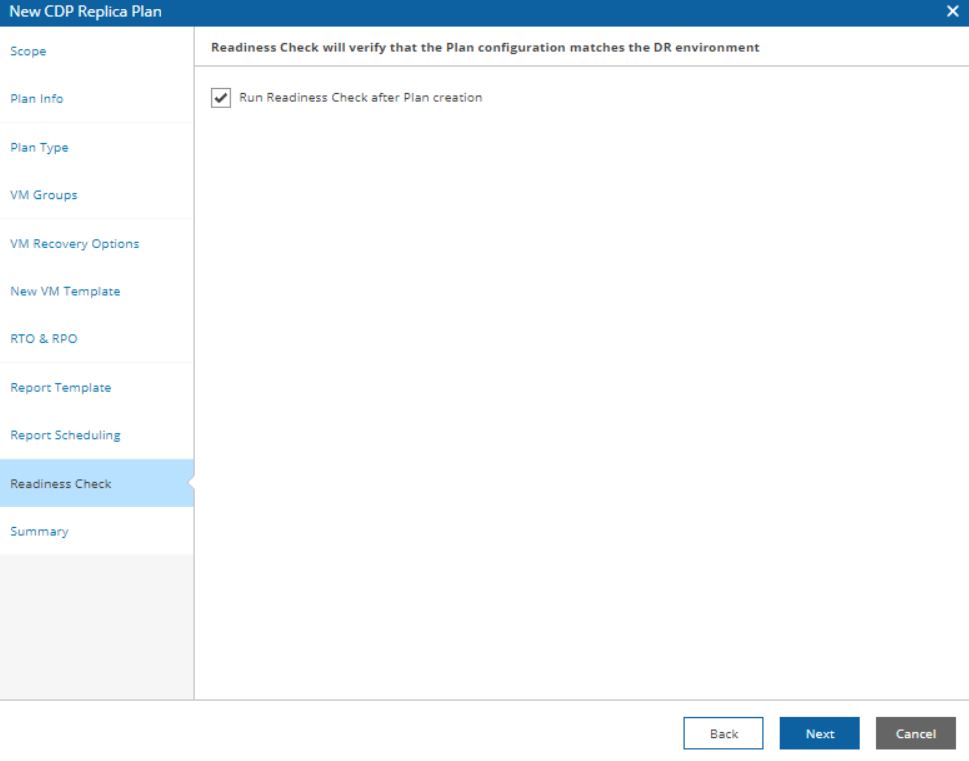 Picture 11
Picture 11
The result is shown in picture 12
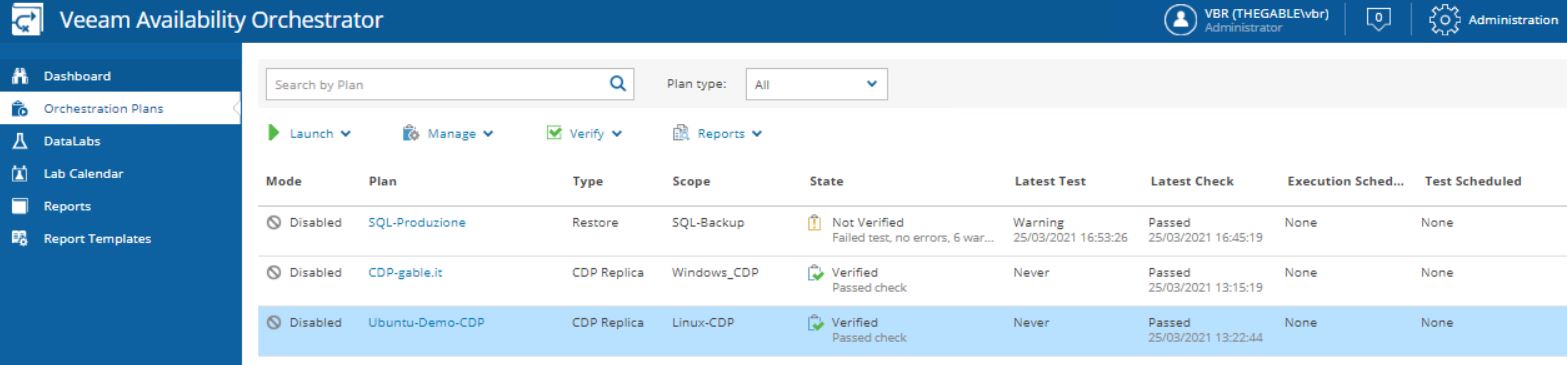 Picture 12
Picture 12
The next article is going to be a video to see VDrO in action.
Take care and see you soon
VDrO v.4 – Setup a Plan from CDP Replica
In this article, I’m going to show you how to set up an orchestration plan using as a source a CDP replica Job.
This article will not cover how to create and run a CDP replica job from VBR console. If you need a guide please refer to the official guide.
There are four main parts:
- Create a Business Category
- Setup the Environment
- Create an Orchestration Plan
- Launch the Orchestration Plan
The first and the second topics will be described in this article. The third and the fourth ones in the next articles.
A. To create a business category for CDP replica, just open the Veeam ONE interface from the VAO server (picture 1).
In this example, the business category is called Ubuntu-CDP , the resource group is called CDP-Linux (Picture 2).
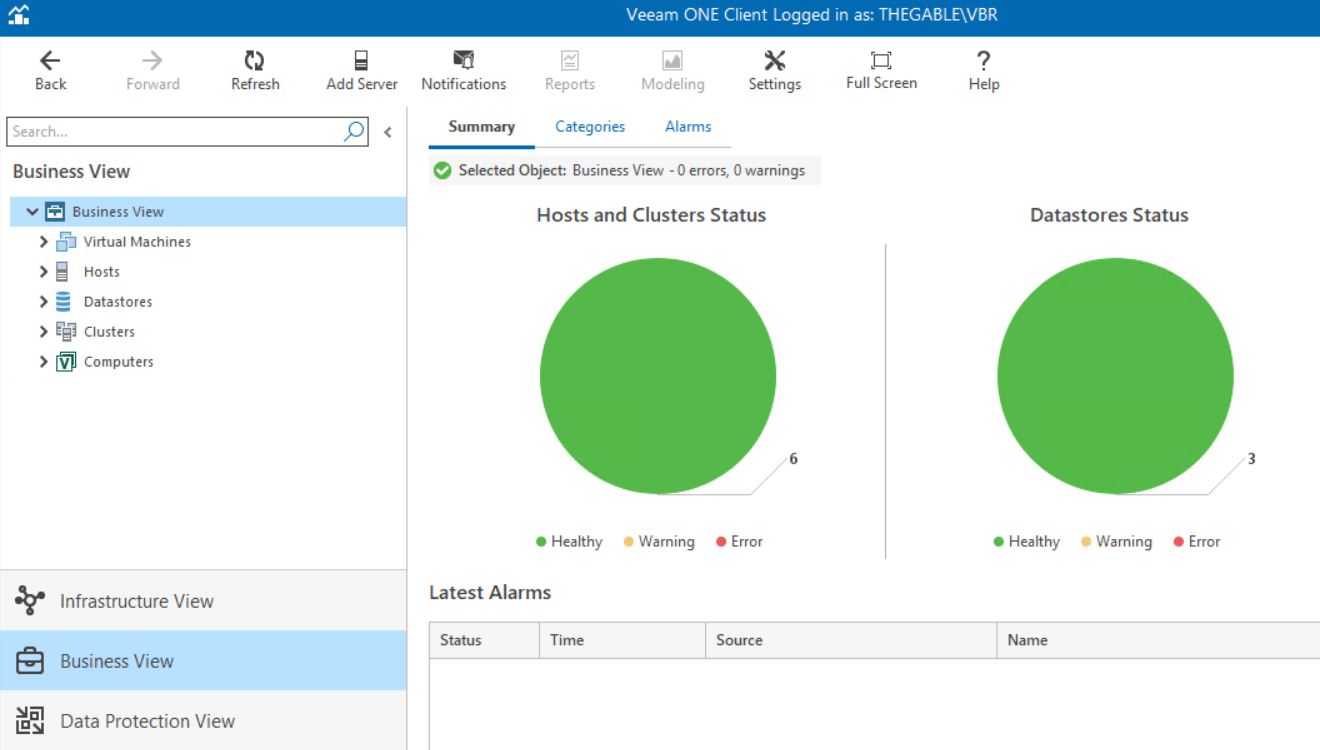
Picture 1
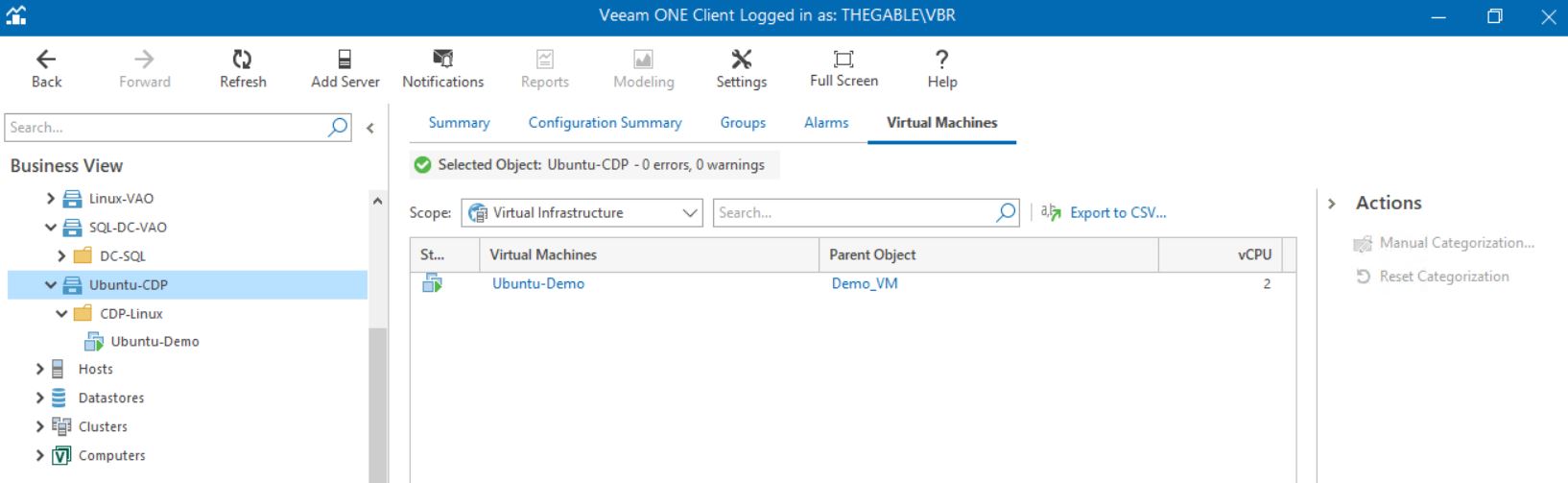
Picture 2
B. After opening the VAO web interface it’s necessary to follow the next four steps.
1. Add a Role and Scope (picture 3).
In my example, the scope is named Linux-CDP.
The plan Author/Operator is VBR.
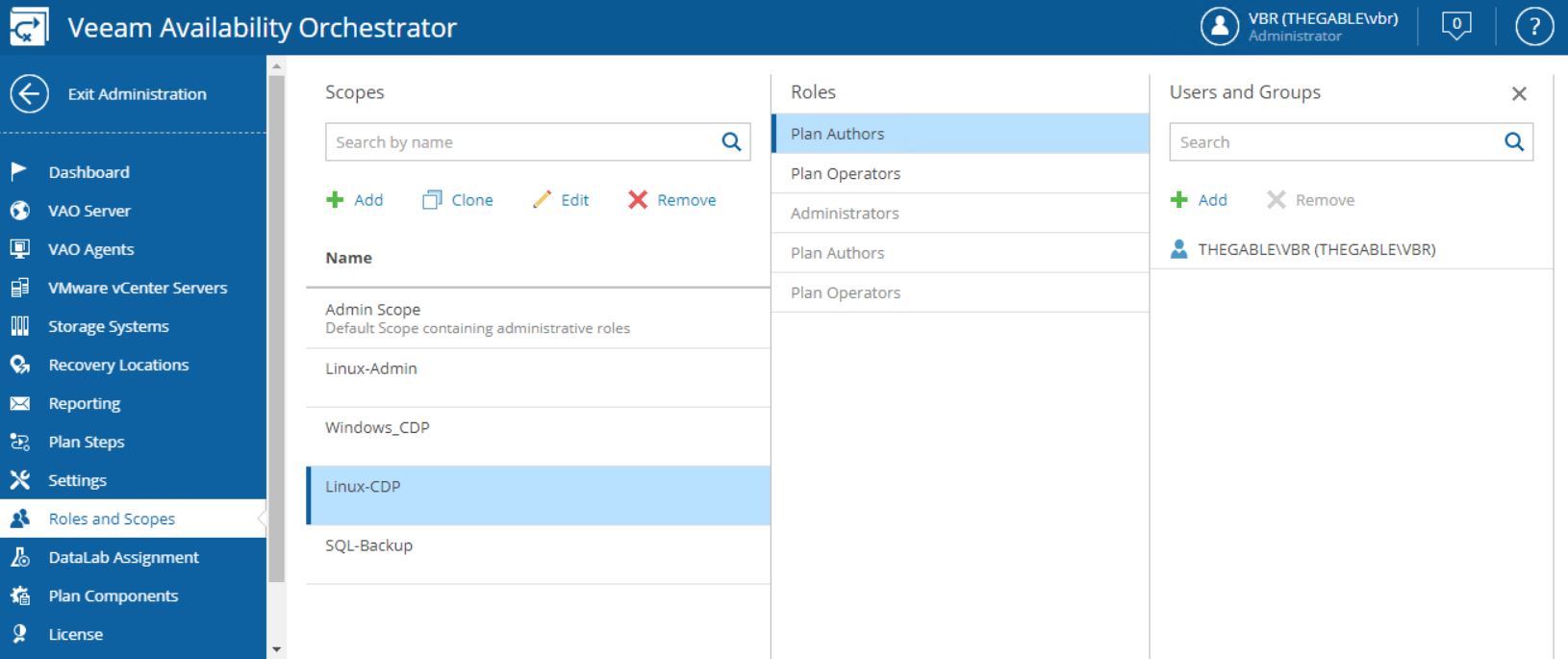
Picture 3
2. Add or modify the Recovery Location (picture 4).
In my example, the recovery location is Verderio and has the Cluster-Verderio as Compute resource (Picture 5).
Pictures 6 and 7 show how to remap the Networking and how to set up the changing IP address rules.
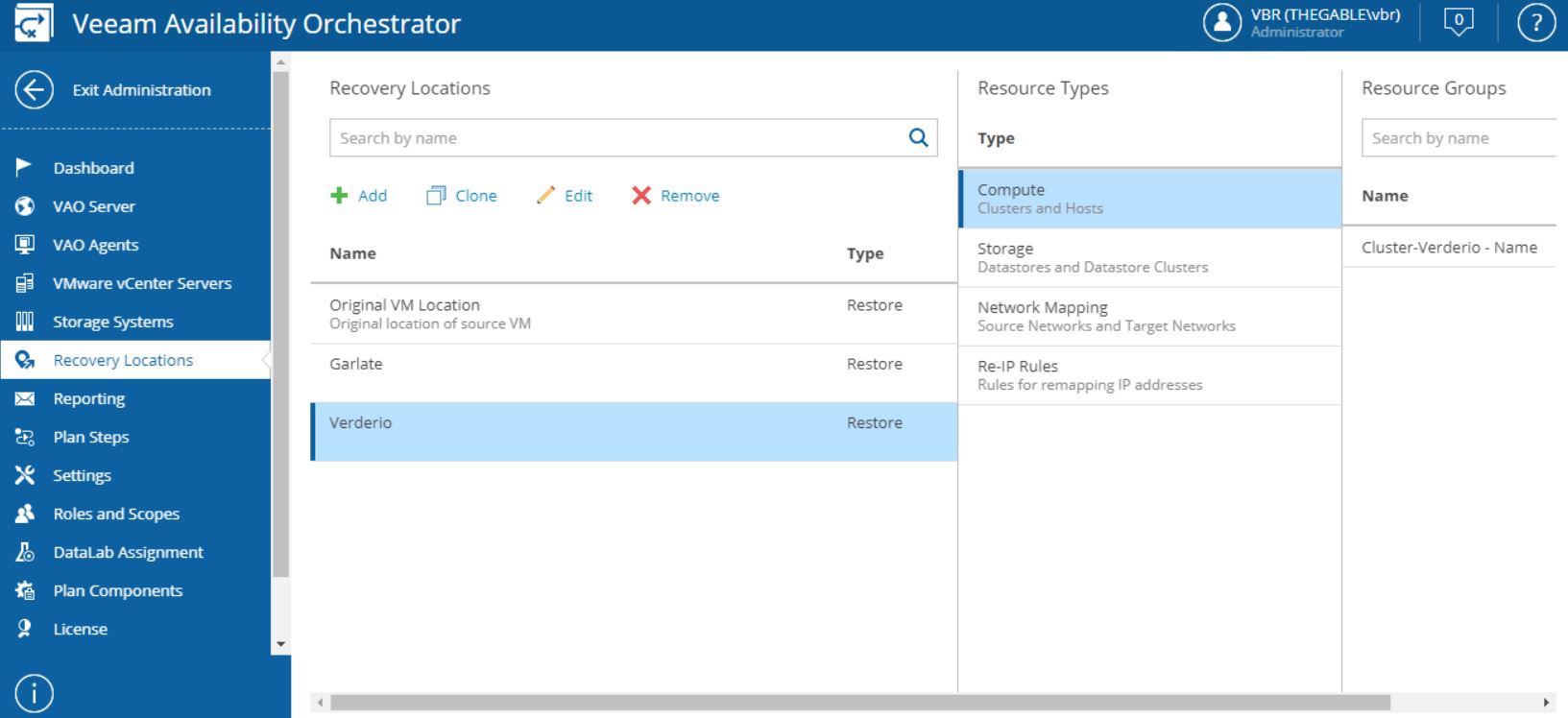
Picture 4
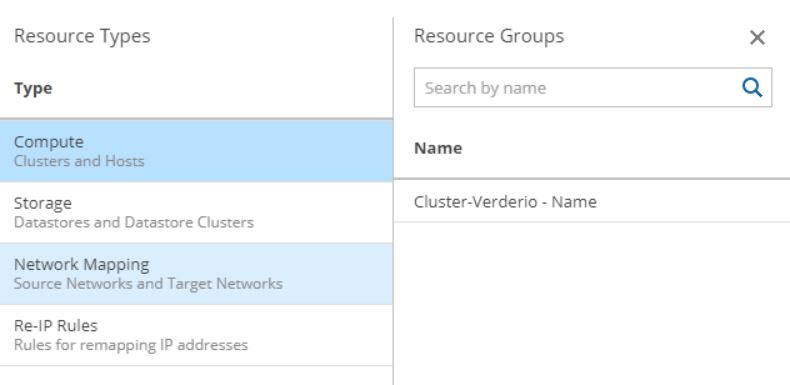
Picture 5
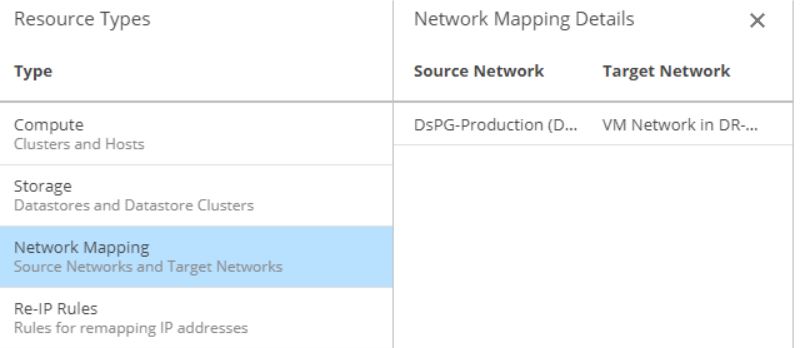
Picture 6
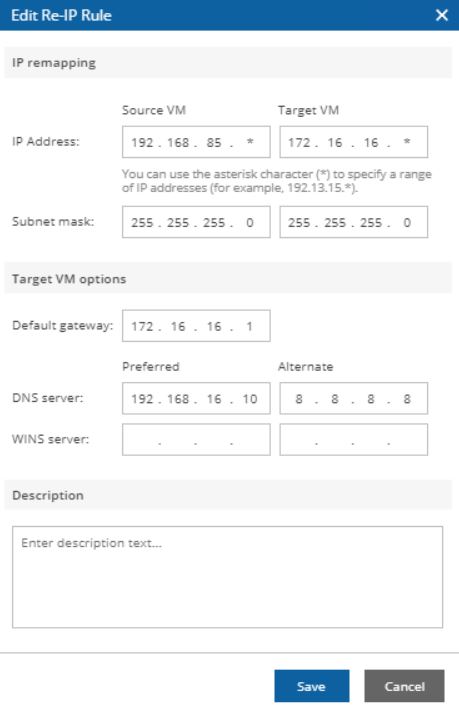
Picture 7
Note1: The Re-IP feature is available just for Windows VMs (please have a look at the official documentation to get all detail (user guide). For Linux VMs it’s necessary creating a custom script.
3. Reporting
Pictures 8, 9, and 10 show how to assign the Linux-CDP scope to your custom reports.
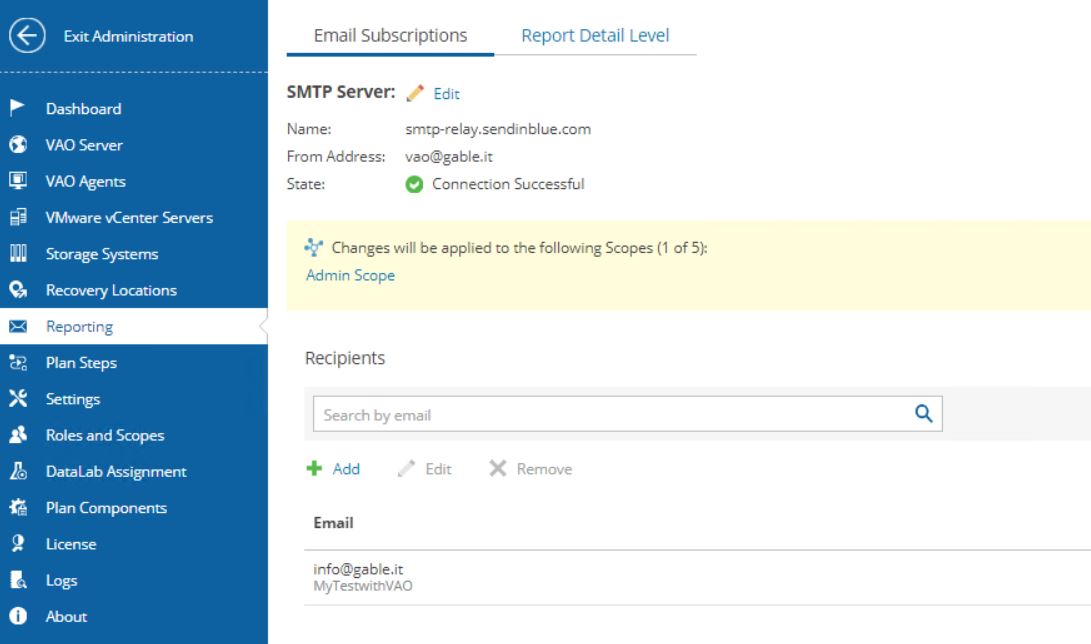
Picture 8
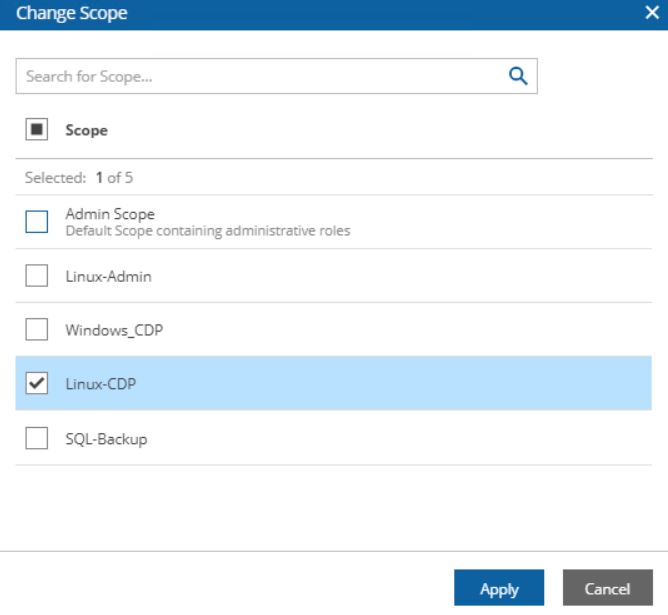
Picture 9
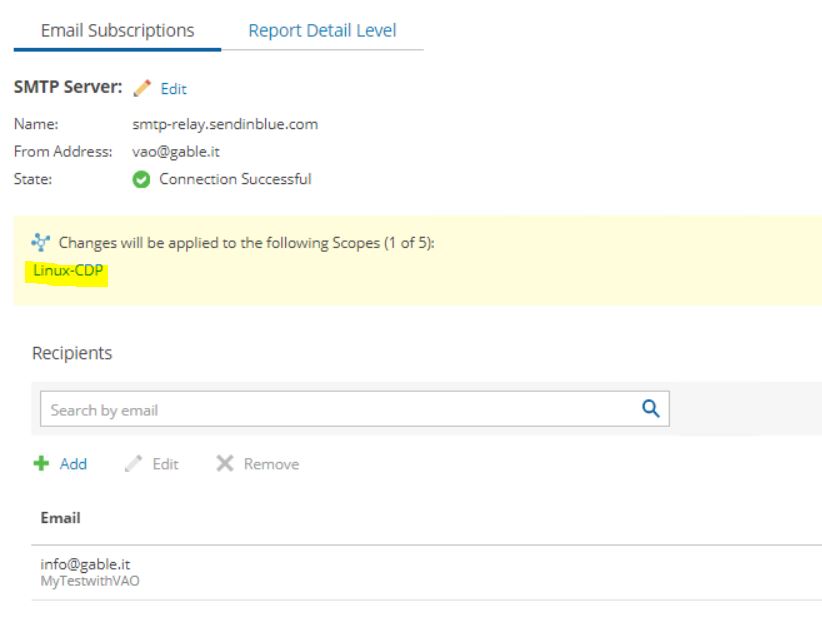
Picture 10
4. Assign the plan Components
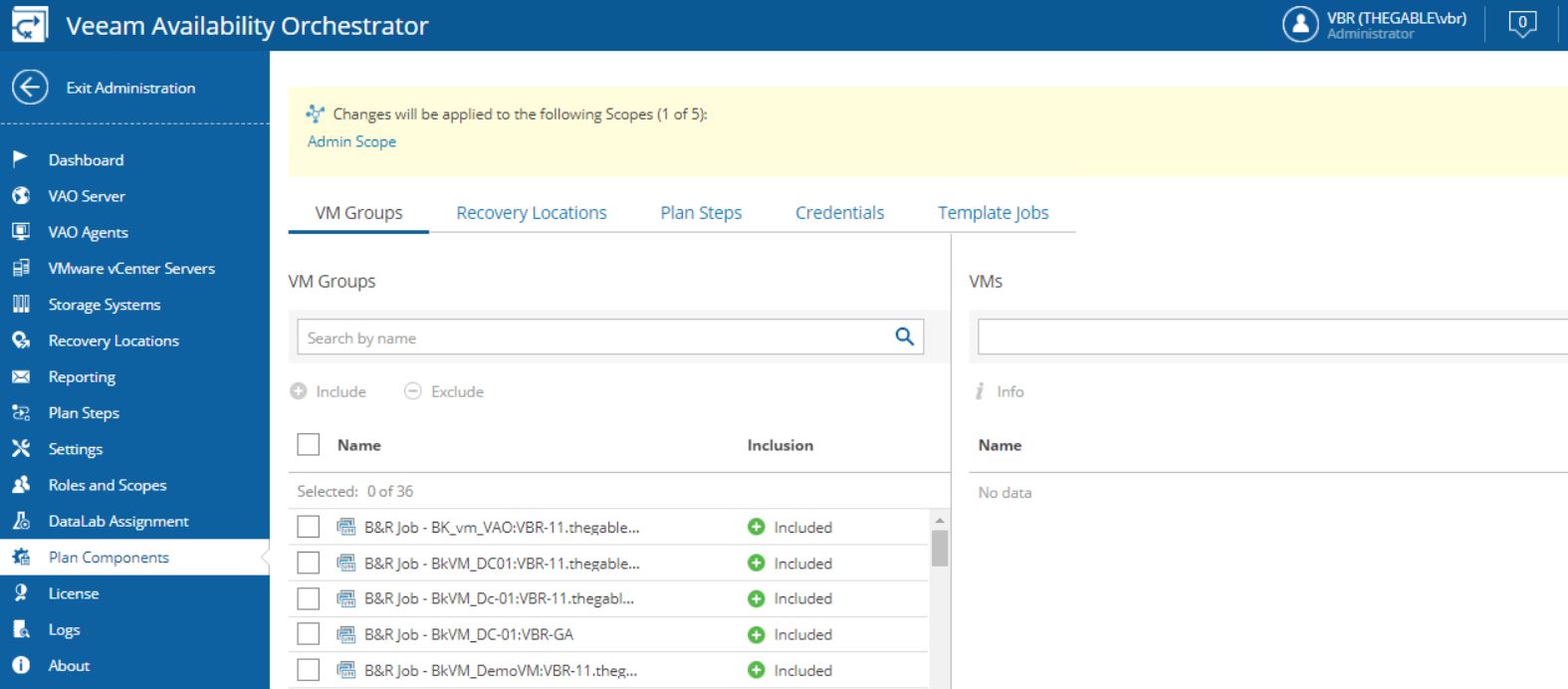
Picture 11
Picture 12 shows how to add the VM group called Ubuntu-CDP to the scope Linux-CDP.
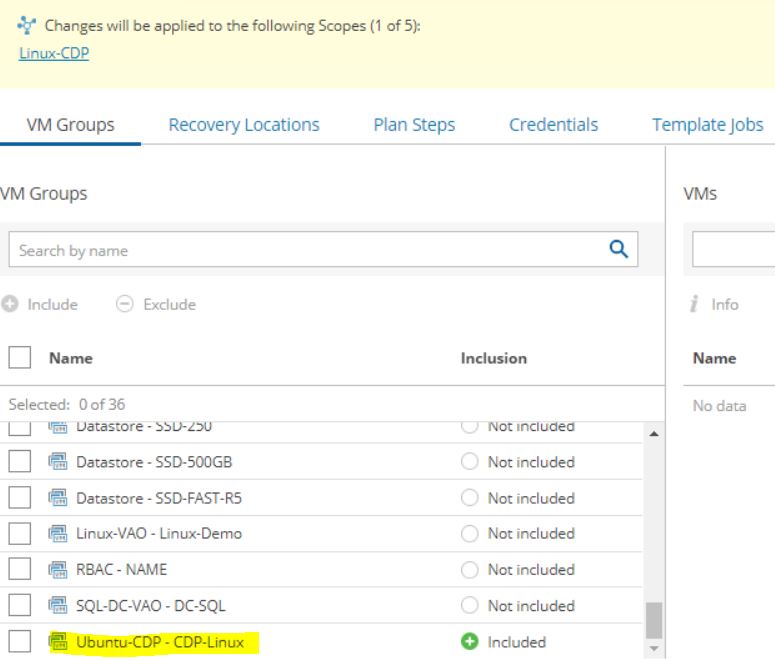
Picture 12
Picture 13 shows how to add a recovery location, i.e. Verderio.
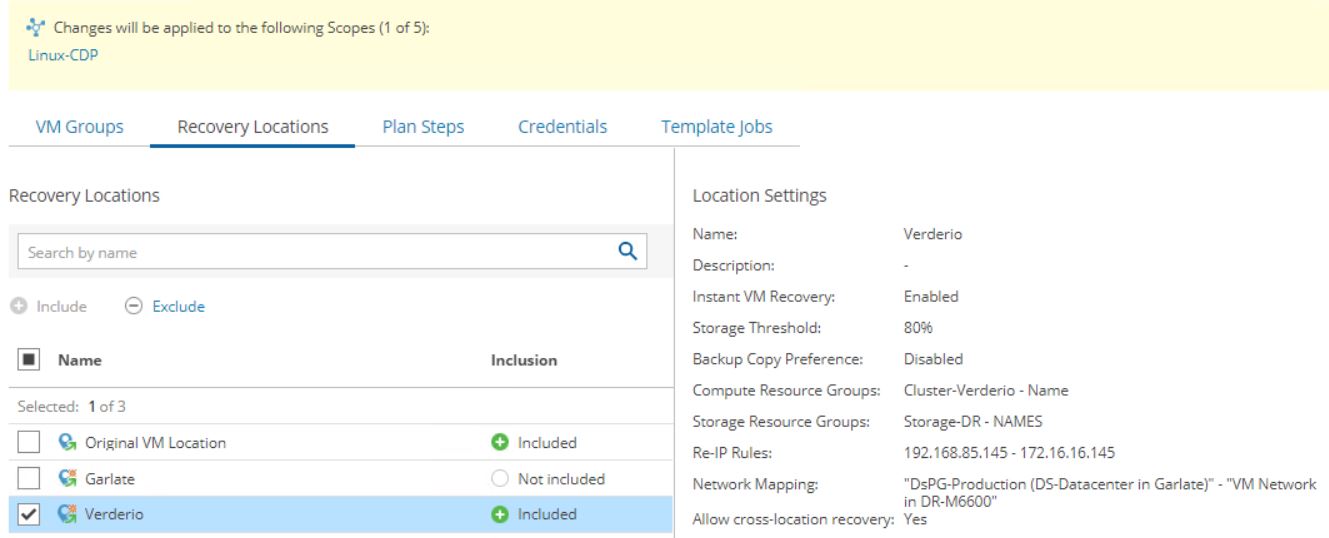
Picture 13
Picture 14 shows how to add the plan steps to the orchestration plan (In my example I included all the plan steps).
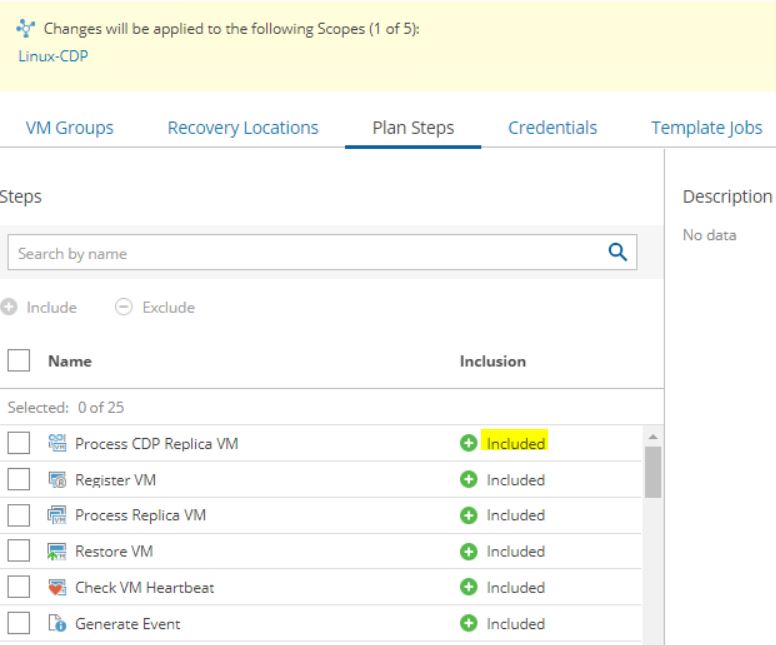
Picture 14
The next article shows how to create an Orchestration Plan and run it.
Suggestion: If you can’t wait and want to do it immediately, just read the previous articles 🙂
See you soon and take care.
Veeam Disaster Recovery Orchestator v.4 – How to Upgrade

Also Veeam Availability Orchestrator, commonly called VAO, changed its name with this new release.
The new name is Veeam Disaster Recovery Orchestrator (VDrO).
The main news of this version is the support of the technology of continuous data protection (CDP) introduced in VBR v.11.
Which are the main benefits allowed by this new feature?
- New readiness checks now including RPO and SLA.
- Recovery Point Object close to real-time.
- Detailed reports to track and audit the Disaster Recovery plan of your company.
The next article will explain how to implement a DR plan using CDP.
Before doing the upgrade procedure please:
- Perform backup of all existing databases (VAO, VBR, ONE)
- Make sure there is enough space for the upgrade of the Microsoft SQL Server configuration database
- Make sure there are no orchestration plans being tested or executed
- Make sure there are no orchestration plans scheduled to run during the upgrade.
- Read carefully the user guide.
Before proceeding please check that the VAO current version on the server is 3.0 (picture 1).
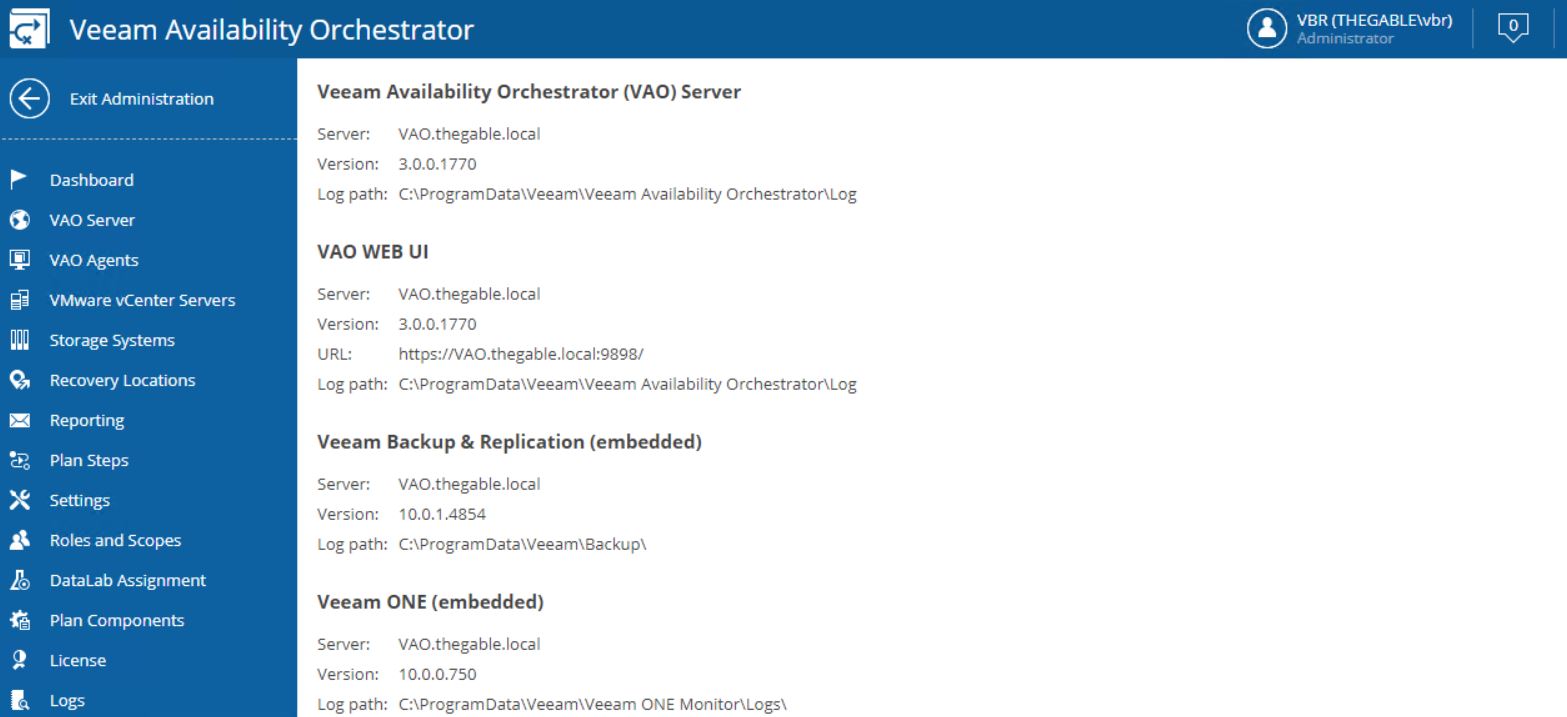 Picture 1
Picture 1
After downloading the ISO file from the Veeam website and mounting it (picture 2)
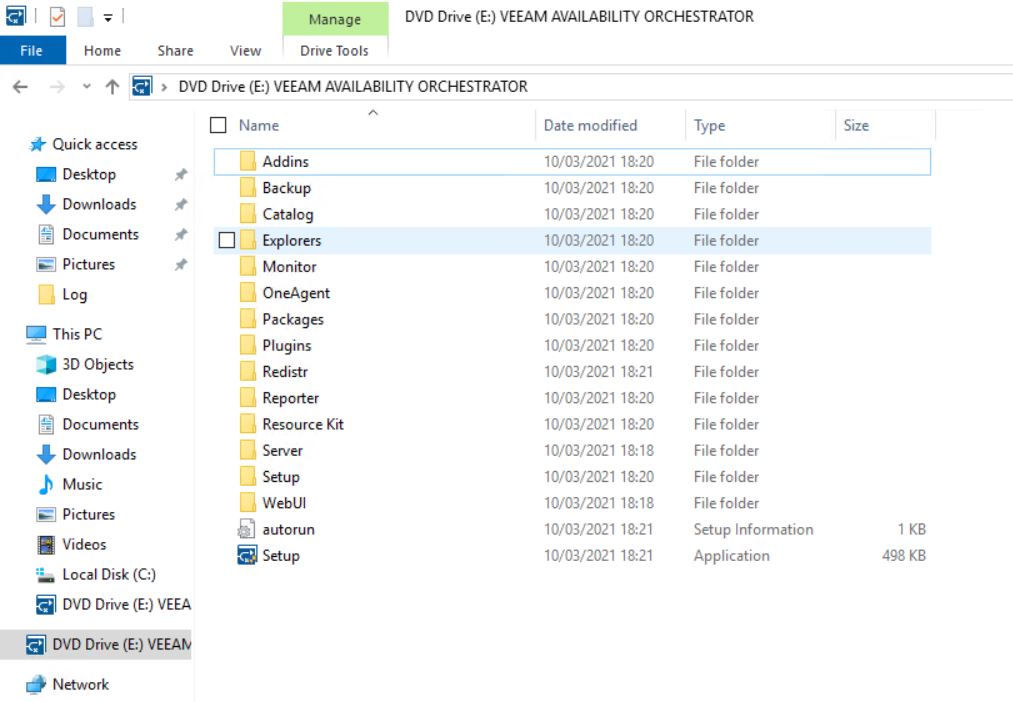 Picture 2
Picture 2
just select the “Setup” voice; the wizard immediately begins the upgrade (picture 3).
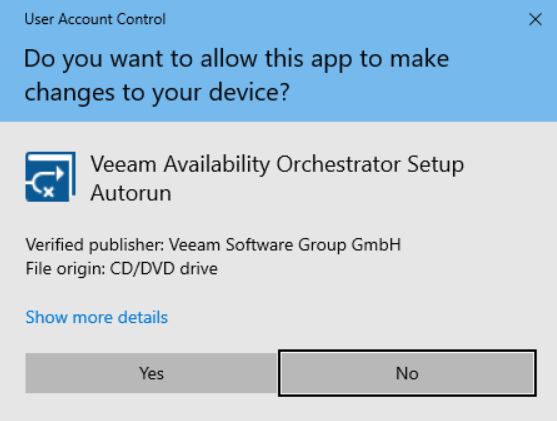 Picture 3
Picture 3
Please check that the previous version of VAO has been discovered. If so the upgrade button is available (picture 4).
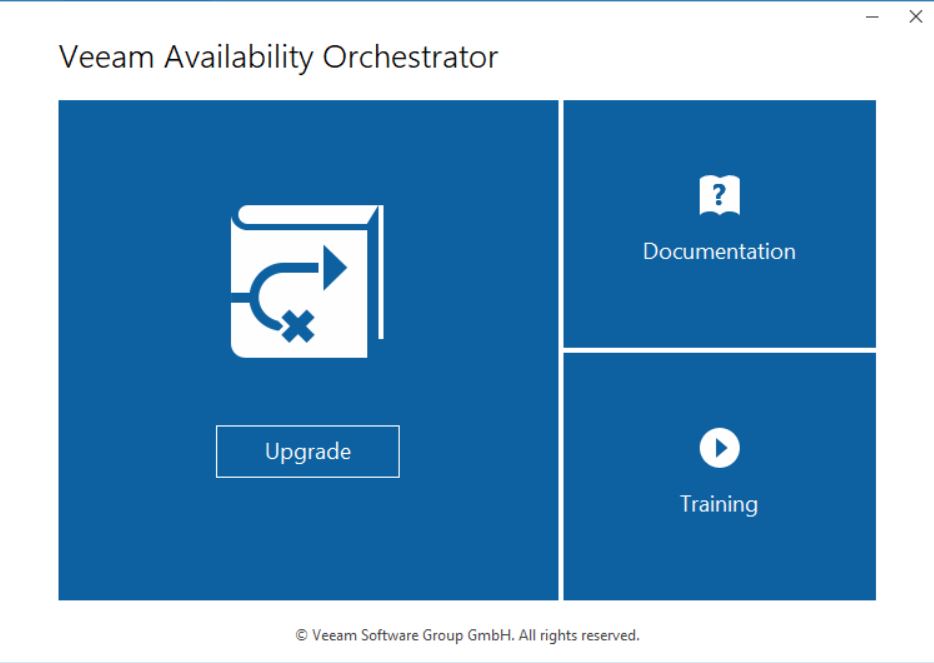 Picture 4
Picture 4
The setup checks if Visual C++ 2019 Redistributable package is already installed. If not it will automatically be deployed. This procedure requires the server reboot (pictures 5 and 6).
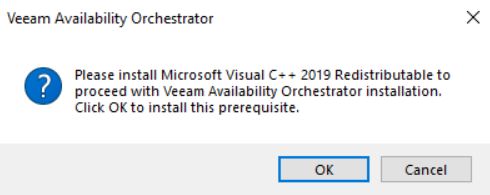 Picture 5
Picture 5
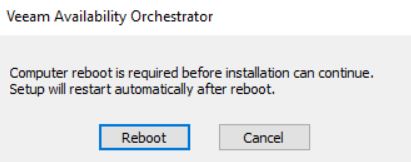 Picture 6
Picture 6
After reboot is completed, relaunch the setup. The wizard will show which components will be automatically upgraded (picture 7).
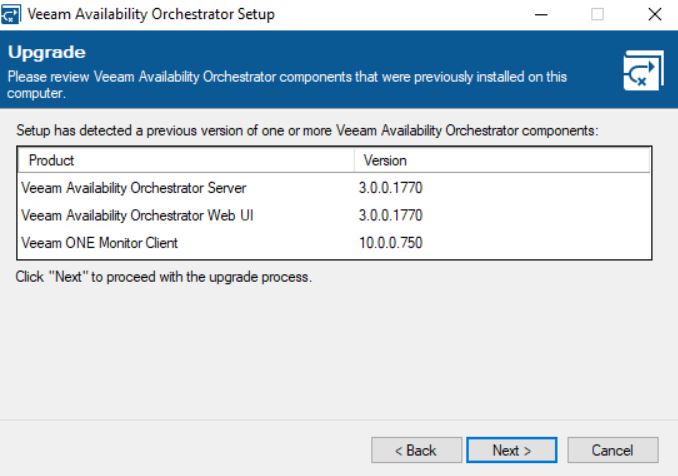 picture 7
picture 7
Now the wizard will ask for a valid license (picture 8) and will install the missing components (Pictures 9 and 10).
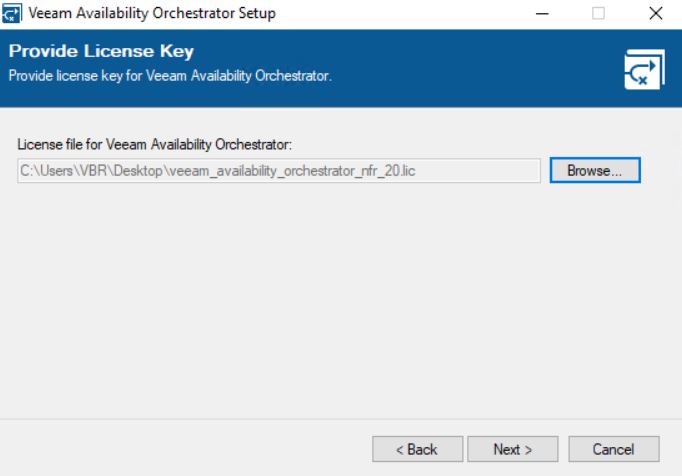 Picture 8
Picture 8
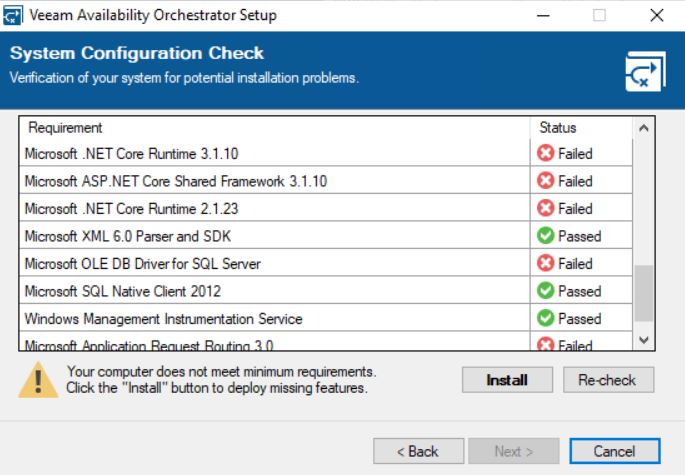 picture 9
picture 9
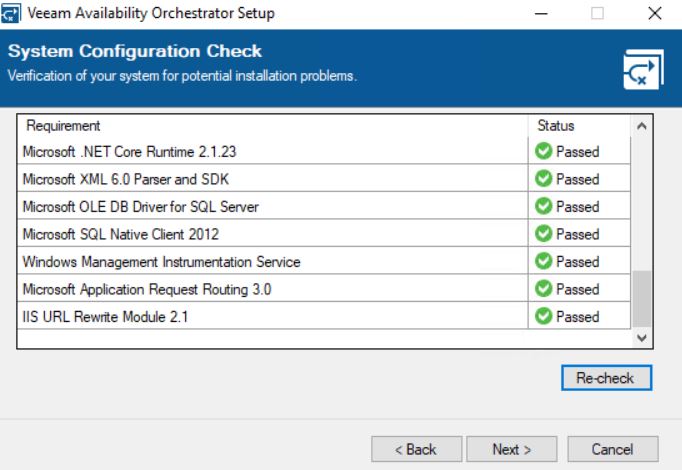 picture 10
picture 10
The next steps are about the Veeam Databases.
The wizard will ask to connect to them and update the VBR one if necessary (pictures 11 and 12).
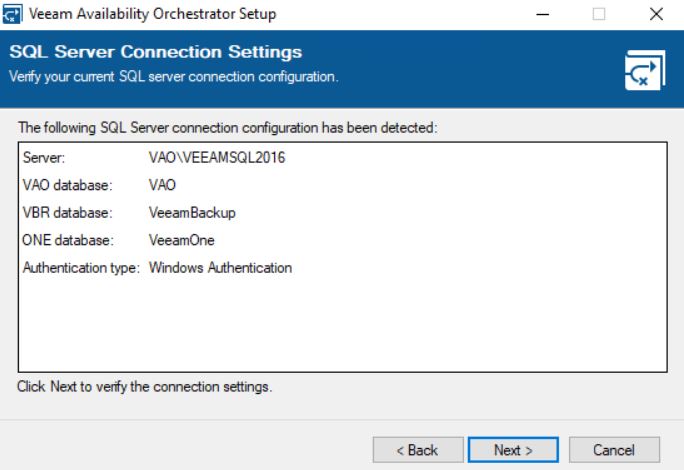 Picture 11
Picture 11
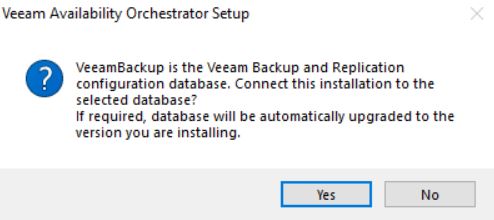
Picture 12
The main point of the upgrade procedure is the certification step.
As shown in picture 13, the wizard will ask the VAO administrator which certificate to use. It can be a self-signed and autogenerated or an own certificate created from an external authority.
My suggestion is to ask your security specialist to know which is the best choice for your company.
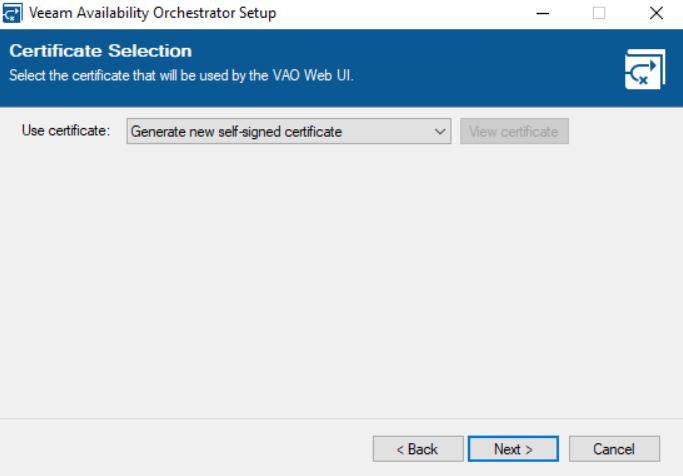 Picture 13
Picture 13
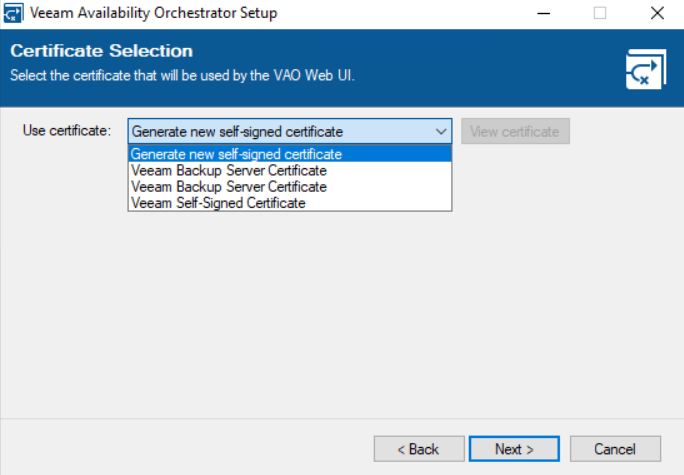 Picture 14
Picture 14
Clicking on the install button it will complete the upgrade wizard as shown in pictures 15 & 16.
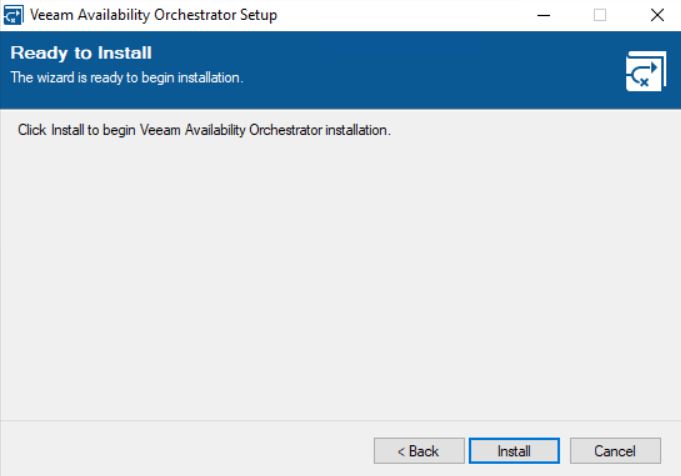 Picture 15
Picture 15
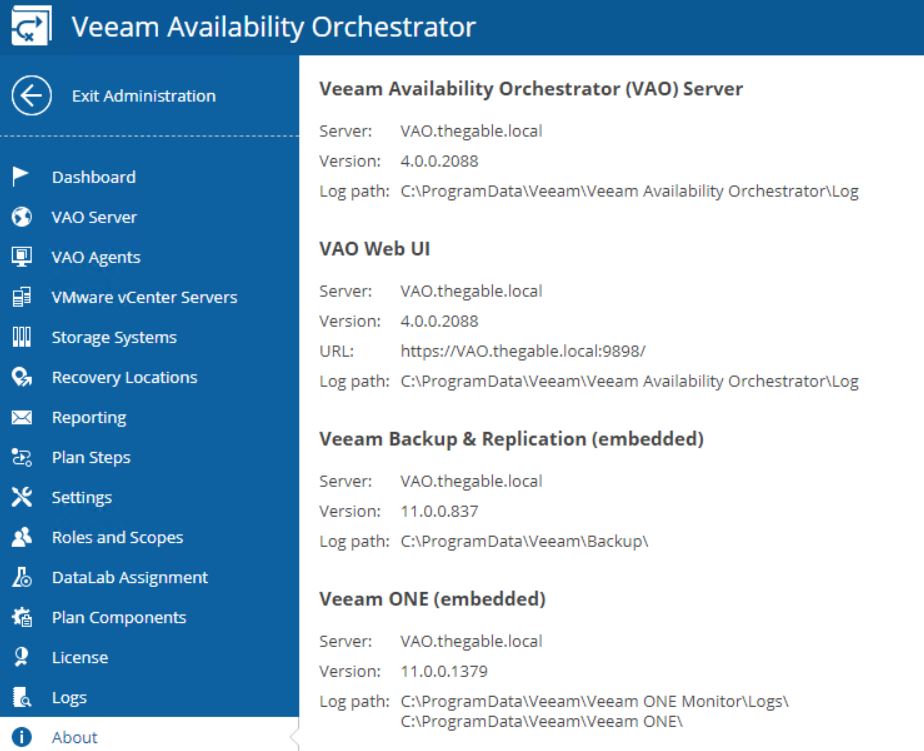 Picture 16
Picture 16
After upgrading please check the versions of VAO (4.0.0.2088), VBR (11.0.0.837), ONE (11.0.0.1379) now installed.
Just a note before ending the article: has already said, VAO (Veeam Availability Orchestrator) has changed its name to VDrO (Veeam Disaster Recovery Orchestrator).
The web pages of the product still show the old name. It will be updated in the next release.
That’s all for now guys. Take care
TORNEO 41 – Classifica 16 Novembre

| Classifica dopo il IV Turno | ||
| Posizione | Squadra | Carico |
| 1 | ANNIBALE | 15,21 |
| 2 | ARTU’ | 16,98 |
| 3 | GÖTEBORG | 21,60 |
| 4 | BERGAMASCA | 27,89 |
| 5 | BASSA PADANA | 28,58 |
| 6 | FUNGHETTI | 28,89 |
| 7 | ROMEO | 30,53 |
| 8 | MISSISSIPPI | 35,55 |
| 9 | TUTTI AL MURO | 35,57 |
| 10 | PATATINAIKOS | 37,06 |
| 11 | BARRY FOREVER | 37,15 |
| 12 | BRANCALEONE | 37,30 |
| 13 | 4 LADIES | 37,60 |
| 14 | CHARLIE | 38,47 |
| 15 | MATTONI | 42,78 |
| 16 | GARDENIA BLU | 45,17 |
| 17 | BEATI GLI ULTIMI | 46,49 |
| 18 | AMOS | 47,71 |
| 19 | CALABRIA | 58,01 |
| 20 | SMART | 59,57 |
| 21 | I DRAGHI | 46,16 |
| 22 | LE AMAZZONI | 47,22 |
| 23 | LIZA | 47,77 |
| 24 | PAPERINO | 50,74 |
