C. Create an Orchestration Plan
The DR plan is a sum of more Orchestration plans. This article is going to explain how to create them.
Just a small and important note before continuing: it’s mandatory to have already completed the steps described in the last article.
Let’s start!
From the main menu of the VAO server select the Manage button.
Now click on New as shown in picture 1.
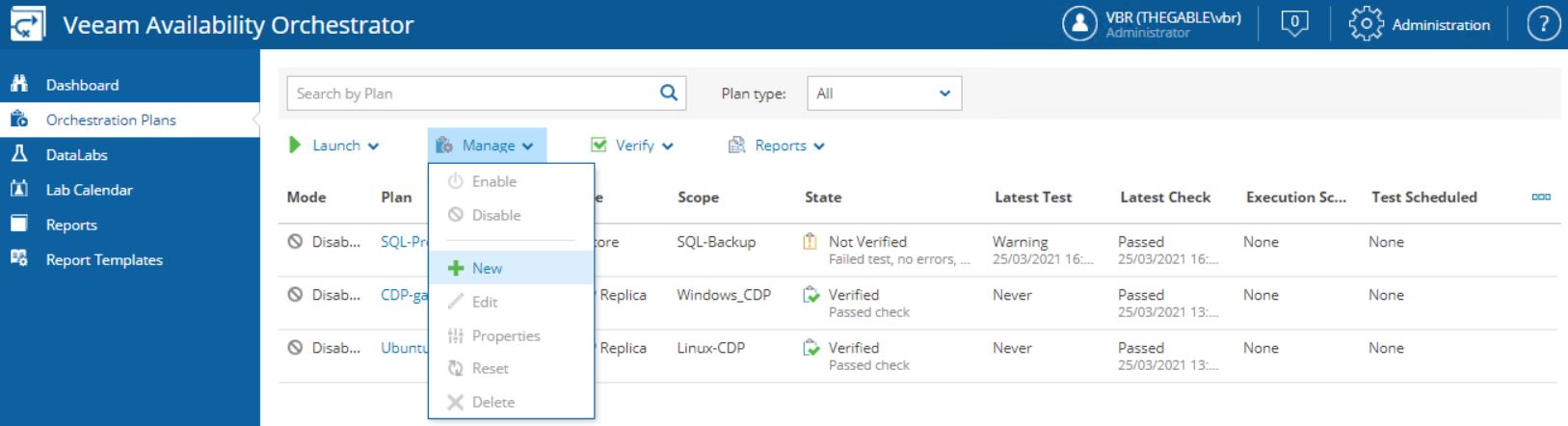 Picture 1
Picture 1
The easy wizard is going to ask to choose a scope.
In our example, we use Linux-CDP as shown in picture 2.
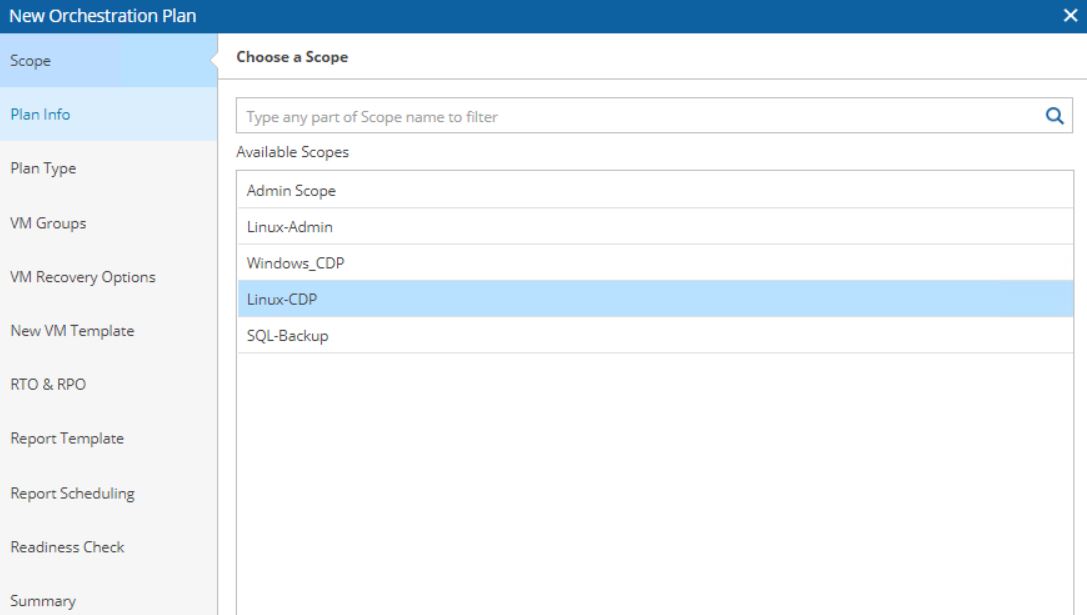 Picture 2
Picture 2
Now fill up the plan info with the Plan Name, the description, the contact name of the plan (picture 3),
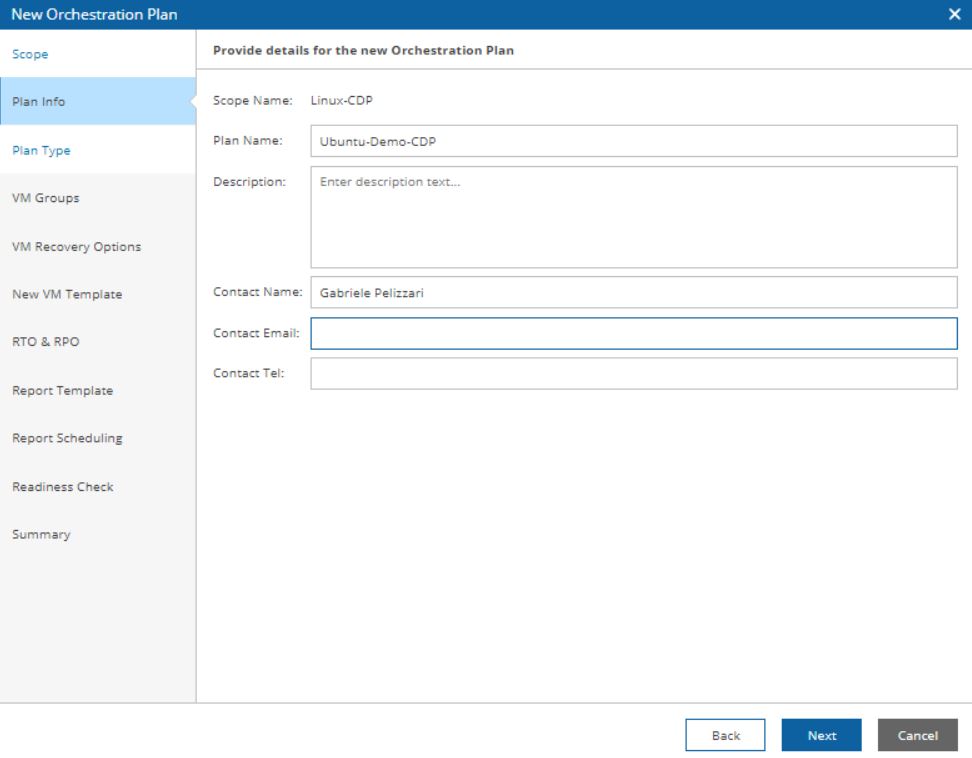 Picture 3
Picture 3
Select the type of Plans. In this article choose the CDP replica (picture 4)
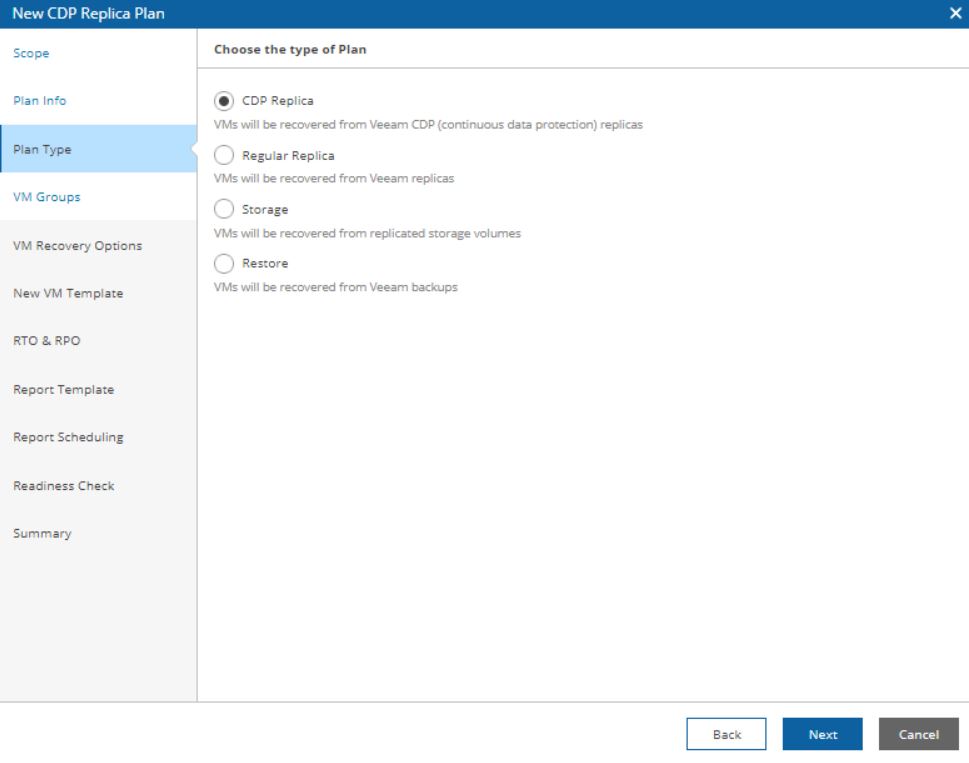 Picture 4
Picture 4
In the next step please check if the correct “VM Group” appears.
If it doesn’t, it’s necessary to go back to the setup phase (please read the previous article) and fix the issue.
In our example, it appears correctly (Ubuntu-CDP) as shown in the next two pictures (5 and 6).
 Picture 5
Picture 5
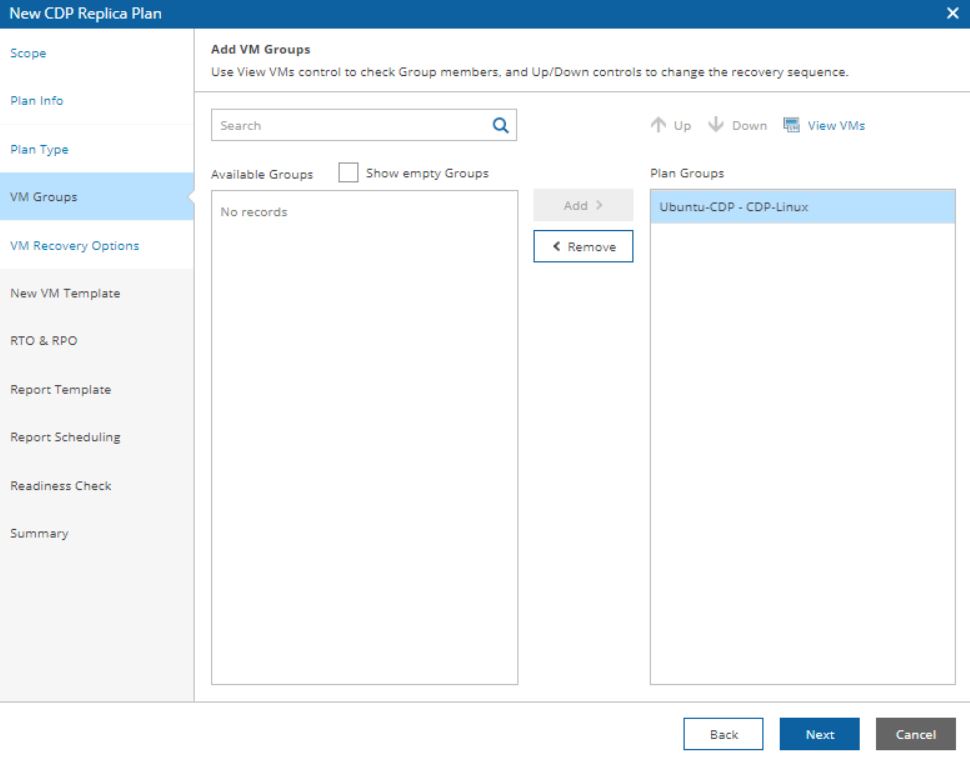 Picture 6
Picture 6
The next step shows the VM Recovery options (picture 7).
It gives the operator control of the plan. For example, stopping the plan if something goes wrong.
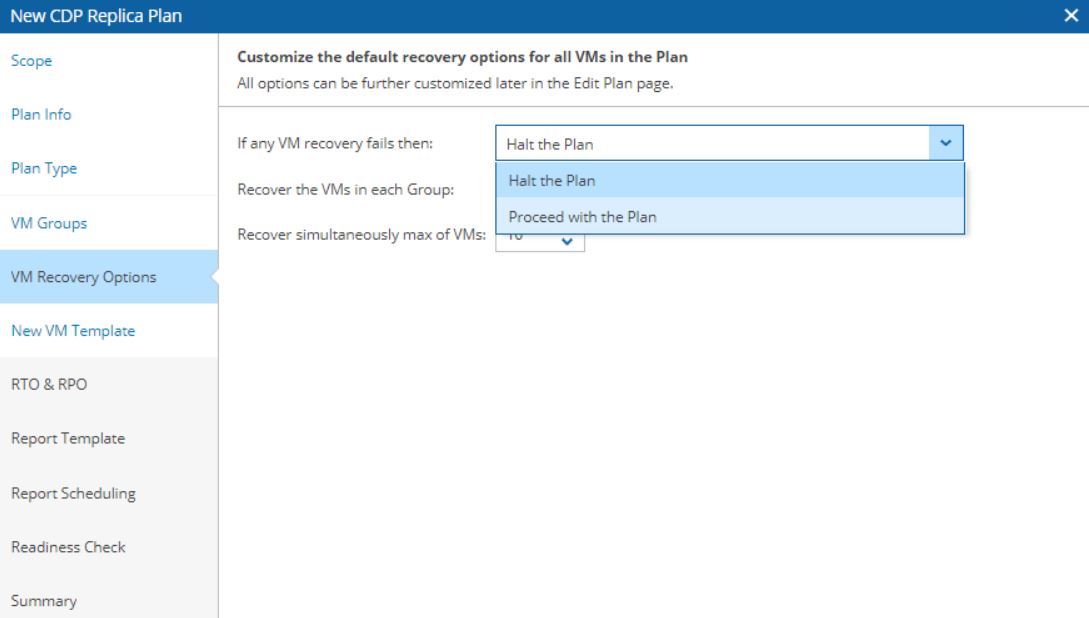 Picture 7
Picture 7
In “New VM Template” menu the VAO user can add additional steps to the orchestration process; for example, starting the CDP replica job first and shut down the source VM after (Picture 8)
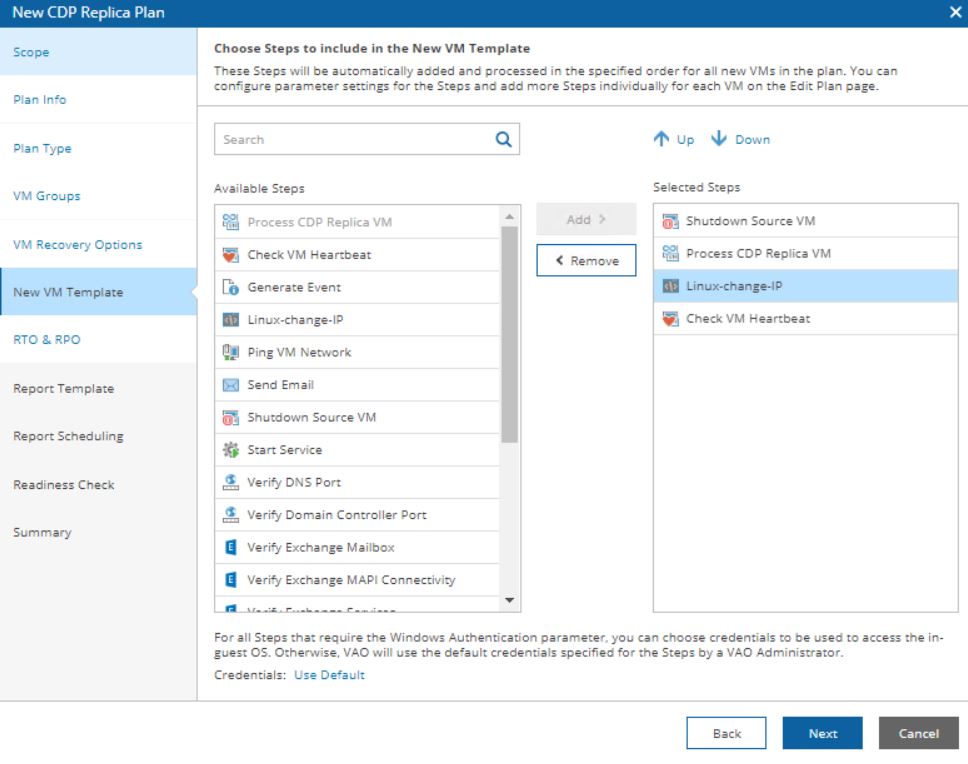 Picture 8
Picture 8
Tips I: I created a customized script to change the IP Address of the VM.
Tips II: it’s possible to set up the access credential directly from this page by clicking the button on the bottom of the page. It is available for Windows VM only.
The next step defines the RTO & RPO.
The most important thing to remember here is that the RPO has to be equal or major than the RPO set in the CDP replica job (picture 9).
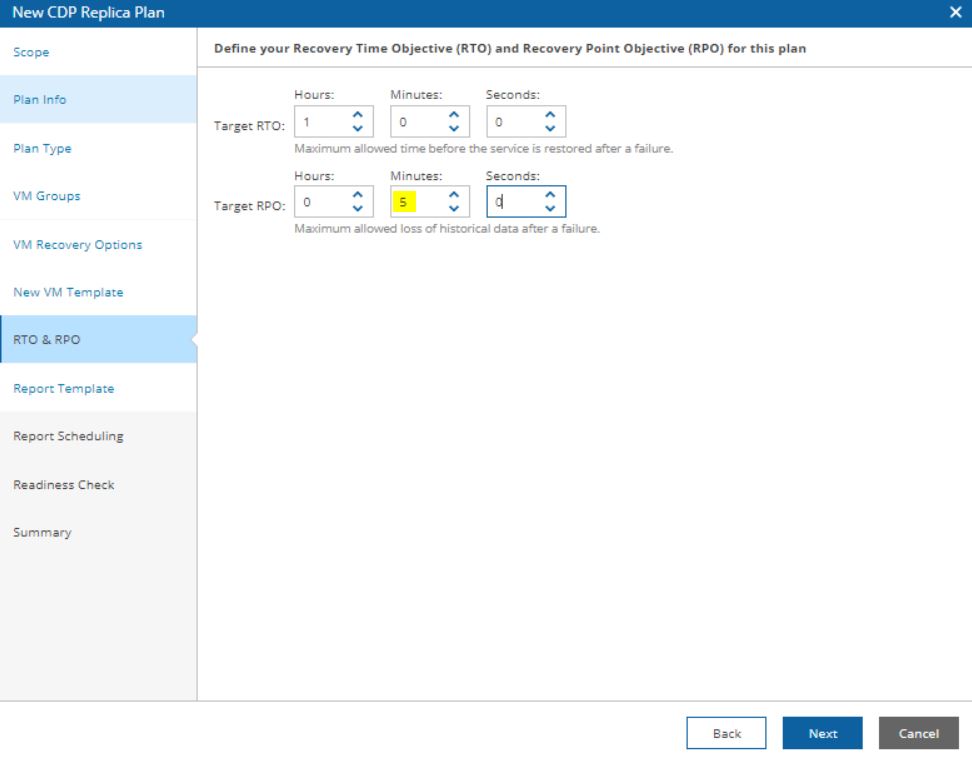 Picture 9
Picture 9
The last steps define when the plan report shall be automatically generated (picture 10) and if the readiness check has to run at the end of every single wizard (recommended option) (picture 11).
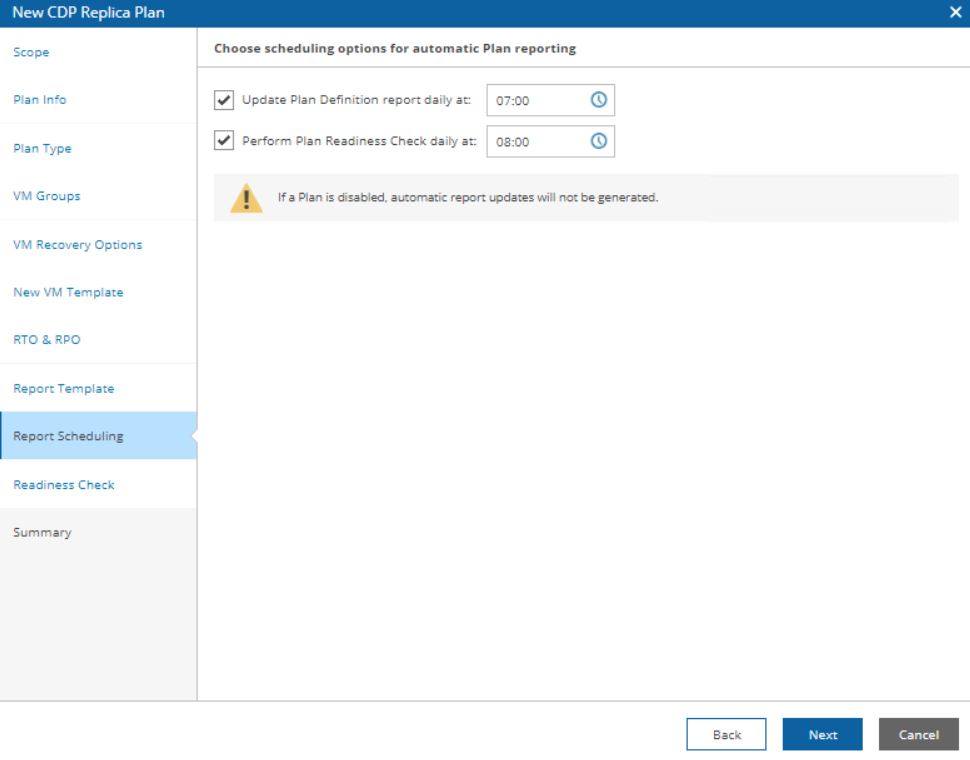 Picture 10
Picture 10
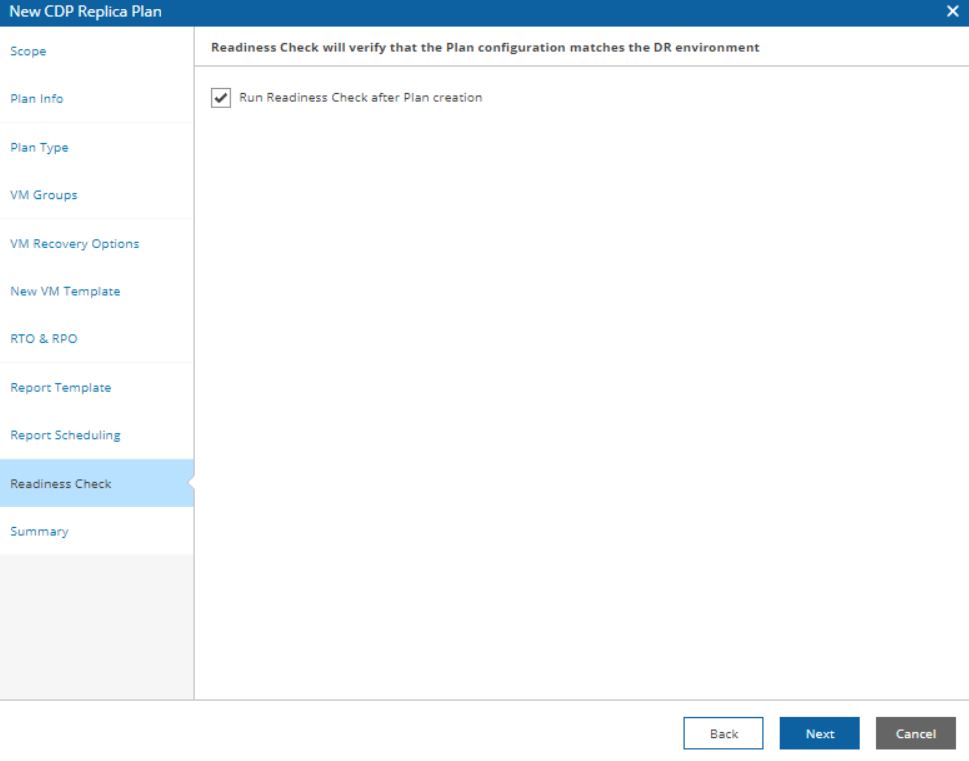 Picture 11
Picture 11
The result is shown in picture 12
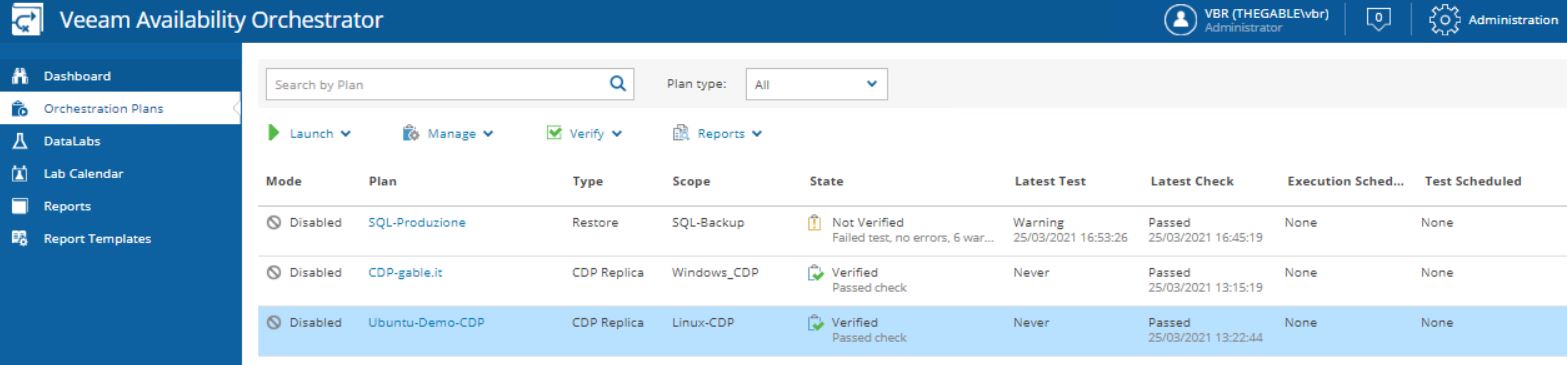 Picture 12
Picture 12
The next article is going to be a video to see VDrO in action.
Take care and see you soon
