BR v.10 introduced a great new feature.
NAS Backup allows managing the protection of the environment where files and folders are a focus point for a company.
This article does not cover how a Nas Backup job works or how to set it up. Please refer to the official documentation to have all details.
What is the scope of the next lines?
It will show how easy it is to realize a script to create dummy files
before launching an incremental backup.
Why? Because the scope of this article is showing how fast a backup job can be.
1. The script is composed of four parts (in every box line 1 describes the actions that will be performed after).
| #working path $mypath=”C:\Users\VBR\Documents\NAS-Folder” Set-Location -Path $mypath |
| #creating folder to copy to share $folders_new = New-Item “$((get-date).toString(‘yyyyMMddhhmmss’))” -ItemType directory Set-Location -Path $folders_new |
| # Creating 100 files $baseFile = $rootDir + “base.txt” $desiredFileSize = 2*10KB $fileCount = 100 “start” | Out-File -Filepath $baseFile While ($(Get-ChildItem -path $baseFile).Length -lt $desiredFileSize) { $(Get-ChildItem -path $baseFile).Length | Out-File $baseFile -APPEND } for($i=1;$i -lt $fileCount;$i++) { Copy-Item $baseFile “File-NAS$i.txt” } |
| #copy to network share Set-Location -Path $mypath $pathtocopy= $folders_new.Name copy-item -path $pathtocopy -Destination \\ip-address\cifs-destination -Recurse |
2. Let’s see how to integrate the script in VBR.
The next pictures will show the Nas Backup job wizard pointing out the main point (picture 3, 4 and 5)
Pictures 1 and 2 show one of my favorite advance options: the possibility to select the file topology to save. For example, protecting the pdf files only. It supports wild-cat character so it’s very flexible and useful.
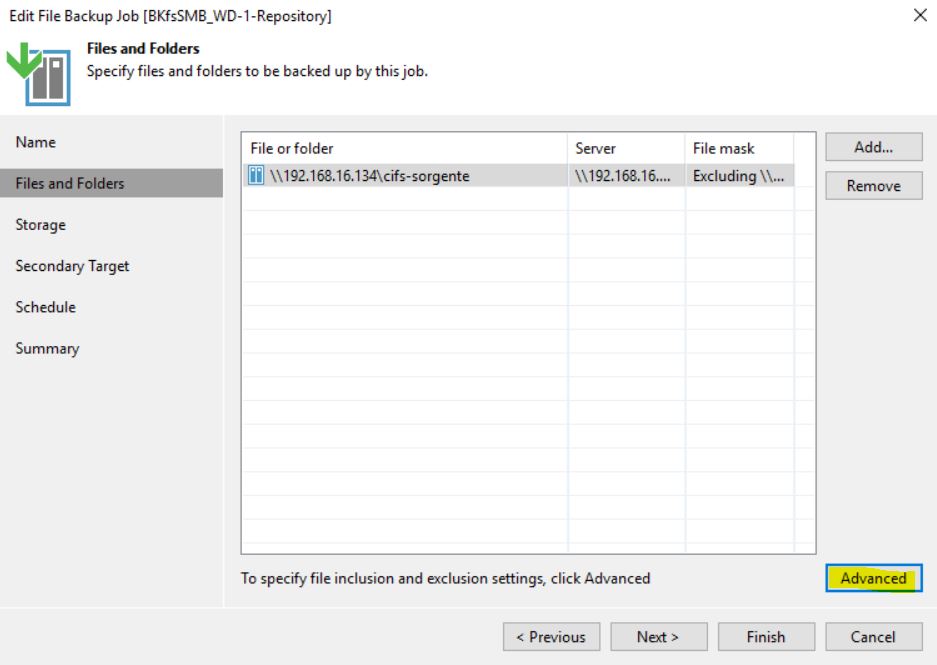 Picture 1
Picture 1
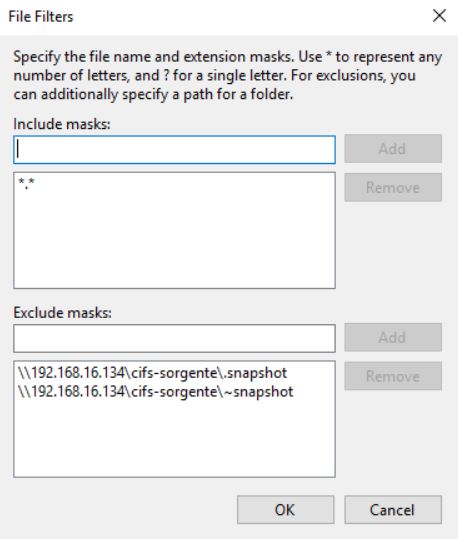 Picture 2
Picture 2
From picture 3 to 5, highlighted in yellow the step to set-up the script:
 Picture 3
Picture 3
 Picture 4
Picture 4
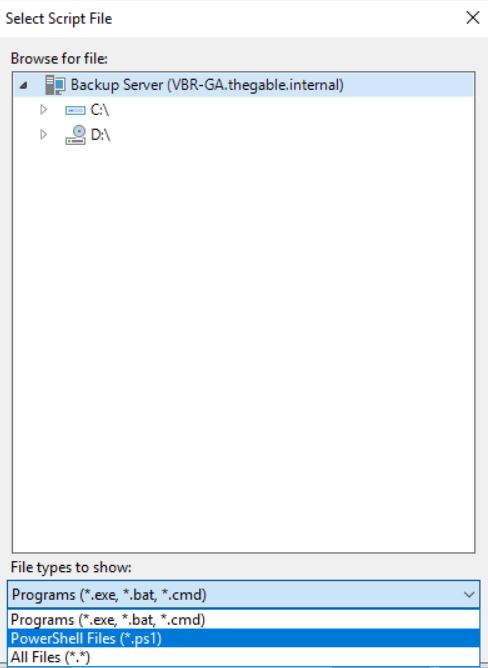 Picture 5
Picture 5
Pictures 6 and 7 show the result of the job modified in this way.
Please put your attention to the last yellow line where 195 MB of the source data is processed in 20 seconds. (In my small lab it’s a great result !!!)
 Picture 6
Picture 6
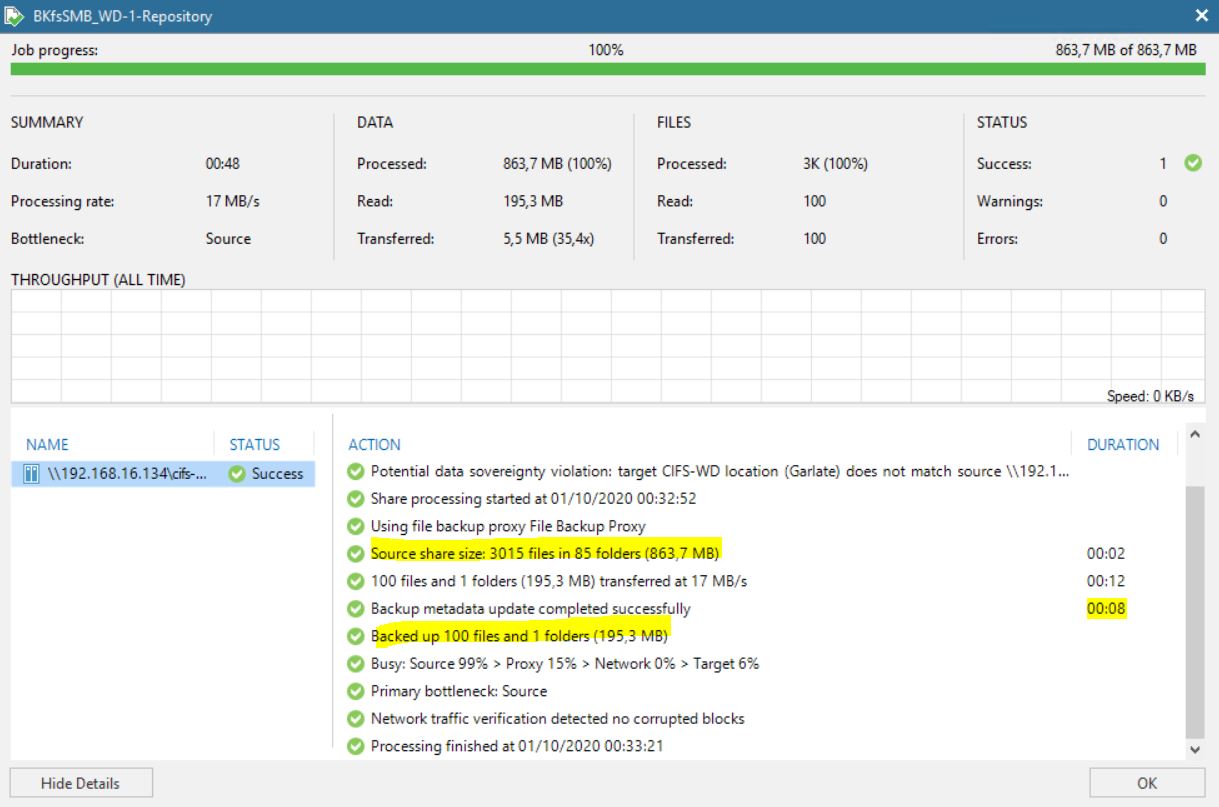 Picture 7
Picture 7
Note: If you need to change the script time execution from default 15 mins (900 secs), just add a REG-DWORD named “PreJobScriptTimeoutSec”(Computer\HKEY_LOCAL_MACHINE\SOFTWARE\Veeam\Veeam Backup and Replication). The amount has to be in seconds (Picture 8)
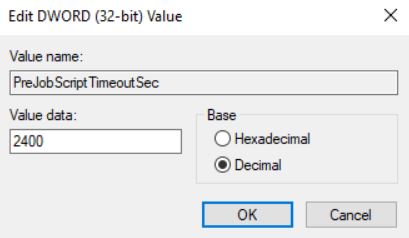 Picture 8
Picture 8
That’s all folks
