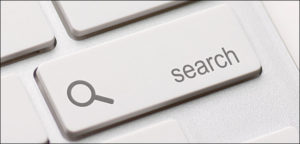Il presente articolo illustrerà come implementare una strategia di protezione dei dati in ambienti MySQL.
Partiamo da una considerazione.
Per realizzare backup consistenti da un punto di vista applicativo, è necessario che prima che sia avviato il processo di copia, l’applicazione abbia scritto su disco tutti i dati in memoria (flush).
Ad esempio, le applicazioni Microsoft® utilizzano una tecnologia denominata Shadow Copy che attraverso il coordinamento di driver VSS realizza la consistenza applicativa.
Una tecnologia simile non è disponibile su Linux ed in più MySQL non la supporta in ambiente Microsoft®.
Come ovviare?
Attraverso la creazione di script che automatizzino la consistenza applicativa prima di avviare la creazione della Snapshot.
Compreso questo aspetto, torniamo all’ambito dell’articolo, introducendo le opzioni disponibili per MySQL.
Nota 1: La consistenza applicativa avviene prima della creazione della snapshot.
- 1. Backup Logico: Lo script crea un file con l’estensione .sql che in caso di ripristino permette la ricreazione del database e dei suoi dati.
Il file .sql è creato attraverso il comando nativo MySQL “mysqldump”.
I vantaggi del backup logico possono essere riassunti in:
- Non vi sono dipendenze con software di terze parti.
- I backup possono essere ripristinati su altri server.
- 2. Backup Fisico/Cold: Sono create copie a freddo dei file del DB (ad esempio: ibdata, .ibd, .frm, ib_logfile, my.cnf).
Per essere certi che i backup siano realizzati in modalità “consistenza applicativa“, prima di effettuare la snapshot, è indispensabile fermare i servizi MySQL.
E’ una strategia di backup di norma implementata in ambienti che non richiedano operatività 24×7.
Nota 2: Il servizio viene fermato solo per il tempo necessario alla creazione della snapshot e non per l’intera durata del backup.
- 3. Backup Fisico/Hot: Se è in esecuzione il motore InnoDB, lo script permette la realizzazione di copie consistenti senza fermare i servizi (utilizzando ad esempio il comando mysqlbackup componente della suite Enterprise di MySQL (MySQL Product)).
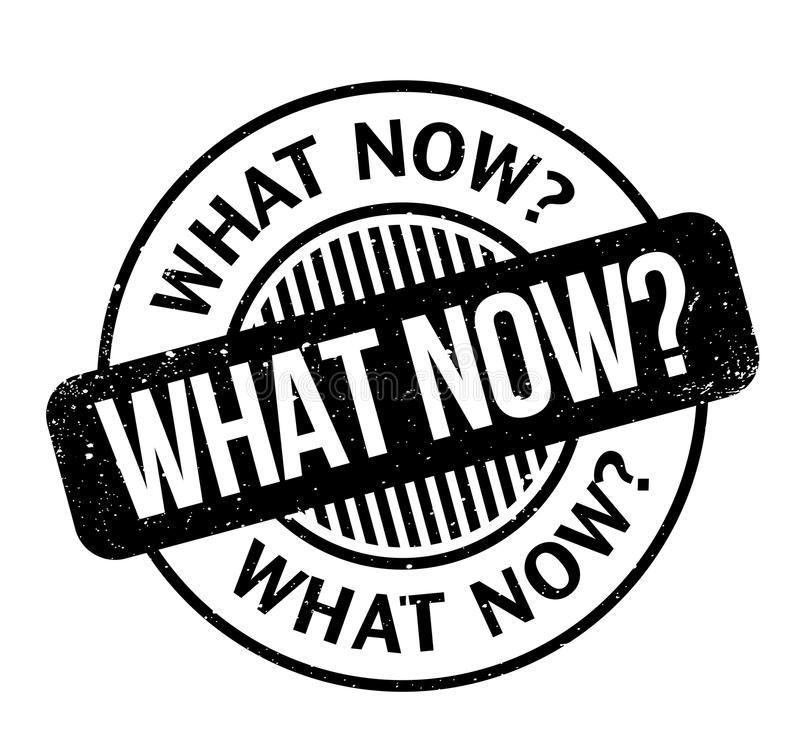
Ora che conosciamo le opzioni di scripting disponibili, vediamo come le soluzioni Veeam possano integrarsi nativamente con gli ambienti MySQL.
La prima opzione disponibile è il Veeam Agent for Linux (VAL) che automatizza le seguenti quattro fasi:
- Flush dei dati dalla memoria al disco (consistenza applicativa).
- Creazione della snasphot.
- Rilascio delle tabelle.
- Avvio del processo di Backup.
Nota 3: Come indicato nella prima parte dell’articolo, se il DB è del tipo MyISAM è possibile effettuare il backup con il blocco di tutte le tabelle.
I pre-requisti del VAL sono:
- Versione di MySQL maggiore o uguale alla 5.8.
- Sistema operativo sia Linux.

Domanda: E’ possibile effettuare il backup in ambienti Windows e dove la versione di MySQL è inferiore alla versione 5.8?
La risposta è si e gli scenari disponibili sono:
Backup Logico -> Hot-Backup Database Online Dump -> Comando mysqldump.
Backup Fisico/Cold -> Cold-Backup Database Shutdown -> Fermo temporaneo dei Servizi.
Backup Fisico/Hot -> Hot-Backup Database Freeze -> Comandi nativi mysql.
Nota4: Esiste anche la possibilità di effettuare Backup Parziali. In questo scenario si effettua il backup di specifiche tabelle e database. E’ utile quando si devono realizzare strategie di protezione differenti sullo stesso Server.
Nel prossimo articolo scopriremo come creare gli script e come integrarli in Veeam Backup & Replication.

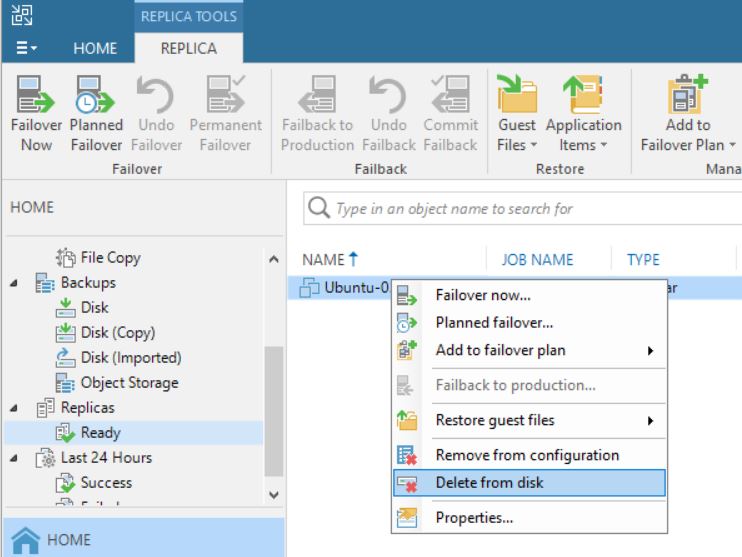 Picture 1
Picture 1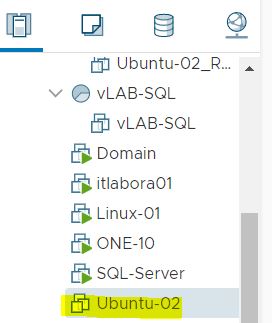
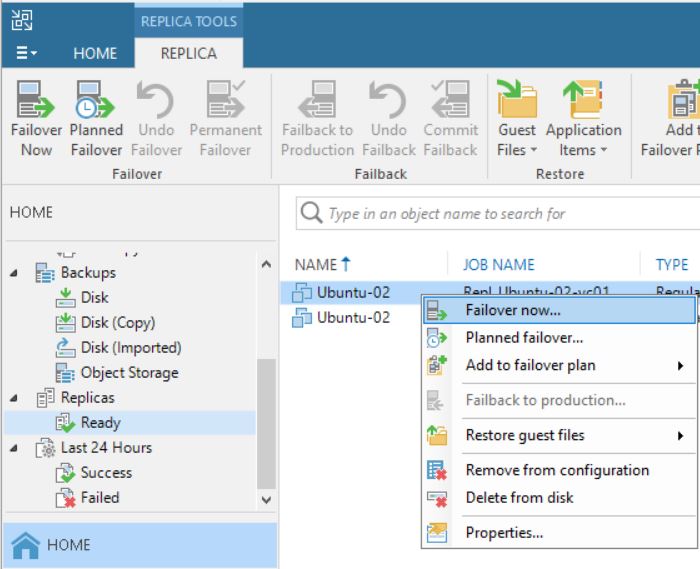 Picture 3
Picture 3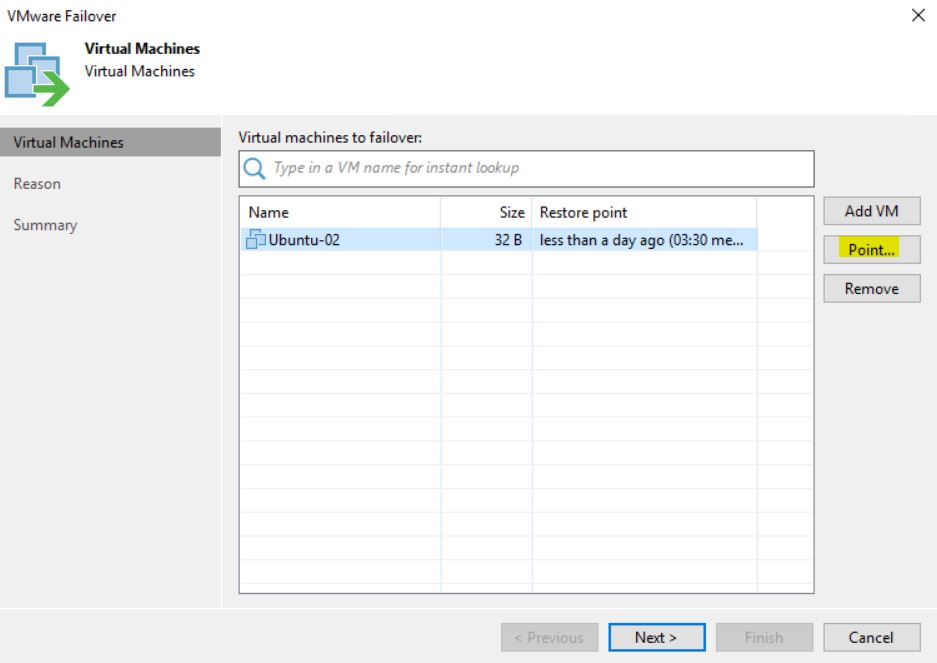 Picture 4
Picture 4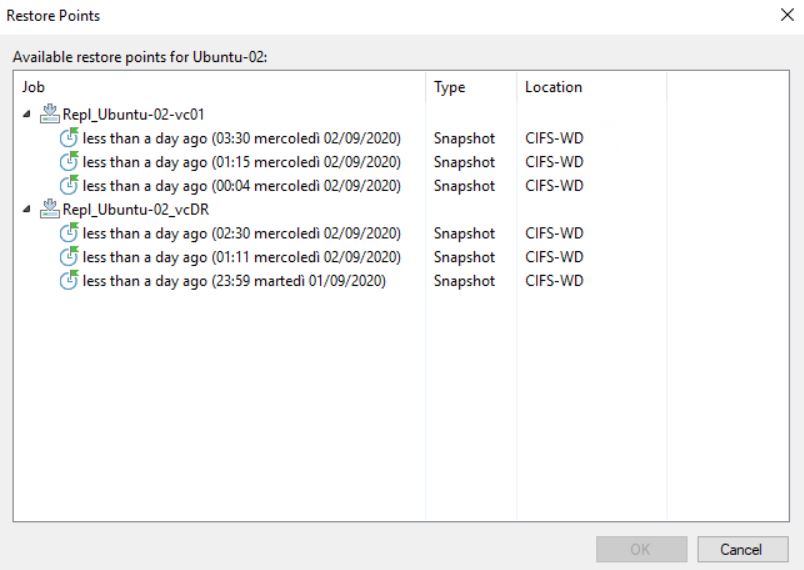 Picture 5
Picture 5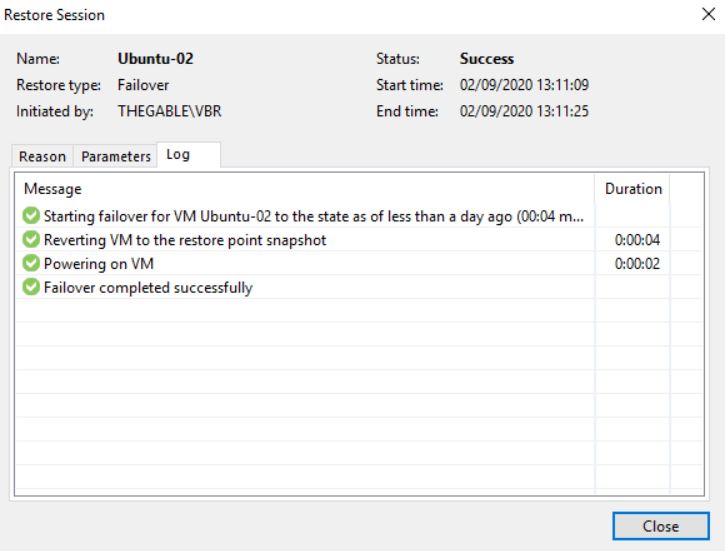 Picture 6
Picture 6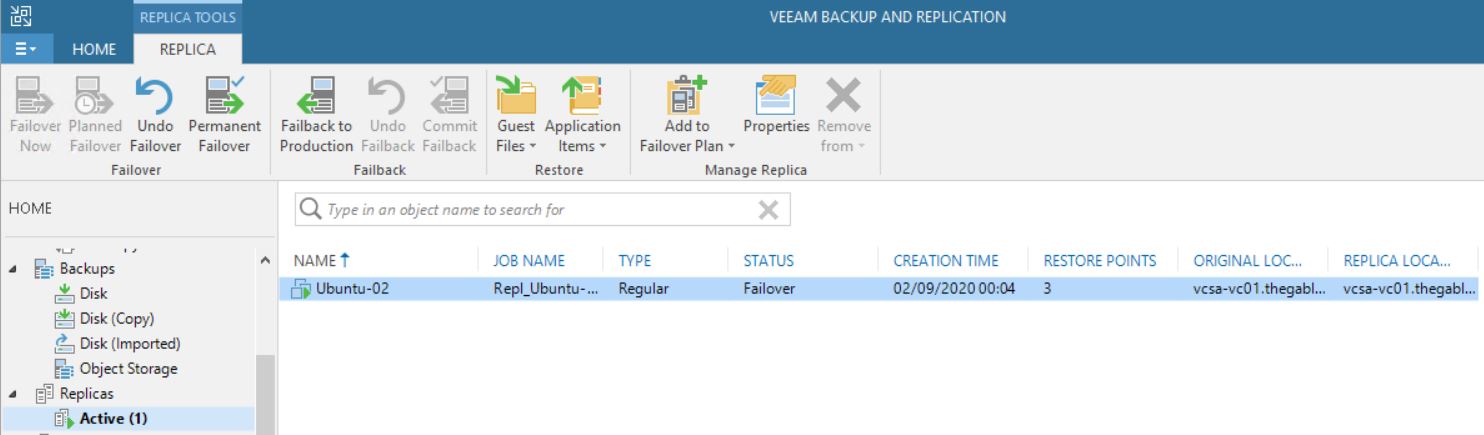 Picture 7
Picture 7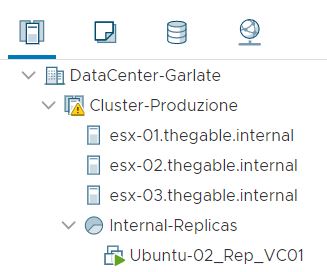 Picture 8
Picture 8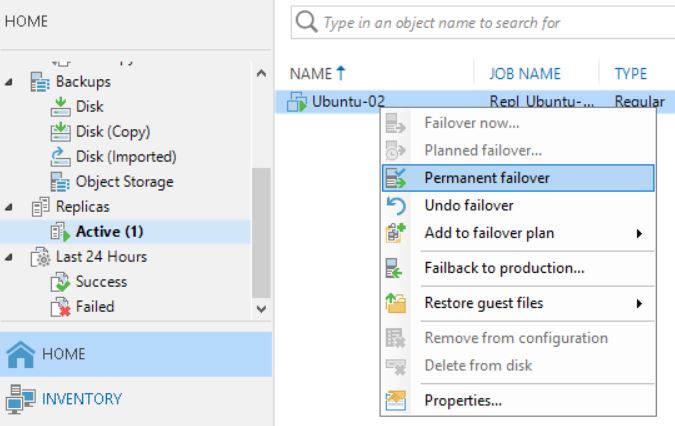 Picture 9
Picture 9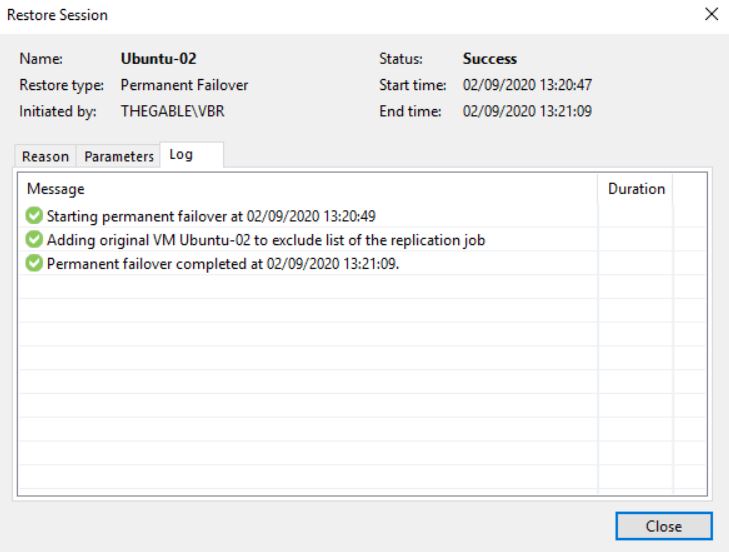 Picture 10
Picture 10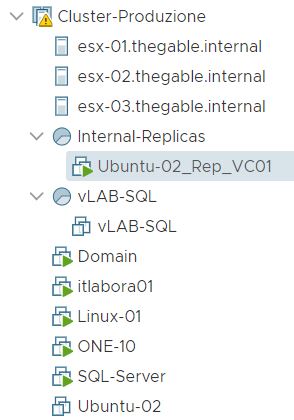 Picture 11
Picture 11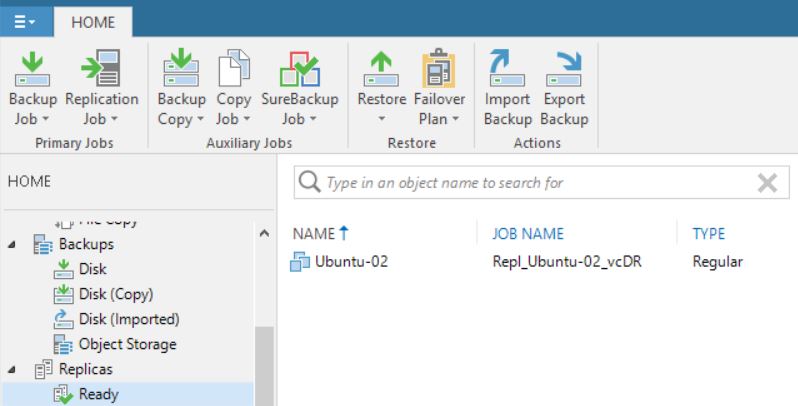 Picture 12
Picture 12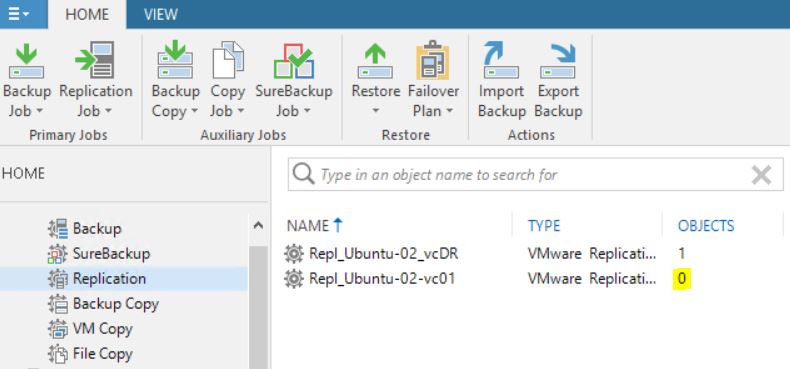 Picture 13
Picture 13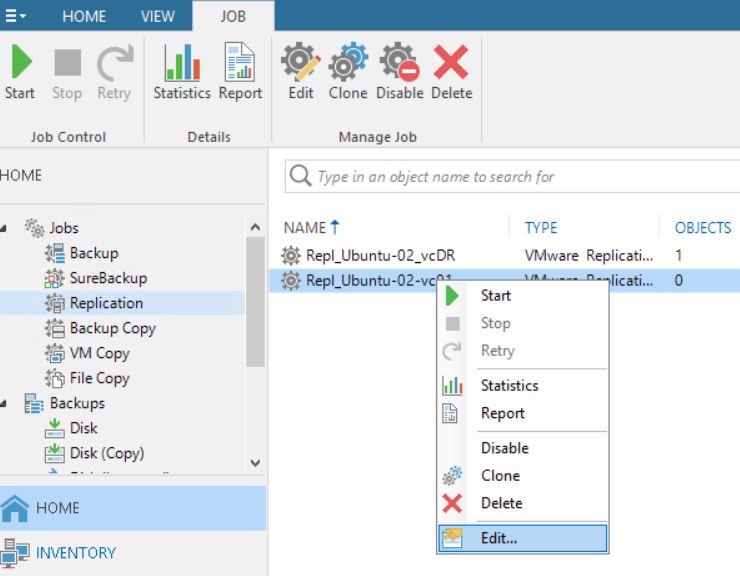 Picture 14
Picture 14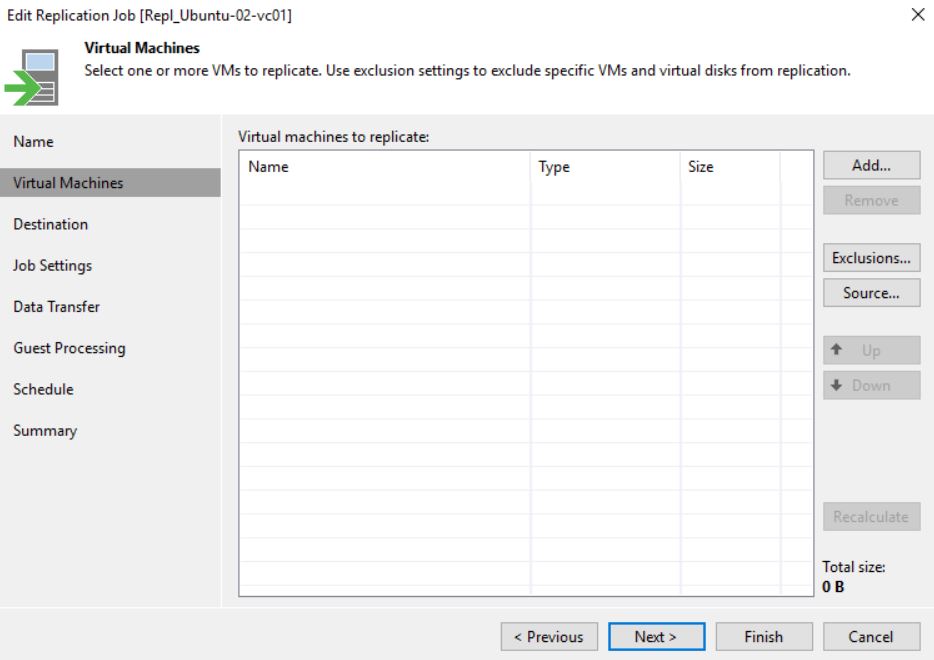 Picture 15
Picture 15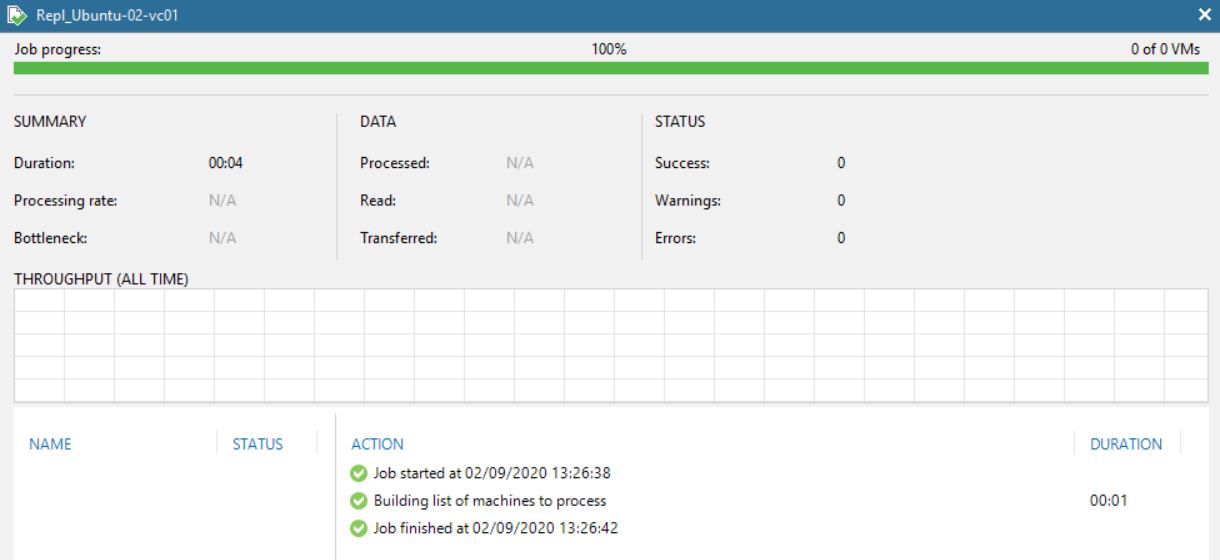 Picture 16
Picture 16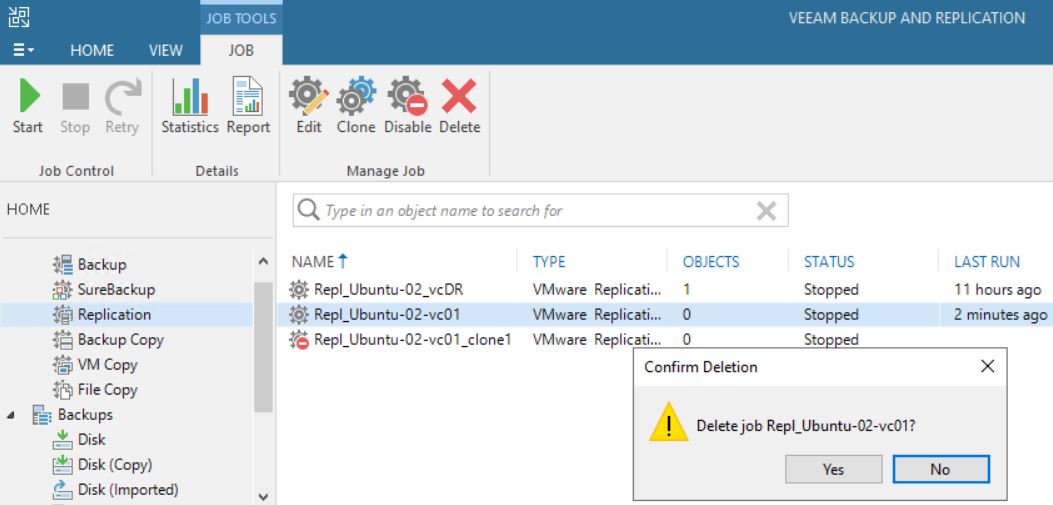 Picture 17
Picture 17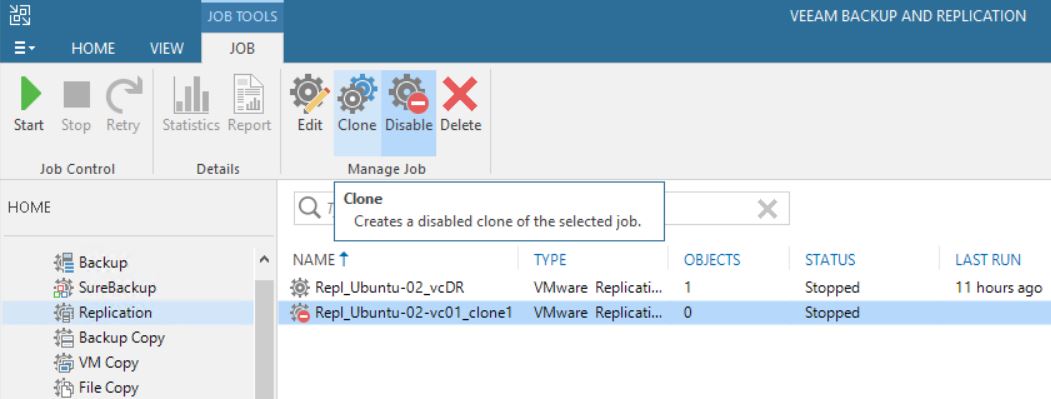 Picture 18
Picture 18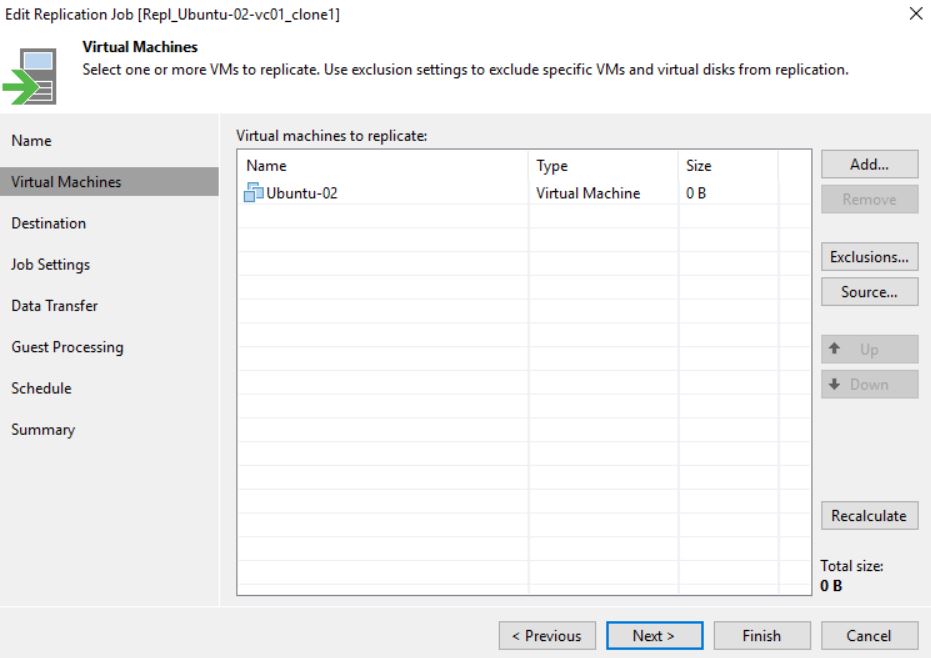 Picture 19
Picture 19