The first step by step guide how to set up a Disaster Recovery plan starting from a replica job.
Anyway, I suggest having a look at the previous articles before reading this one.
VDrO-Baseline 1 – VDrO-Baseline 2
In today’s example, I imagined implementing a DR-Orchestration for a company selling tickets. The two VMs that deliver the services are the Domain controller and SQL DB with installed the application needed.
The main points are:
- Setting up replica job using VBR present into VDrO
- Creating Tags
- Adding the plan components to the scope
- Creating a lab group
- Configuring the Orchestration Plan
- Testing
1. Setting up Replica Job
From the Veeam console, it’s quite easy to set up the Replica Job (From Picture 1 to 5).
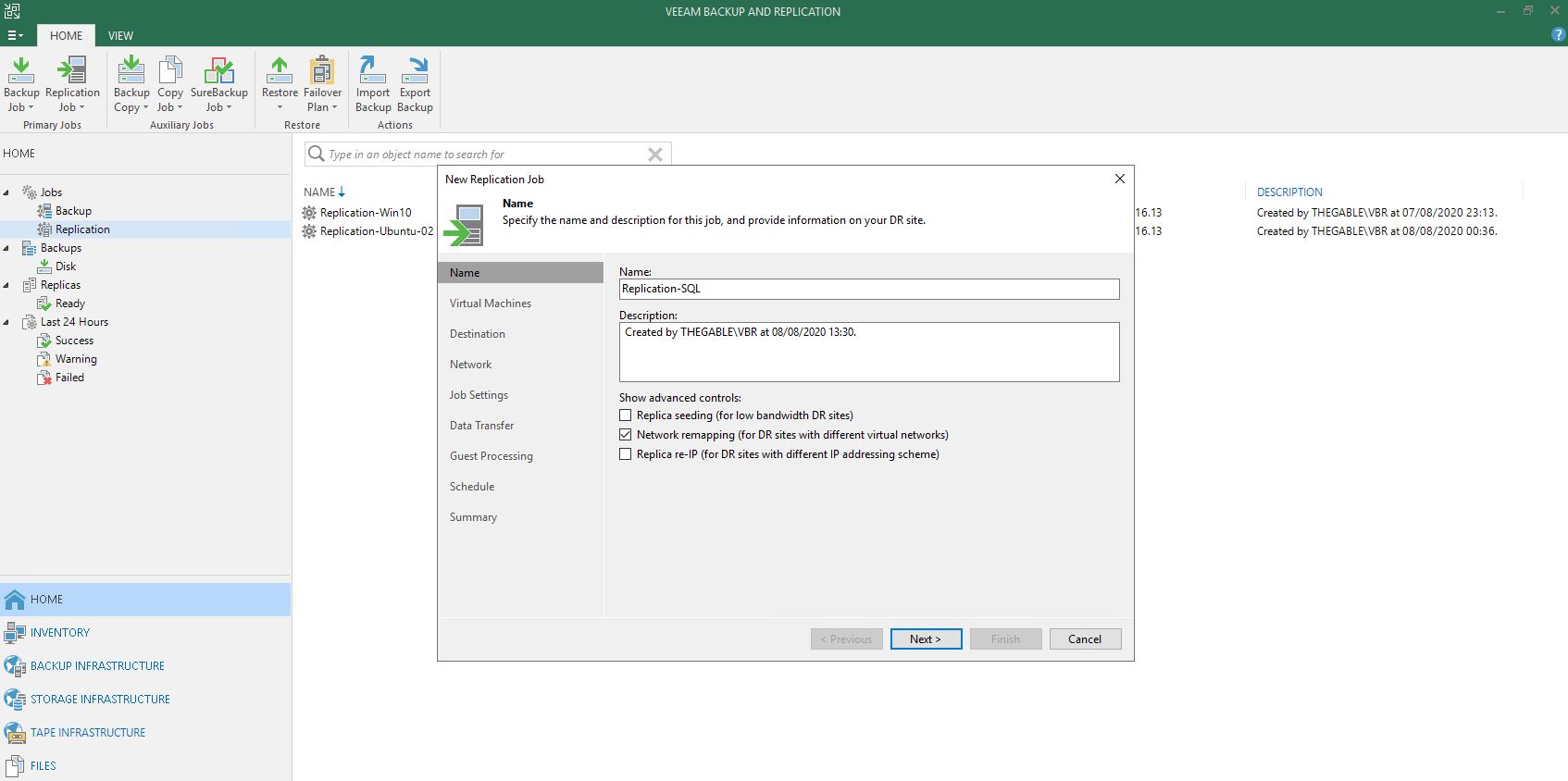
Picture 1
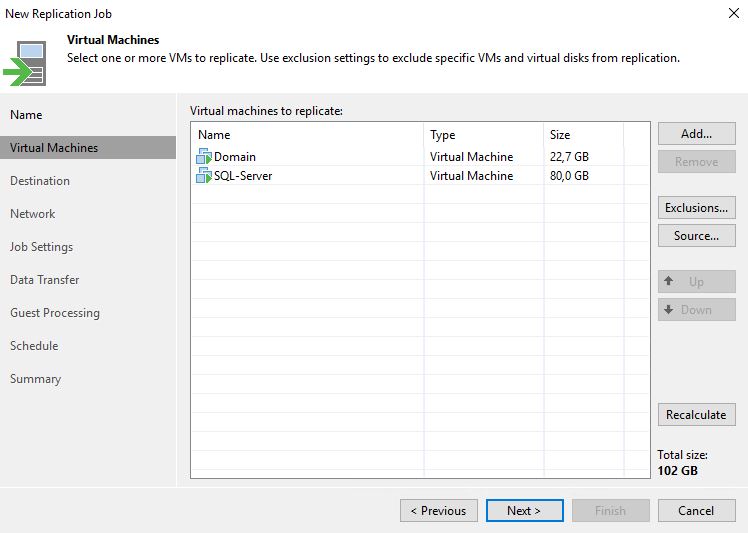
Picture 2
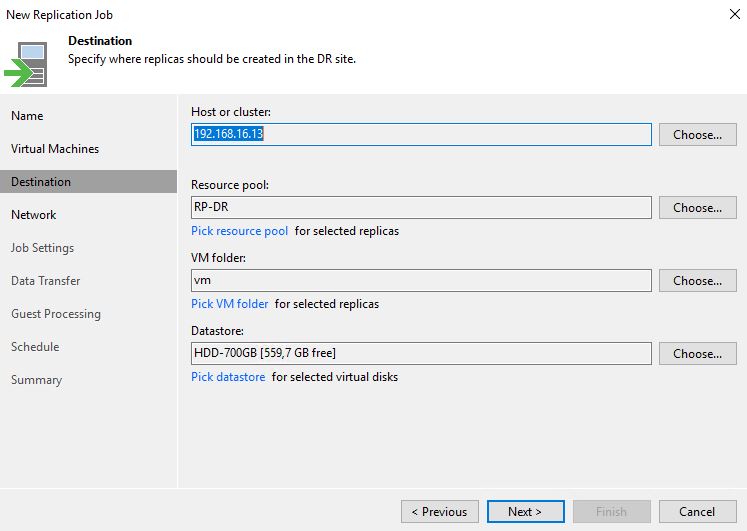
Picture 3
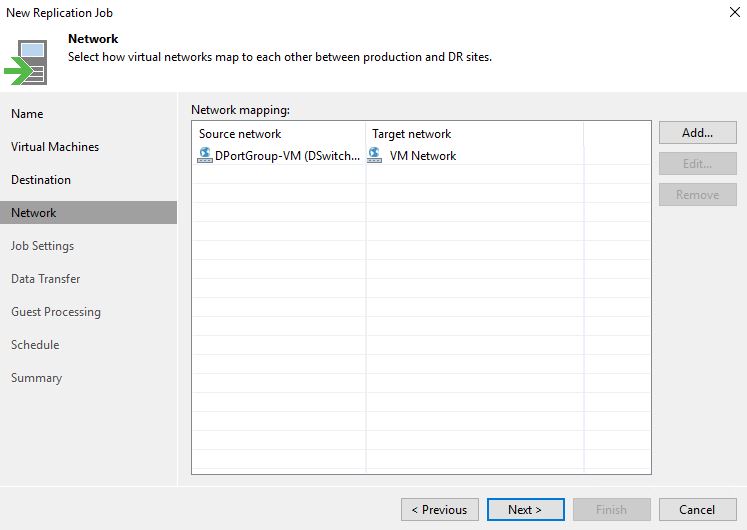
Picture 4
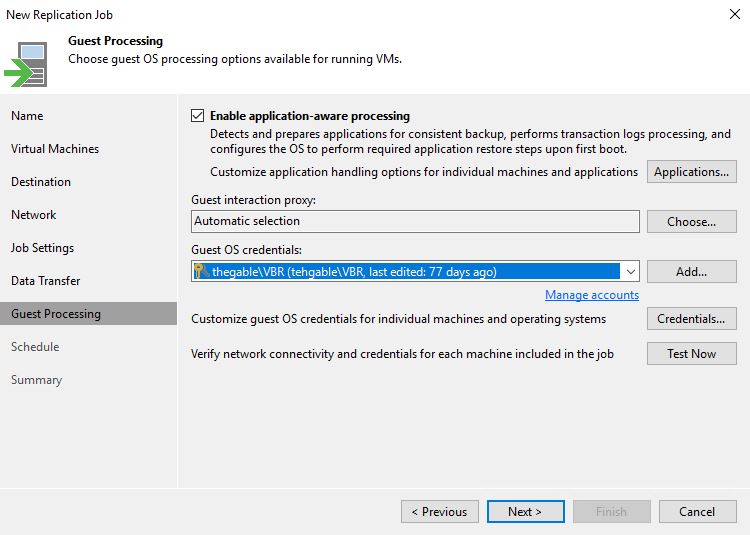
Picture 5
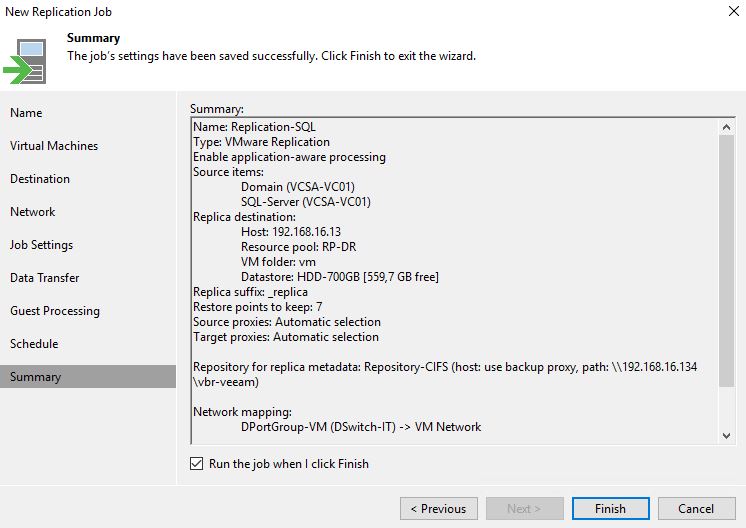
Picture 6
2.Creating Tags
Veeam-One Business View is reachable from the Veeam Monitor console. To create the tagging just select add Category (Picture 7) from the resource you want to tag (in the picture are Virtual machines).
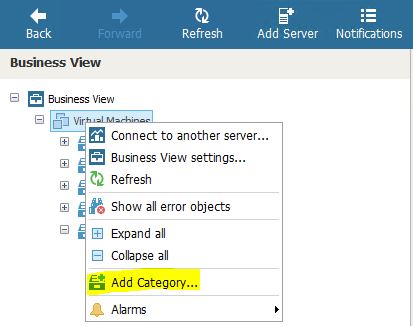
Picture 7
After folding it up with a name (Picture 8) in pictures 9, 10, 11, and 12 is shown how easy it is customizing the tag.
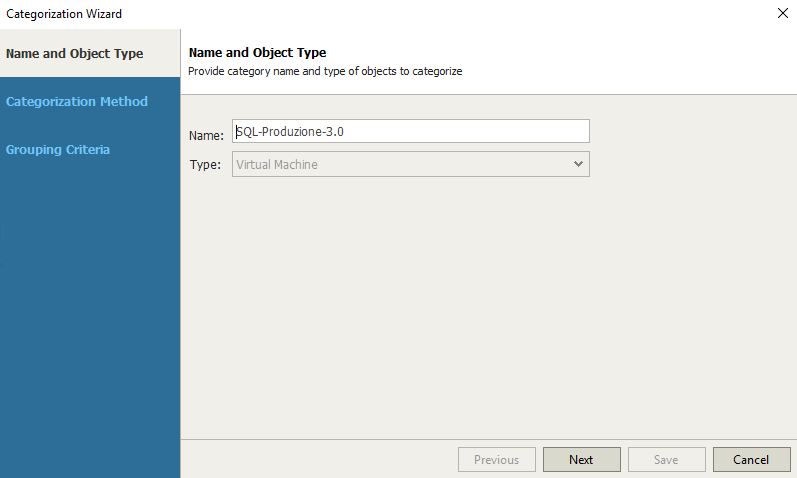
Picture 8
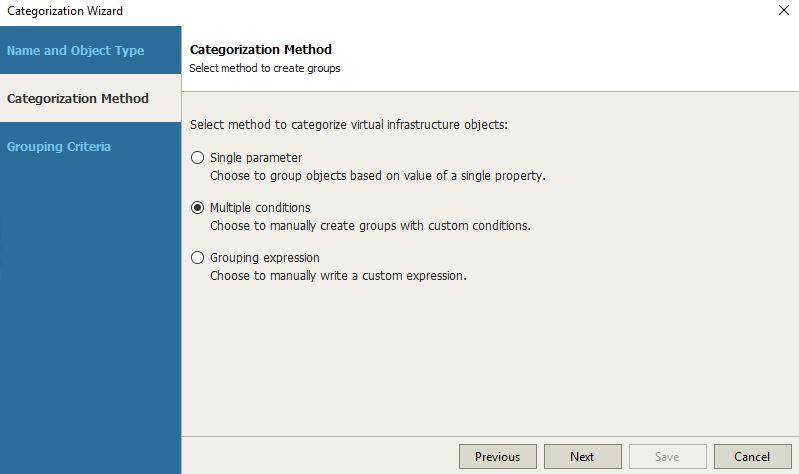
Picture 9
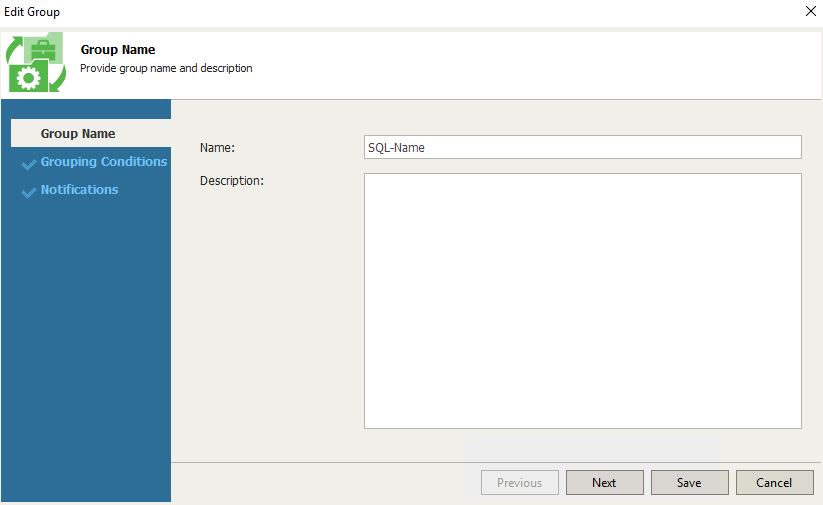
Picture 10
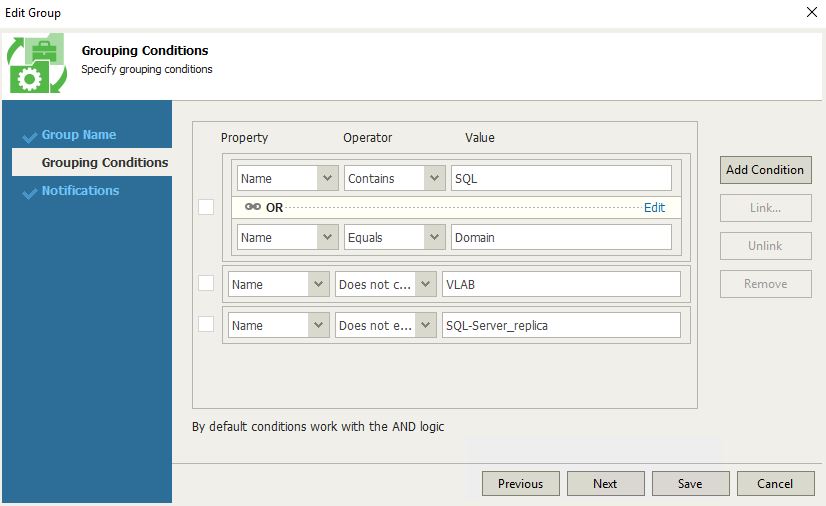
Picture 11
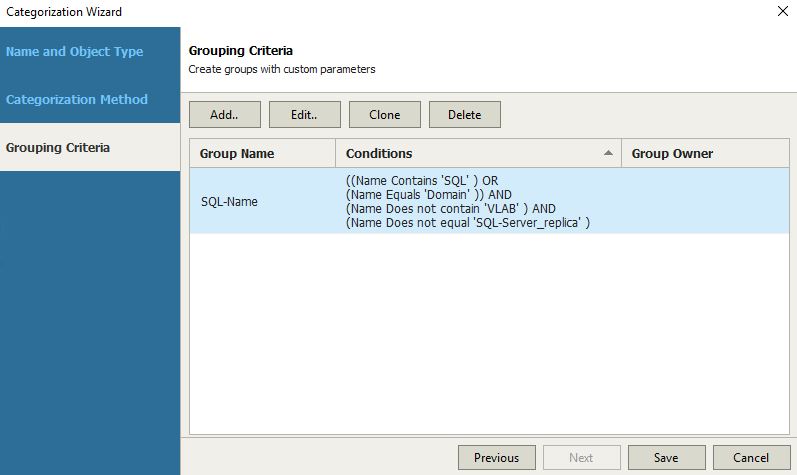
Picture 12
Picture 11 shows how to concatenate the conditions.
That means that it is possible to add different conditions selecting for every entry the logical operator “and – or”.
3. Adding the plan components to the scope
From the Administrator panel, through plan components, it is possible to select which VM groups can be added to the scope.
In our example, we are going to create a DR-strategy for SQL-Production scope (picture 14) using the VM Groups named SQL – Produzione (Picture 15). How to do it? Just clicking on the include button.
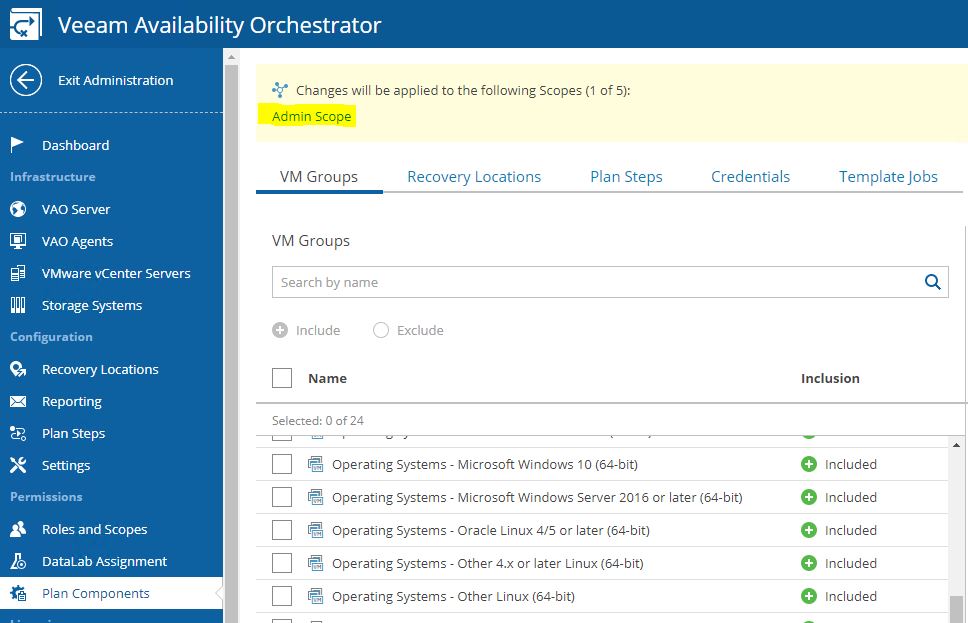
Picture 13
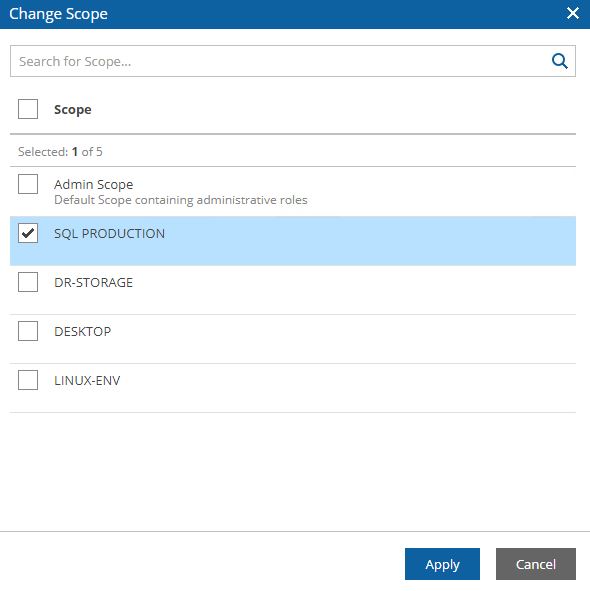
Picture 14
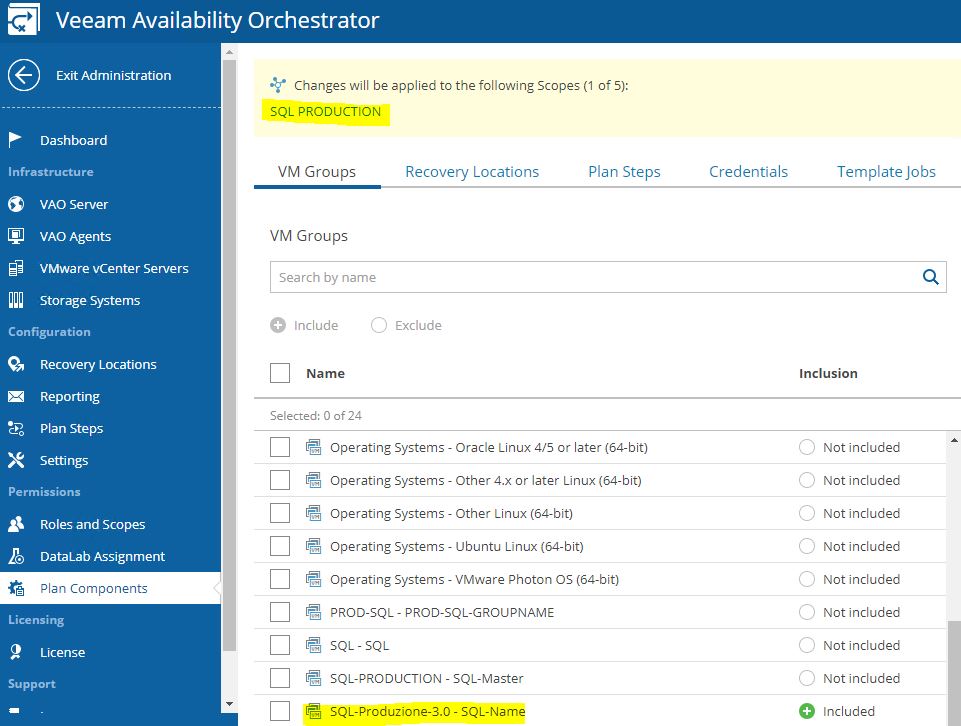
Picture 15
Now it’s time to repeat the same procedure for Recovery location (Picture 16), Plan steps (Picture 17), Credential (Picture 18), and Template jobs (Picture 19).
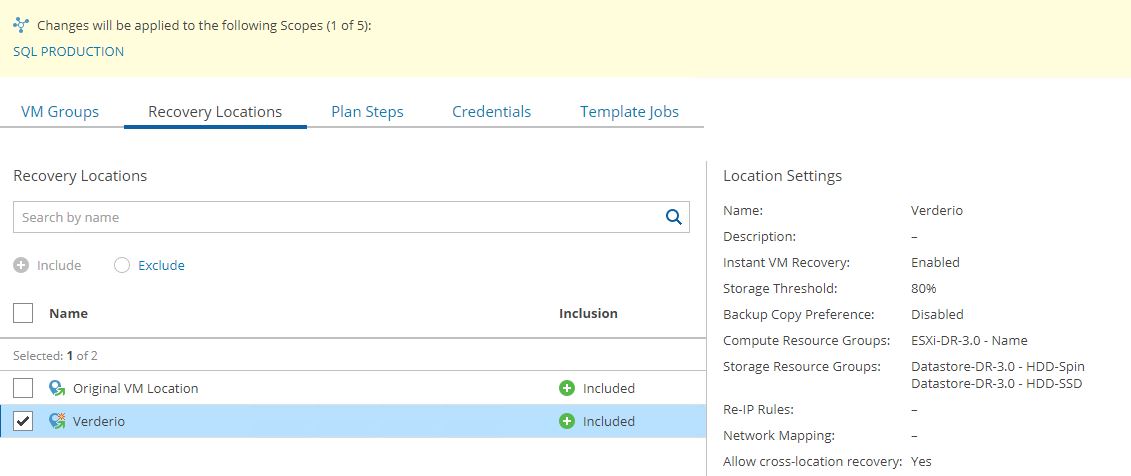
Picture 16
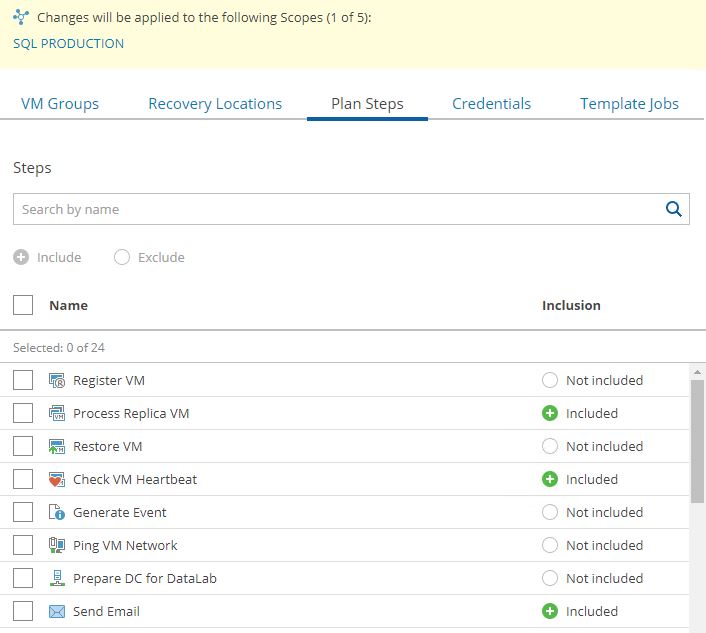
Picture 17
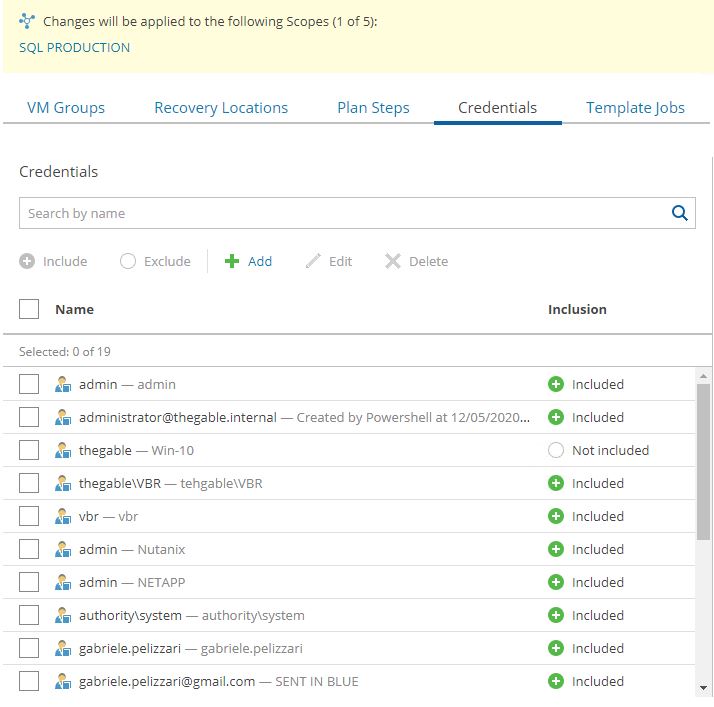
Picture 18
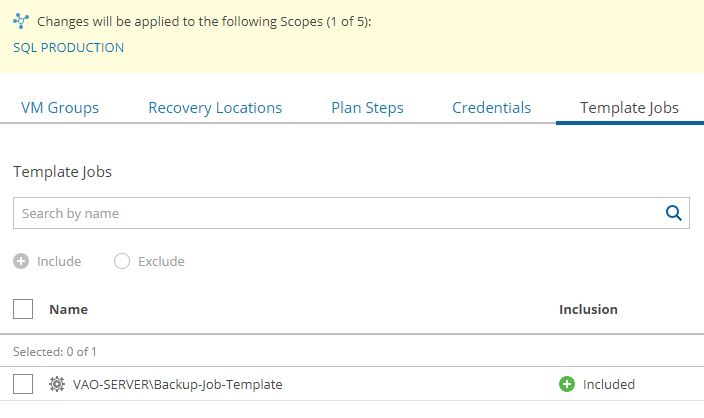
Picture 19
Now that we have finally added all components to the baskets. we need to create an Orchestration Plan for this specific service.
4. Creating a Lab group
From the main menu select Datalabs entry.
Now clicking on the add button, it’s possible to assign the tasks that will be performed during tests to the Datalab as shown in Picture 20,21,22.
Remember that the Datalab assignment has been already performed from the VDrO administrator page.
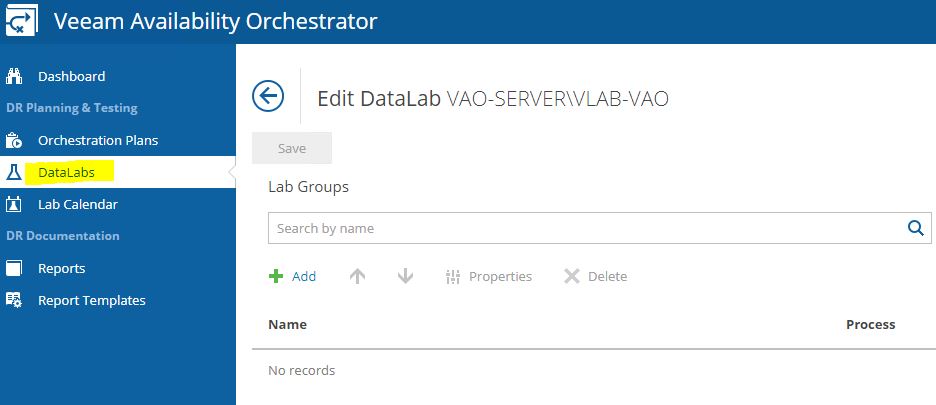
Picture 20
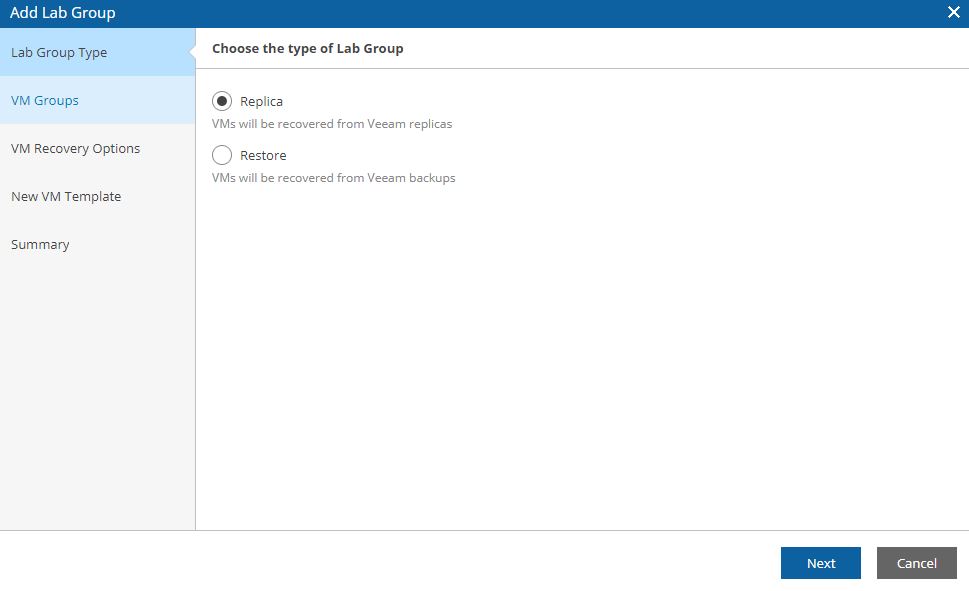
Picture 21
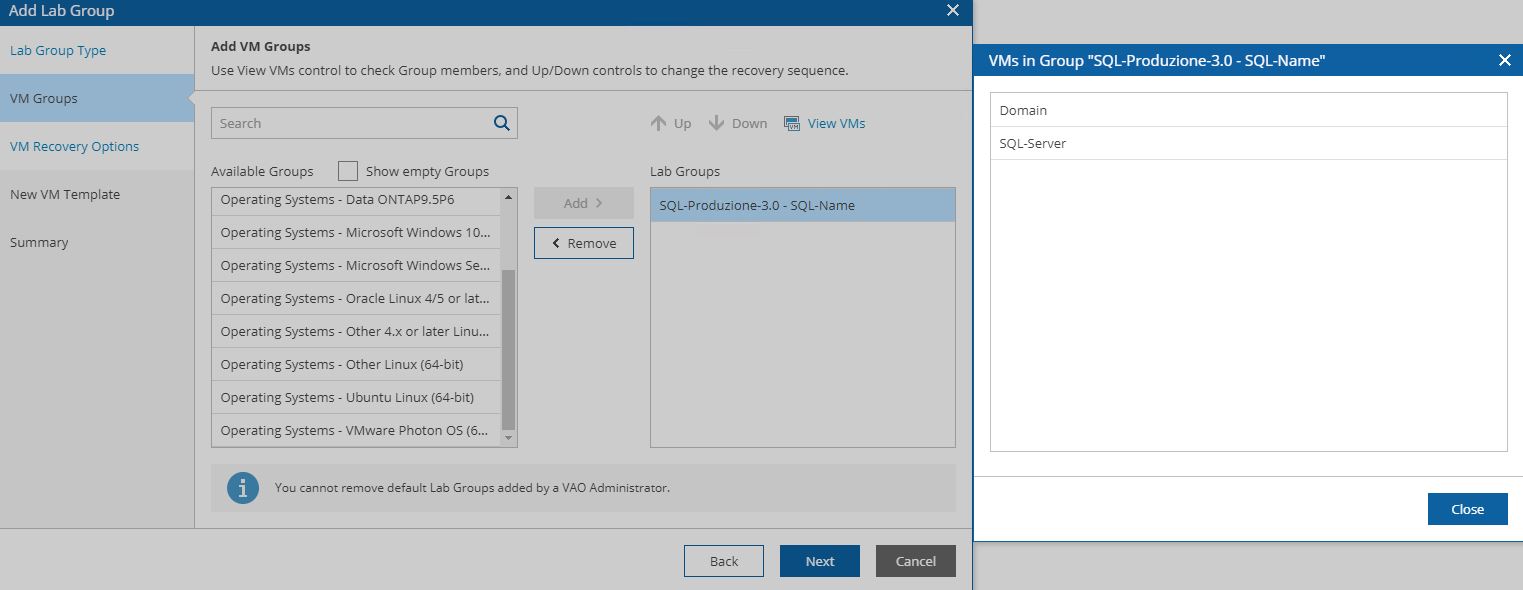
Picture 22
5. Configuring the Orchestration Plan
The configuration wizard has been already explained in my previous article (VDrO – Baseline2).
Please find hereafter a short summary.
If you set it up correctly you should see your VMs in the VMGroups (picture 27&28) as they belong to the scope set on step 2 (Picture 24).
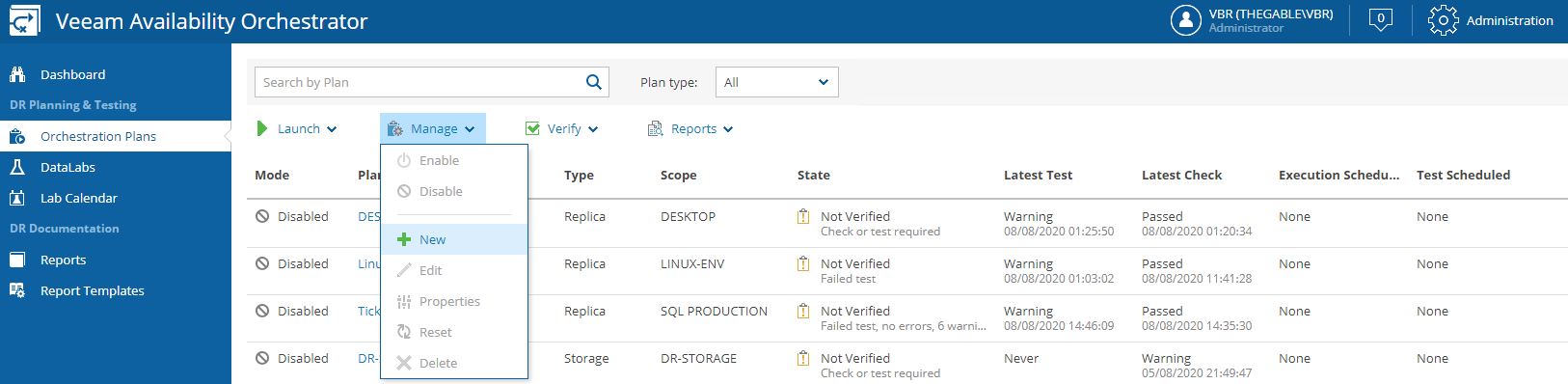
Picture 23
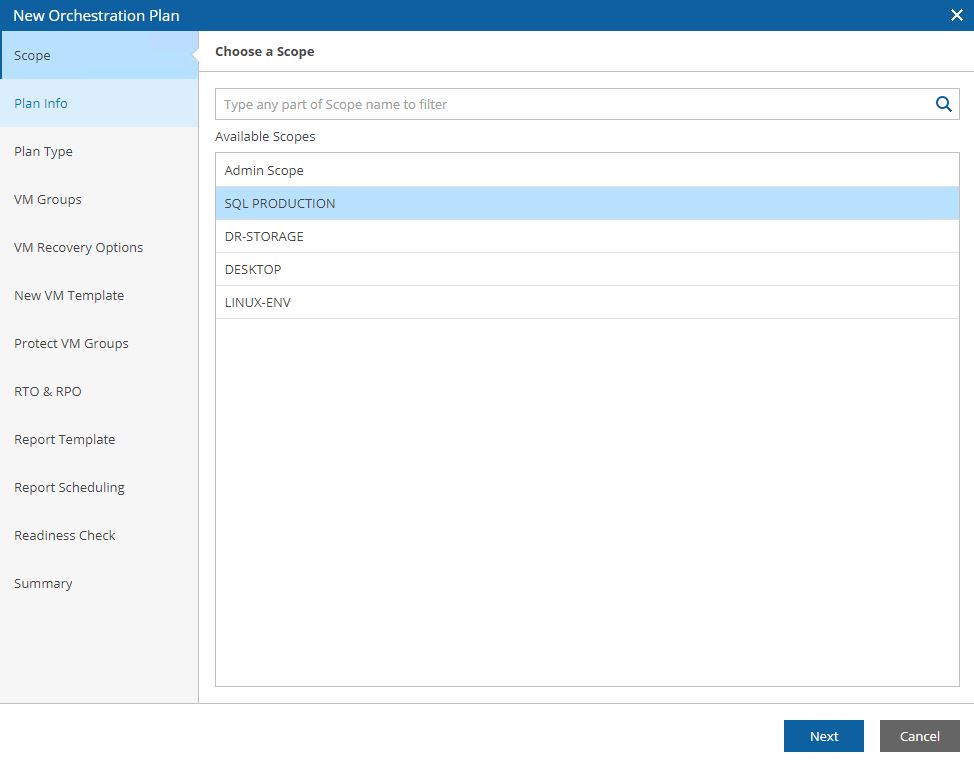
Picture 24
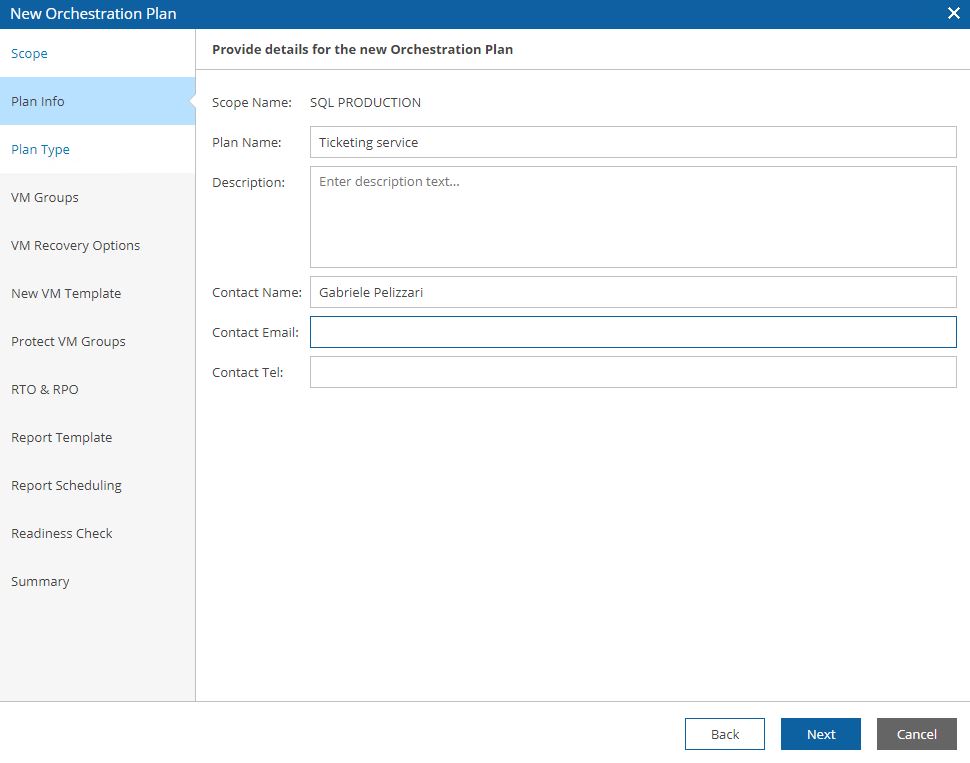
Picture 25
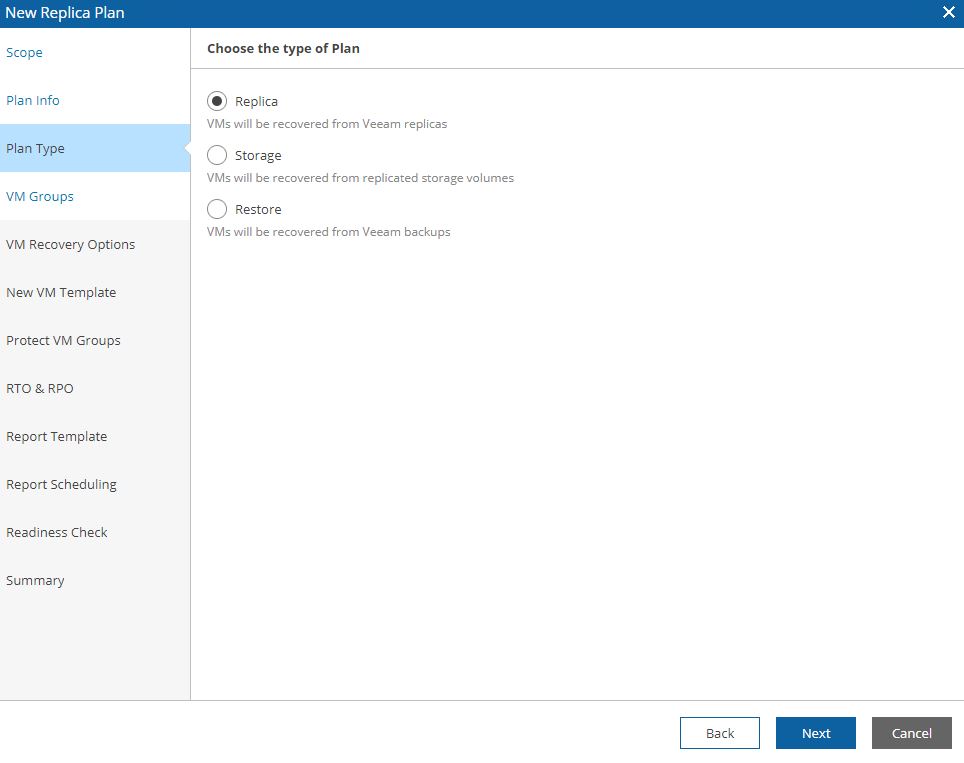
Picture 26
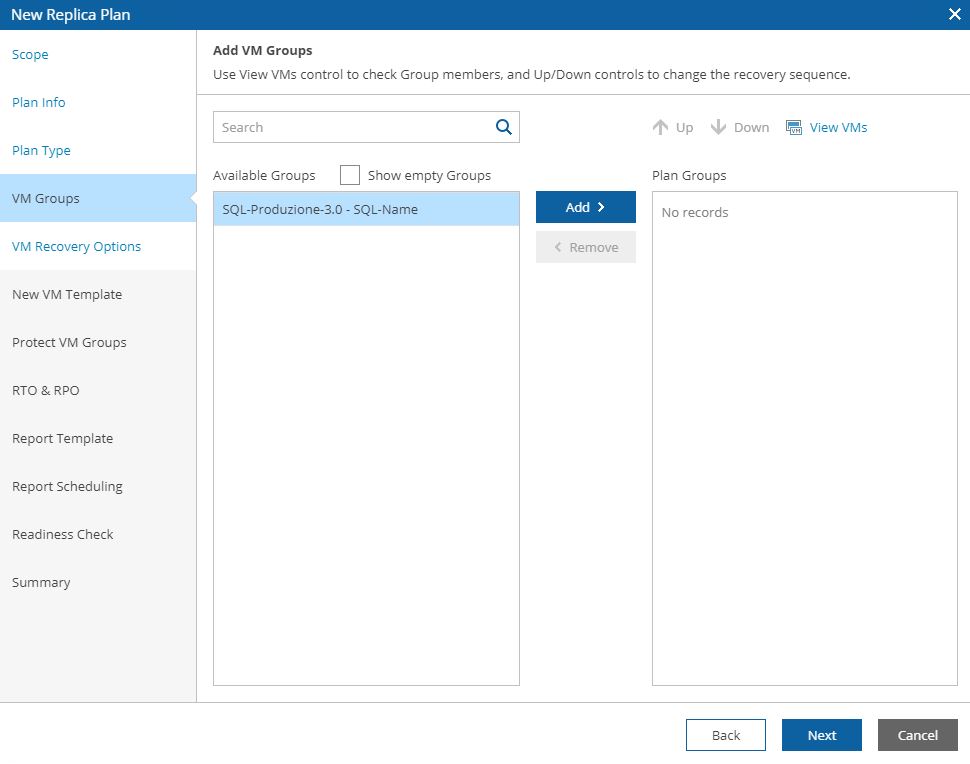
Picture 27
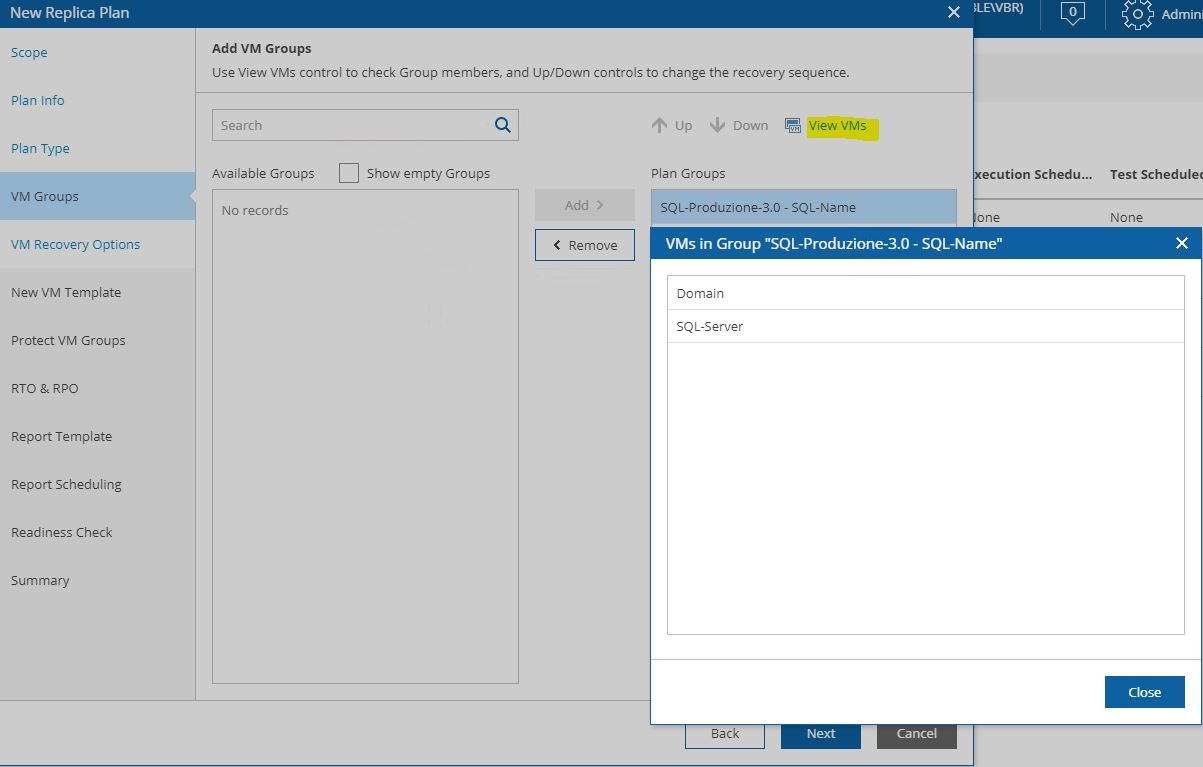
Picture 28
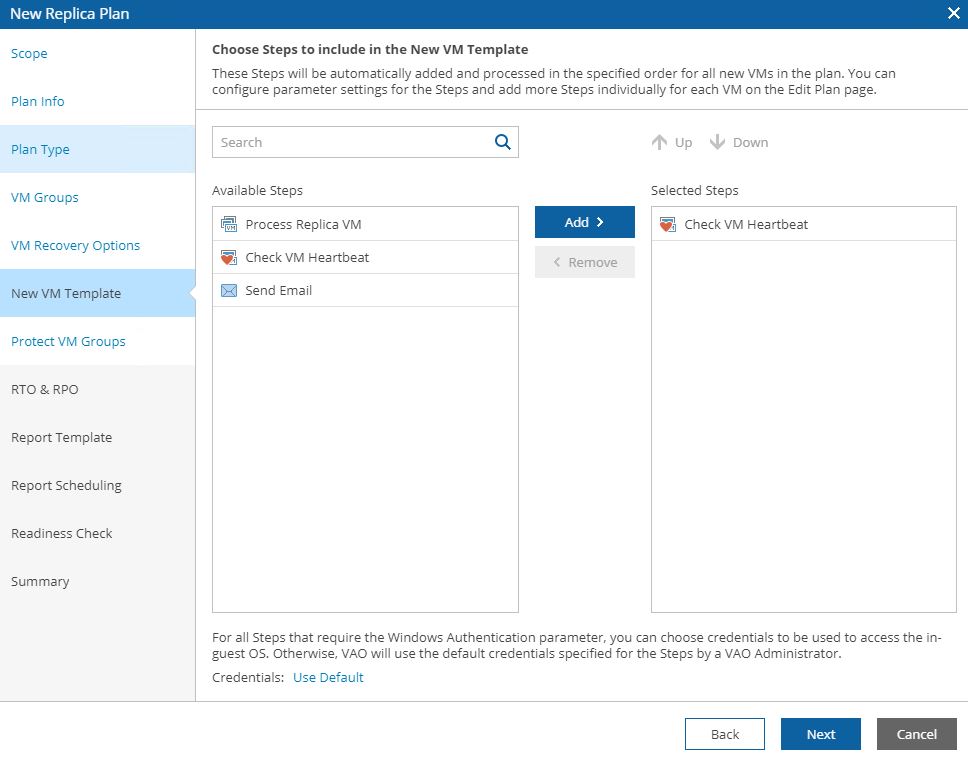
Picture 29
6. Testing
There are two different tests performed by VDrO.
Readiness Check (Picture 30-31) is a low-impact method to confirm that the configuration of an orchestration plan matches the DR environment.
Datalab Test simulates the DR starting VMs, Applications, and Services into a different network. The data labs have to be set up from the VBR console (Picture 32-34).
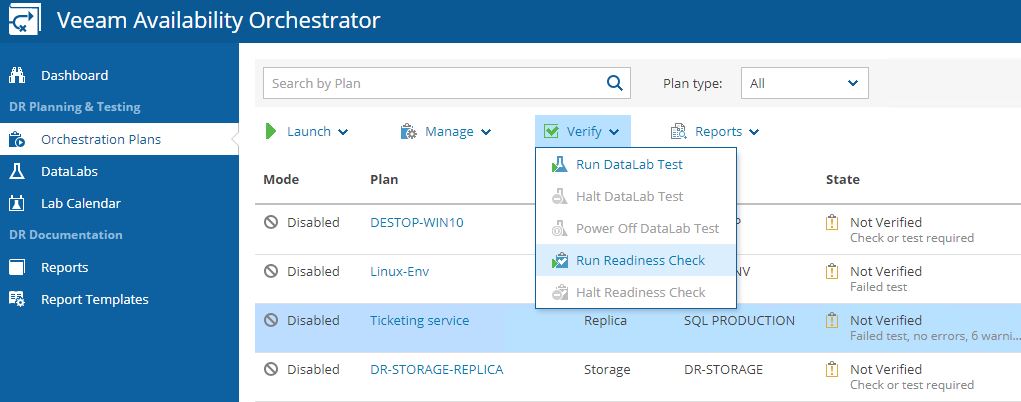
Picture 30
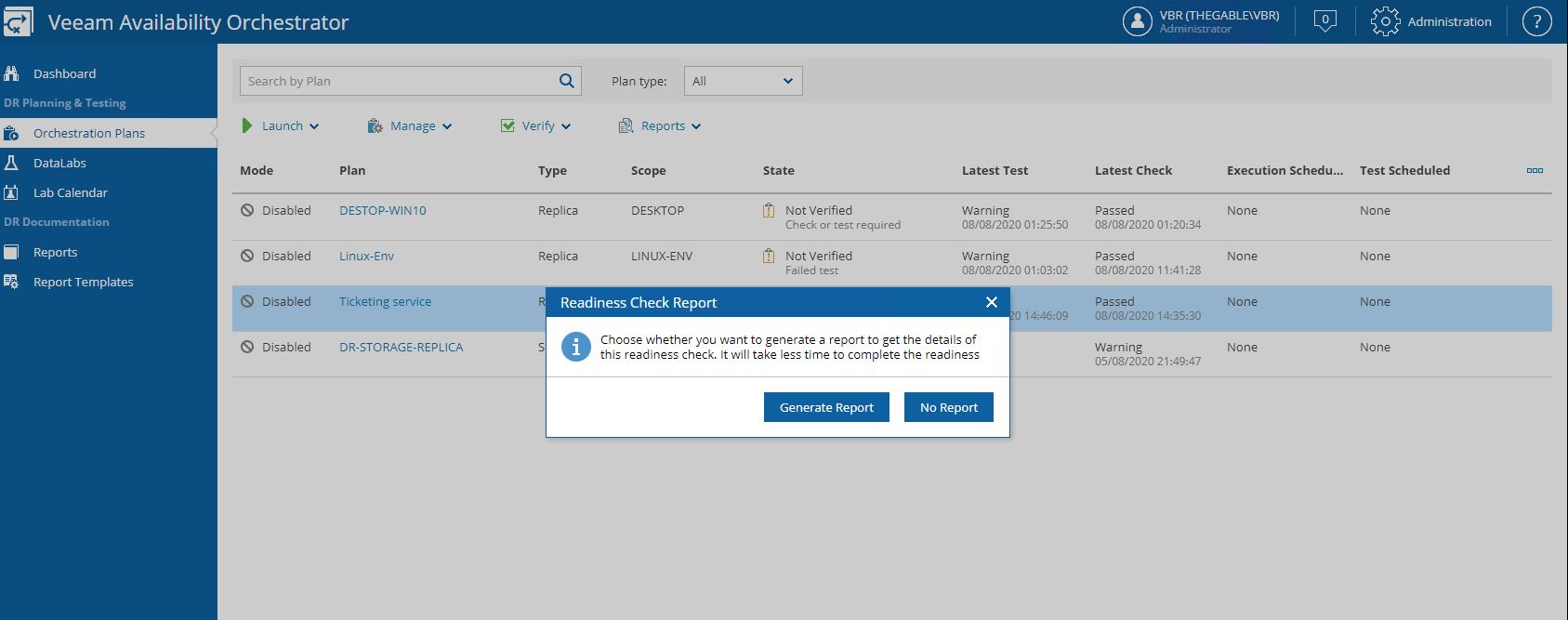
Picture 31
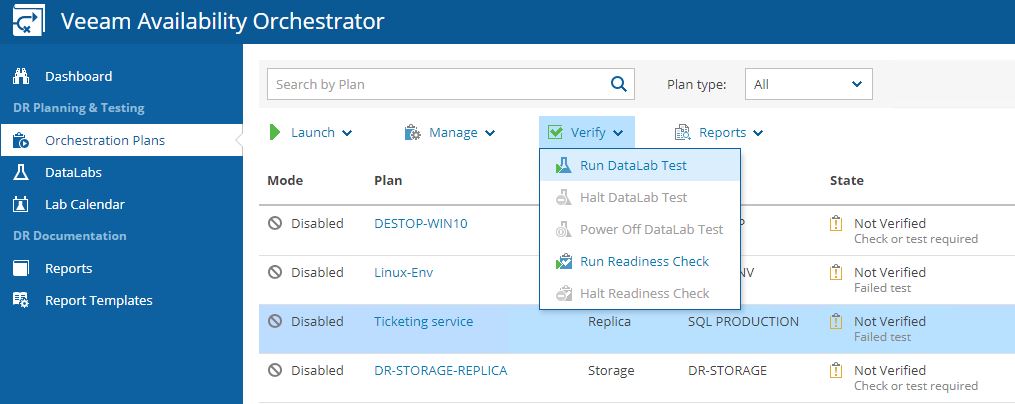
Picture 32
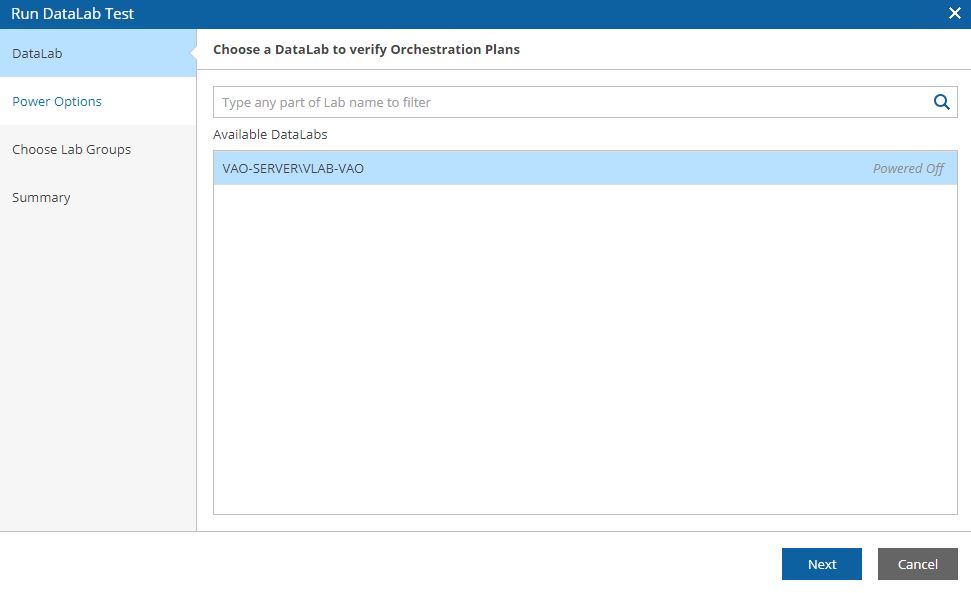
Picture 33
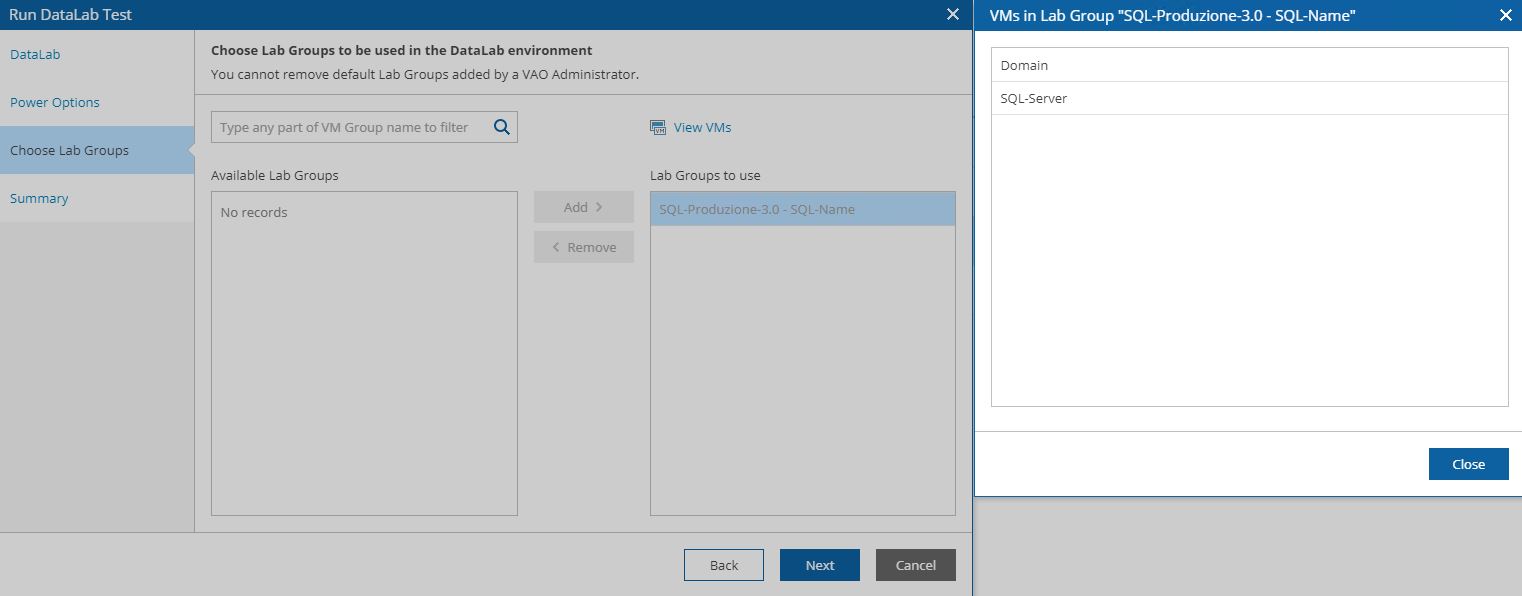
Picture 34
All reports are available from the Reports menu (Picture 35).
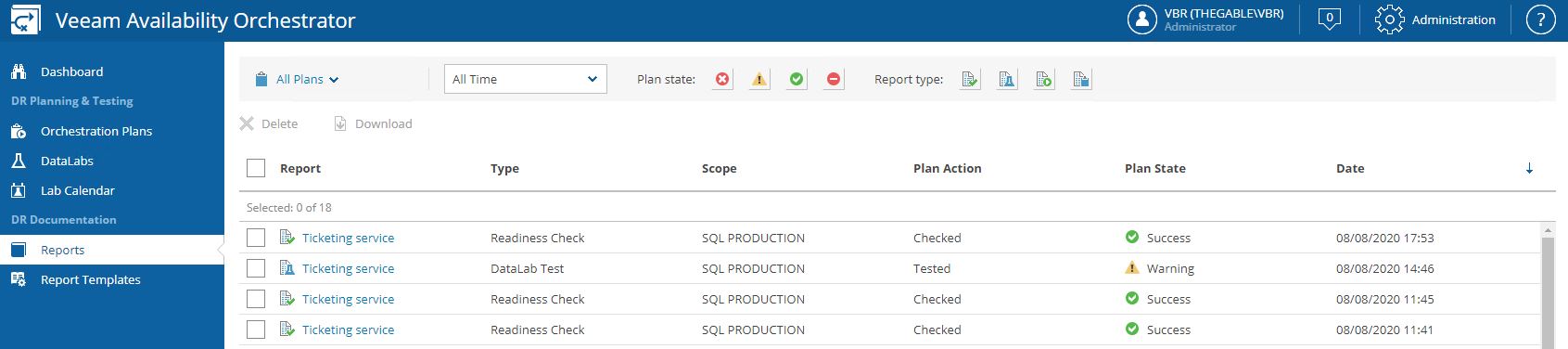
Picture 35
Please find here two examples:
– Readiness check report example download
– Datalab Test example download
The next articles will talk about Backup and Replica Storage.
See you soon and take care
