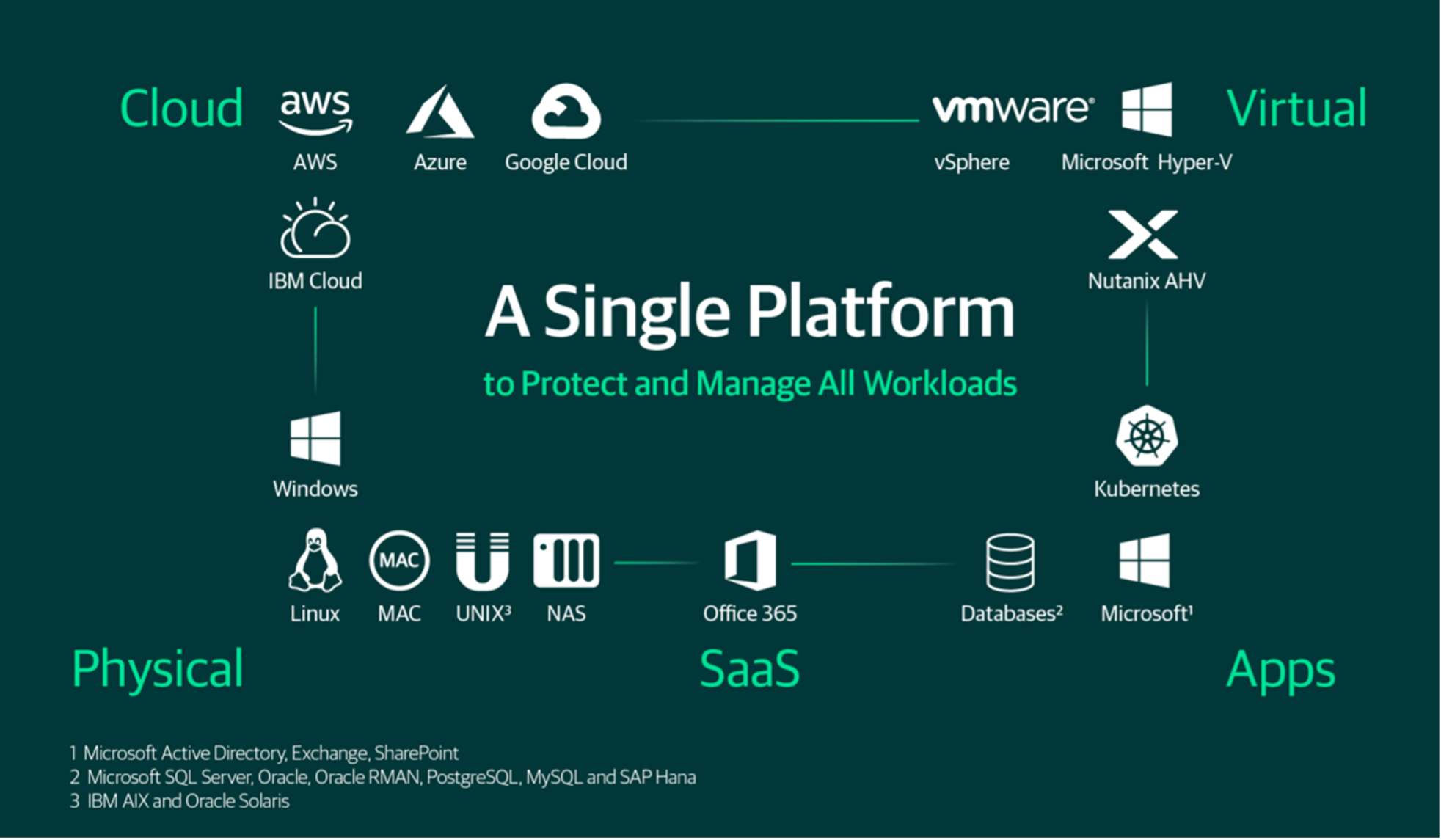During laboratory maintenance operations, suddenly a Virtual Machine was no longer able to start.
The vCENTER console reported an error in initializing the server swap file.
Like any good system engineer, before making any changes to the environment, I tried to back up the aforementioned VM.
The job stopped due to the following error: (” An error occurred while taking a snapshot: Invalid change tracker error code “).
Troubleshooting:
- Since the swap file handles memory over-commitment, I tried to change the allocated amount of RAM.
- I added space to the Datastore on which the VM resided to make sure VMware had enough space to manage the swap file.
- I searched in the configuration file ( vmx ) for differences with respect to the configuration of the other VMs.
All tests and changes made did not solve the problem.
Aware that I would have to change the VM configuration, I implemented a simple strategy to:
- Backup the VM through the Veeam Agent for Linux (The VAL operates at the Guest-OS level and not at the hypervisor level).
- Write down all the changes that I would have made to the VMs (editor’s note: I had worn Hop-o’-My-Thumb‘s hat, that is, able to return to the initial configuration in a short time).
The methodical ” change, note, check and turn on” approach allowed me to discover that the problem was related to the CPU configuration of the Virtual Machine.
In fact, by resetting the ” CPU reservation ” values to Zero and ” CPU share” to Normal (see image 1), the problem went away, allowing me to start the VM and back it up.
Sapiens nihil affirmat quod non probet (A wise man says nothing that he cannot prove)
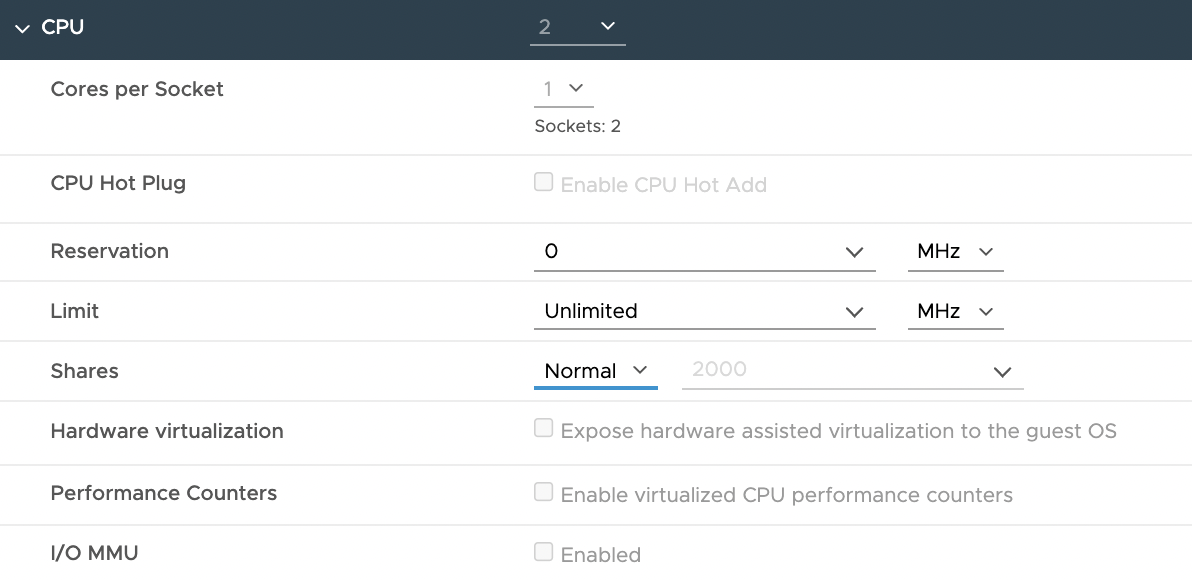 Picture 1
Picture 1

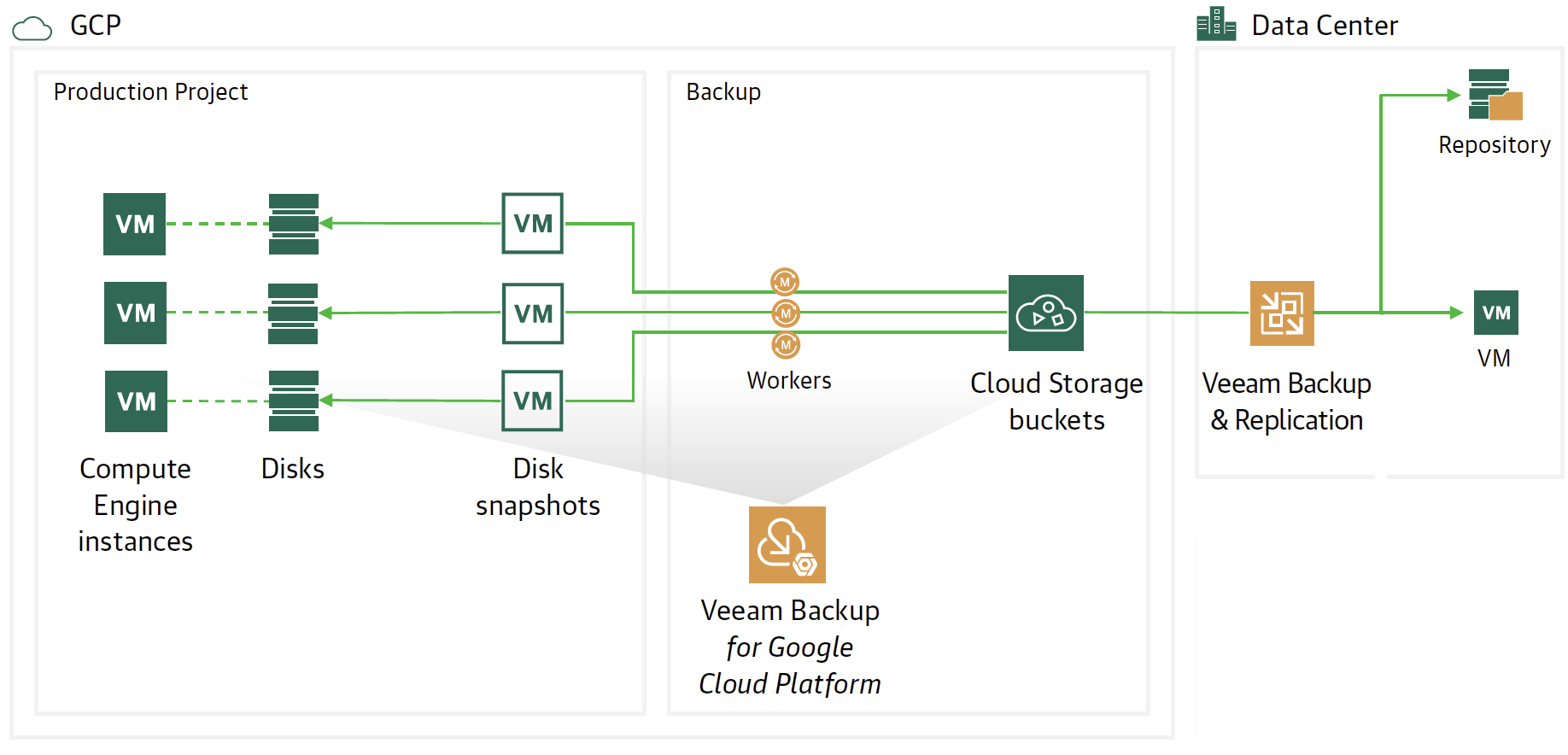 Picture 1
Picture 1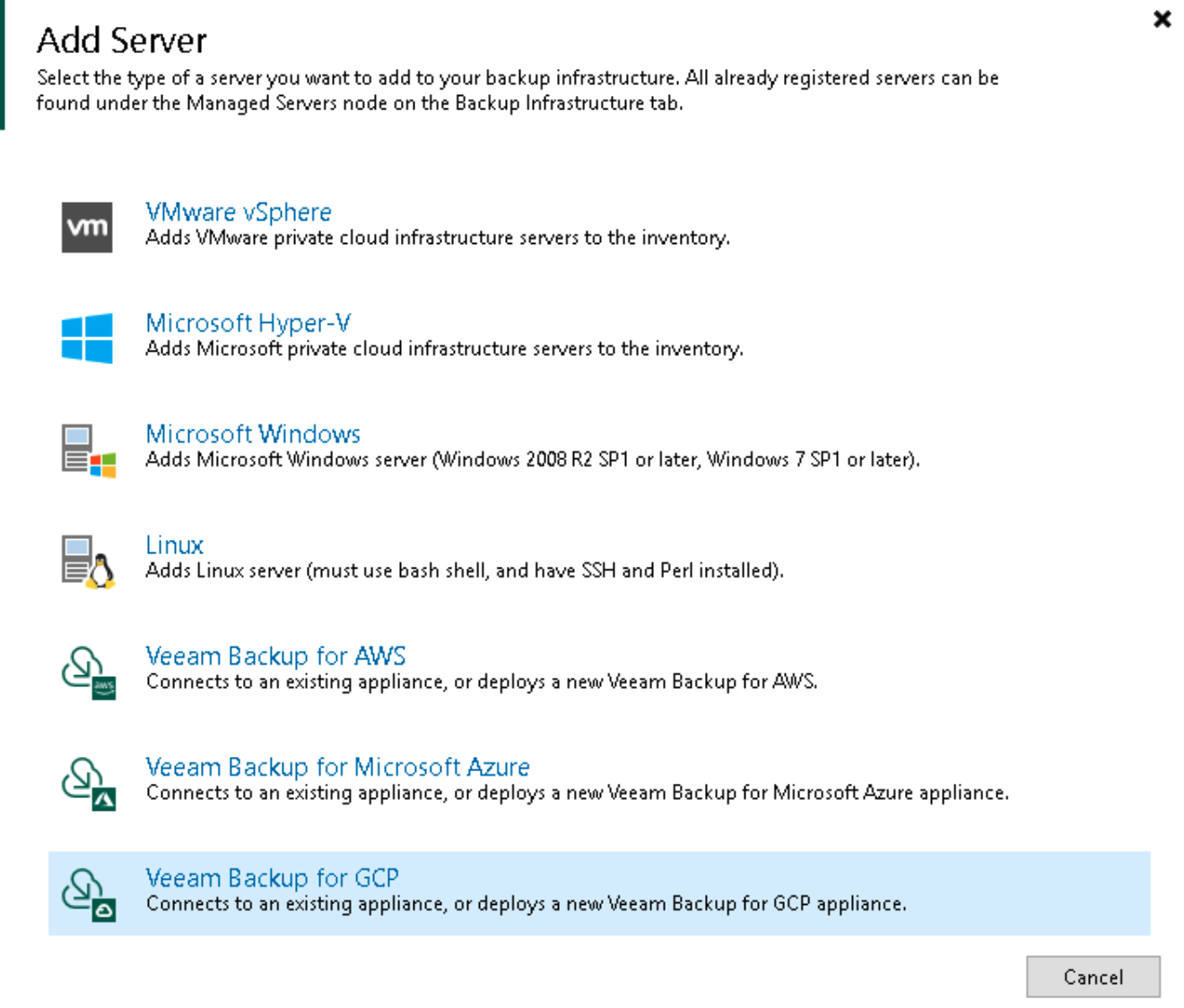 picture 2
picture 2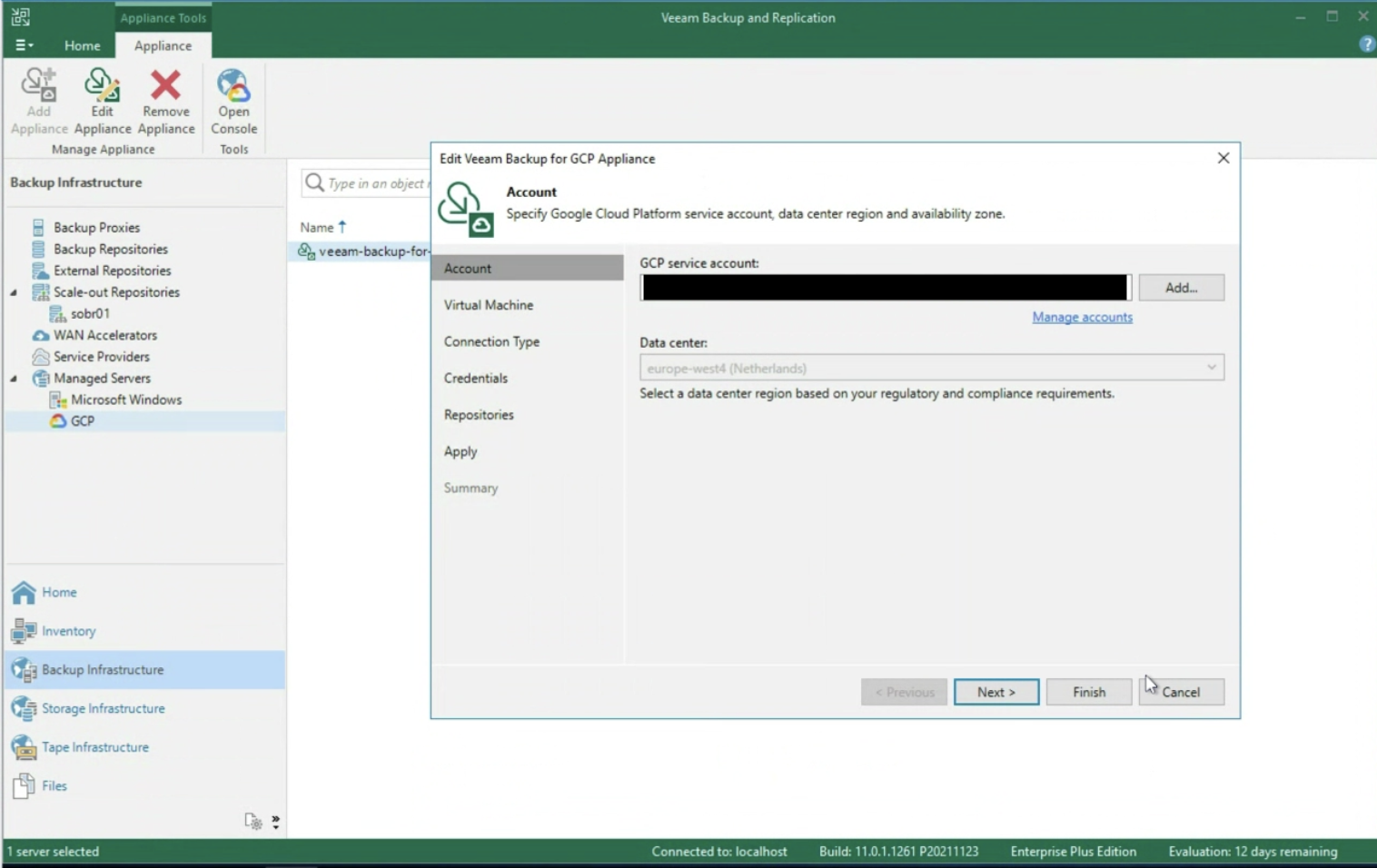 Picture 3
Picture 3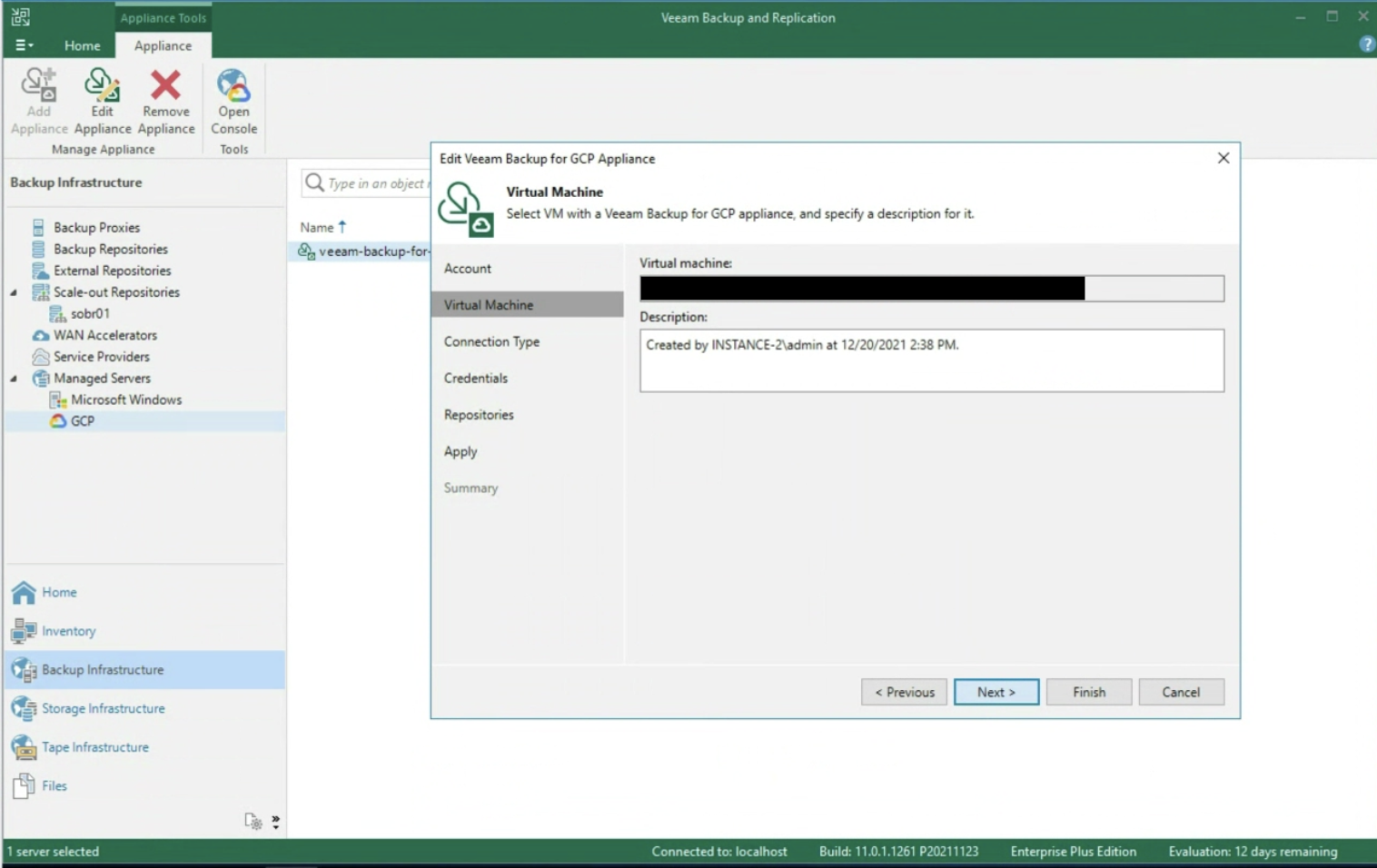 Picture 4
Picture 4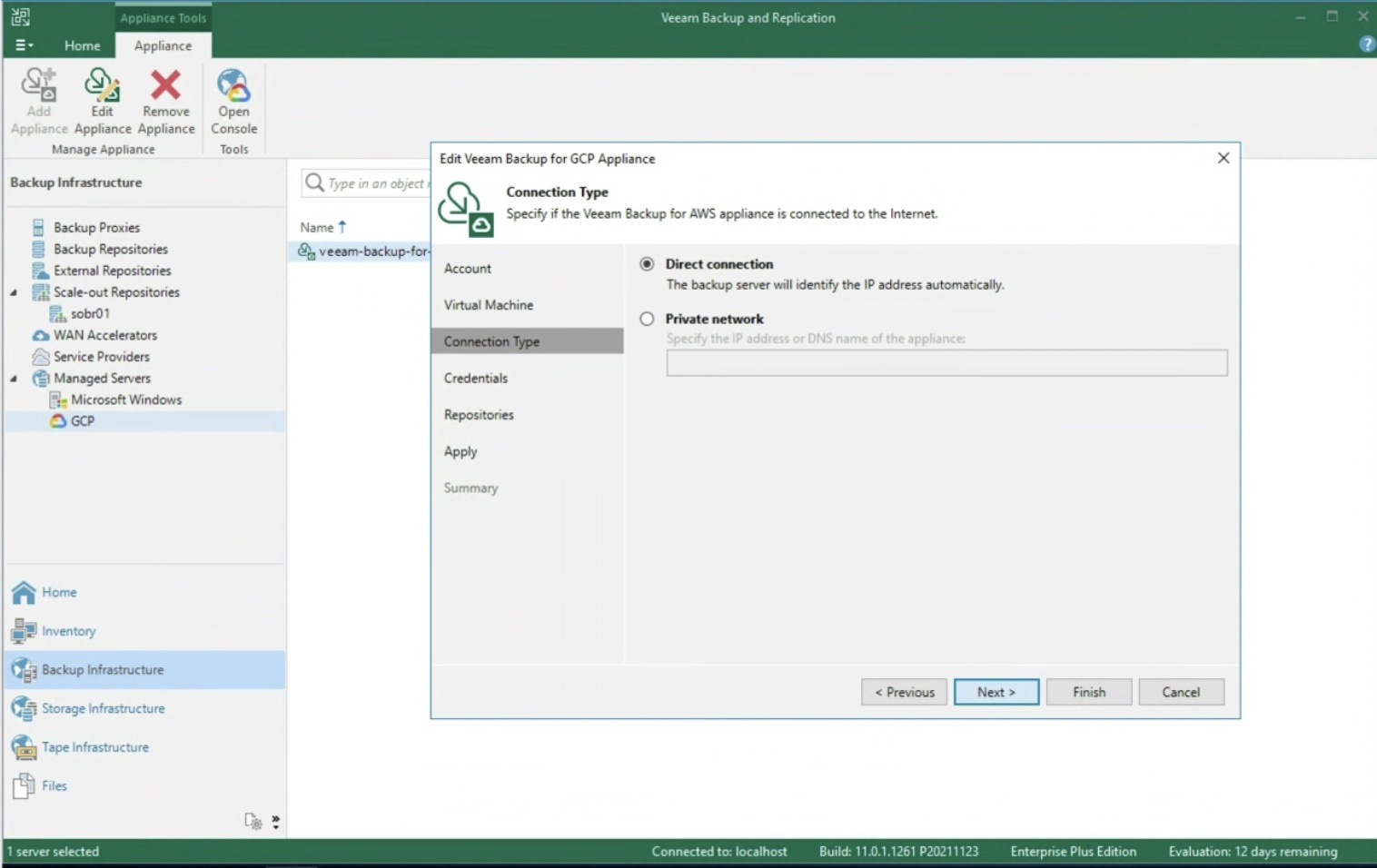 Picture 5
Picture 5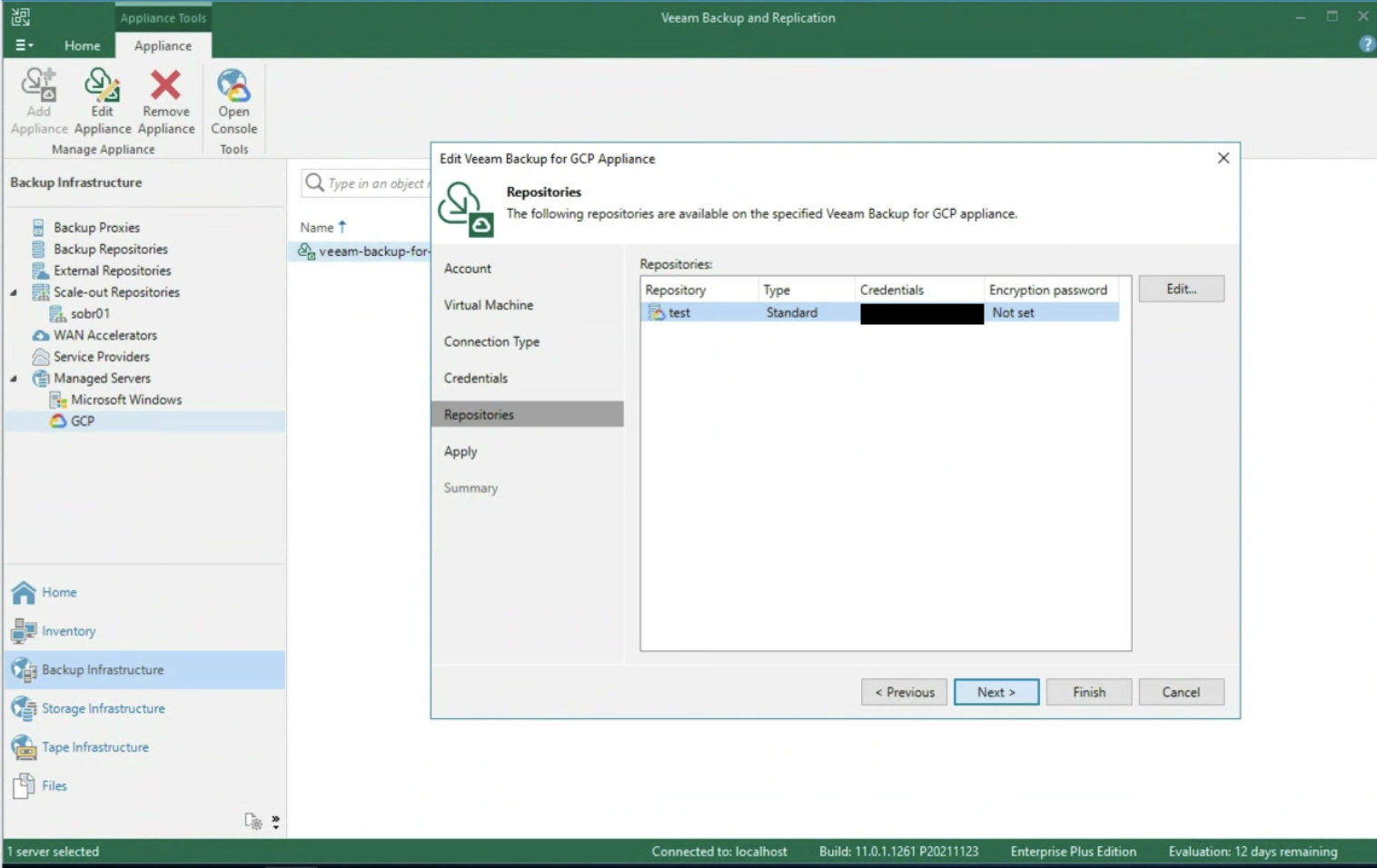 Picture 6
Picture 6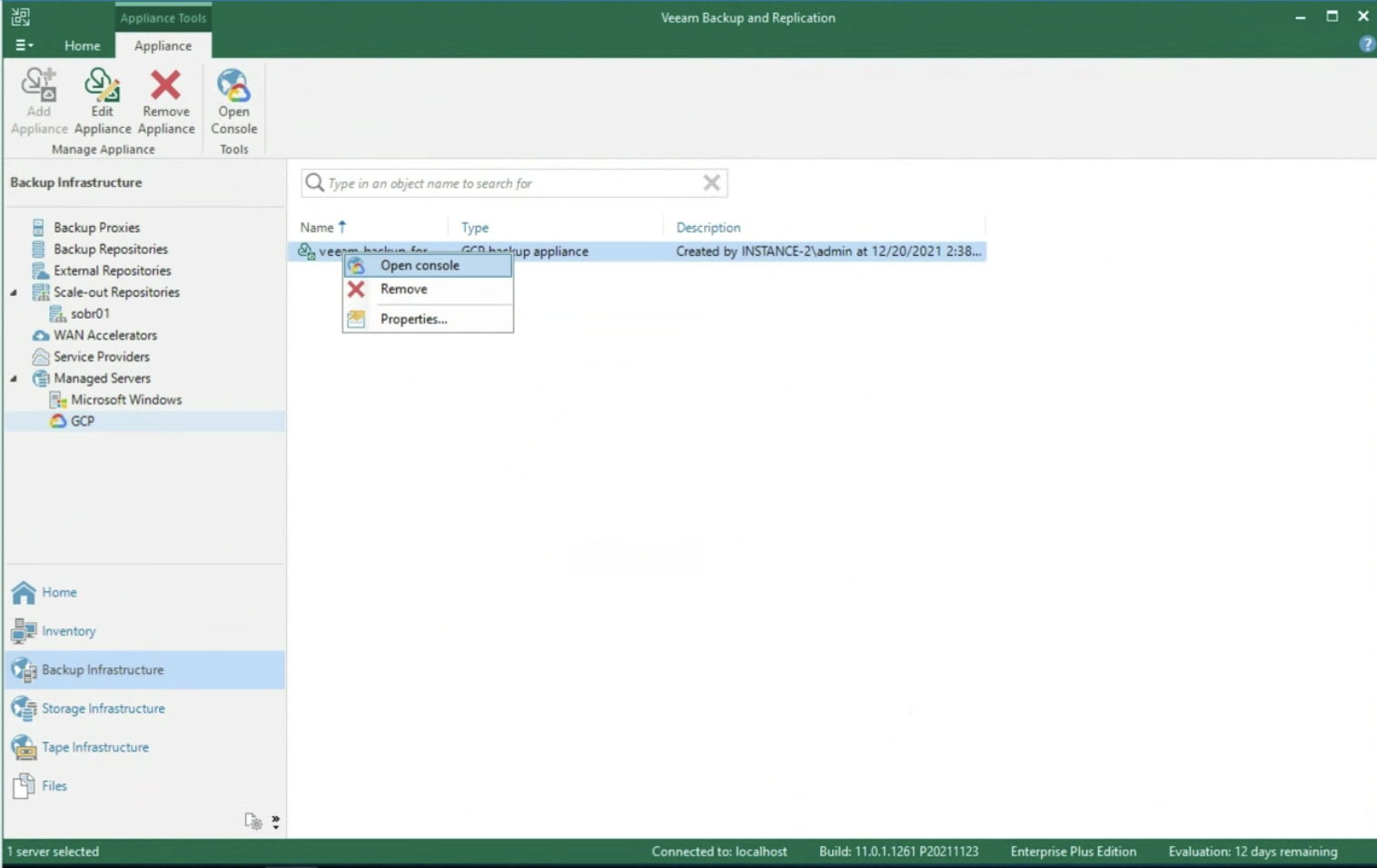 Picture 7
Picture 7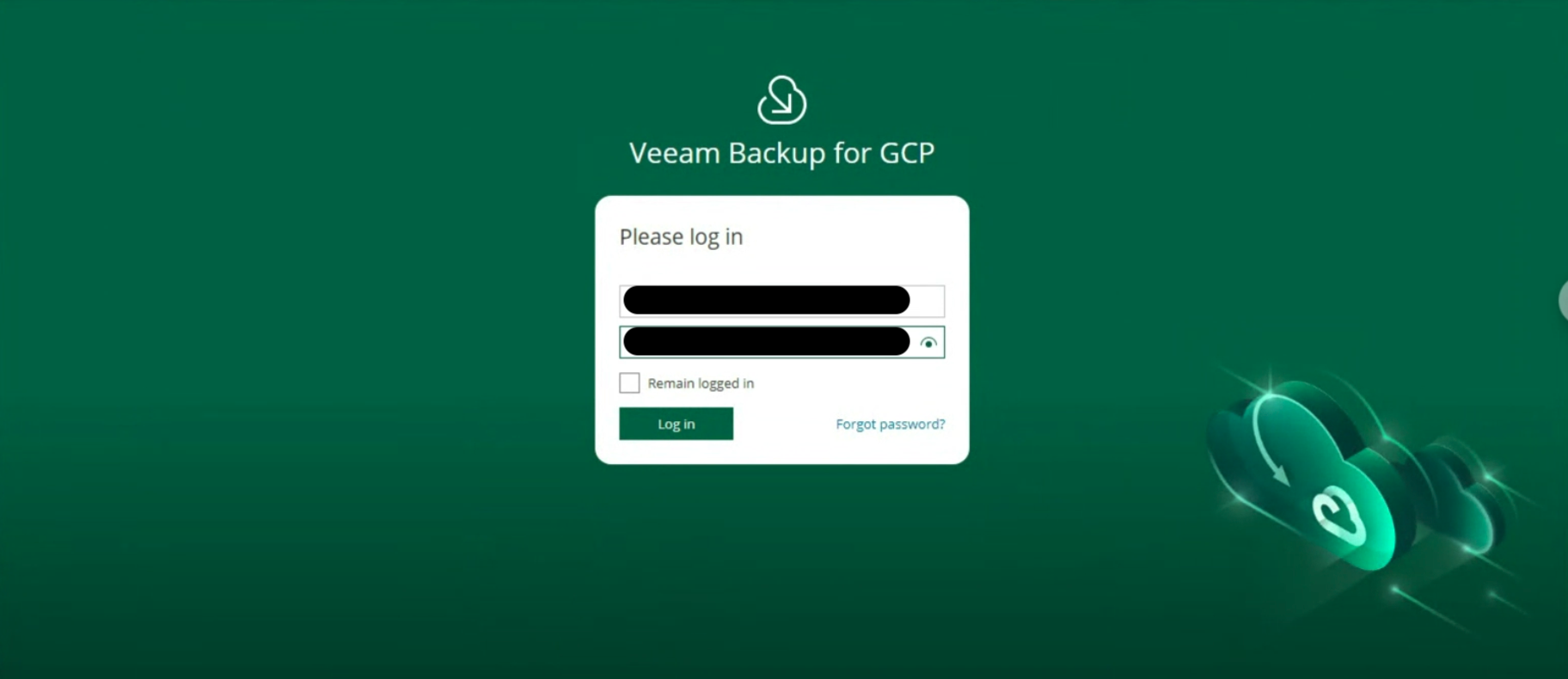 Image 8
Image 8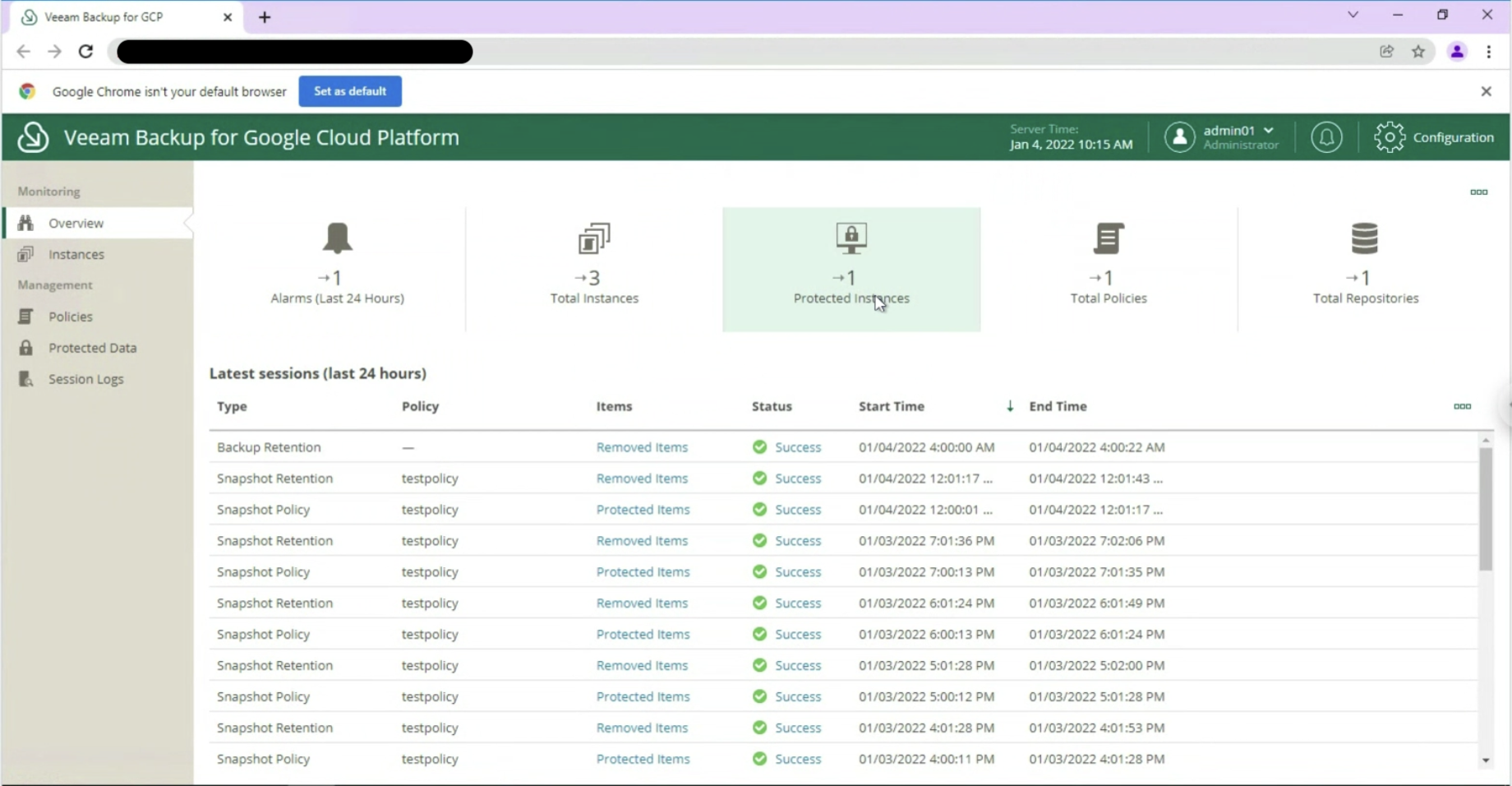 Image 9
Image 9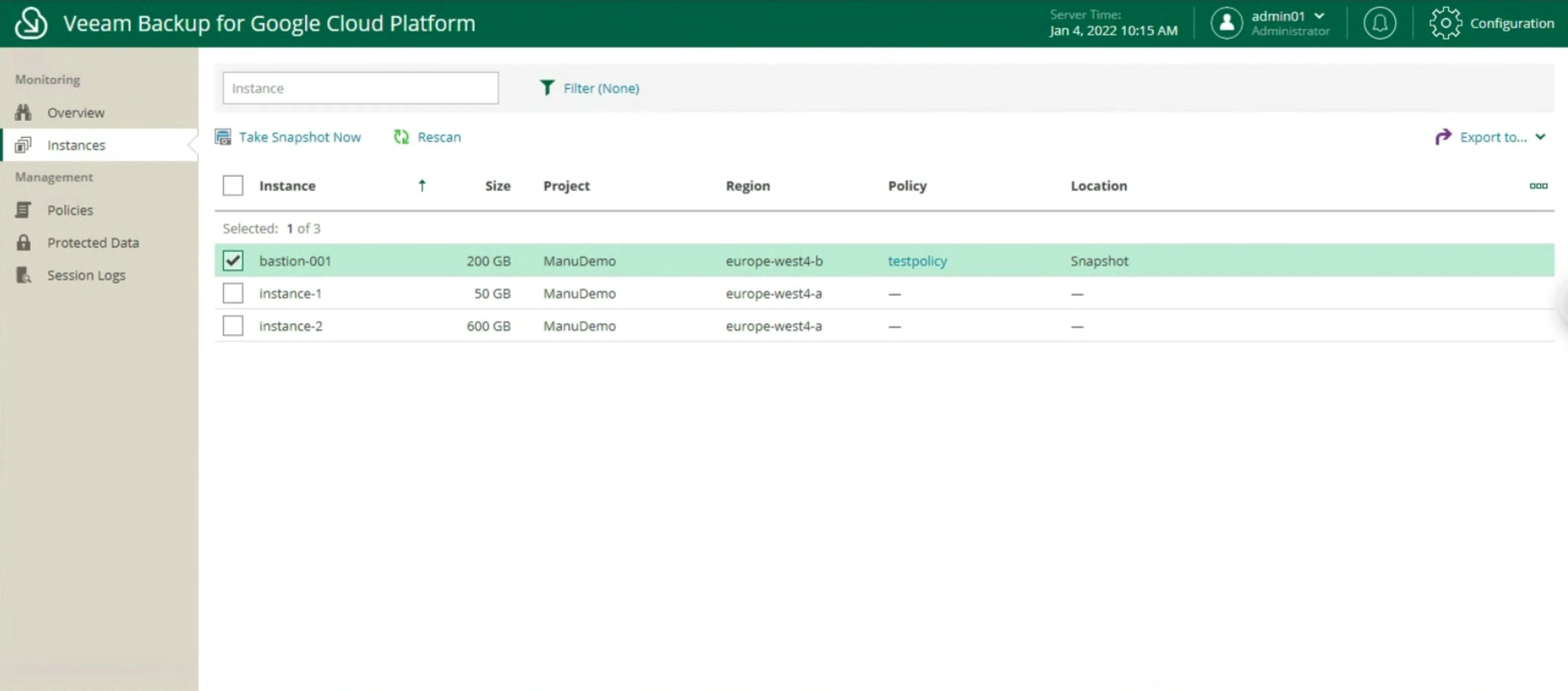
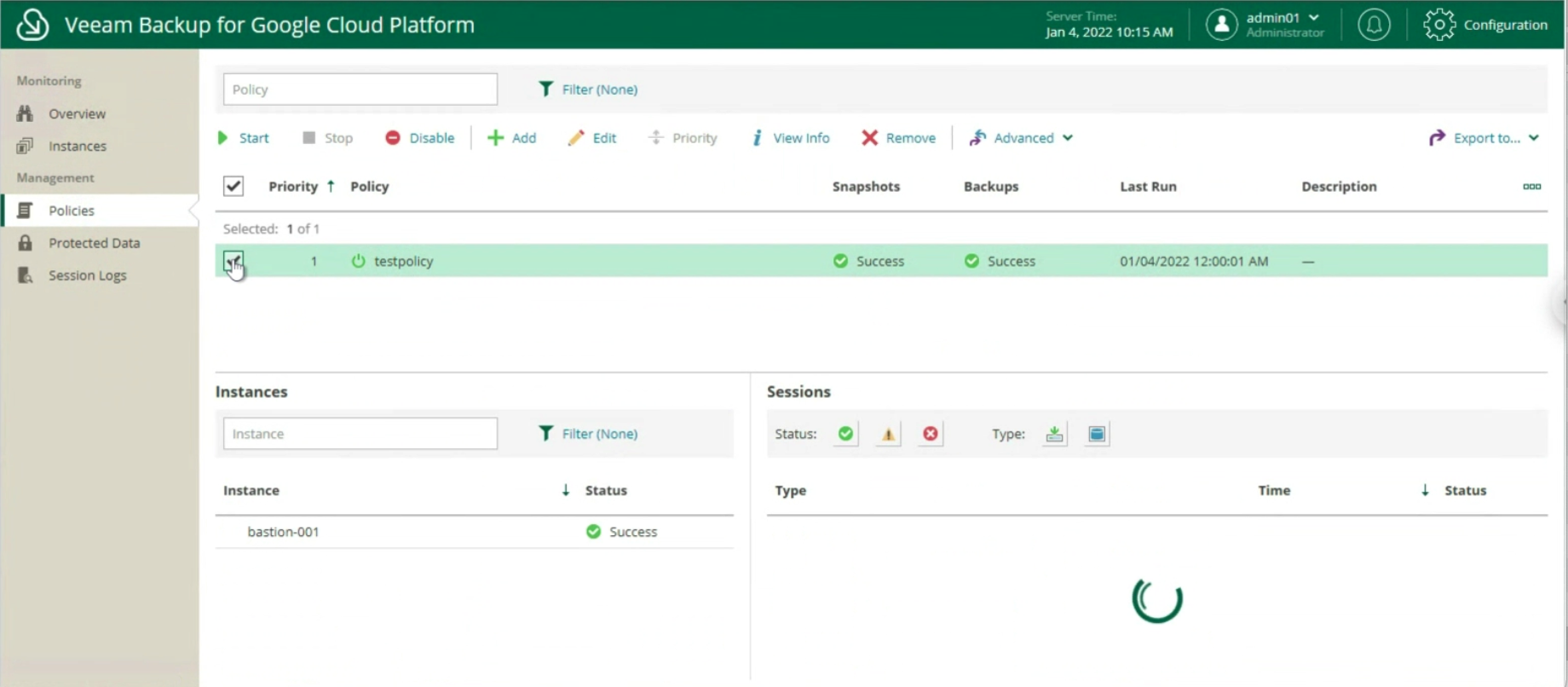 Image 11
Image 11 Image 12
Image 12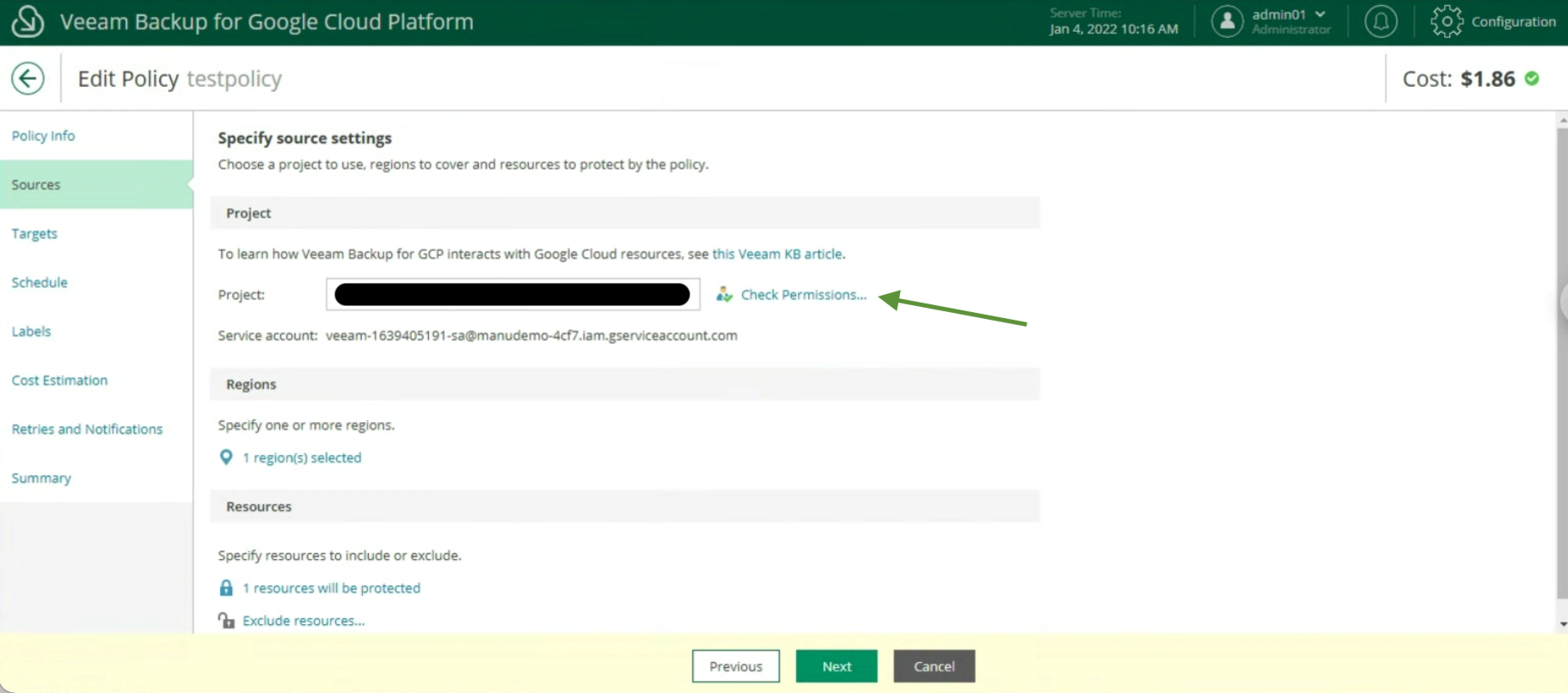 Image 13
Image 13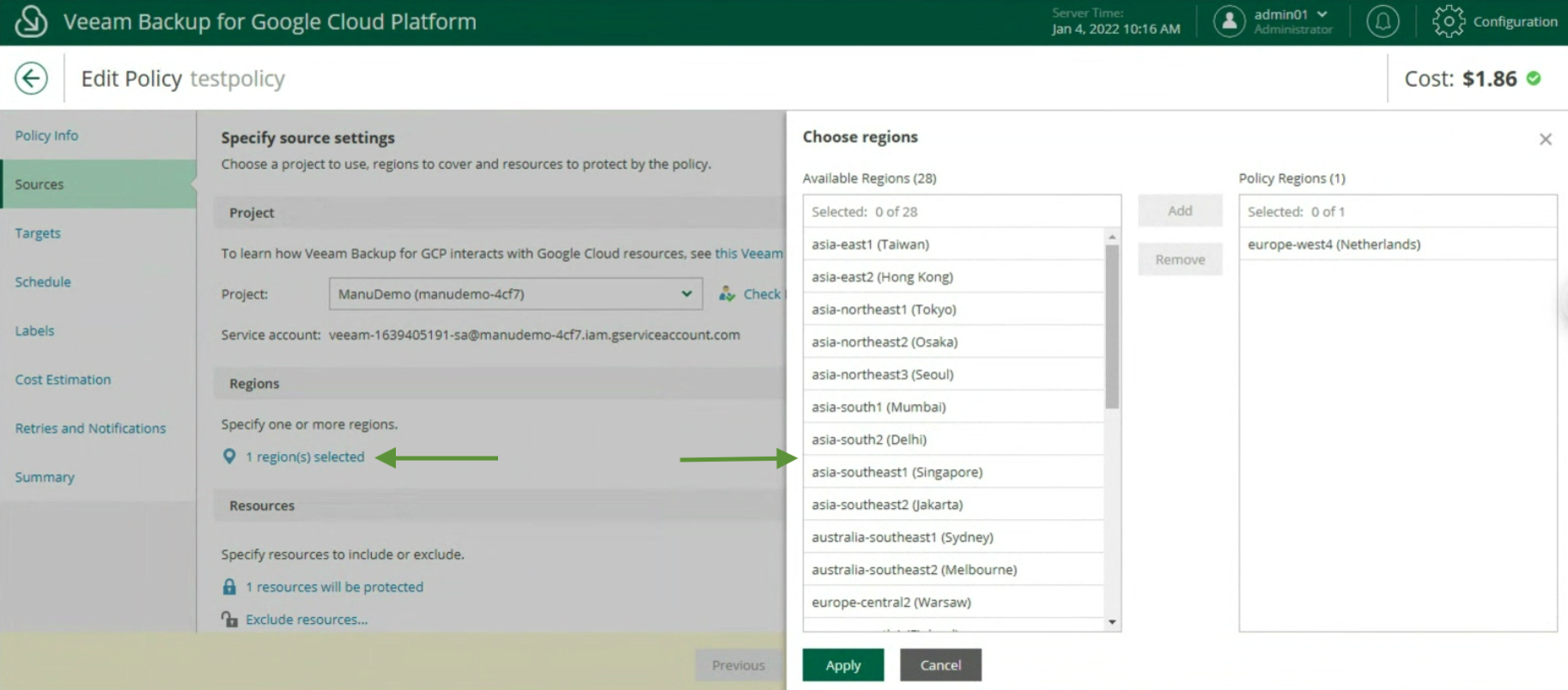 Image 14
Image 14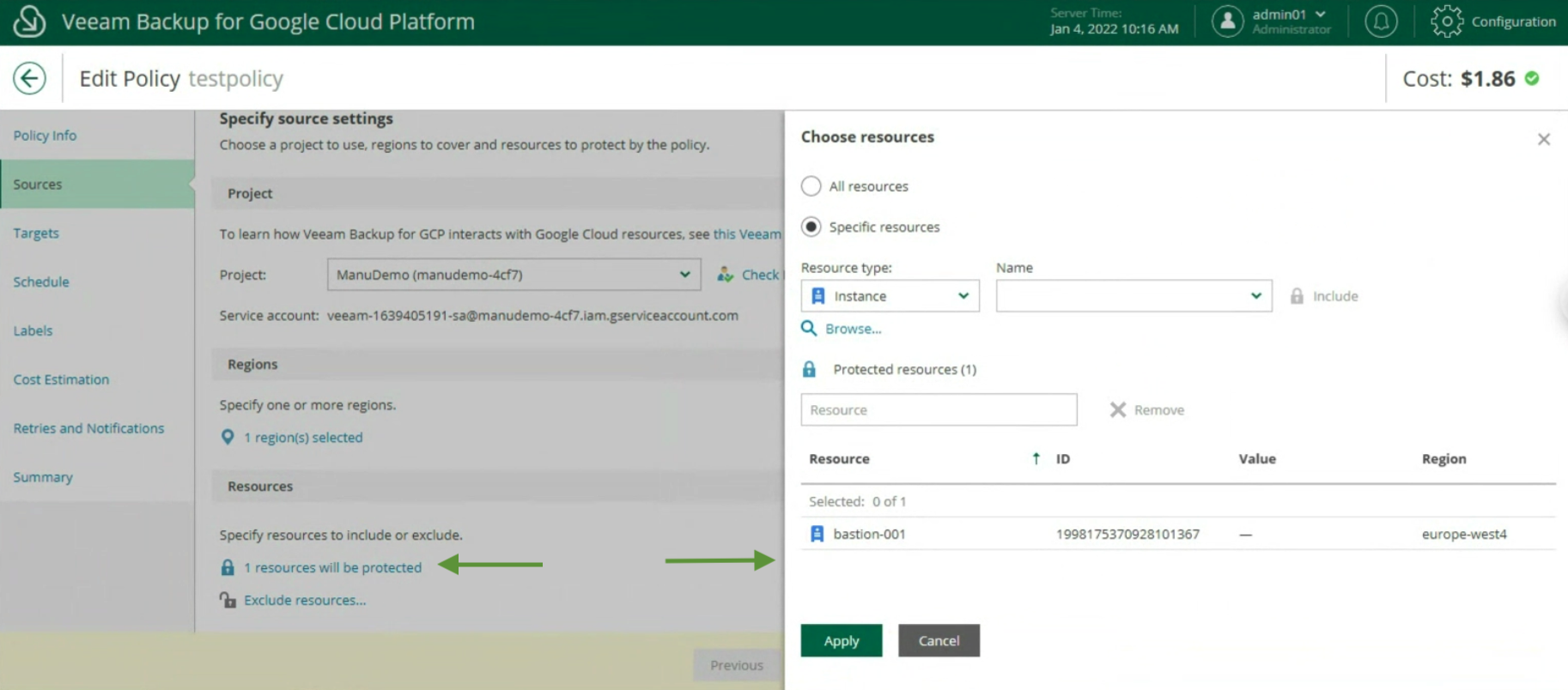 Image 15
Image 15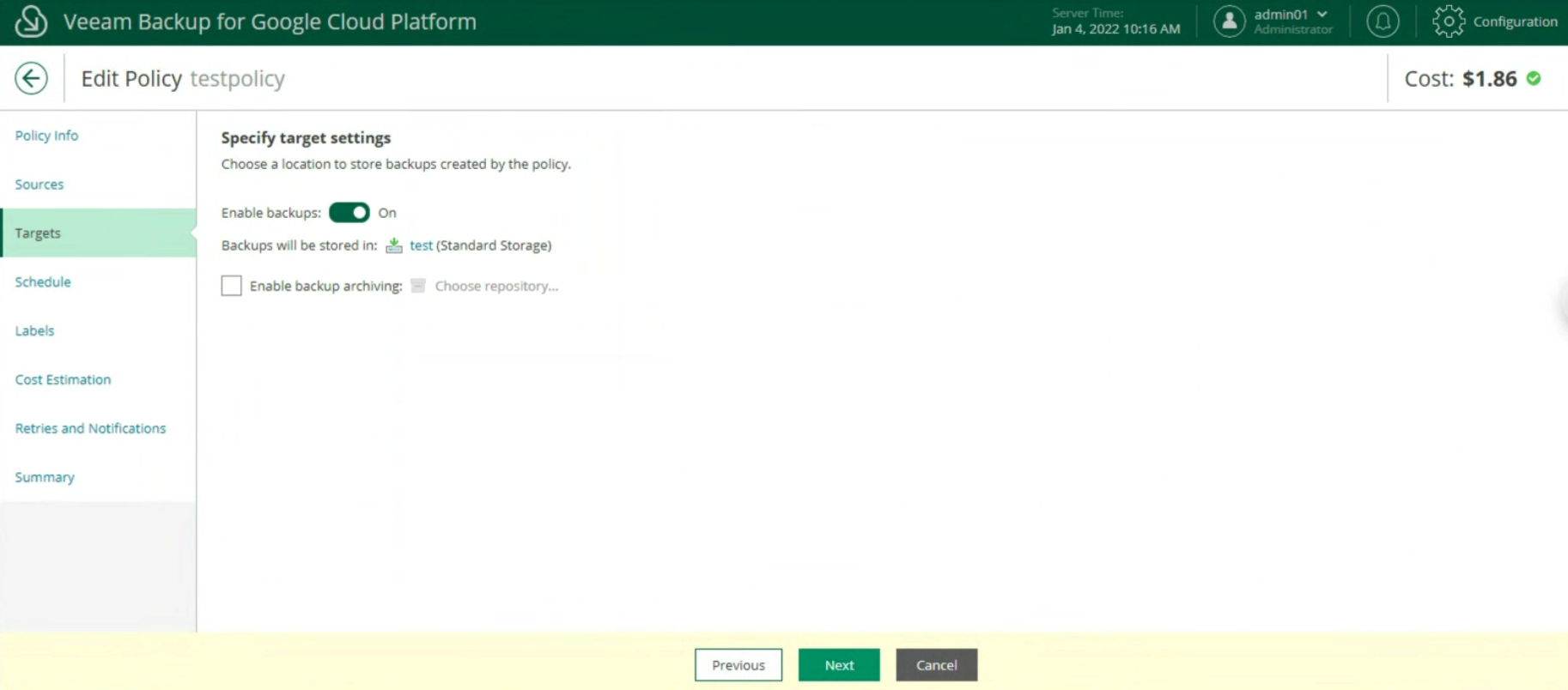 Image 16
Image 16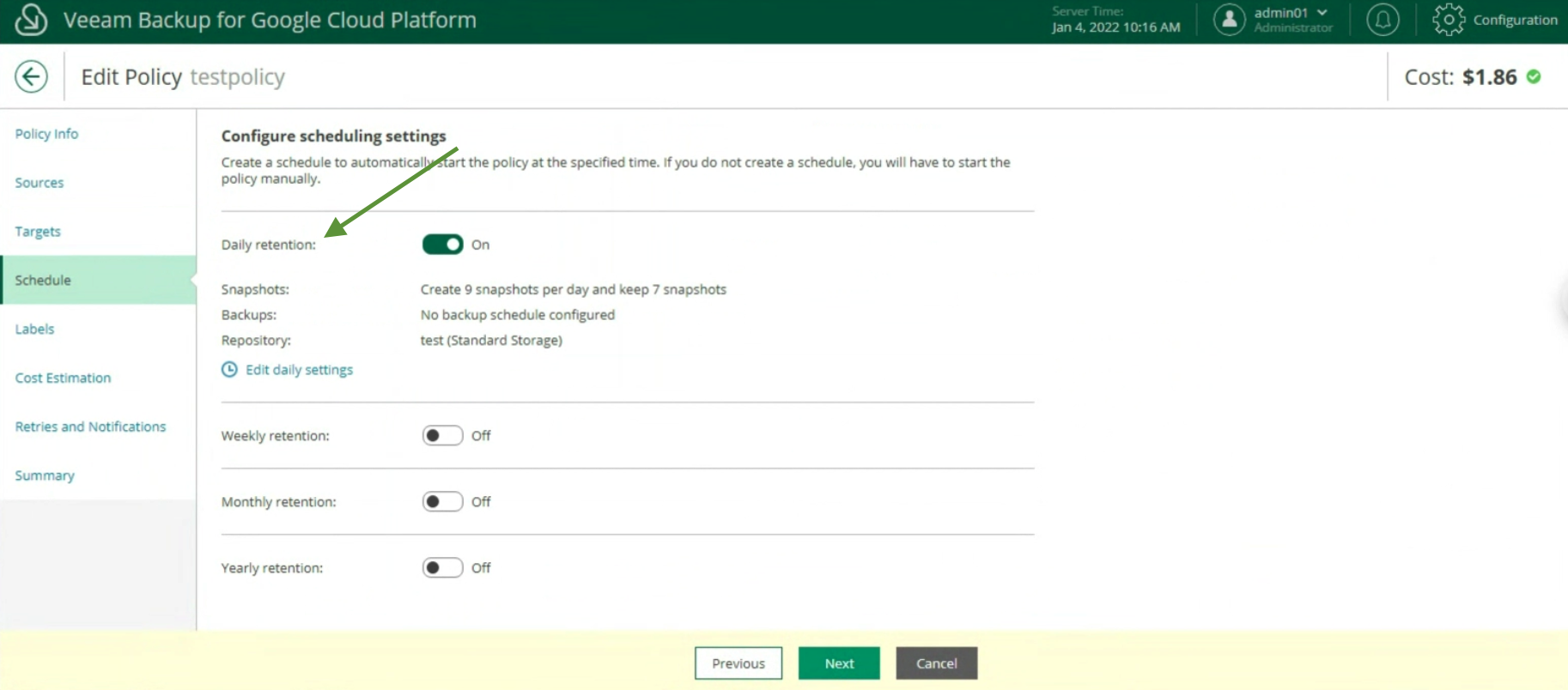 Picture 17
Picture 17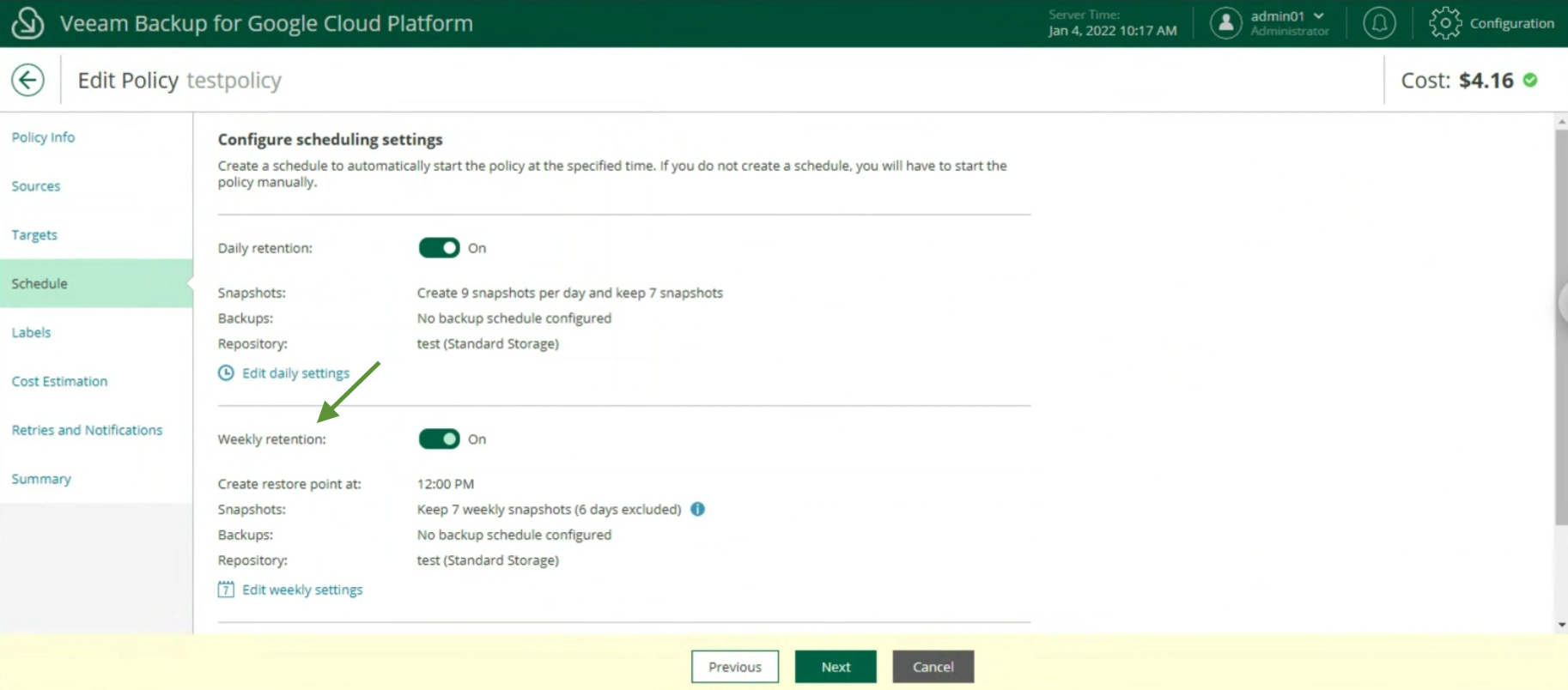 Image 18
Image 18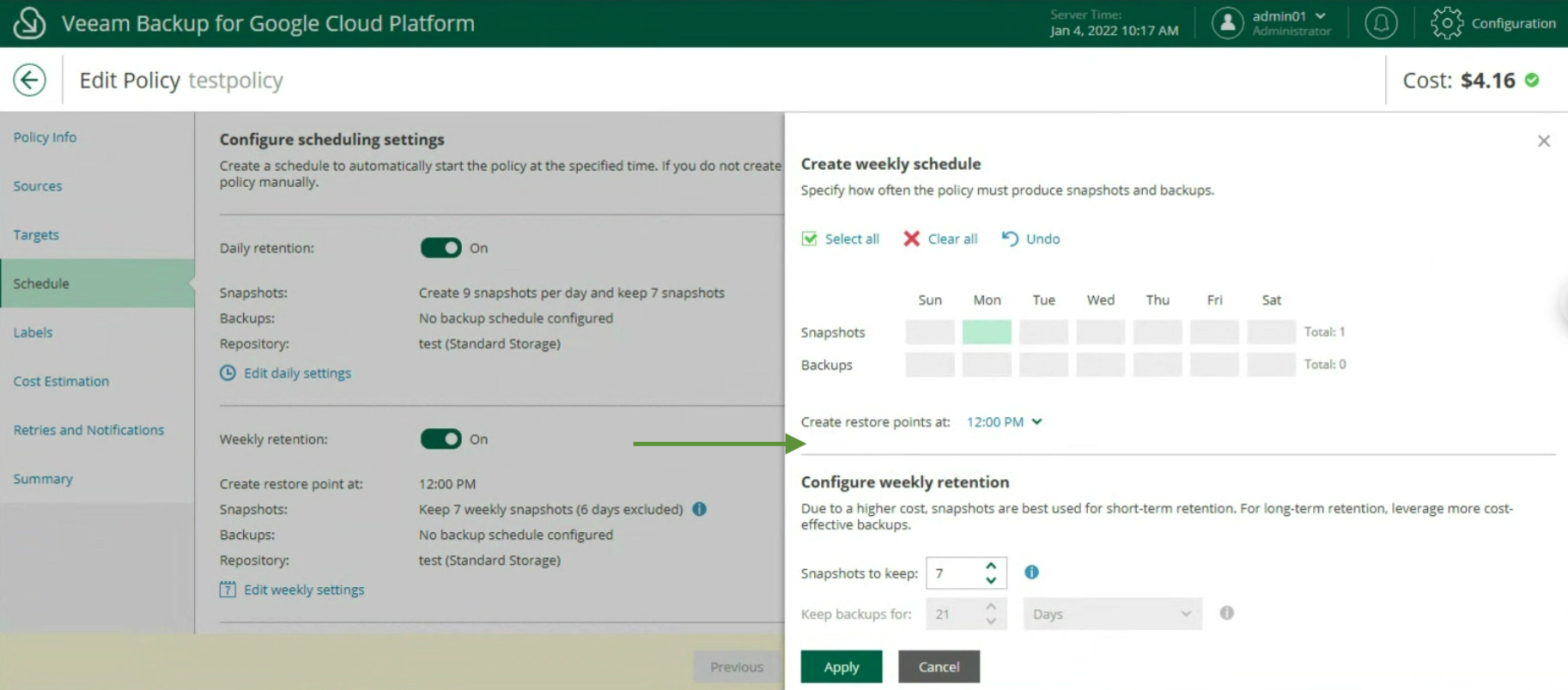 Image 19
Image 19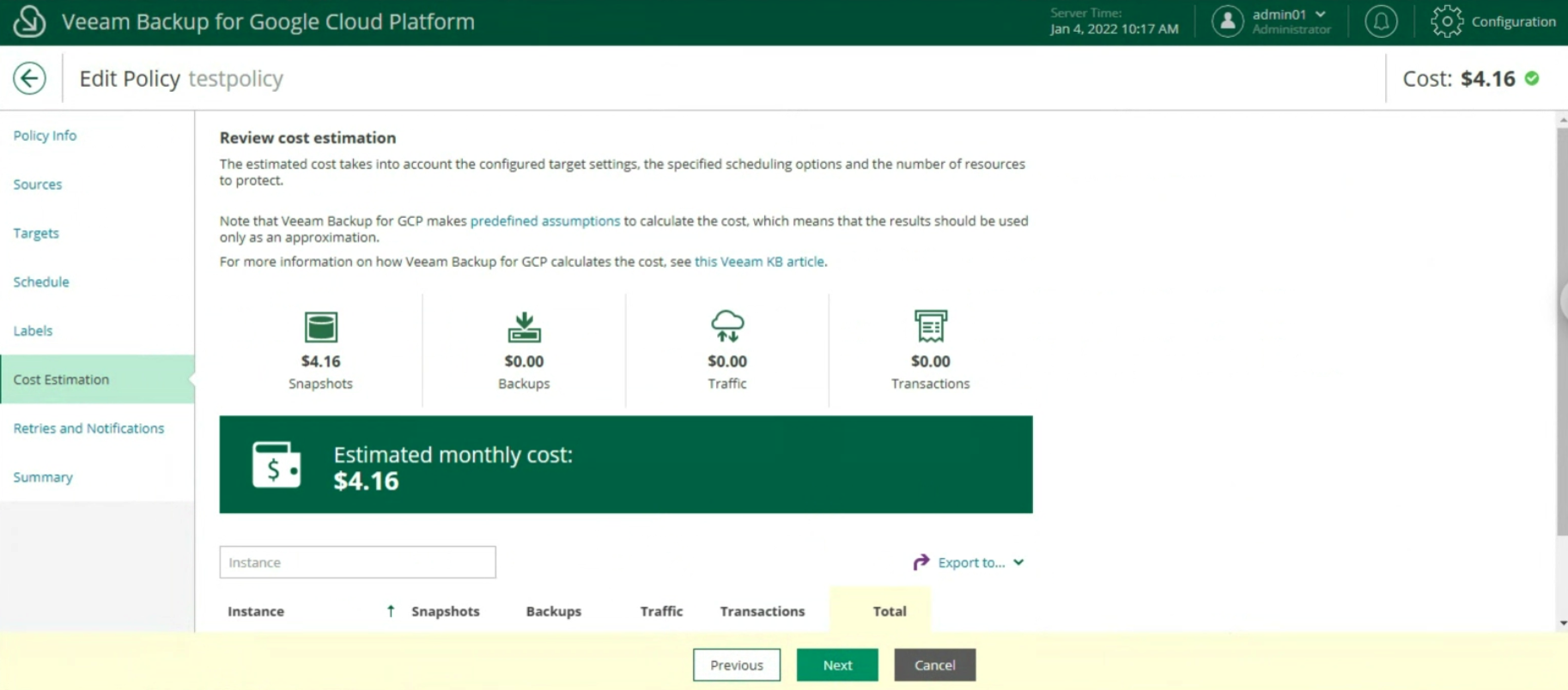 Image 20
Image 20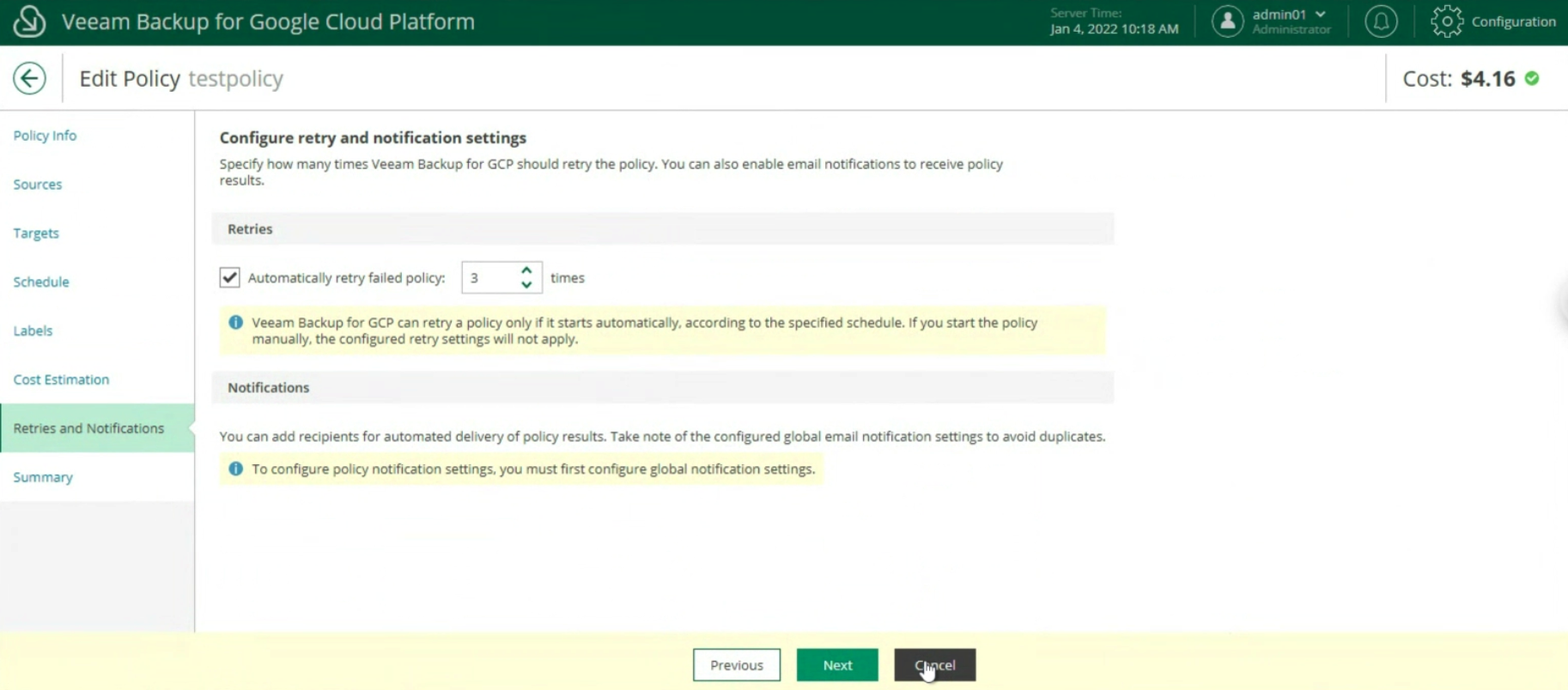 Image 21
Image 21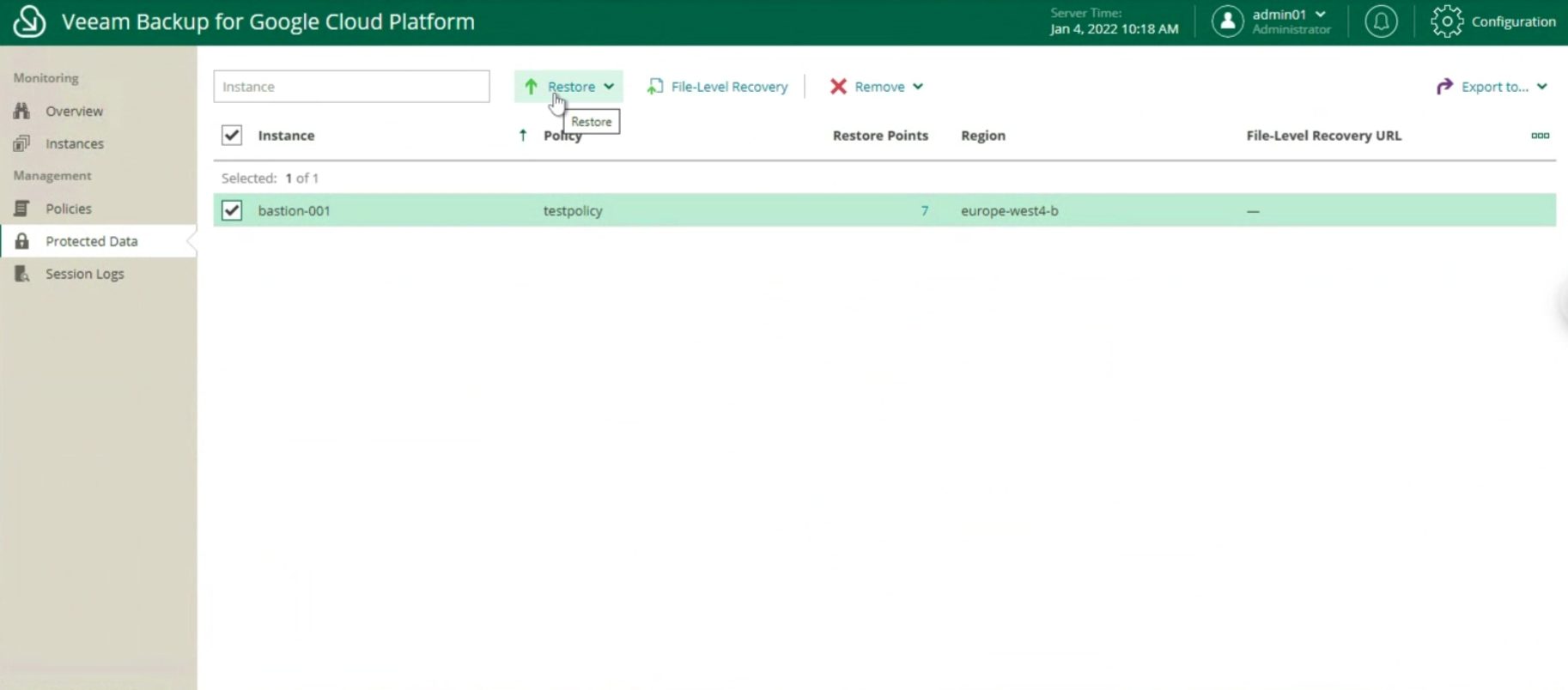 Image 22
Image 22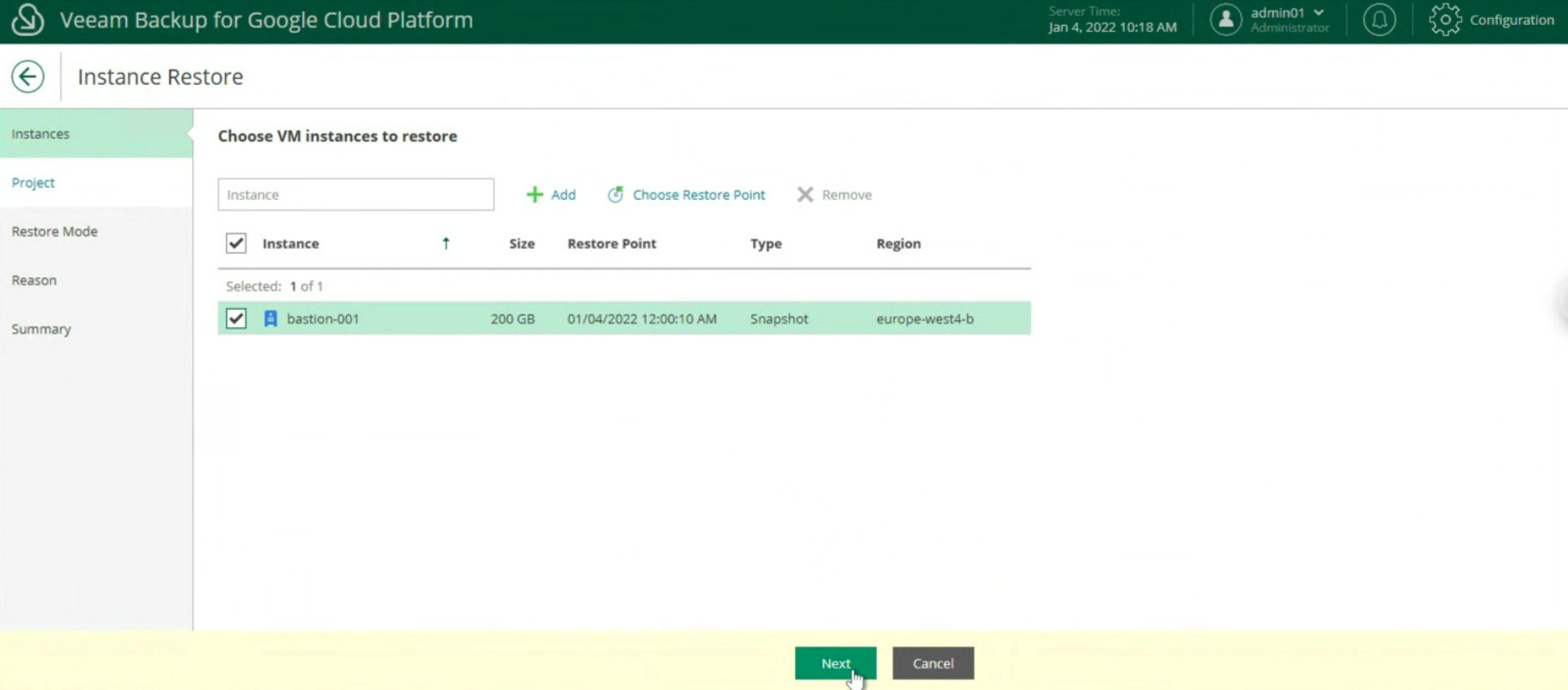 Image 23
Image 23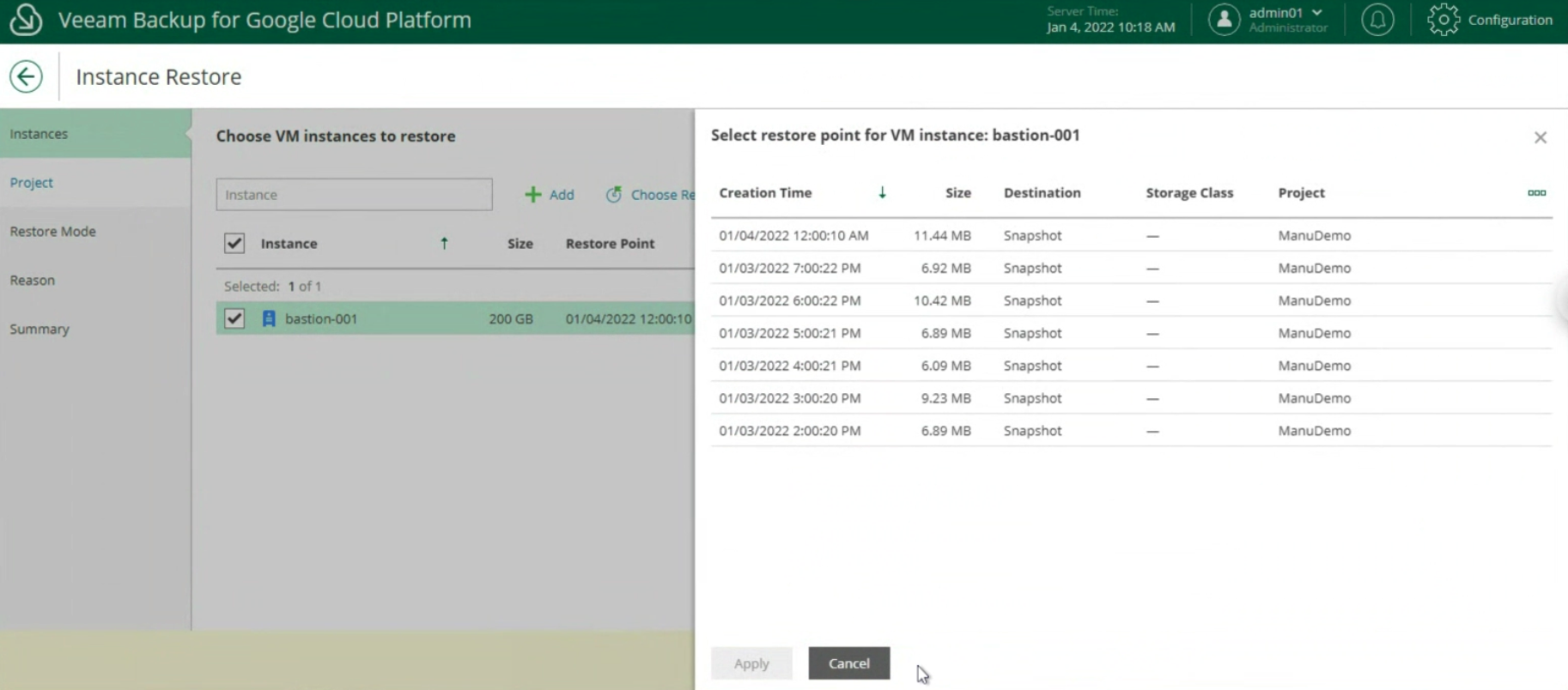 Image 24
Image 24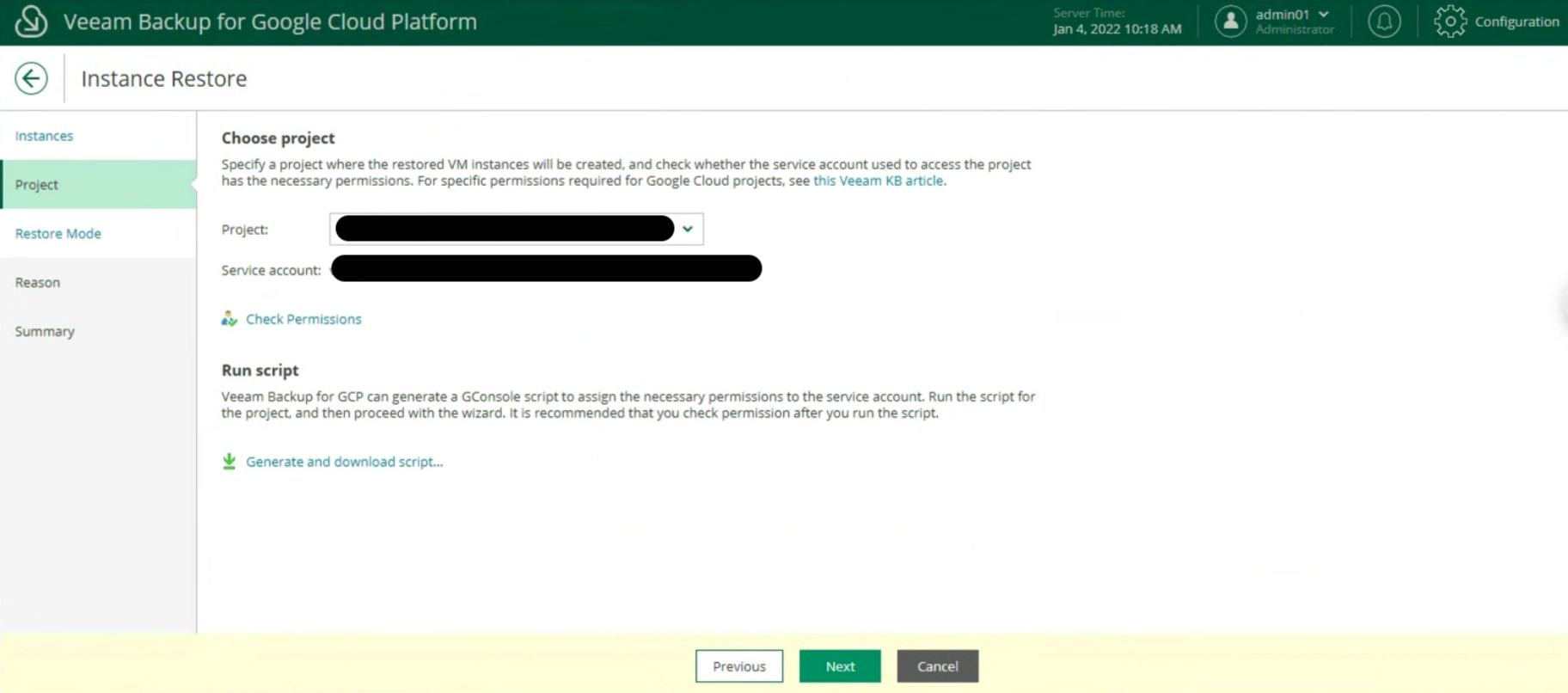 Image 25
Image 25