New articles to show which are the common business models that leverage the Veeam cloud technologies.
Today I’m going to cover two kinds of services:
A) Remoting Backup Data (RBD)
B) Disaster Recovery as a Service (DRaaS)
For every above service, the article will show the two options available:
1) Un-managed Service
2) Managed Service
The scope of these articles is to explain Roles, Tasks, Responsibilities, license management to have a big picture of the service models.
Note-1: If you need technical details on how to deploy and how to use these functions please refer to the official documentation and ask the local Veeam representative.
Let’s start!
1) What is an un-managed service?
It’s the way in which the service provider installs, maintains and manages hardware and software in its “sites” providing a reliable service.
The customer must handle all his configuration tasks to use the services bought from Service Provider.
The following example is an easy way to fix in mind what an un-managed service is.
Office365 (now Microsoft 365) provides e-mail, SharePoint, teams, one drive services. Microsoft itself is responsible to maintain the service up and running, but all the tasks to use it are in charge of the customer.
If you need more details about data & service responsibility on Microsoft 365 environment just take a look at the following pdf, if you want to know more about how to implement a service, please click here
AB-1) Un-managed Service & Remoting Backup Data & DRaaS
The technology supplying a Veeam Service is named cloud connect. The idea is creating a private and secure connection from the Tenant to the Service Provider side that makes shared resources available.
Picture 1 shows the backup flows and resources (Repositories) for RDB. Picture 2 shows the DRaaS flows and resources (Virtual Hosts).
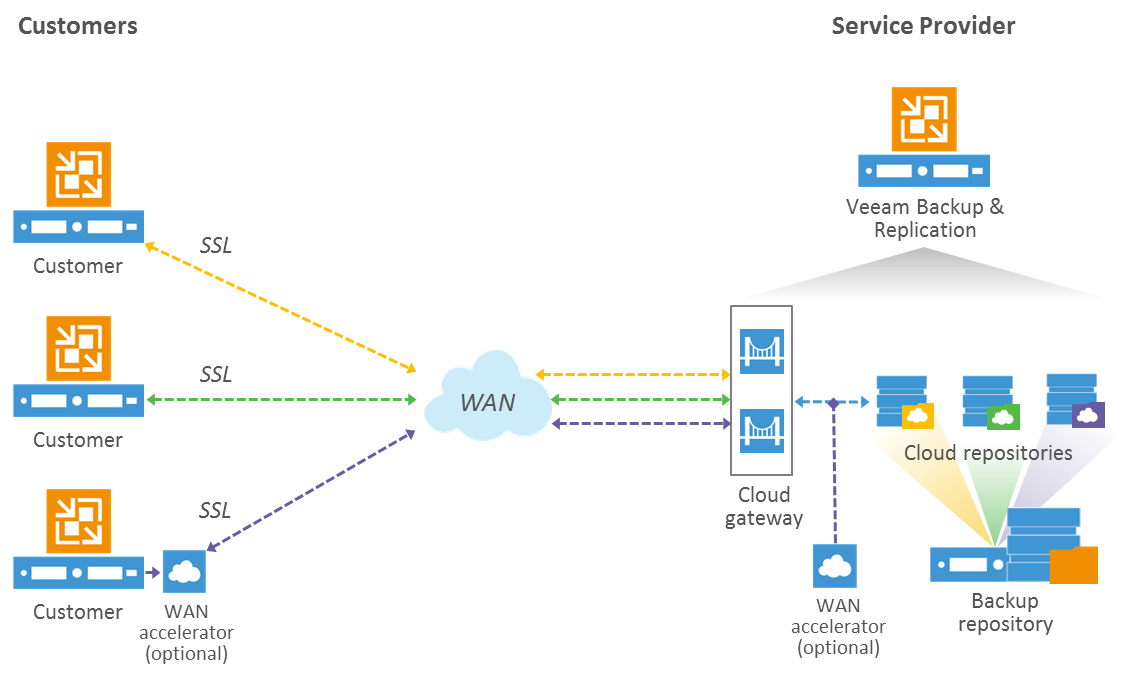 Picture 1
Picture 1
 Picture 2
Picture 2
Tasks and responsibilities:
SP administrator (Cloud Connect):
-
- Deploying the front-end CC Architecture (Gateway)
- Deploying the back-end CC architecture (Backup Server/Repository/Wan-Accelerator/vCD/VSPC/SQL…)
- For each Tenant, defining the resources to be provided (multi-tenant model)
- Using the VSPC to monitor and report on resource use
Tenant Administrator (From VBR console):
-
- Adding the Service Provider service discovering the purchased resources
- Setting up local backup jobs
- Setting up the backup copy job where the repository is the SP site
- Setting up the Replica job for DRaaS
- Performed Restore activities
- Performed Partial and Full Failover
How is it possible to measure the services?
Is it possible to show both the use to service provider & Tenant?
The answer is yes just using the Veeam Service Provider Console (if you are a Service Provider please take your life easier deploying the VSPC).
Which sort of measure can I get from it? Very detailed usage report that can be automatically sent to a Reseller and to the tenant (via e-mail also).
VCSP can be used also to create and manage invoices.
Note-2: VSPC is the license manager focal point where you can see through reports the license Status (Approved, Waiting for Approval) for a specific period of time (details available clicking to VCSP license and to the last article of this serie)
2) What is a managed service?
Managed services are the practice of outsourcing the responsibility for maintaining, and anticipating the need for a range of processes.
The schema used for 1AB can be used for 2AB as well
Tasks and responsibilities:
SP administrator (Cloud Connect):
-
- Deploying the front-end CC Architecture (Gateway)
- Deploying the back-end CC architecture (Backup Server/Repository/Wan-Accelerator/vCD/VSPC/SQL…)
- For each Tenant, defining the resources to be provided (multi-tenant model)
- Using the VSPC to monitor and report on resource use
SP administrator for Tenant Administrator (From VBR console):
-
- Adding the Service Provider service discovering the purchased resources
- Setting up local backup jobs
- Setting up the backup copy job where the repository is the SP site
- Setting up the Replica job for DRaaS
- Performed Restore activities
- Performed Partial and Full Failover
Here also the VSPC can be used as a central point of service management
Note-3:
The service providers using the pairing vCloud Director (vCD) technology and Veeam Cloud connect, can replicate production VMs directly inside the tenant virtual Data Center (vDC) as shown in Picture 3.
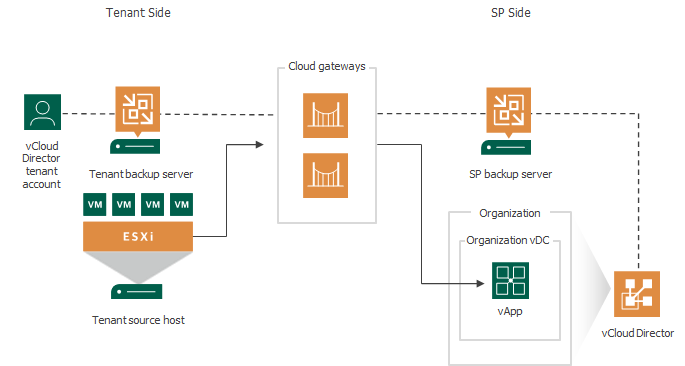 Picture 3
Picture 3
This approach simplifies not just network management (NSX) but also the cloud Service provider adoption.
A natural extension is the migration services of the tenant workload from on-premises to Cloud through Cloud Connect.
Is there a different way if a Service Provider/Tenant does not implement/use the Replicas job?
The answer is sure, and I named the use case as “Cold Disaster Recovery“.
The idea behind itis restoring the backup tenant files on SP virtual architecture.
To allow it to work it’s necessary:
a. The tenant has provided the backup file encryption password.
b. Since from the VBR console the SP can’t browse the tenant backup files (The VBR SP console in fact can just show if a backup is running), the SP has to implement a script to import backup data to SP Backup Server. Luckily you can get the script from Github (Thx to an Andrea Borella works).
c. Just now from the SP-VBR console at the menu “imported backup copy” will appear all backup copy job of the tenant, and the SP can restore VMs.
That’s all for today guys.
My next article will cover topics about vCLOUD DIRECTOR backup as an un-managed service.
The last one will talk about all you need to know about the licensing.
Stay tuned!

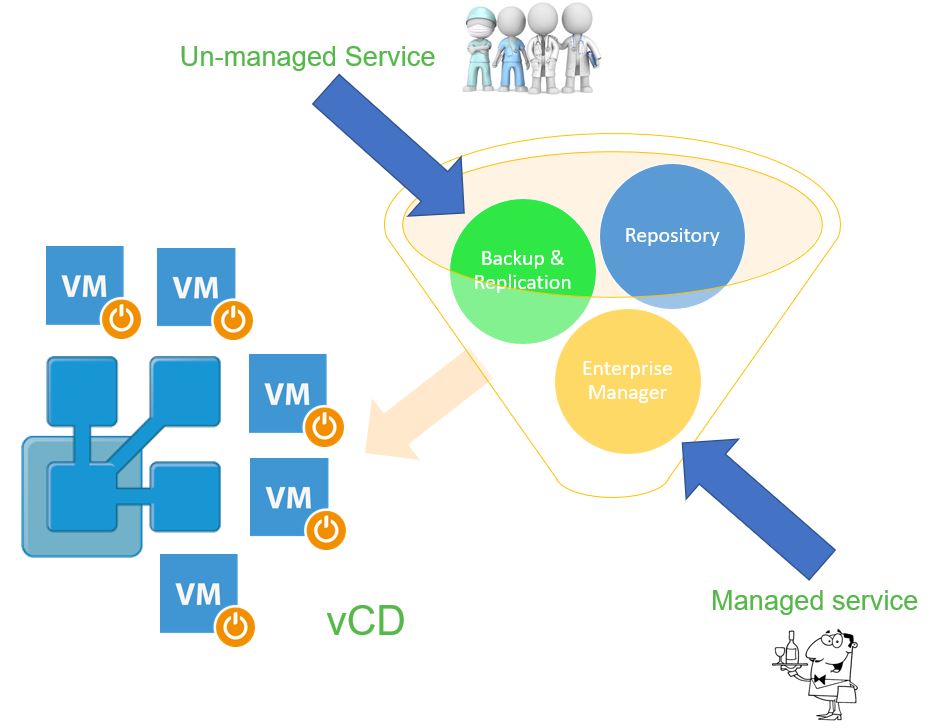 Picture 1
Picture 1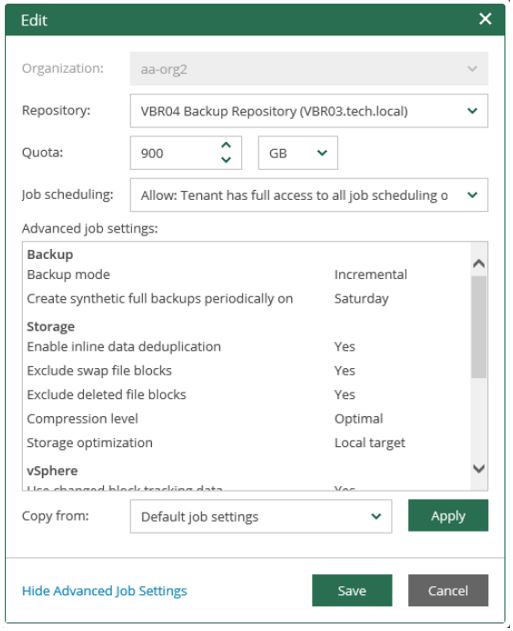 Picture 2
Picture 2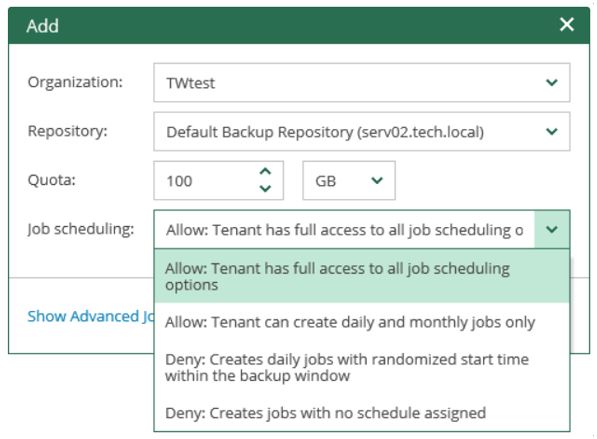 Picture 3
Picture 3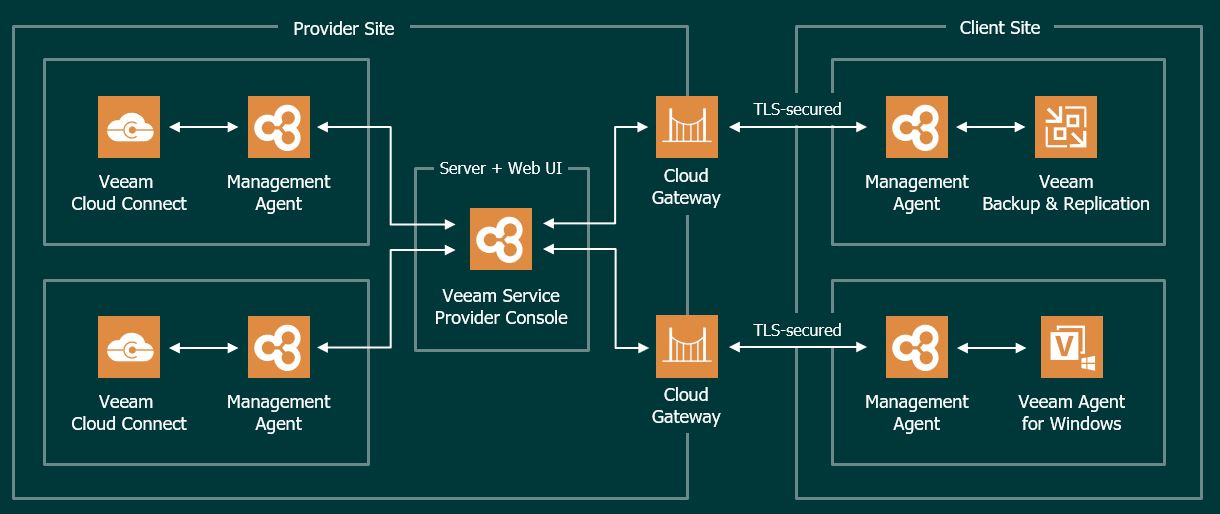 Picture 1
Picture 1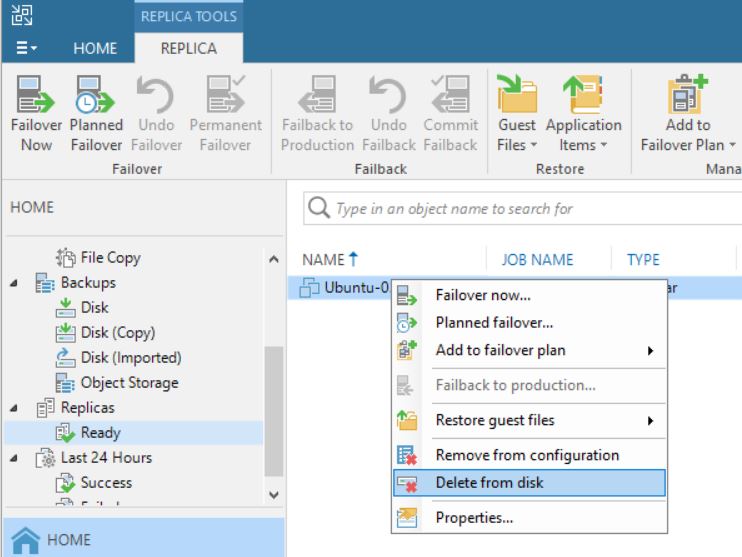 Picture 1
Picture 1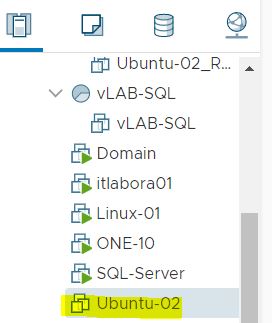
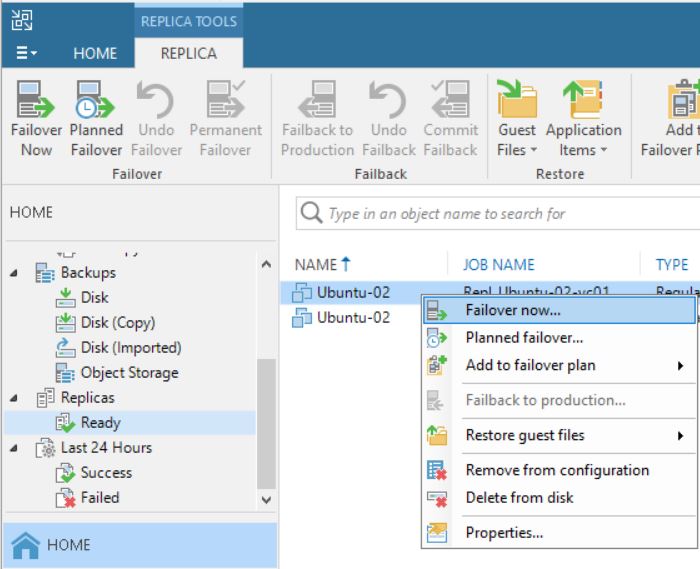 Picture 3
Picture 3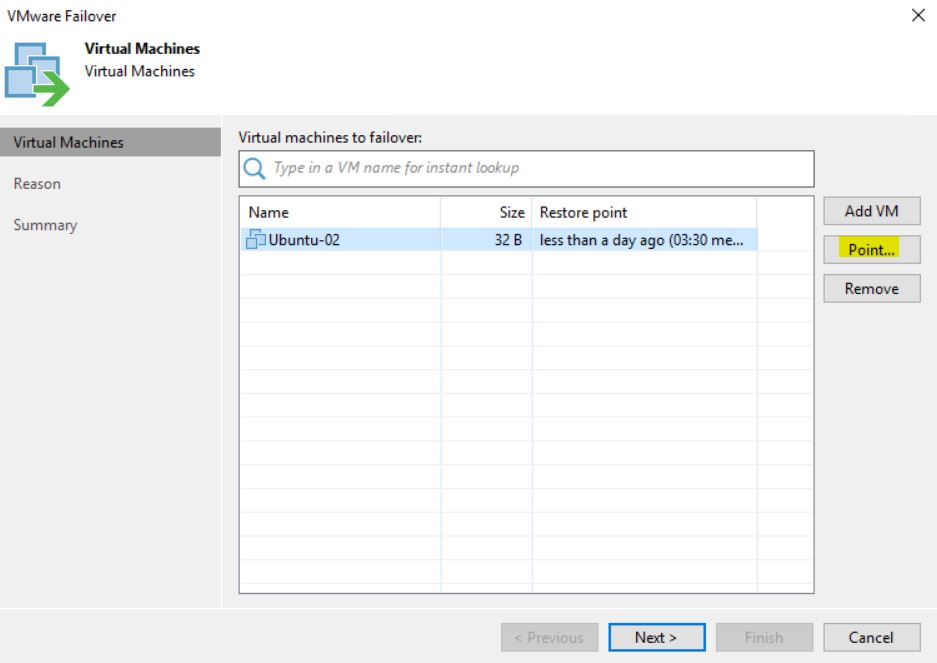 Picture 4
Picture 4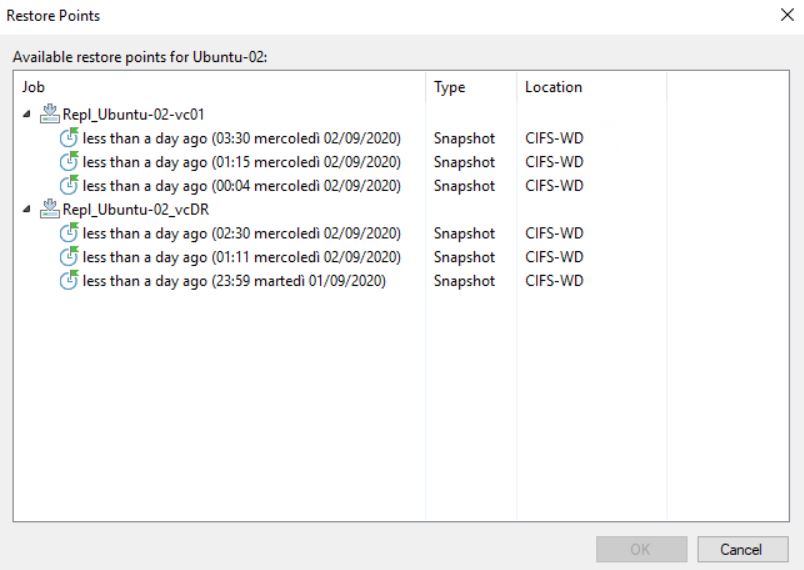 Picture 5
Picture 5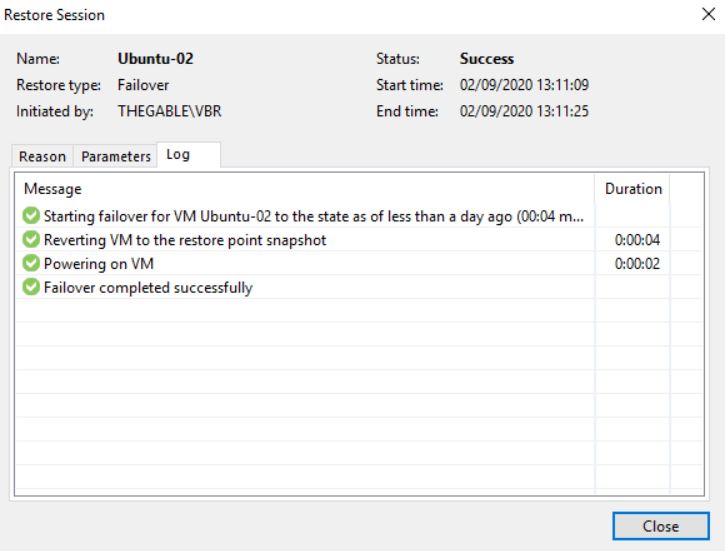 Picture 6
Picture 6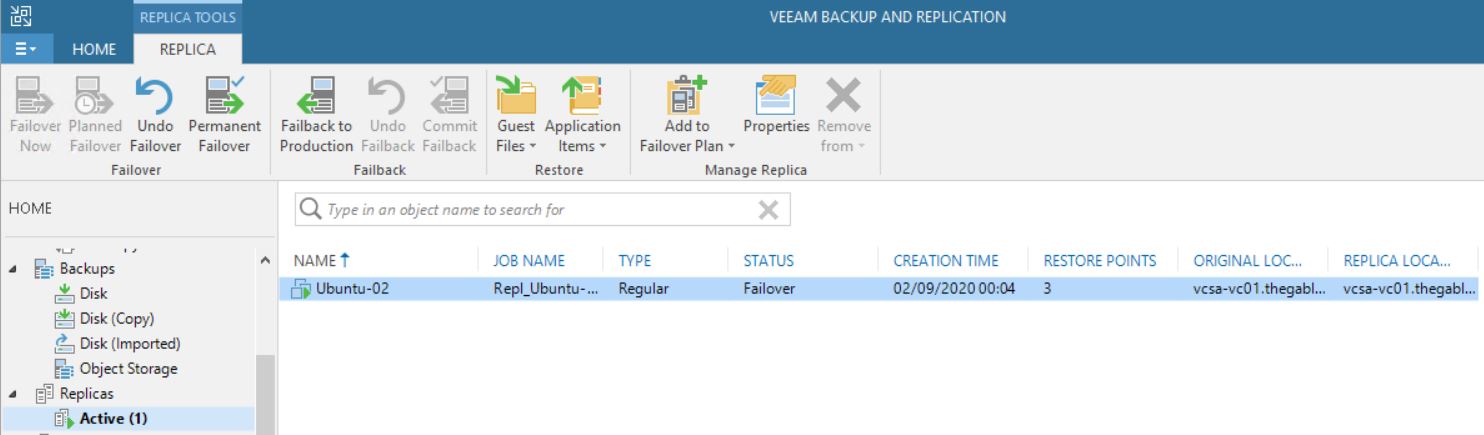 Picture 7
Picture 7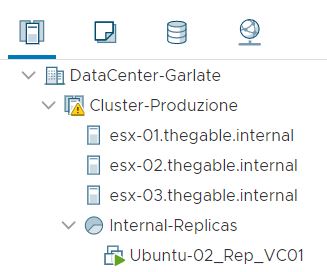 Picture 8
Picture 8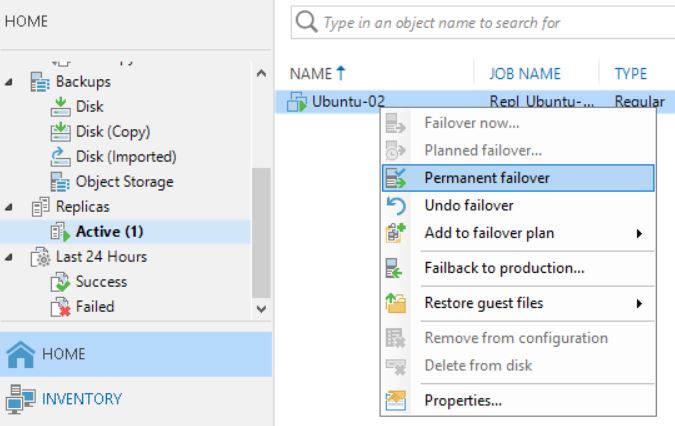 Picture 9
Picture 9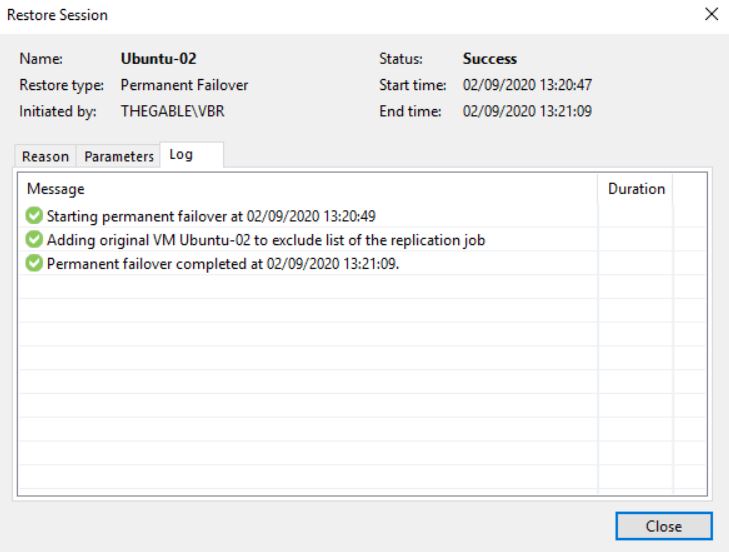 Picture 10
Picture 10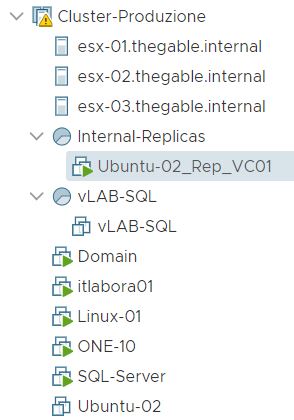 Picture 11
Picture 11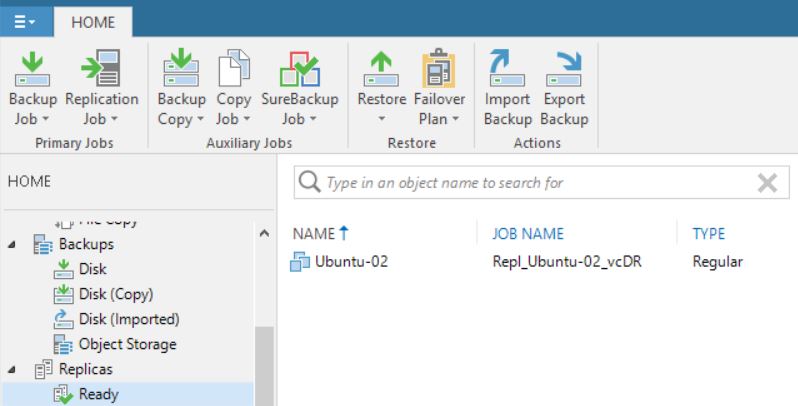 Picture 12
Picture 12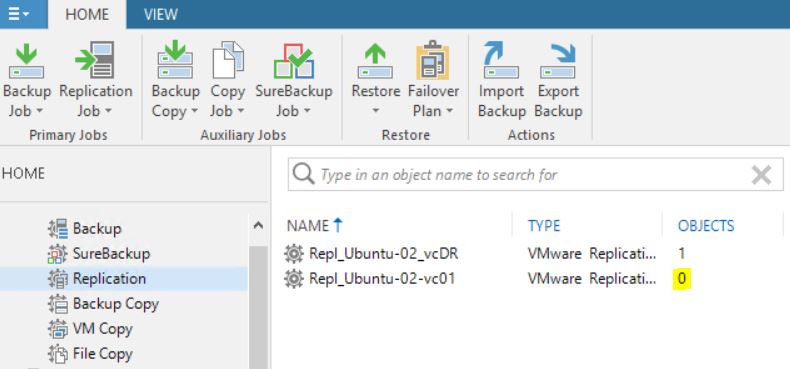 Picture 13
Picture 13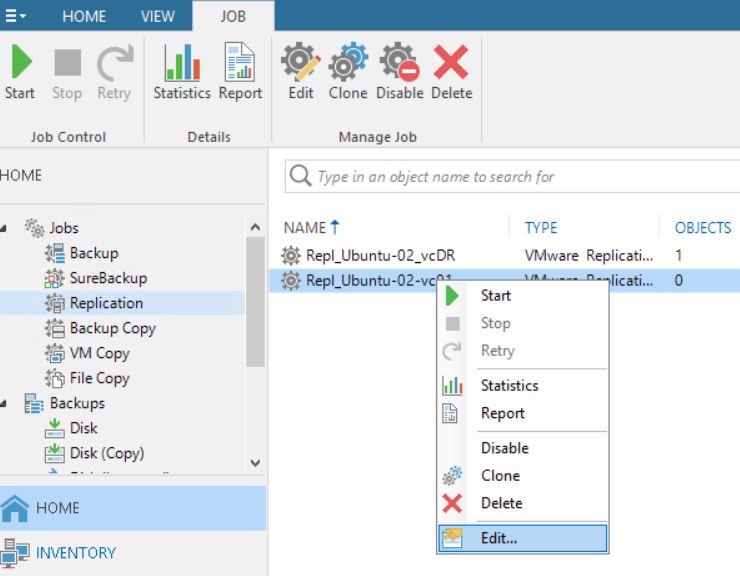 Picture 14
Picture 14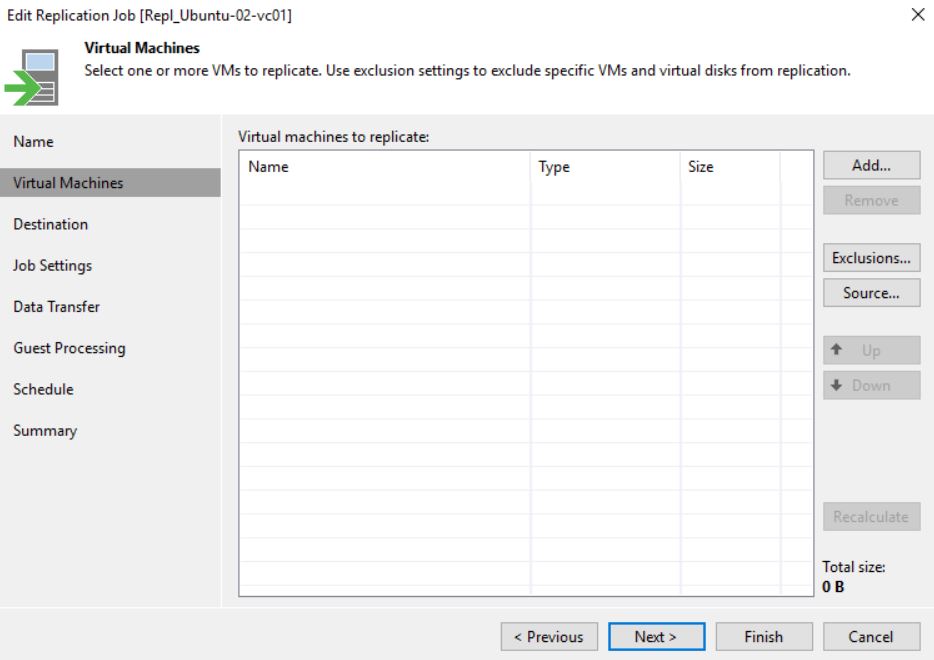 Picture 15
Picture 15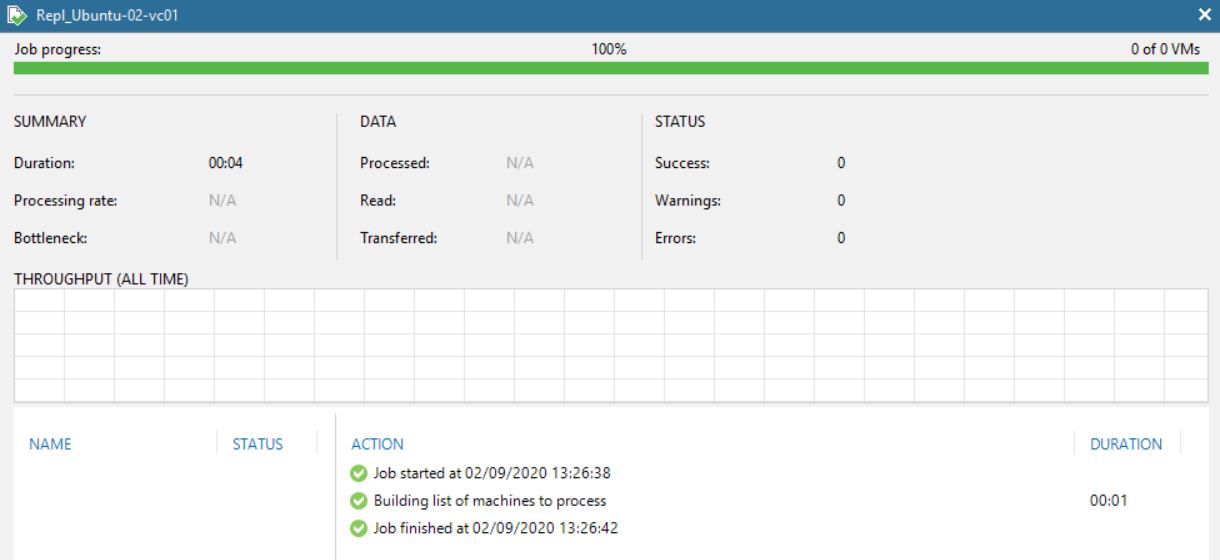 Picture 16
Picture 16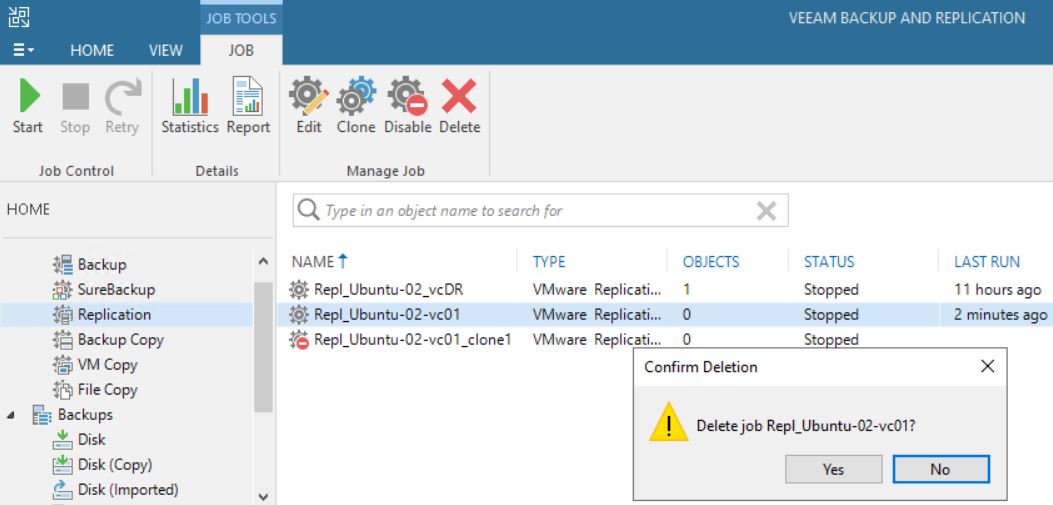 Picture 17
Picture 17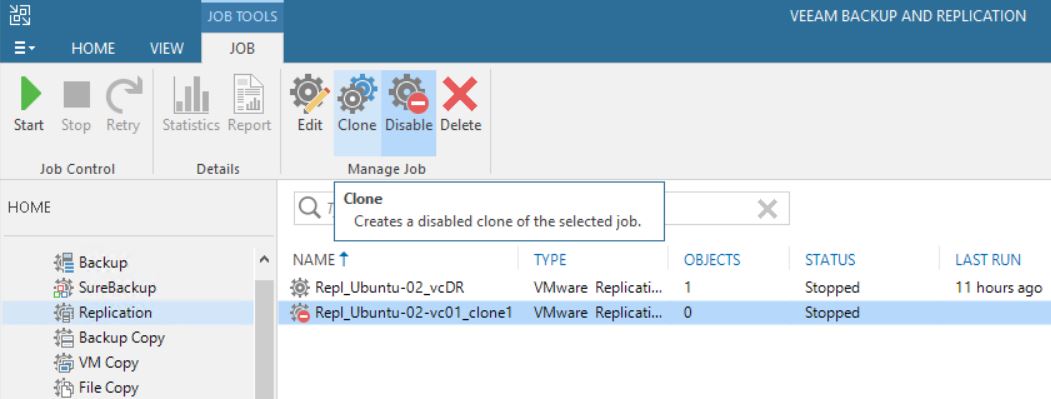 Picture 18
Picture 18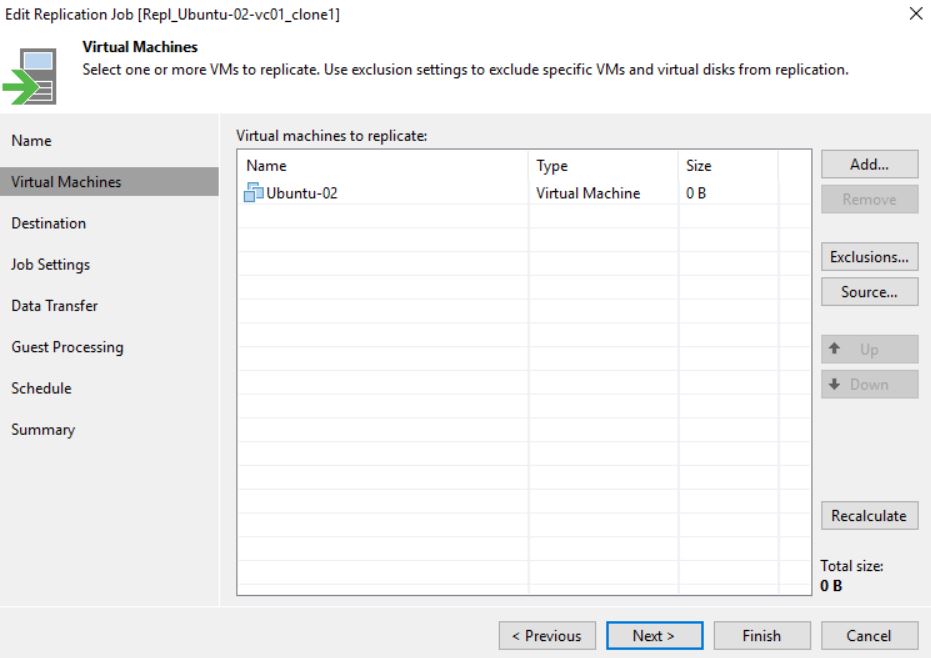 Picture 19
Picture 19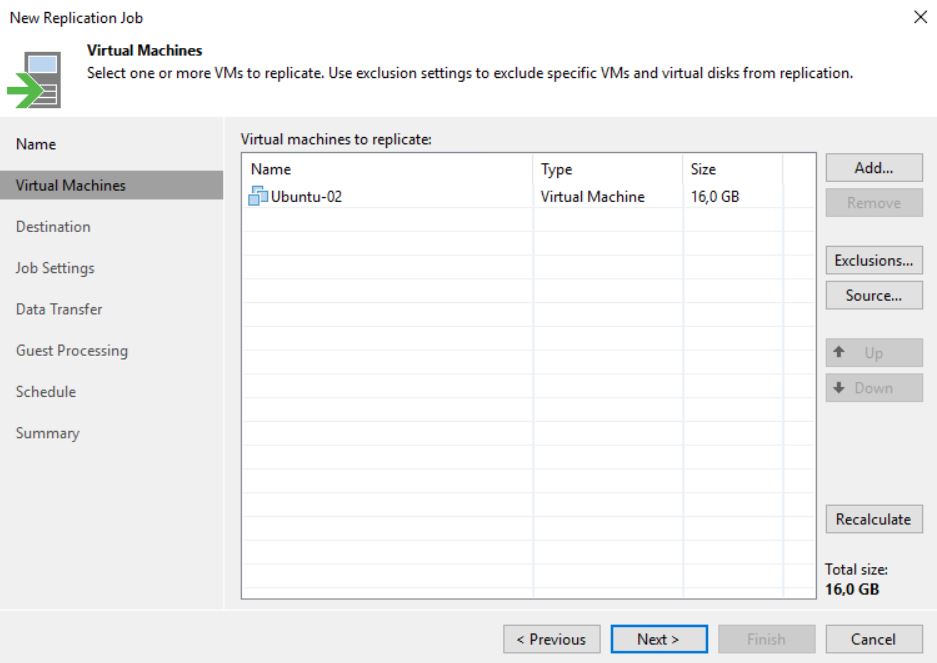 Picture 1
Picture 1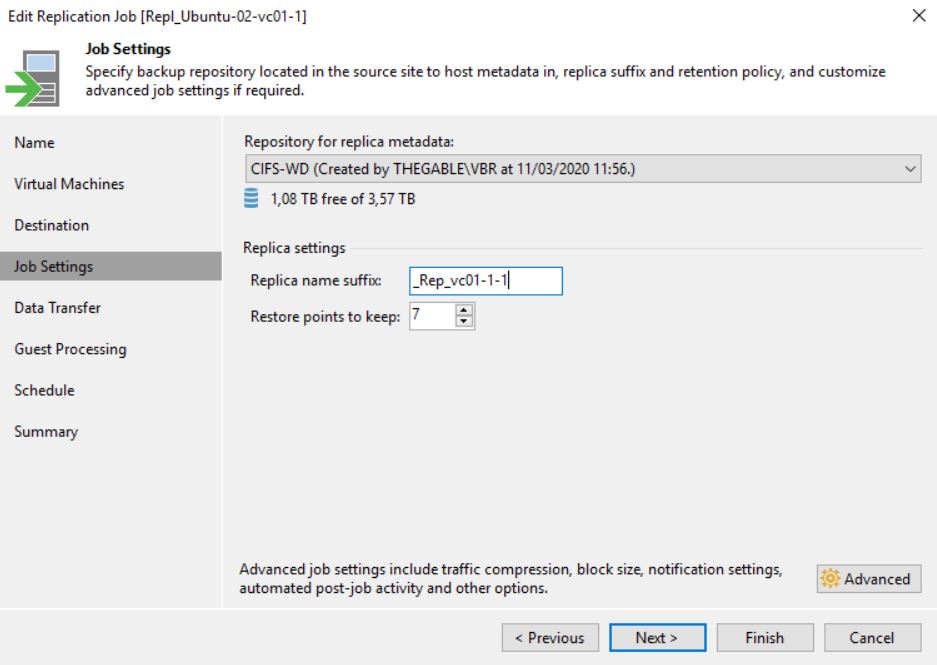 Picture 2
Picture 2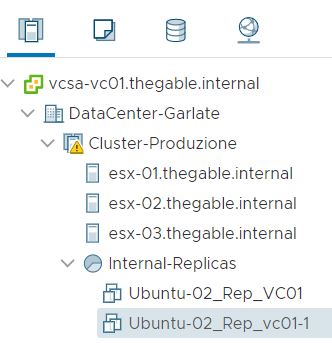 Picture 3
Picture 3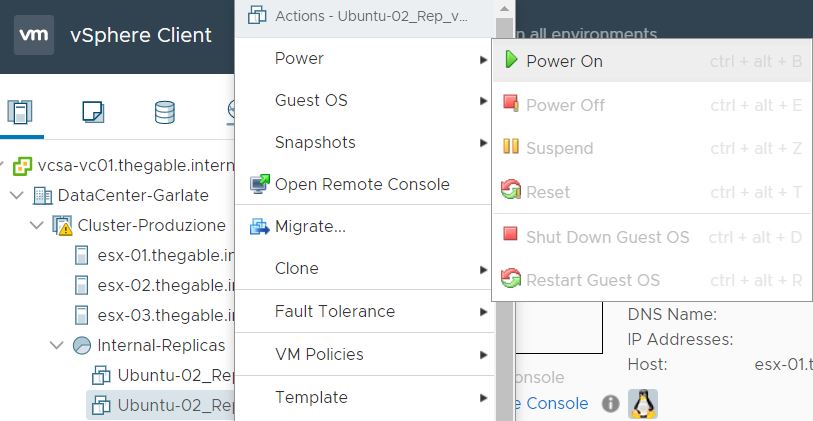 Picture 4
Picture 4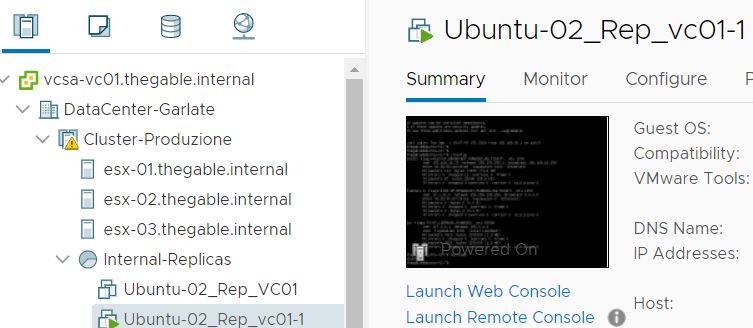 Picture 5
Picture 5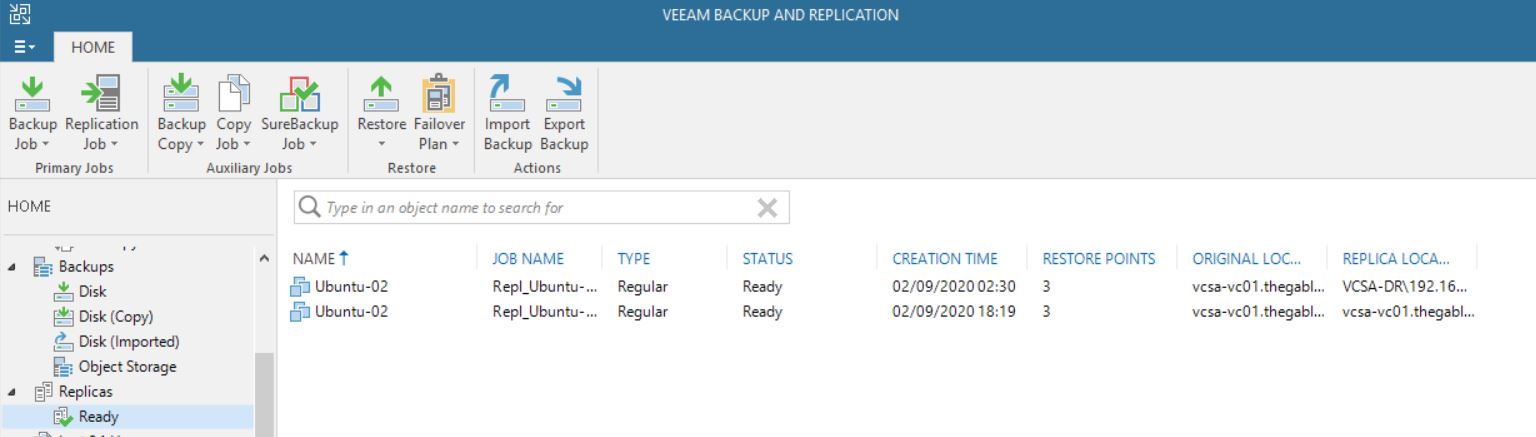 Picture 6
Picture 6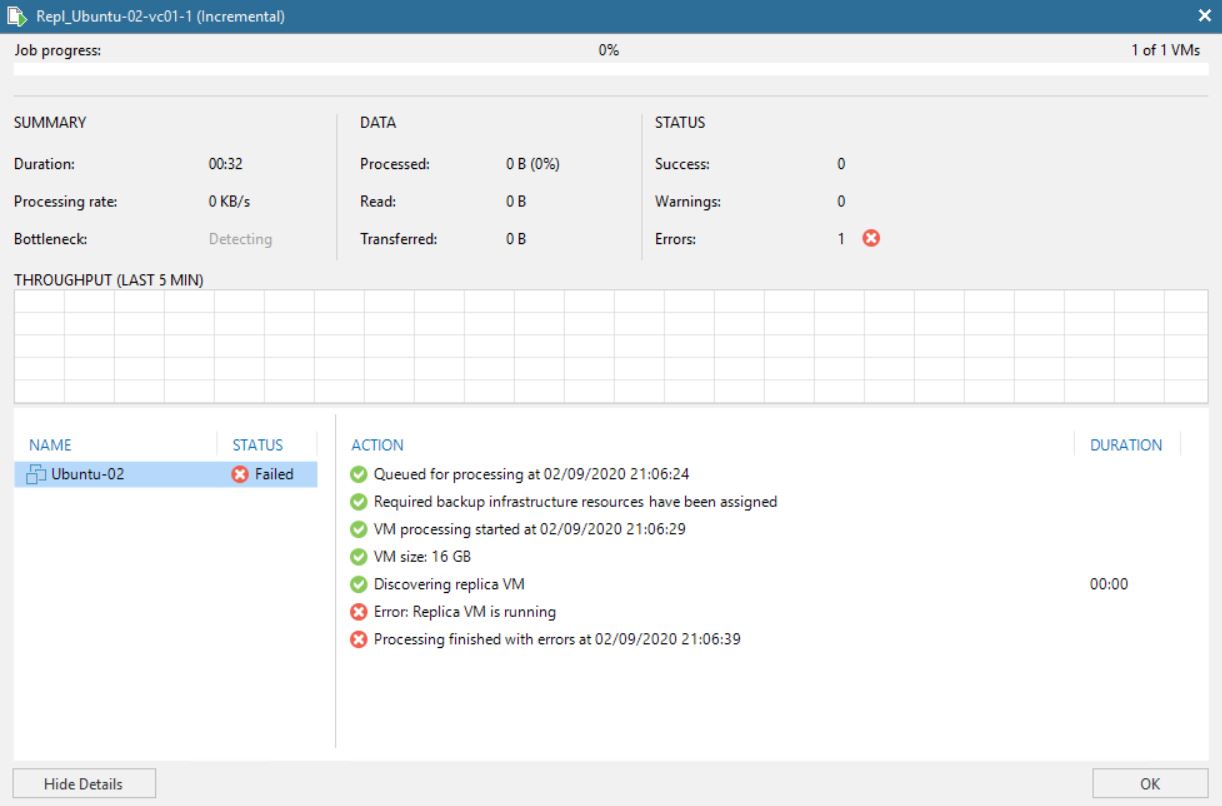 Picture 7
Picture 7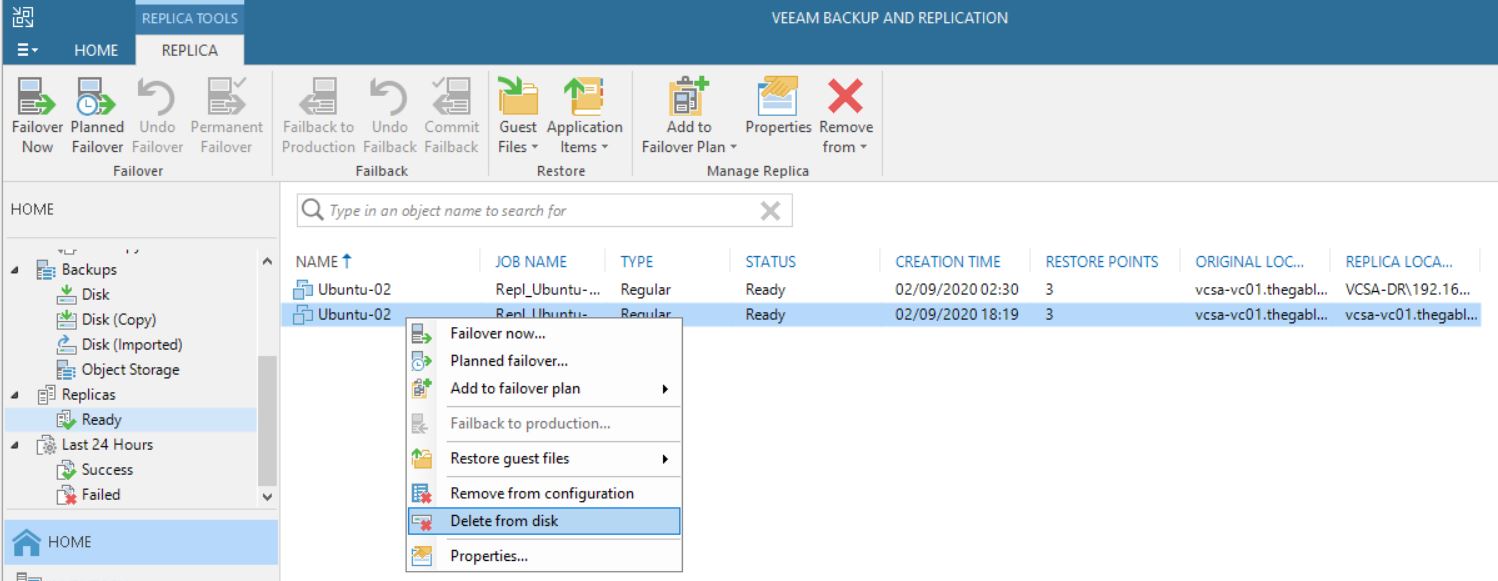 Picture 8
Picture 8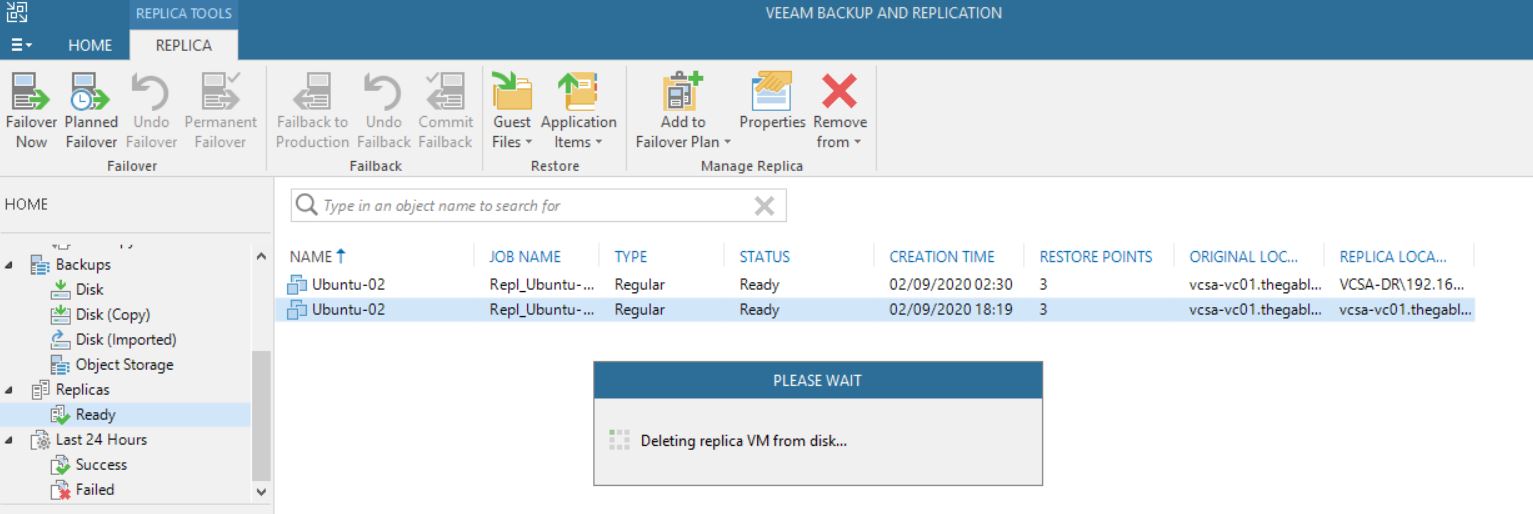 Picture 9
Picture 9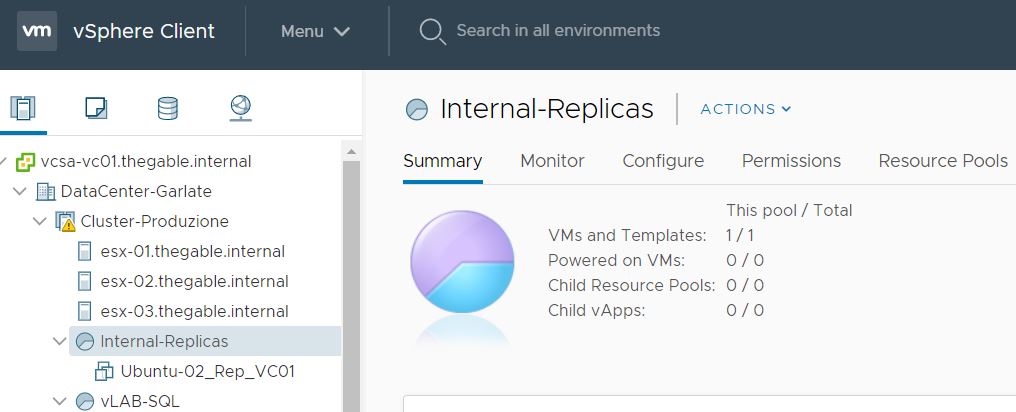 Picture 10
Picture 10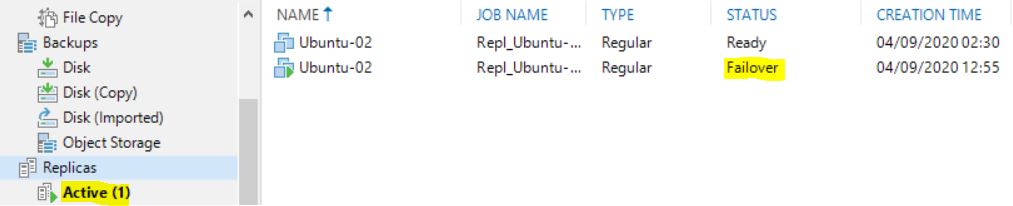 Picture 11
Picture 11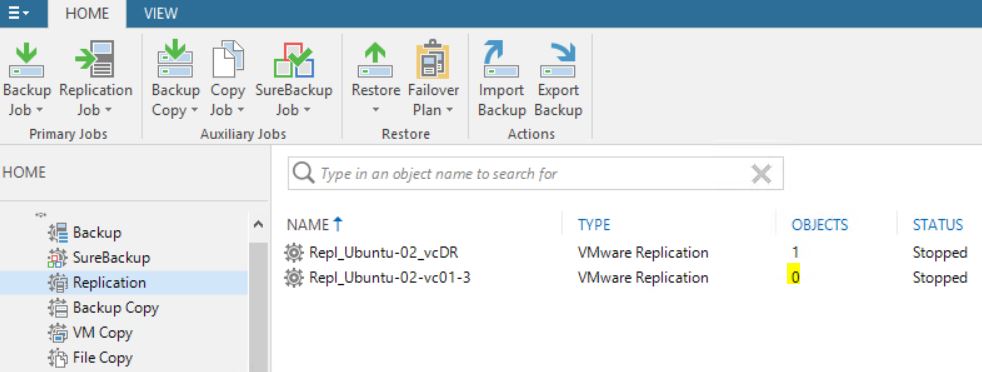 Picture 12
Picture 12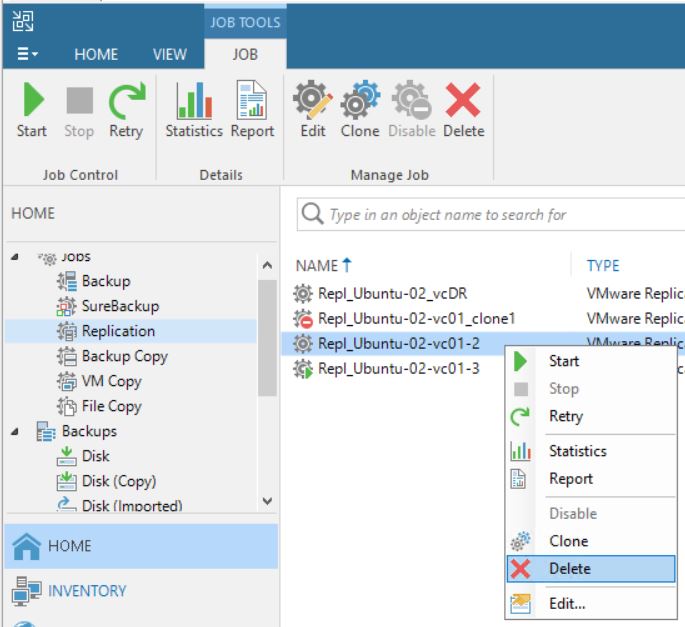 Picture 13
Picture 13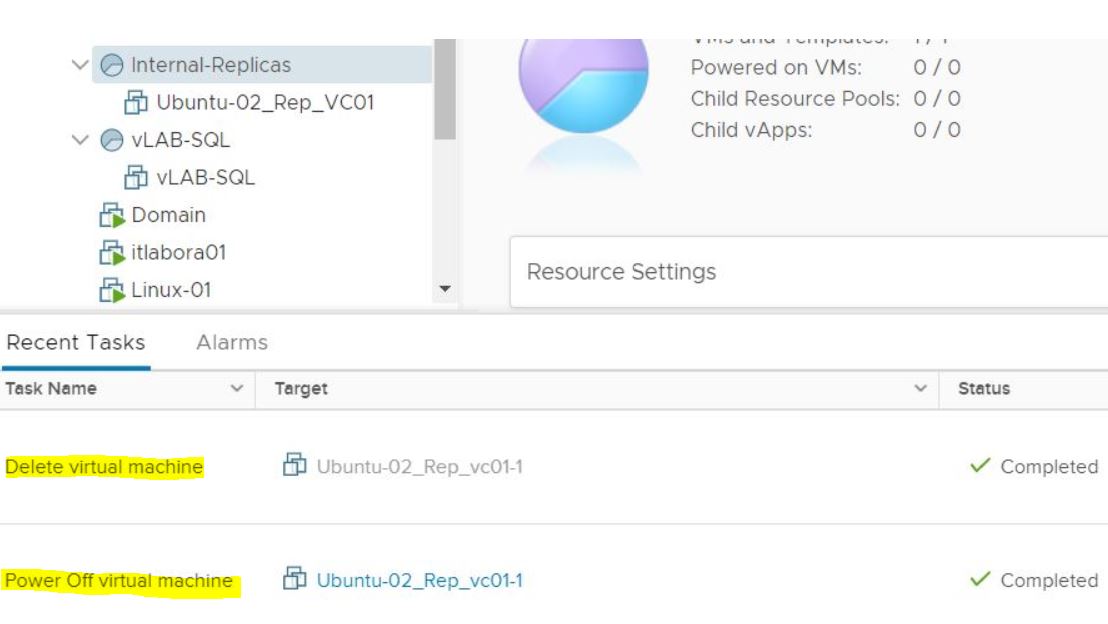 Picture 14
Picture 14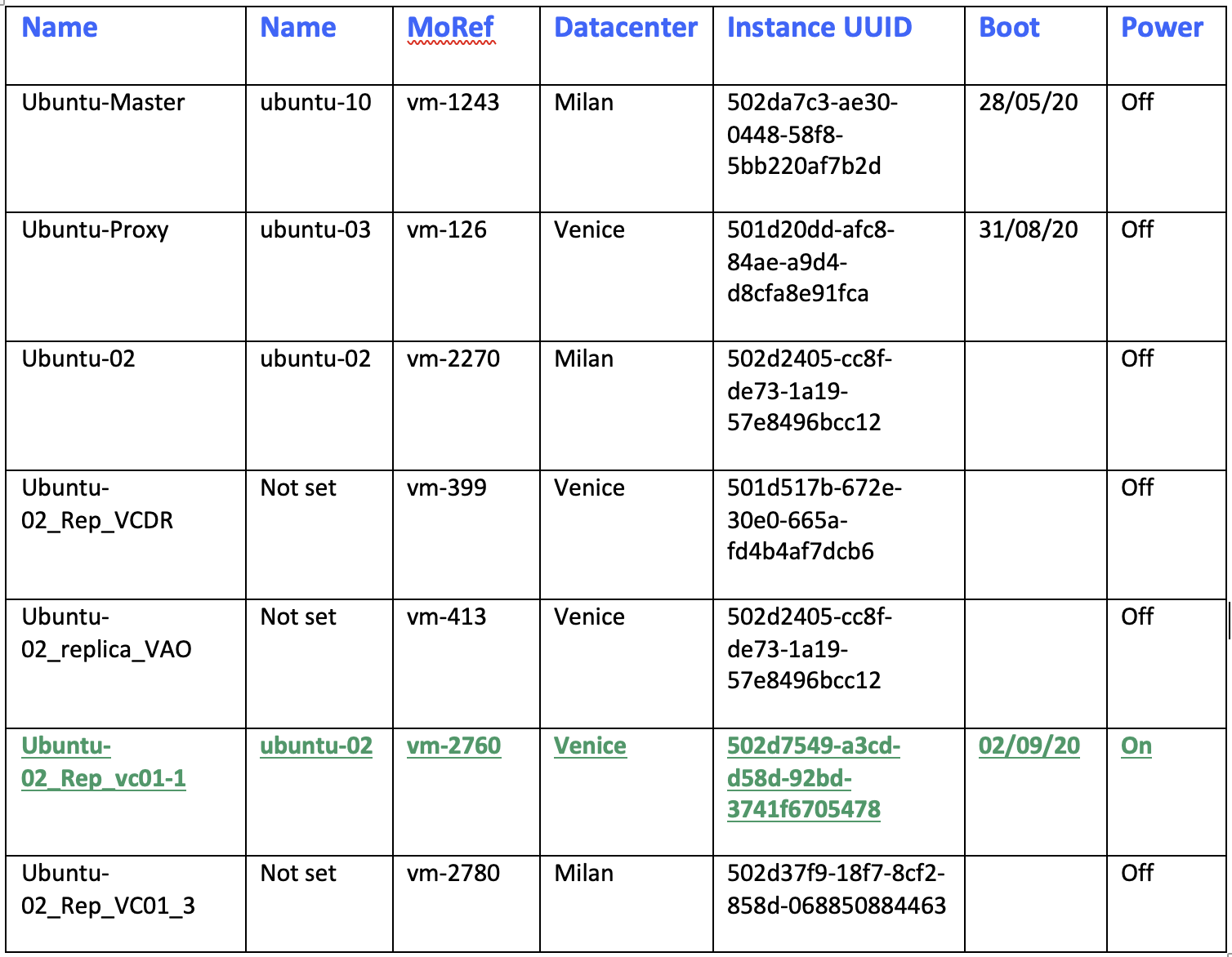 Table 1
Table 1 Table2
Table2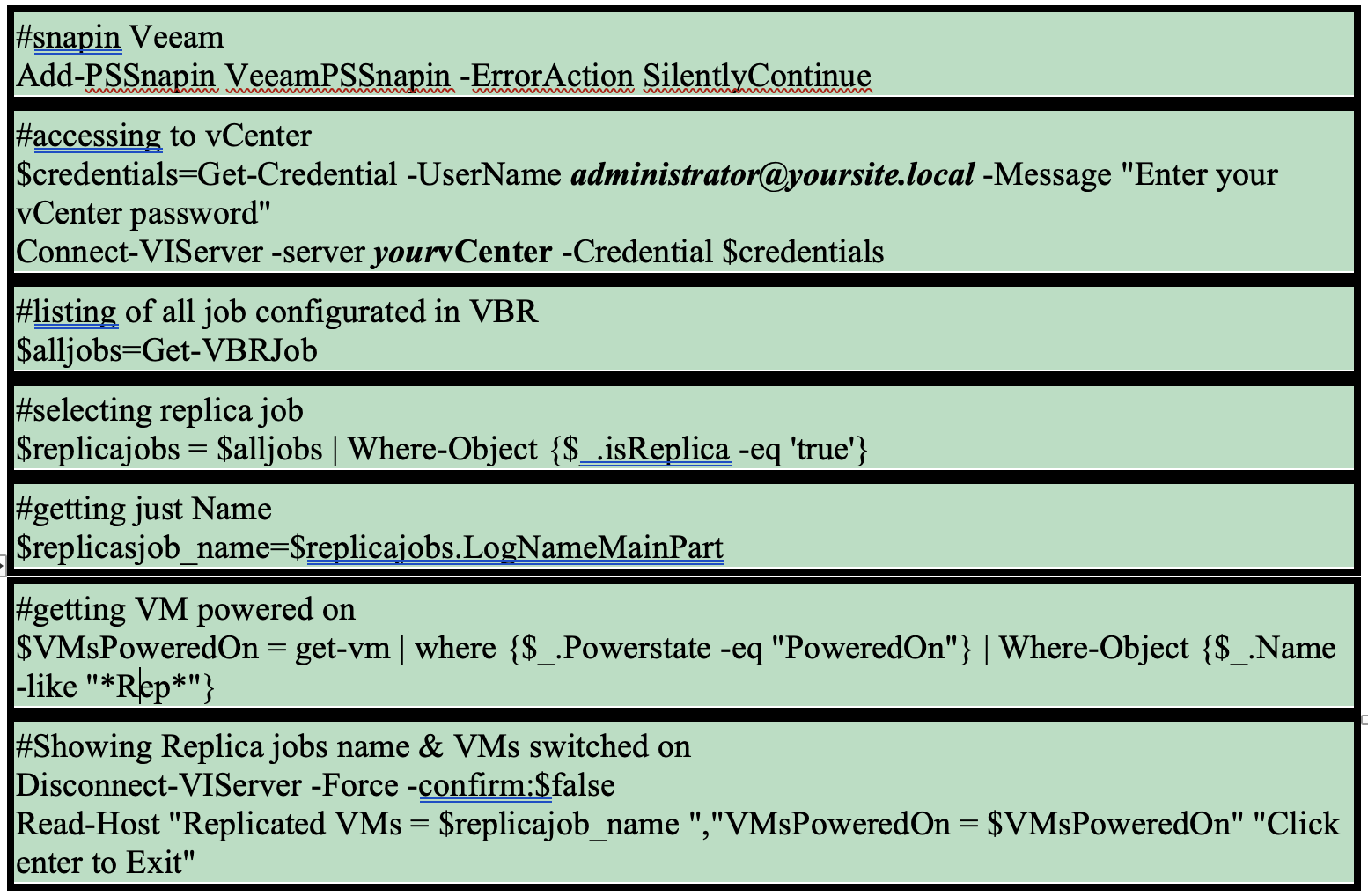
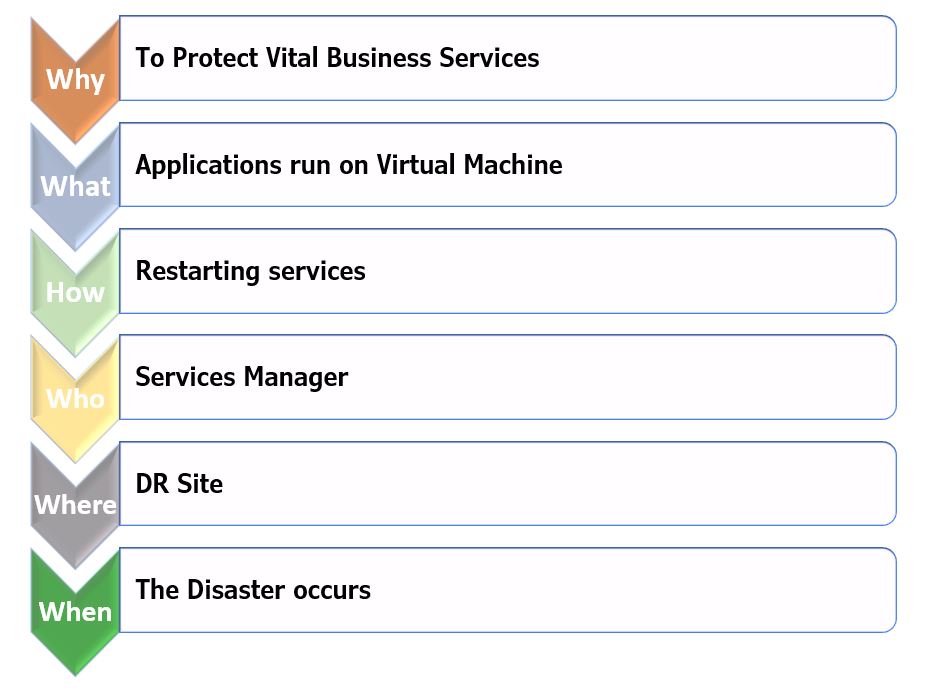

 Picture 1
Picture 1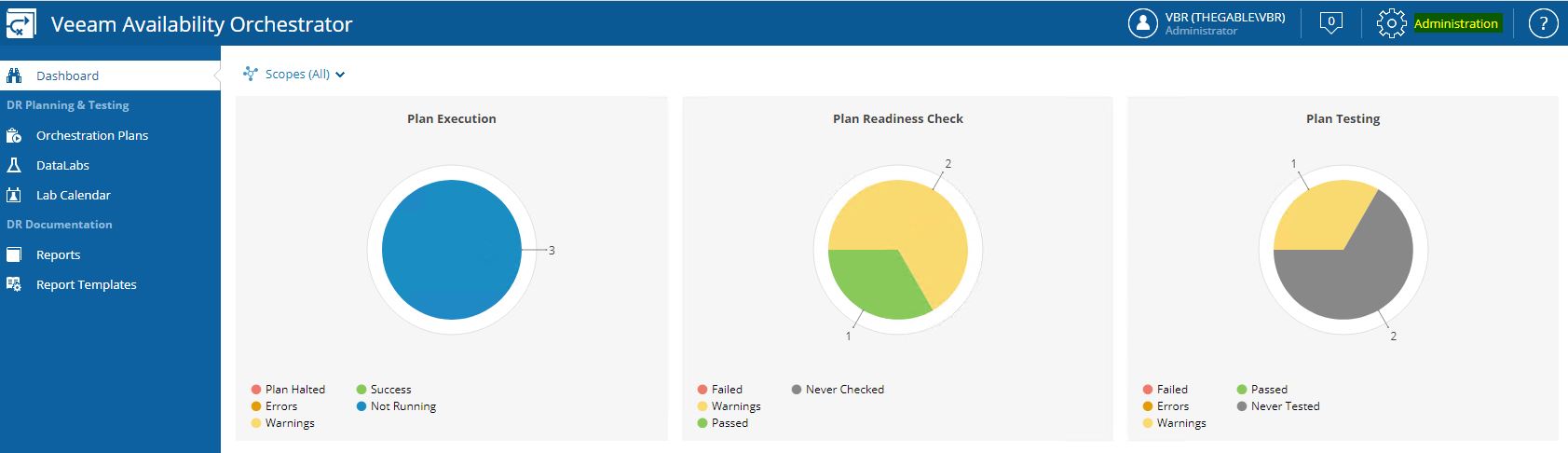 Picture 2
Picture 2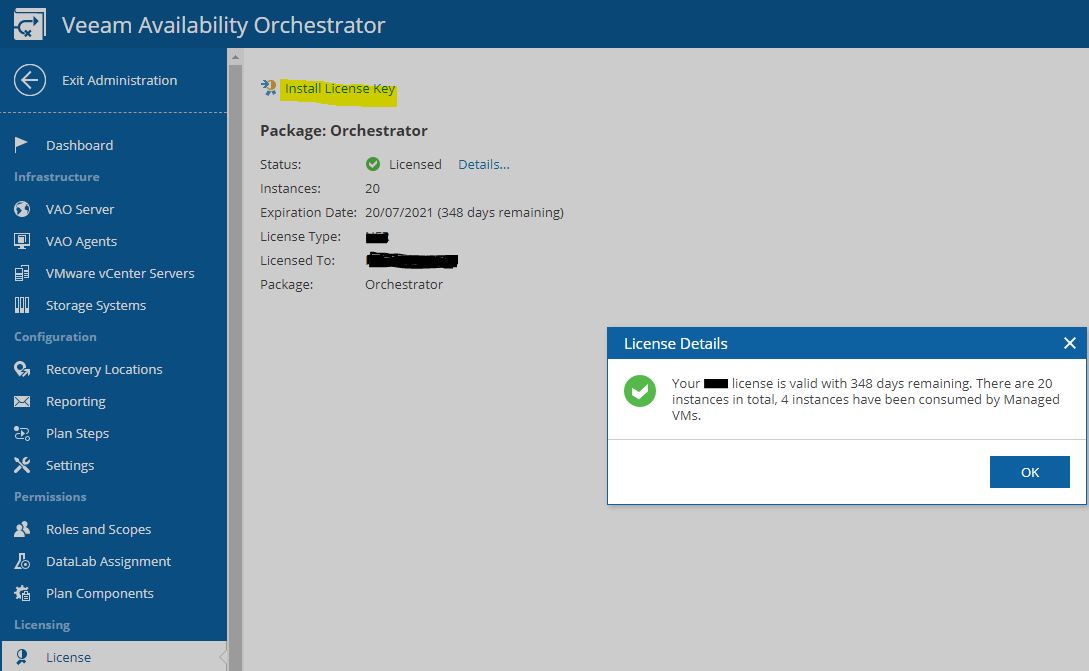 Picture 3
Picture 3 Picture 4
Picture 4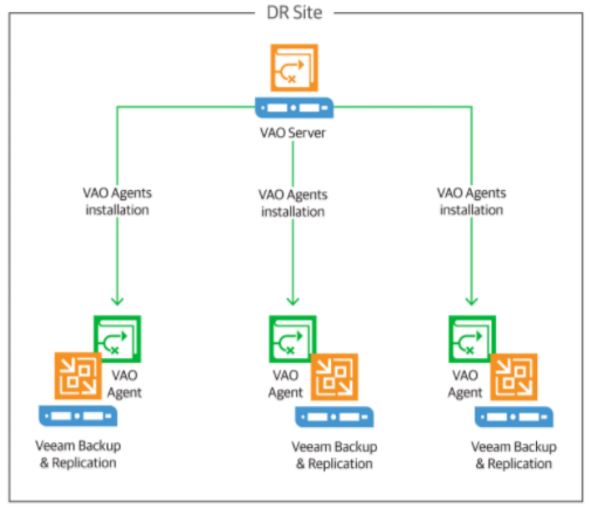 Picture 5
Picture 5 Picture 6
Picture 6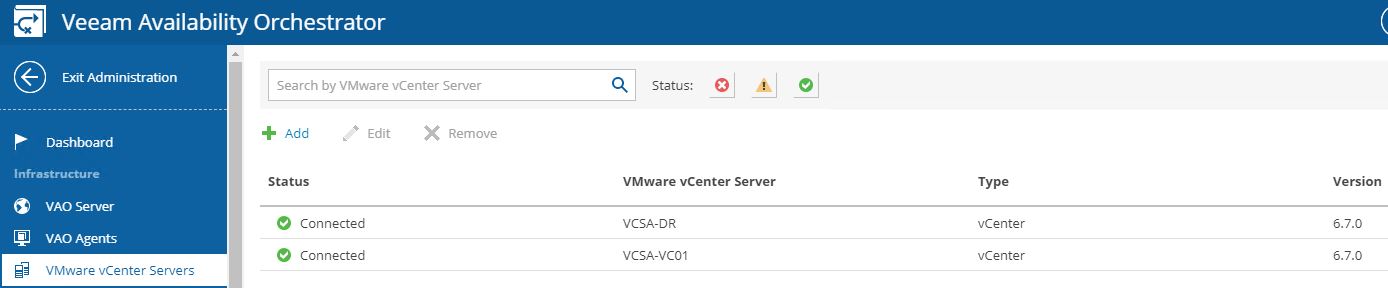 (Picture 7)
(Picture 7) Picture 8
Picture 8 Picture 9
Picture 9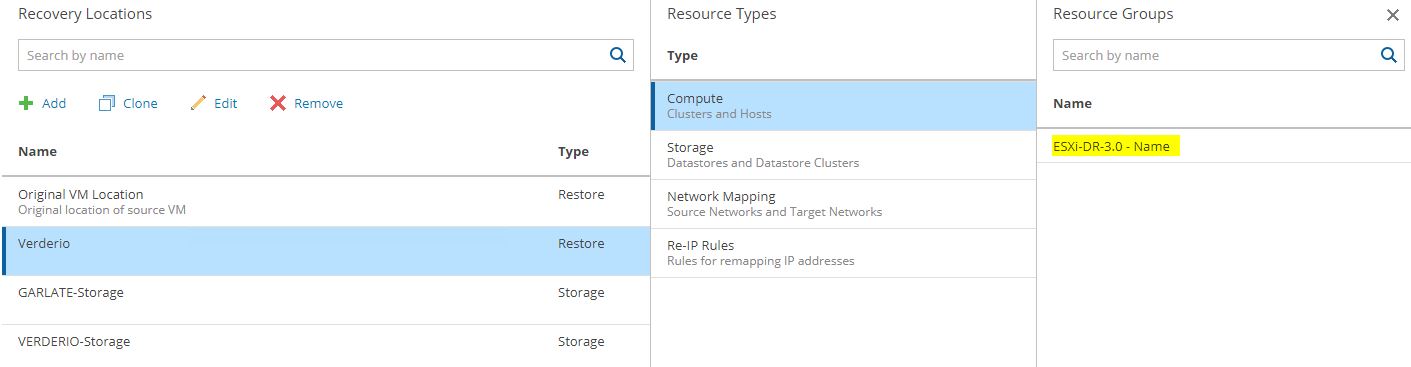 Picture 10
Picture 10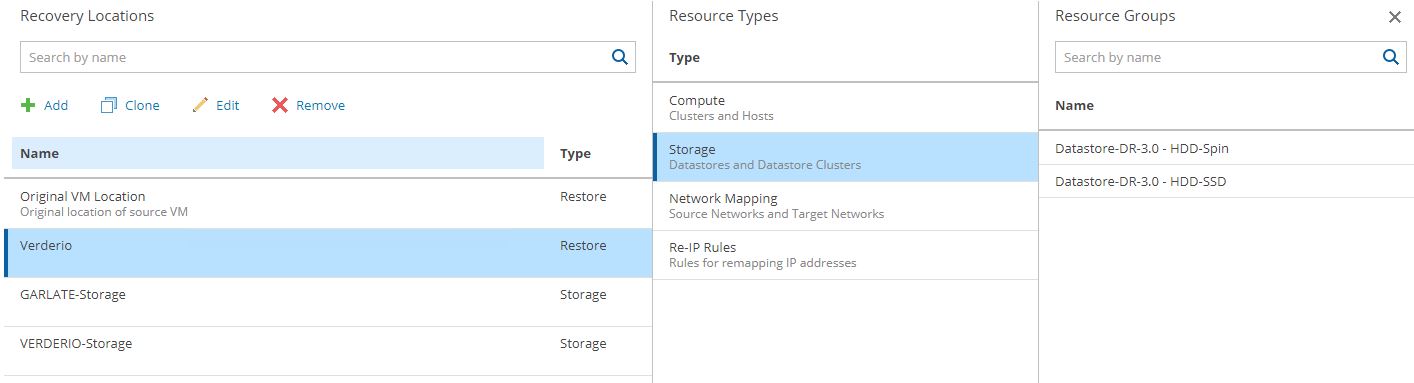 Picture 11
Picture 11 (Picture 12)
(Picture 12)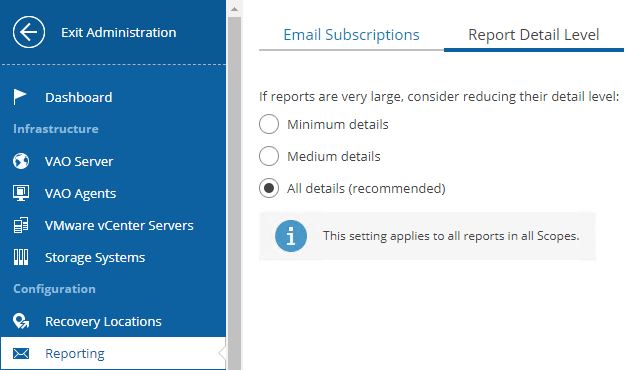 (Picture 13)
(Picture 13) (Picture 14)
(Picture 14) (Picture 15)
(Picture 15) Picture 16
Picture 16