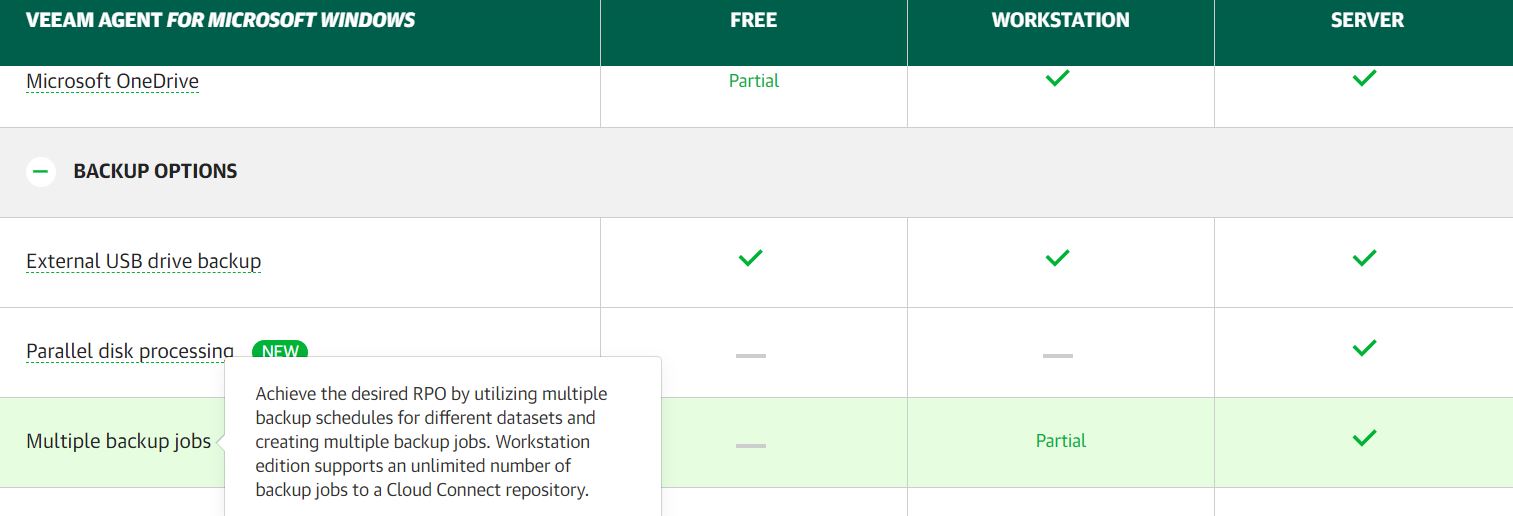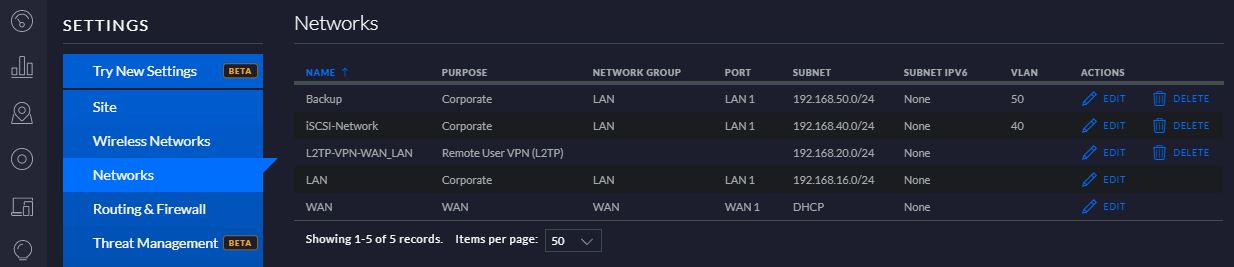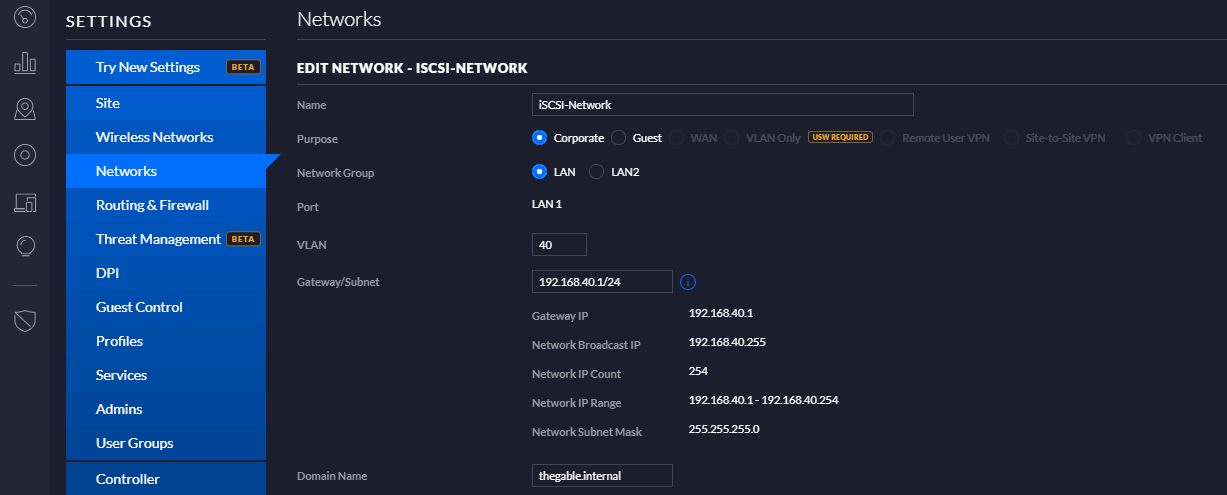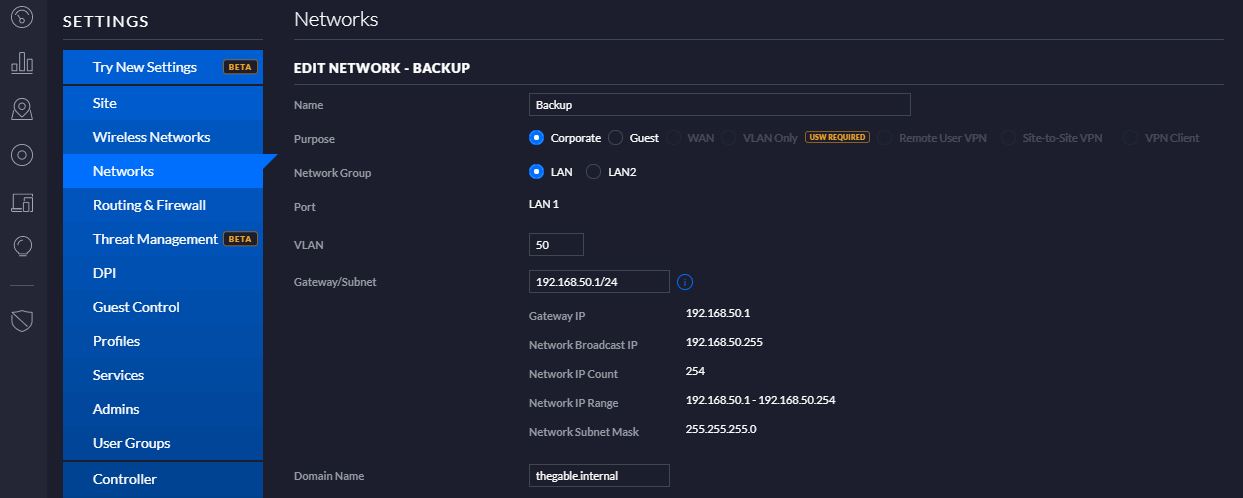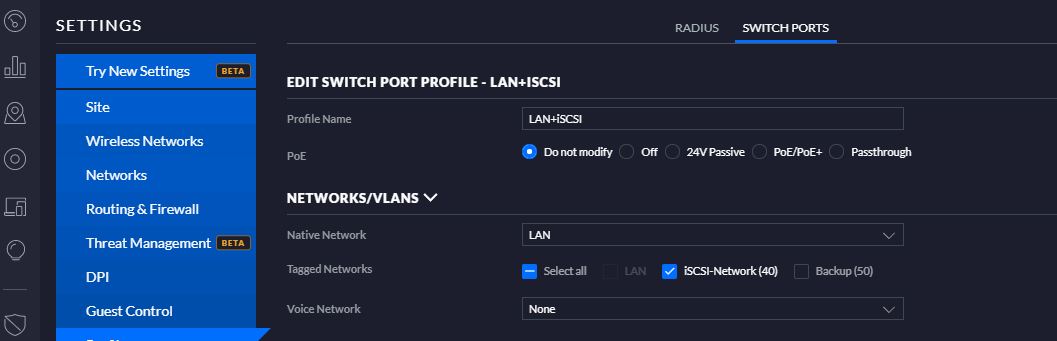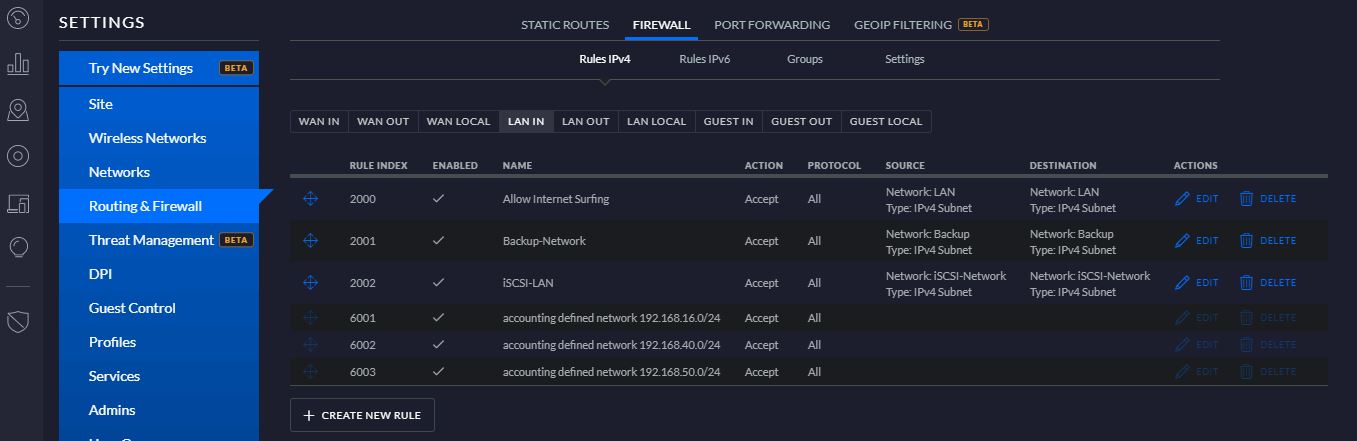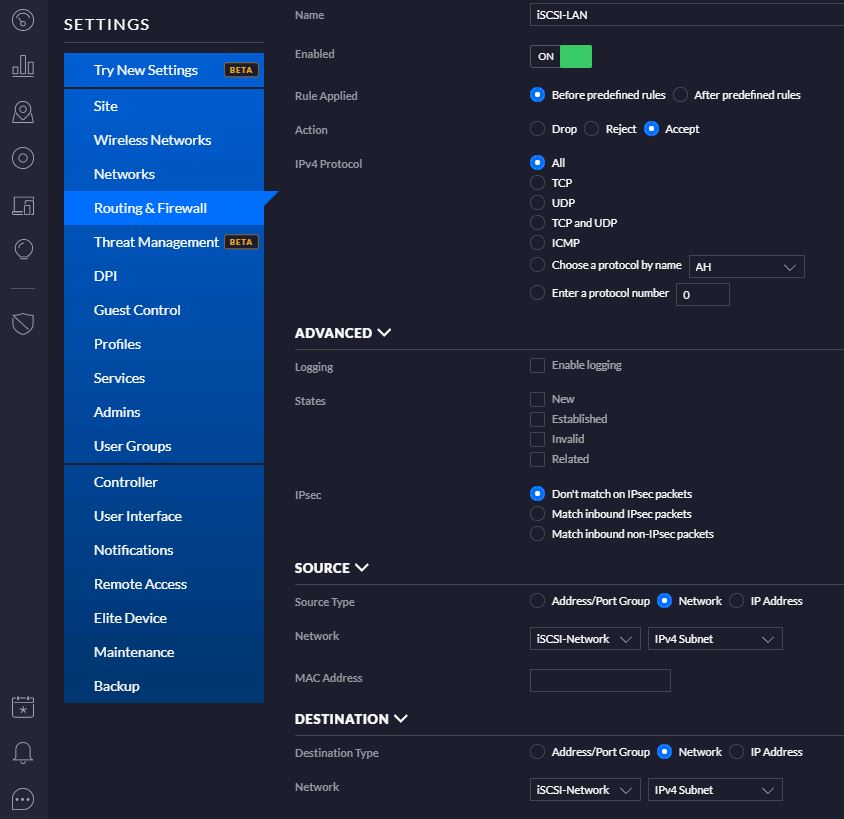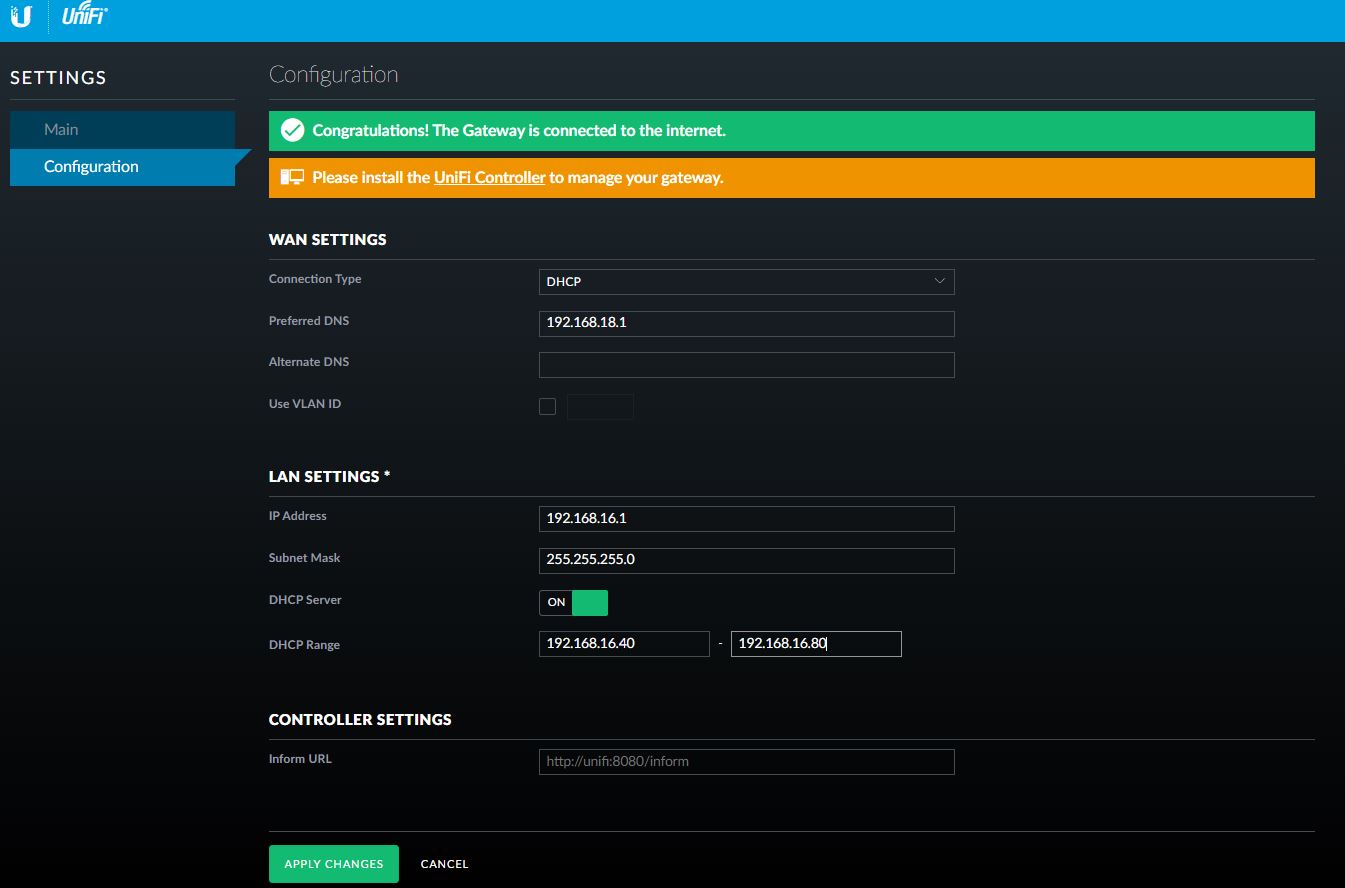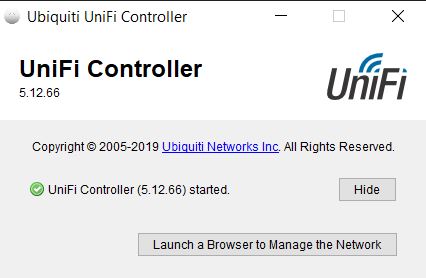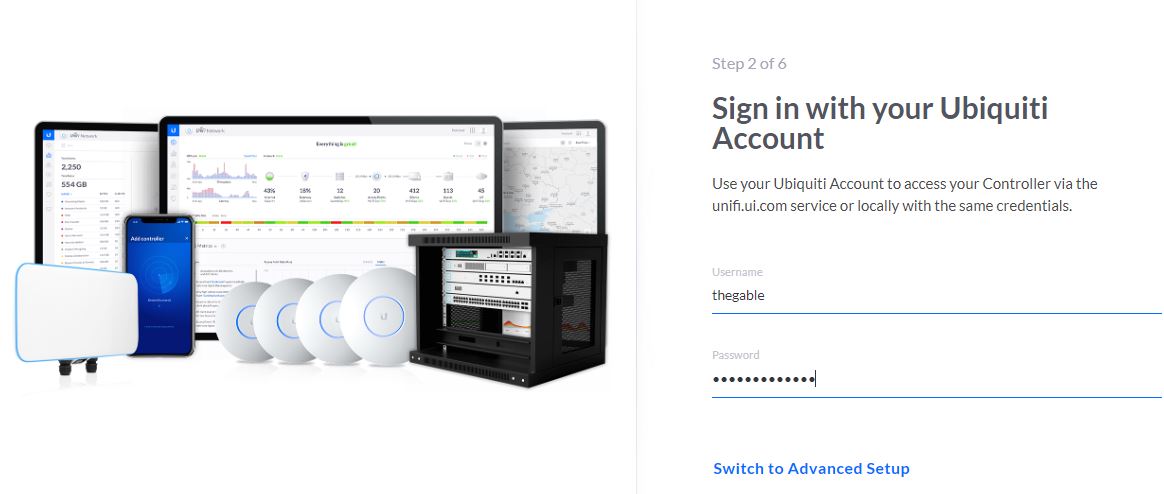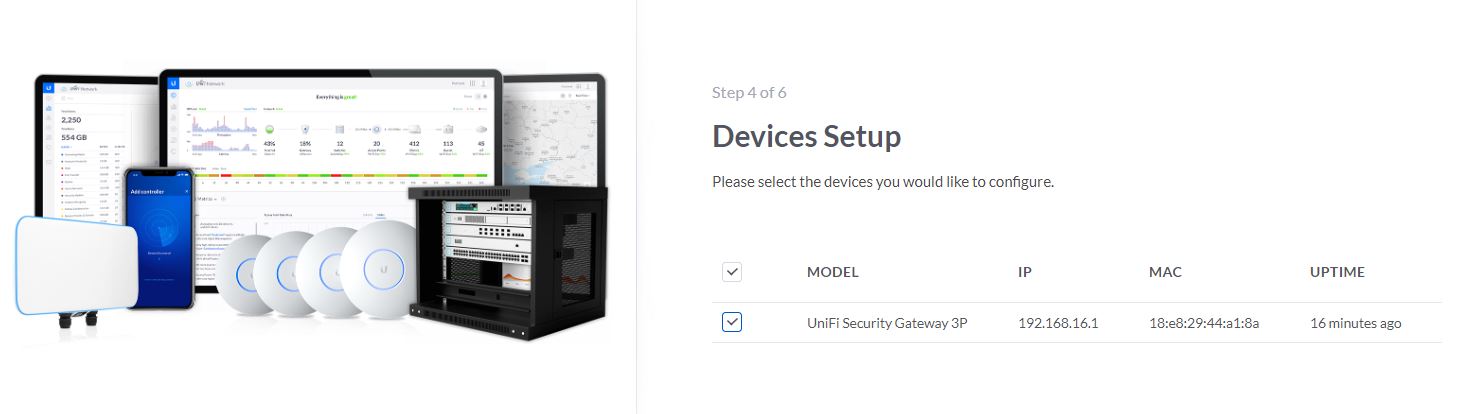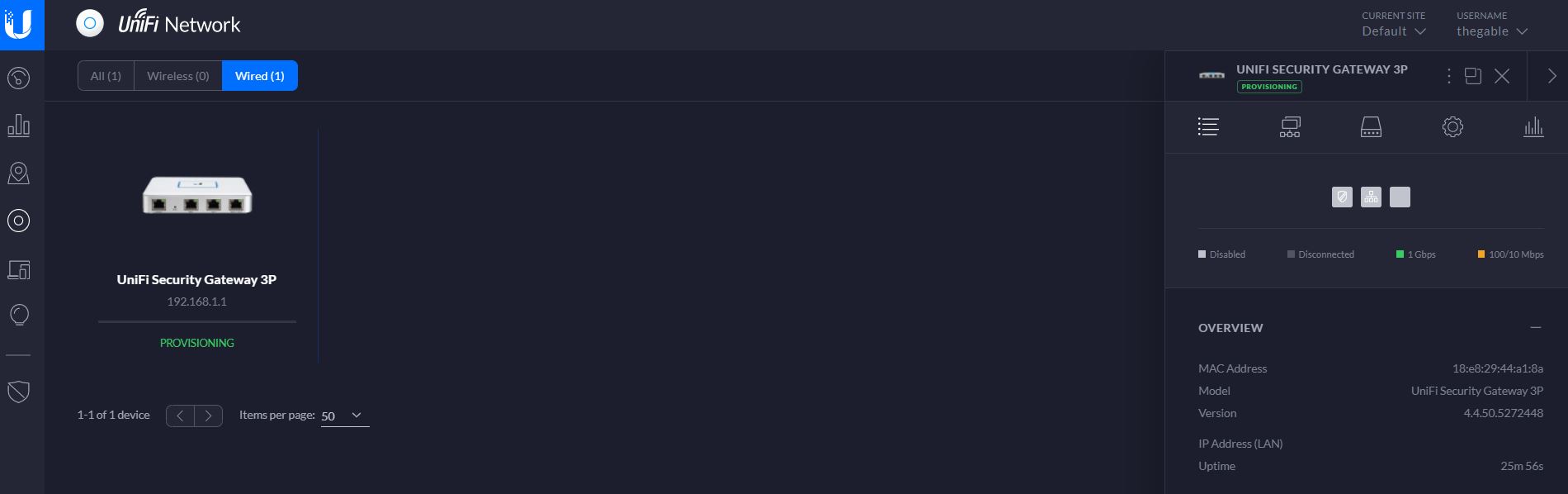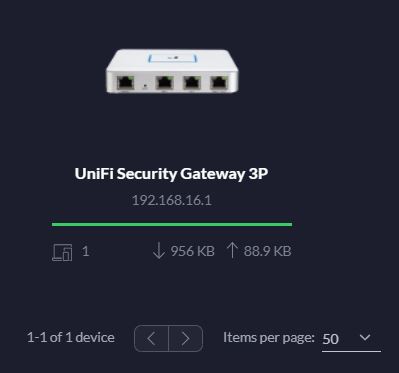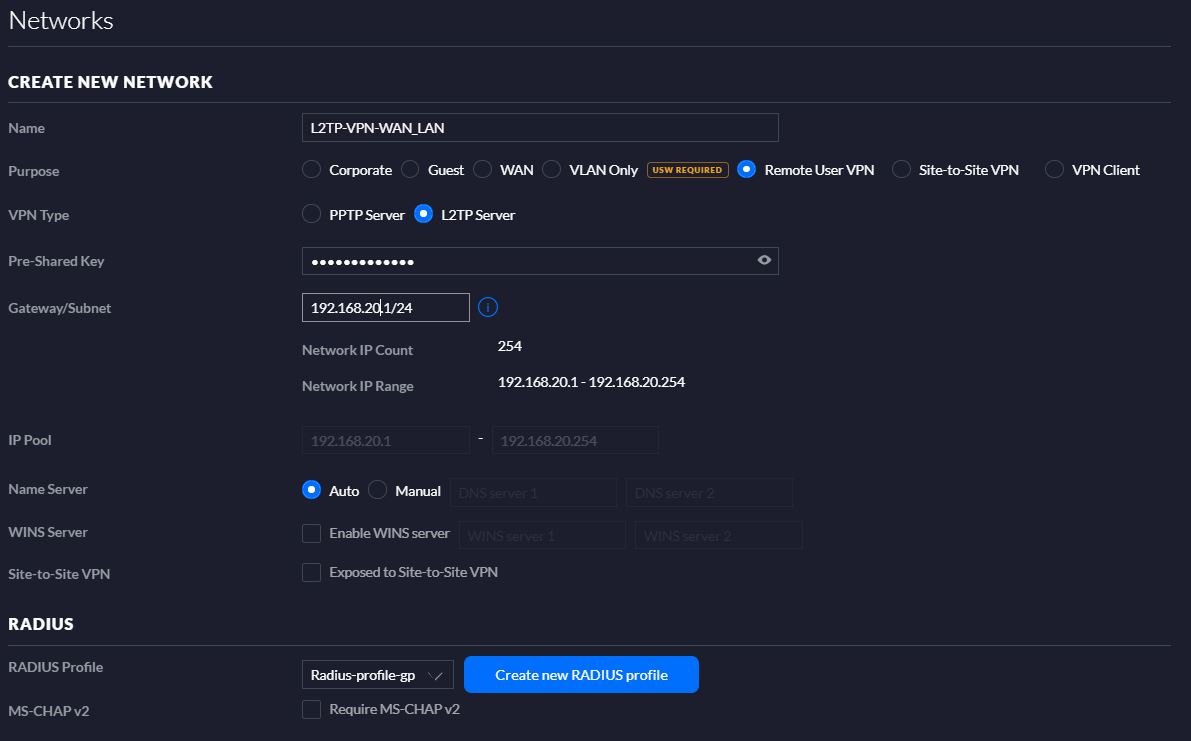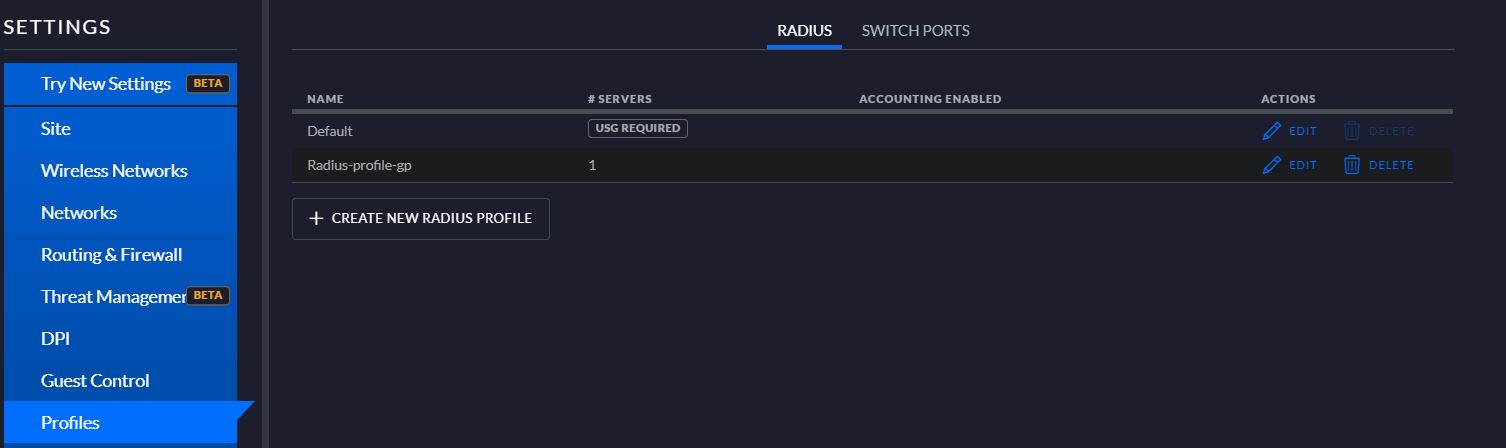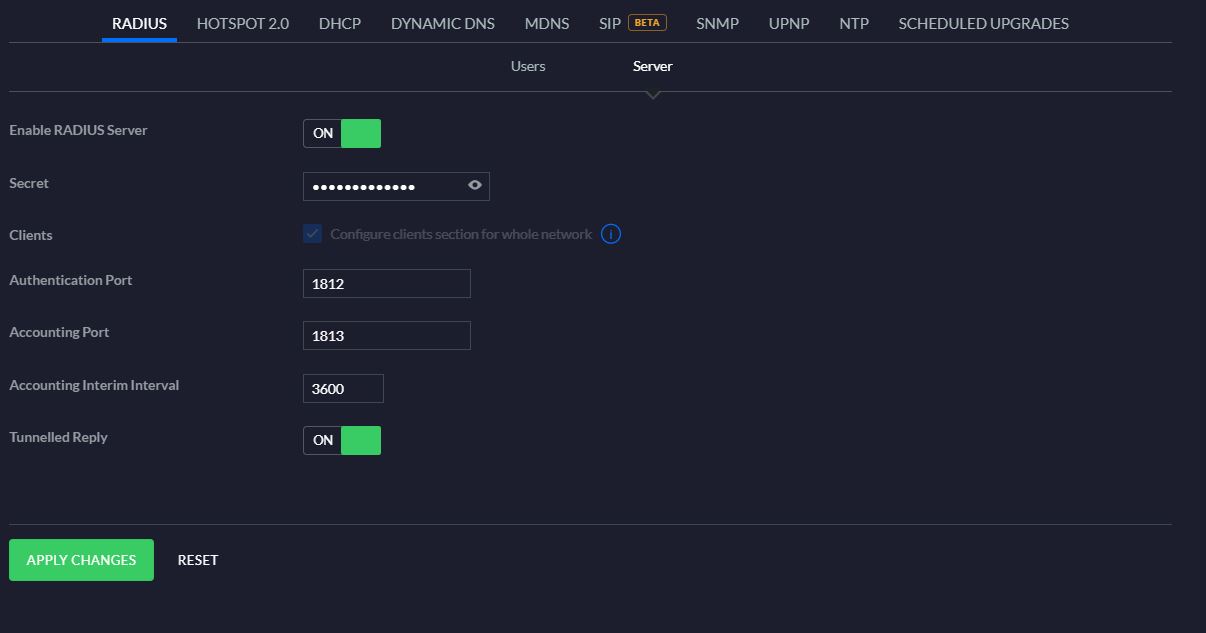I’m playing the Brianza Bridge Tournament on BBO with a great player, Octilia.
In our last match, board 7 I held ♠A7642-♥4-♦AK72-♣AQ4.
North seated while I was lulling my beautiful cards Est bid 1♣ showing 17+ HCP.
I was a little bit disappointed but I could easily bid 1♠.
West joined the conversation with a double, showing 4-6 points, my pard passed (you could bet on that) and Est bid a conclusive 4♥.
It is my turn, can you please help me?
Which is your bid? Pass, Dbl or what else (Nespresso???)?
I preferred Dbl that remained the final contract.
Normal lead is A♦ and dummy showed these cards:
♠QJTx-♥97–♦Q964-♣962
While I was counting my tricks, 1♦, 1♠, and 2♣ = 1 off, your pd played the three, and …. the player ruffed and played immediately the ♠K.
Ohhh Nooo, my first thinking was wrong, and on the second card, I had to make the right decision.
To duck or not to duck, this is the question. It’s one of the most common bridge saying.
What helped me playing a small ♠ was that if my pard had three ♠ cards she would probably bid 4♠.
Do you agree?
Never mind, pard played 9♠.
Now Est continued with ♠5 that I won with the Ace while your pd showed ♠3.
And Now?
Which is the best play you can do?
I guessed EST hand could be 2♠-8♥-3♣ , and to justify the 1♣ opening , with ♣K also.
Dummy now held: ♠QJ-♥9x-♦Qxx-♣xxx
I’m giving you other 30 seconds to get the right decision.
Do you think the dummy is now unreachable? If so, you put on the table ♦K …… and the tragedy is finally completed! (I also played this way)
Why?
Est ruffed ♦, played ♥A and a small ♥ to 9.
My pard held ♥8 and ♥5 and she was not able to get the trick…
Result ?
14 MP lost by my team.
Was this contract beatable?
The answer is ….. Yes!
Why?
Angy held the ♣K but I was not able to get this important info.
Is there a clear solution?
Yes, make a call :), Just kidding !
After a whole thinking night, I found a possible solution. It’s not easy to get, do you figure it out?
if ♦3 it’s a mandatory card to give the count, the key point is on ♠ cards.
Does it make sense to give the count to your partner at trick two when he already choose to duck the ♠K?
Now when he won with Ace the second ♠ card, he had a clear message.
Which one?
You gave him a miss-count !!!
It should be a great allowed signal to play a different suite and in this case ♣
Was it easy?
I don’t think so, and I wouldn’t have had the solution at the table, but it is a very tricky way to inform pd to play another suite.
And you?
Did you find the solution?
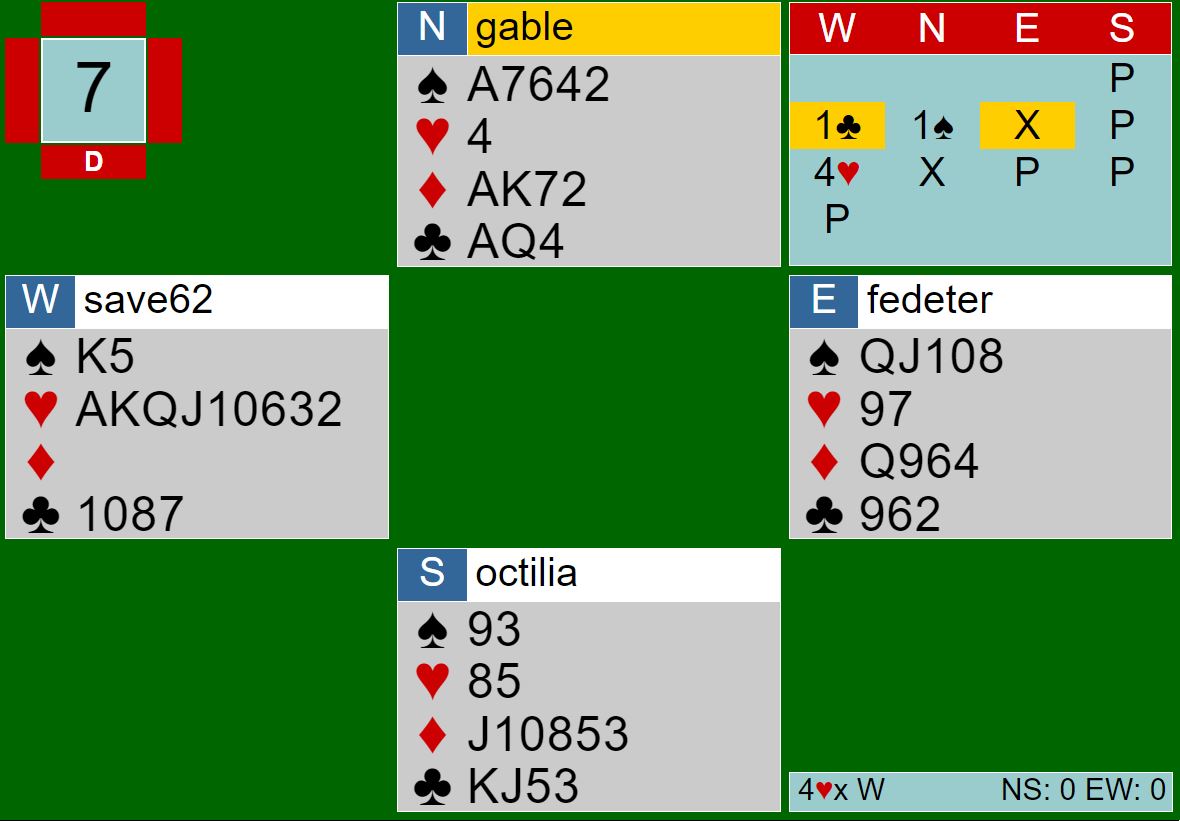

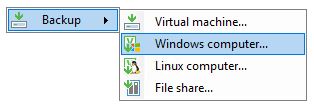 Picture 1
Picture 1 Picture 2
Picture 2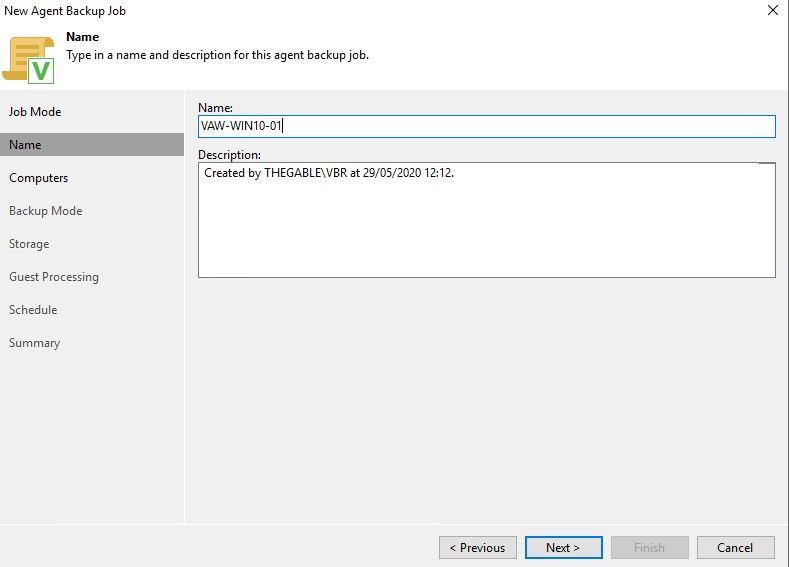
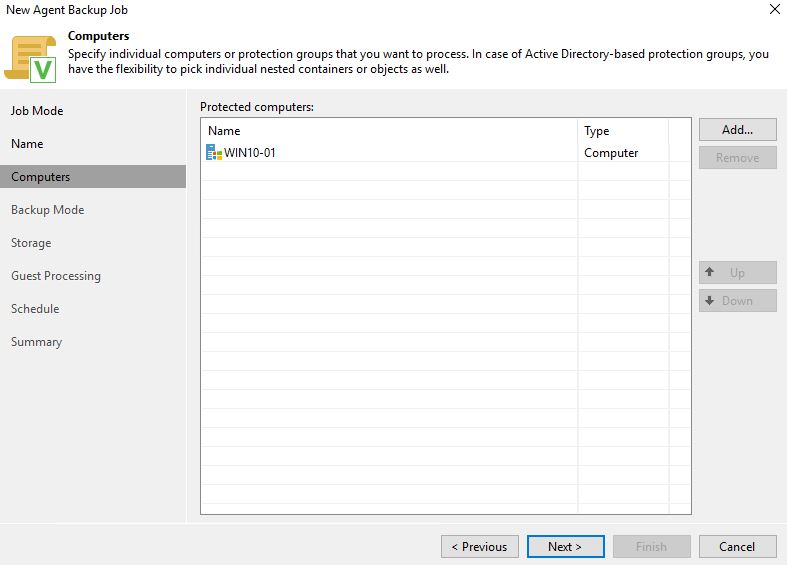
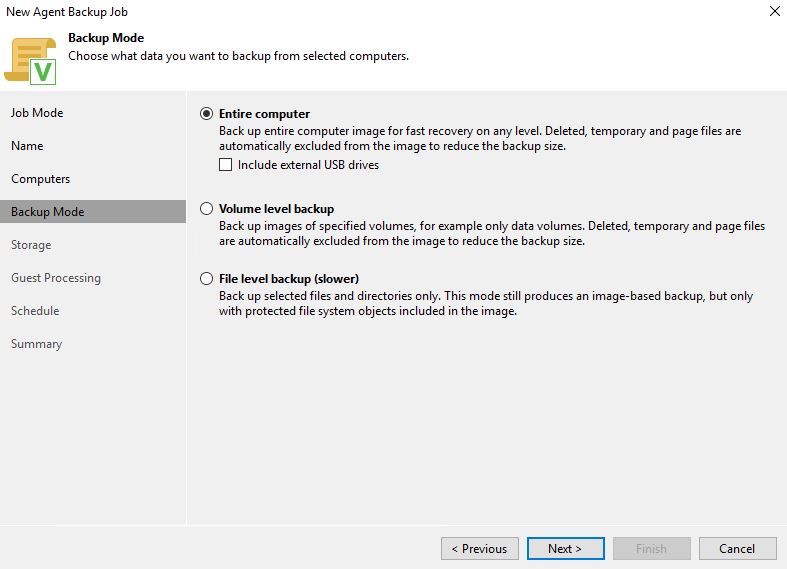 Picture 5
Picture 5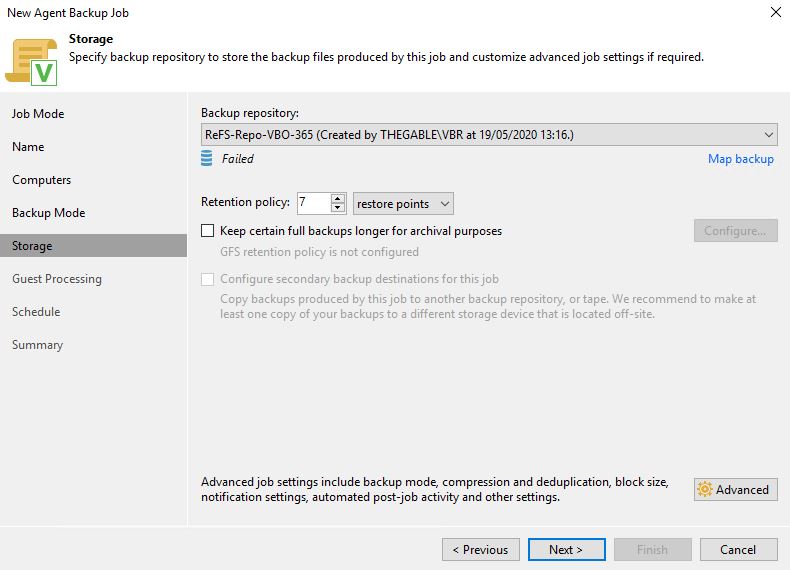 Picture 6
Picture 6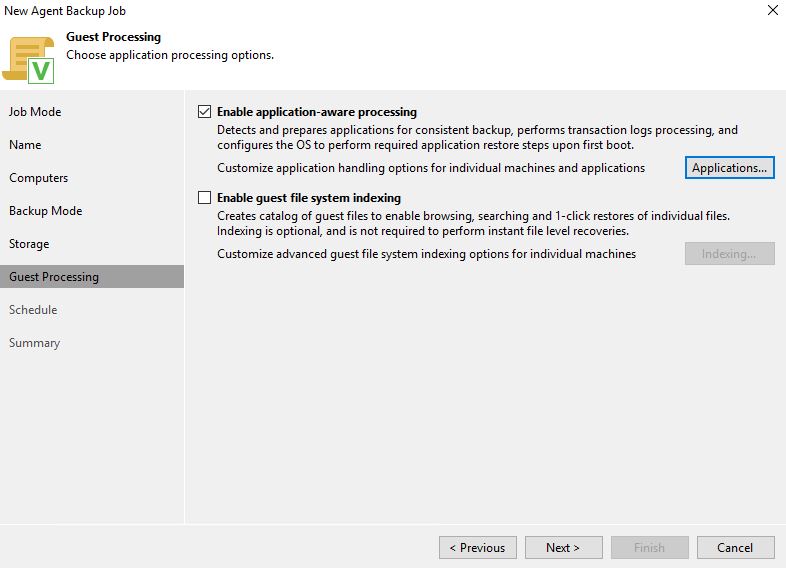 Picture 7
Picture 7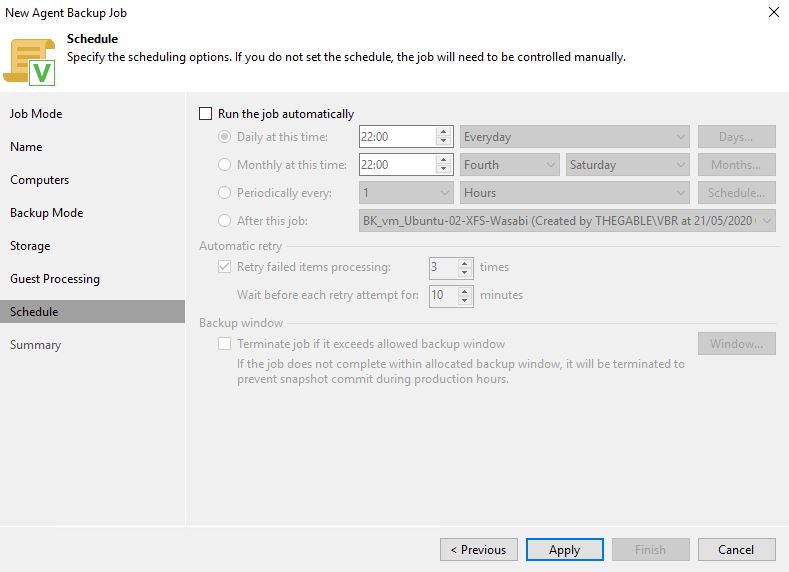 Picture 8
Picture 8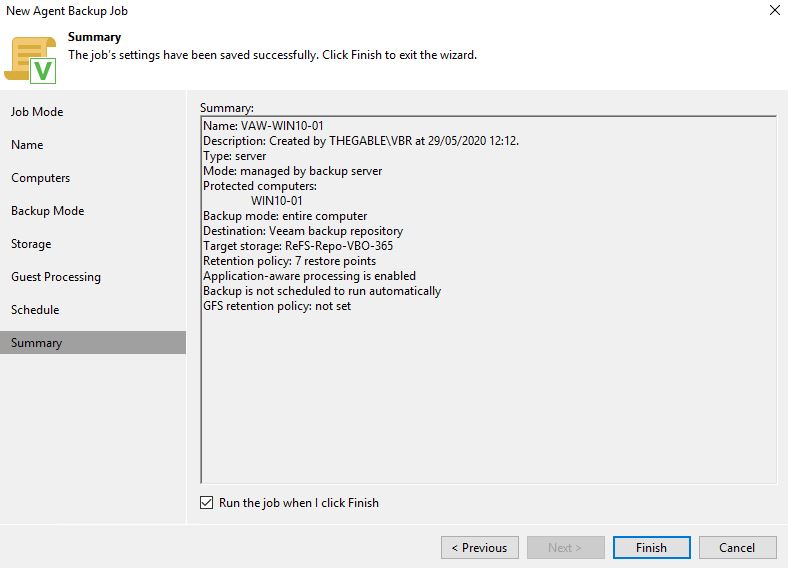 Picture 9
Picture 9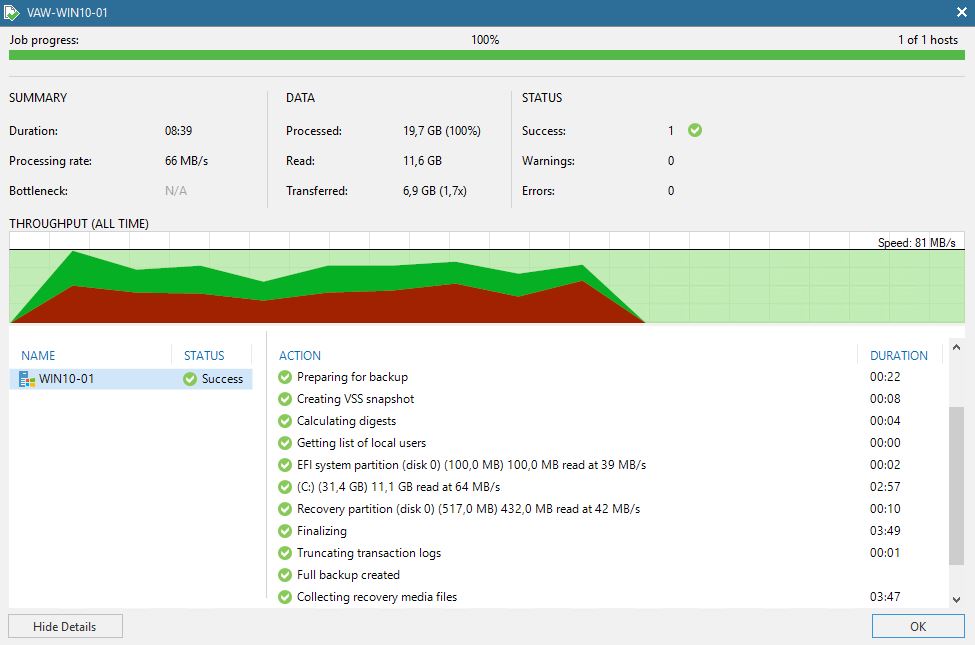
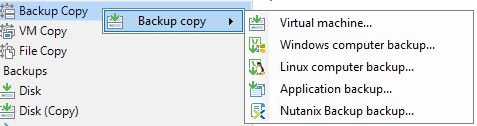 Picture 11
Picture 11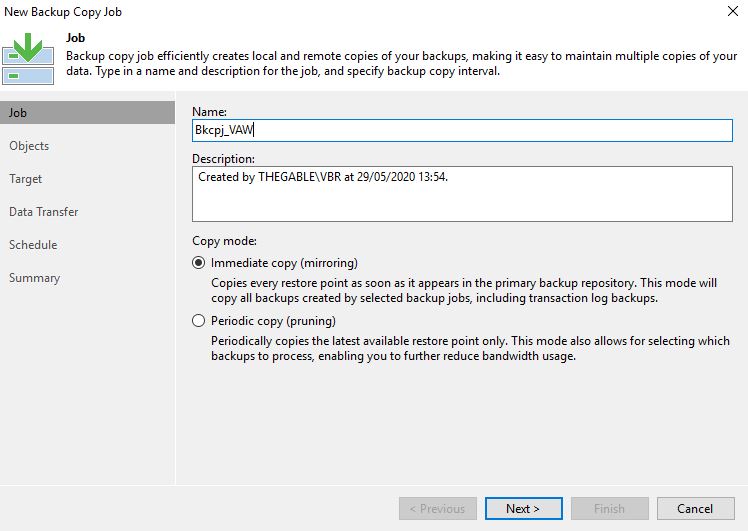 Picture 12
Picture 12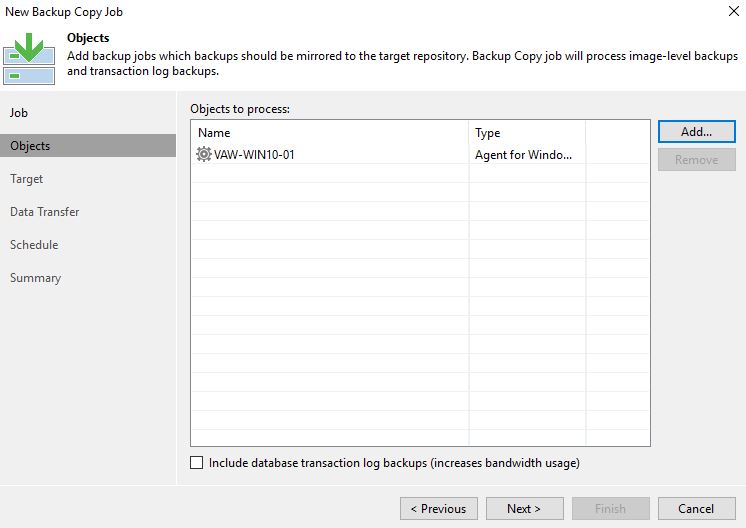 Picture 13
Picture 13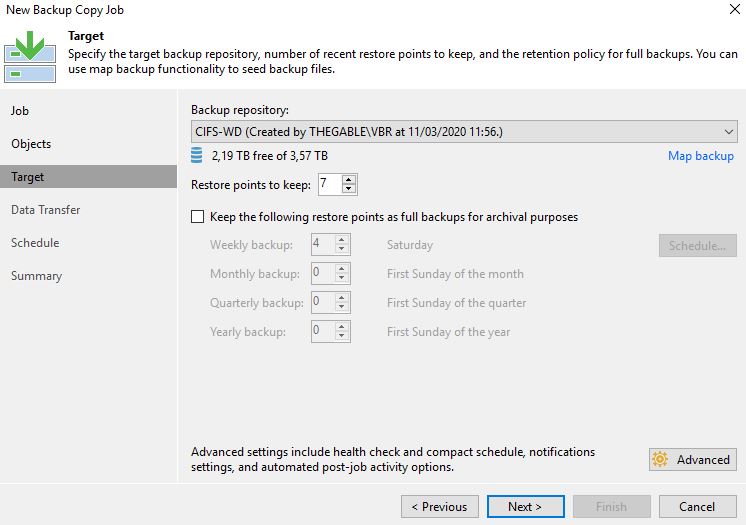
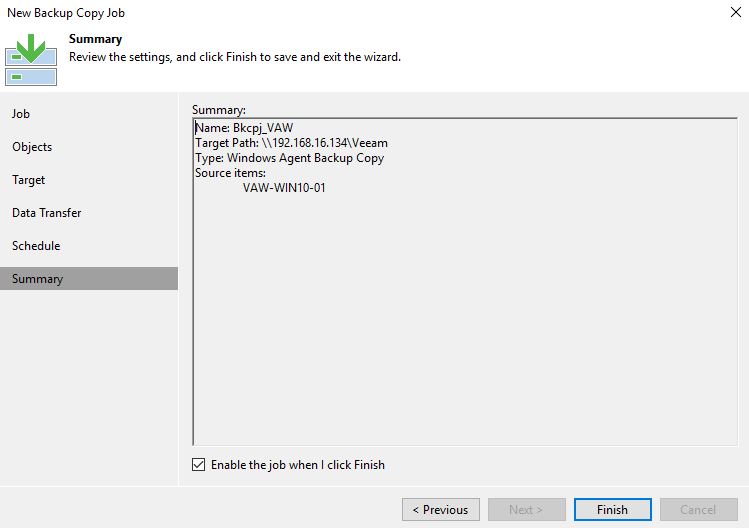 Picture 15
Picture 15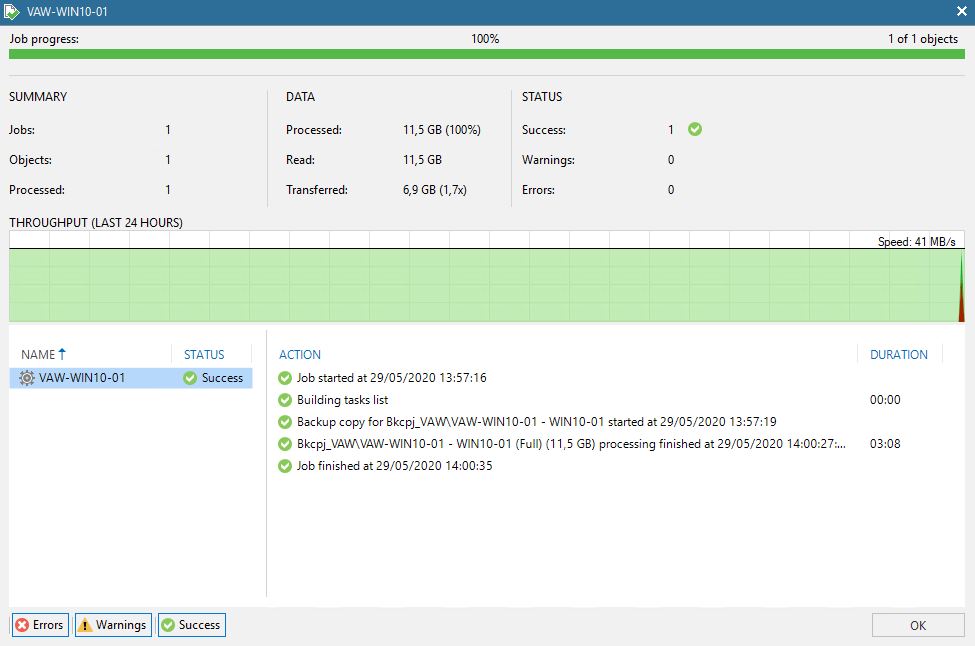 Picture 16
Picture 16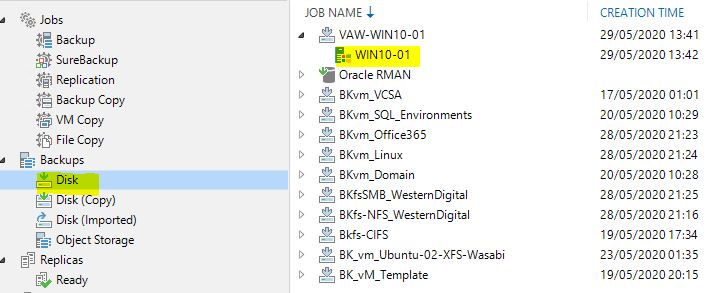 Picture 17
Picture 17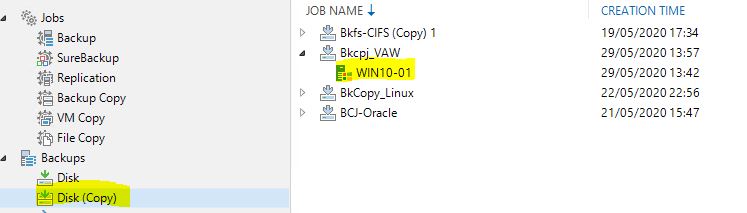 Picture 18
Picture 18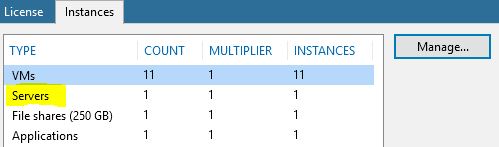 Picture 19
Picture 19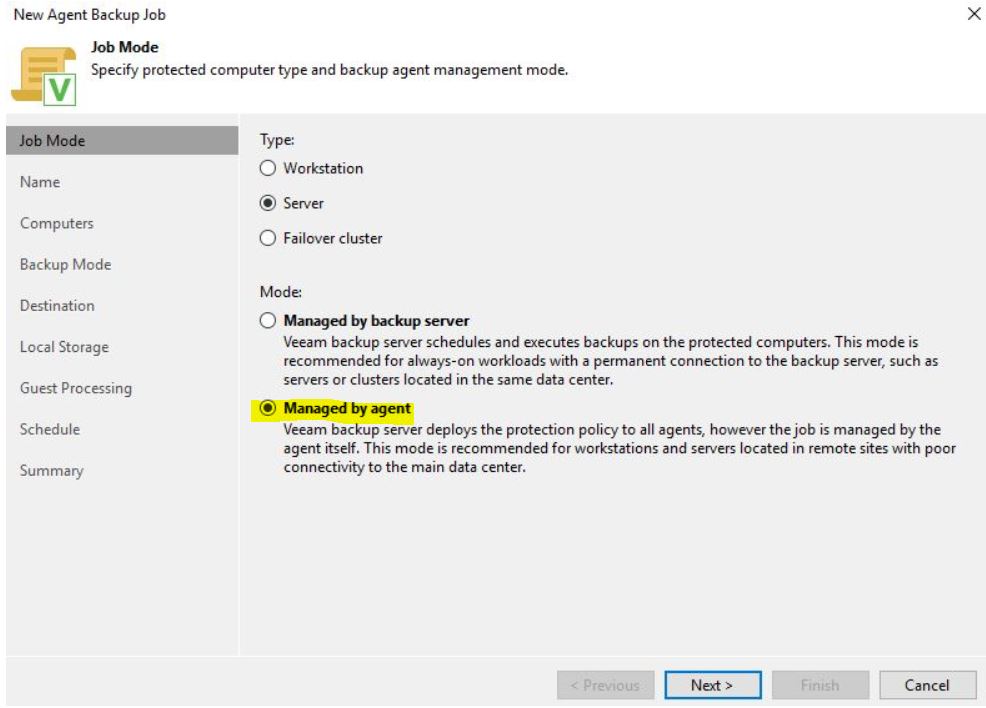 Picture 1
Picture 1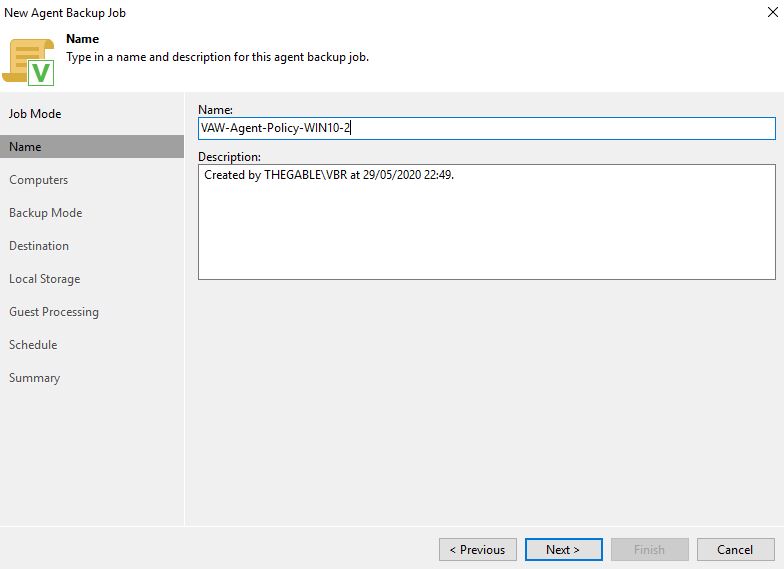 Picture 2
Picture 2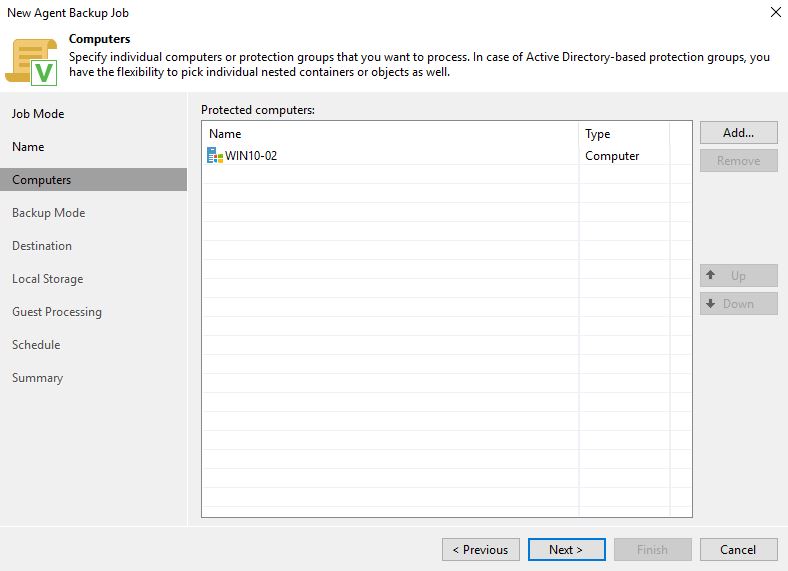 Picture 3
Picture 3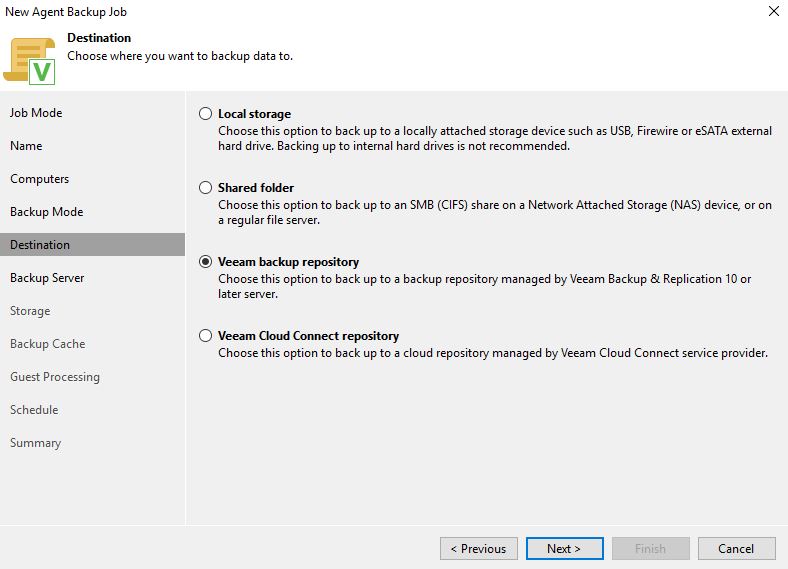 Picture 4
Picture 4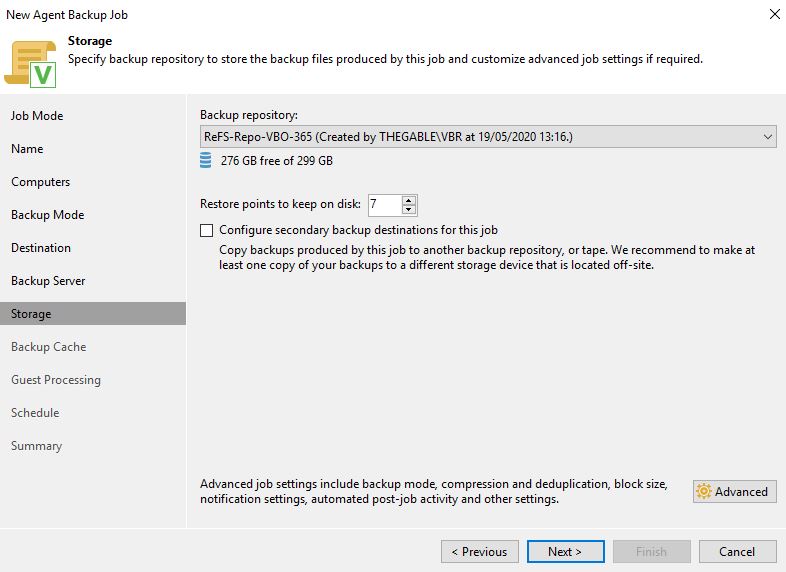 Picture 5
Picture 5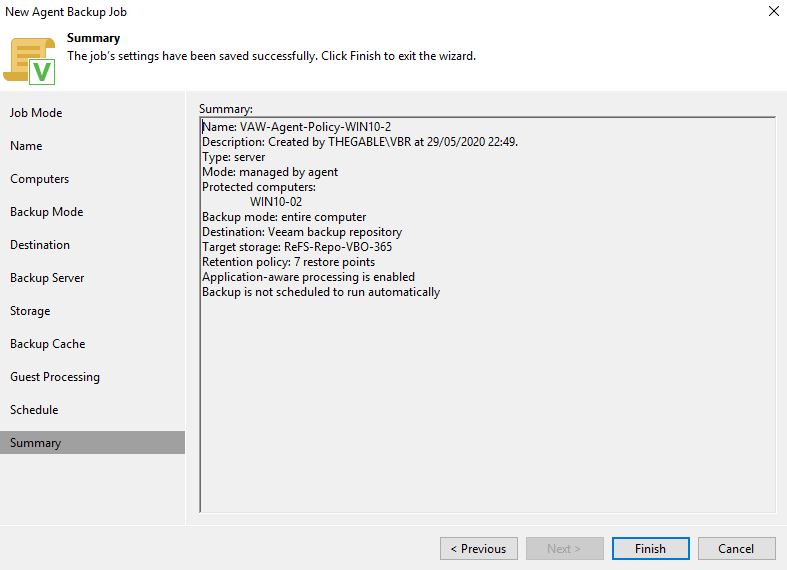 Picture 6
Picture 6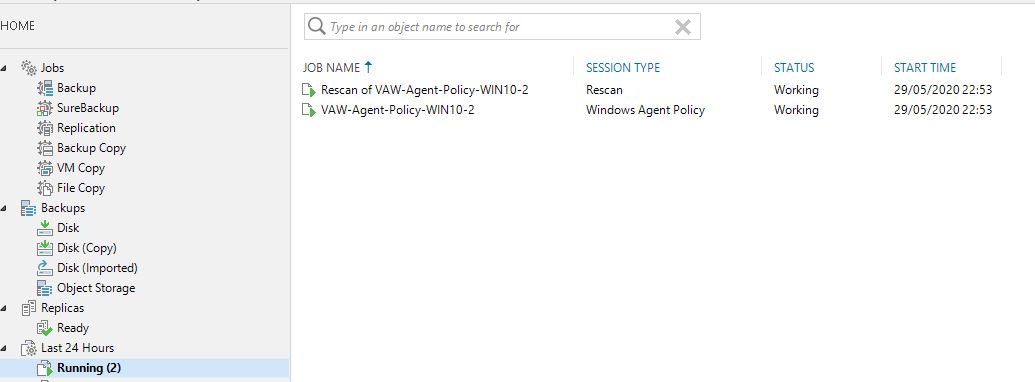 Picture 6
Picture 6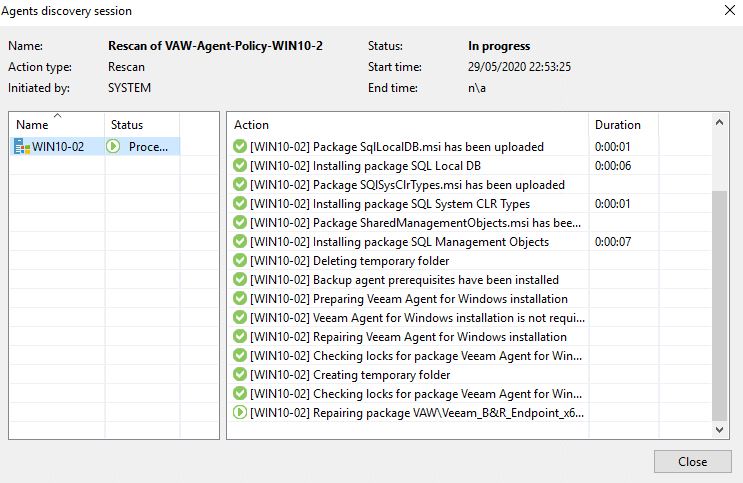 Picture 7
Picture 7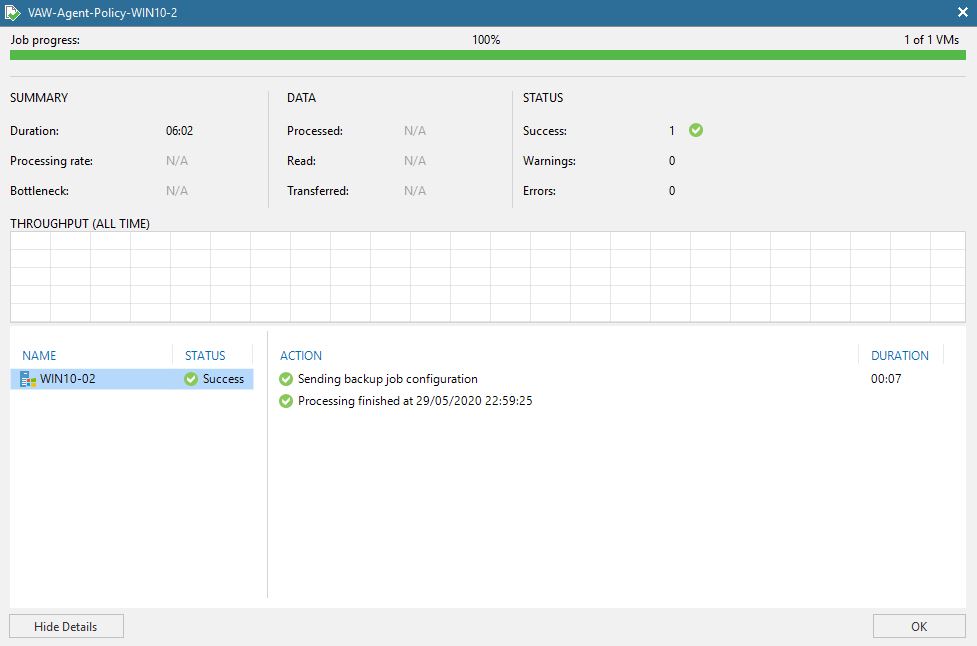 Picture 8
Picture 8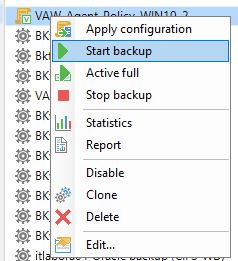 Picture 9
Picture 9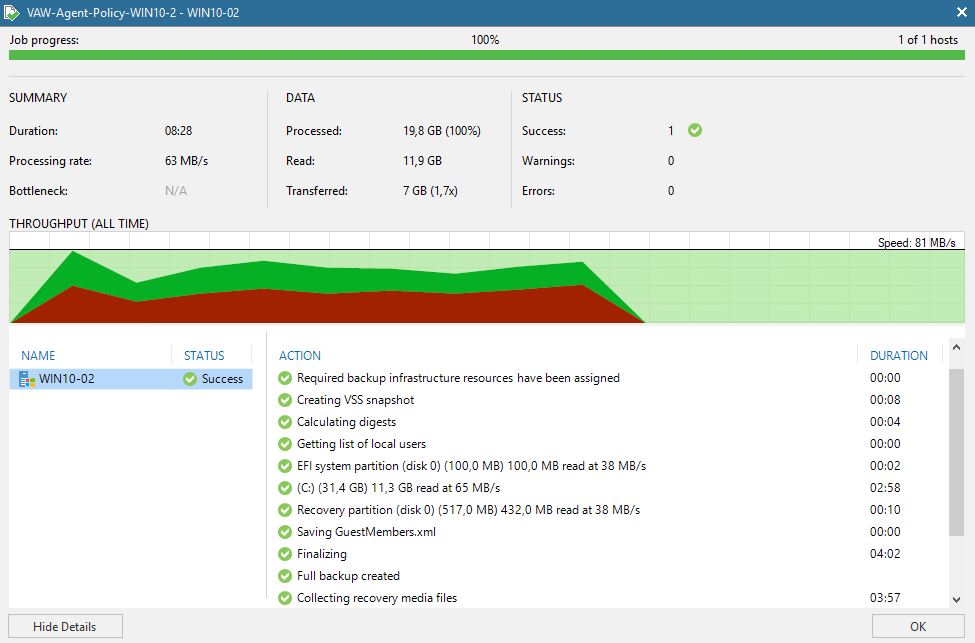 Picture 10
Picture 10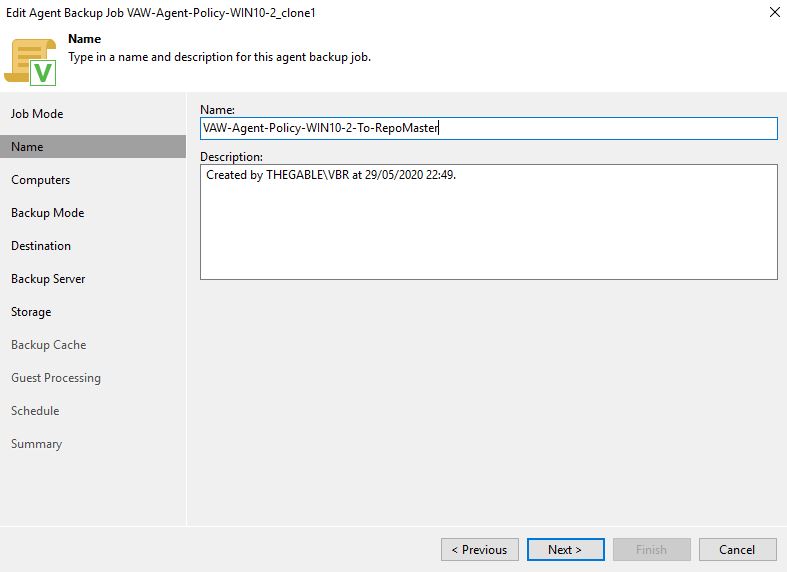 Picture 11
Picture 11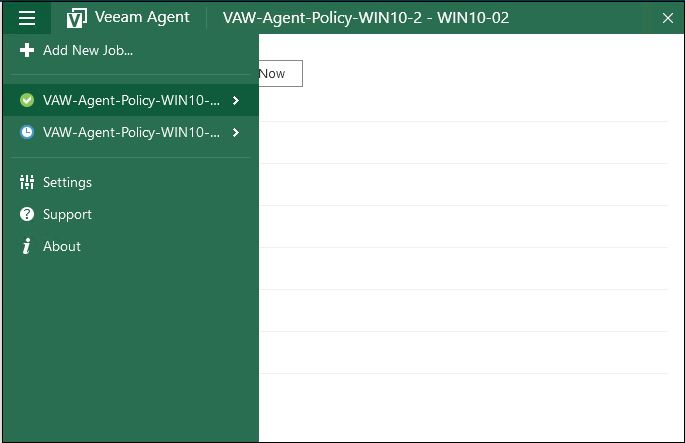 Picture 12
Picture 12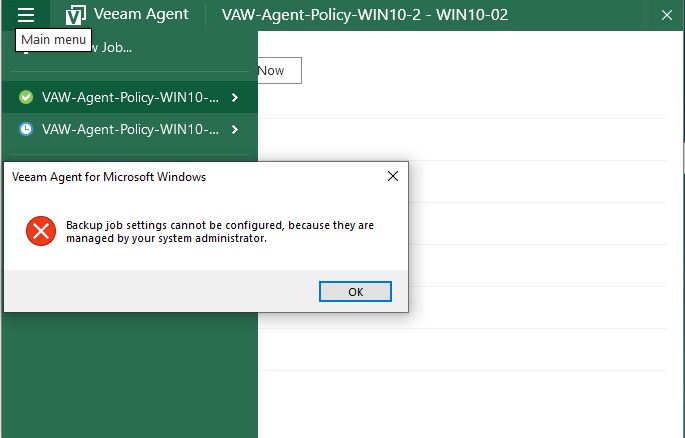 Picture 13
Picture 13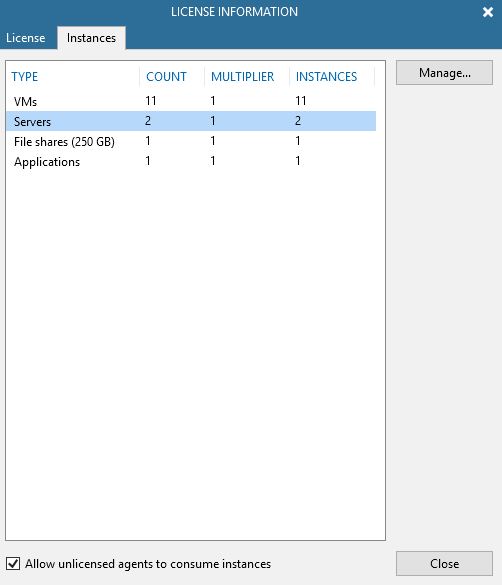 Picture 14
Picture 14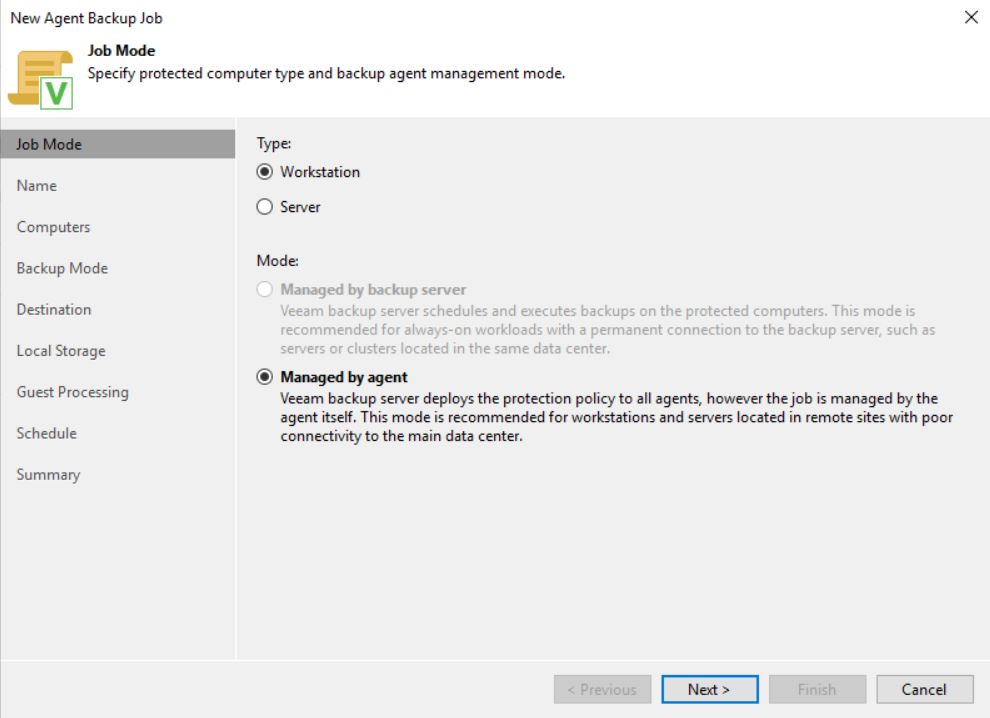 Image 1
Image 1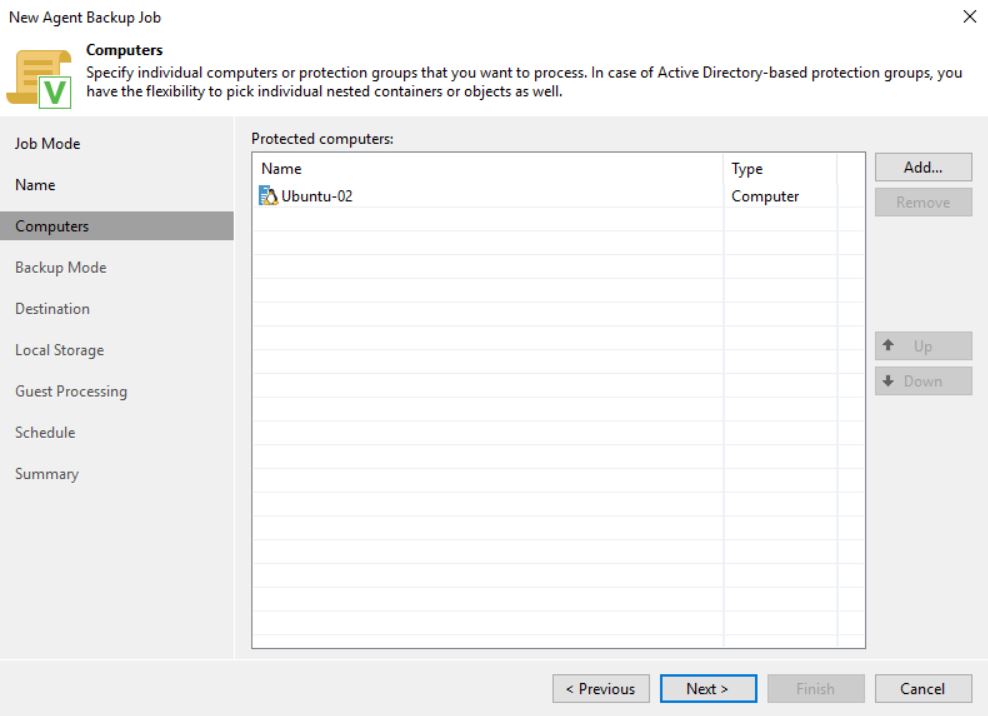 Image 2
Image 2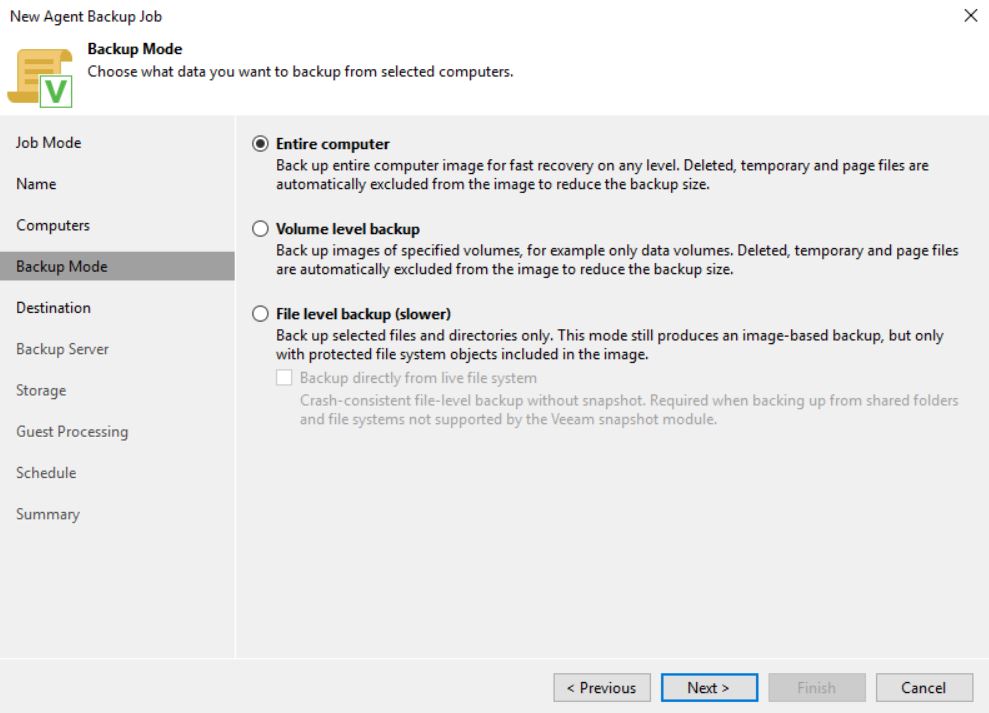 Image 3
Image 3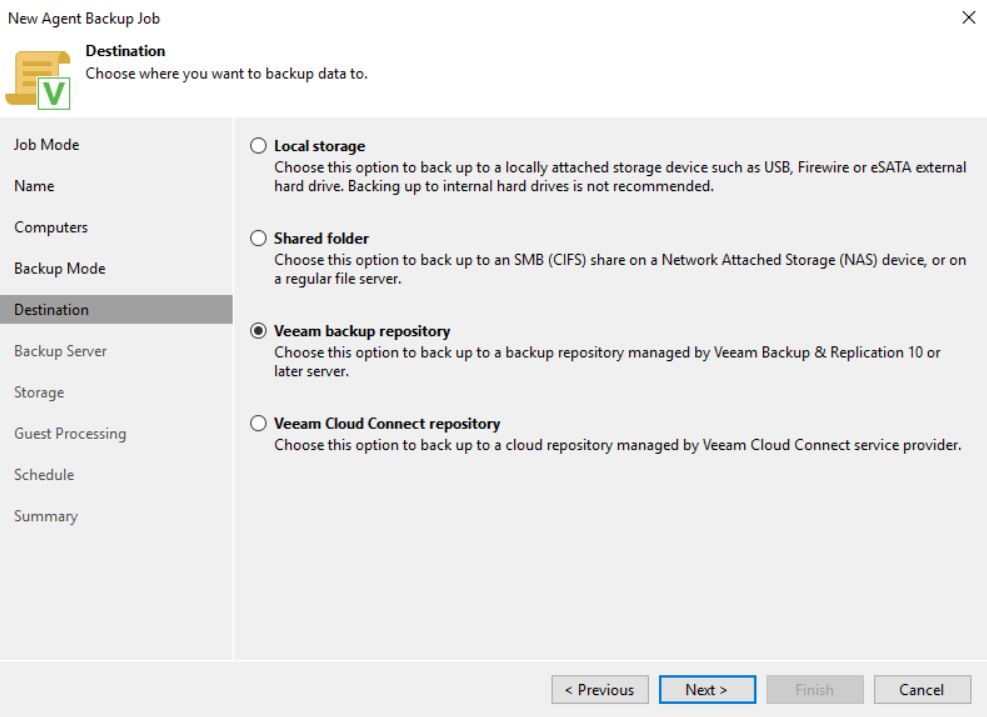 Image 4
Image 4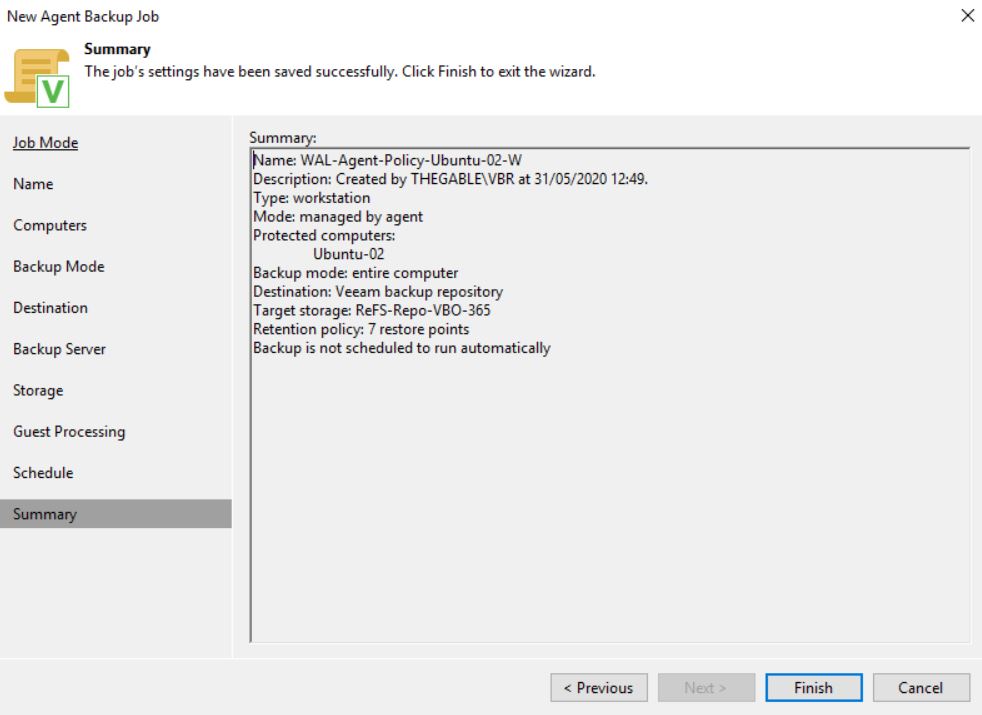 Image 5
Image 5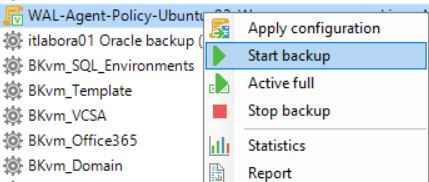 image 6
image 6 Image 8
Image 8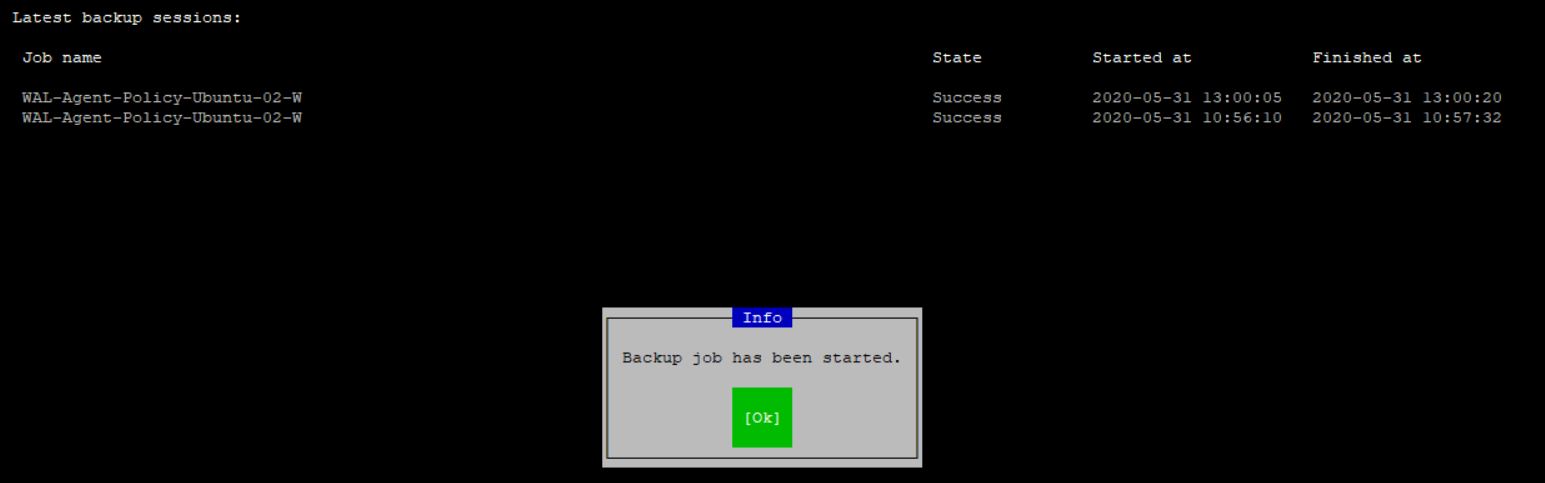 Image 9
Image 9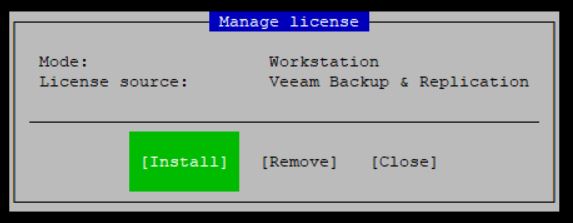 Image 10
Image 10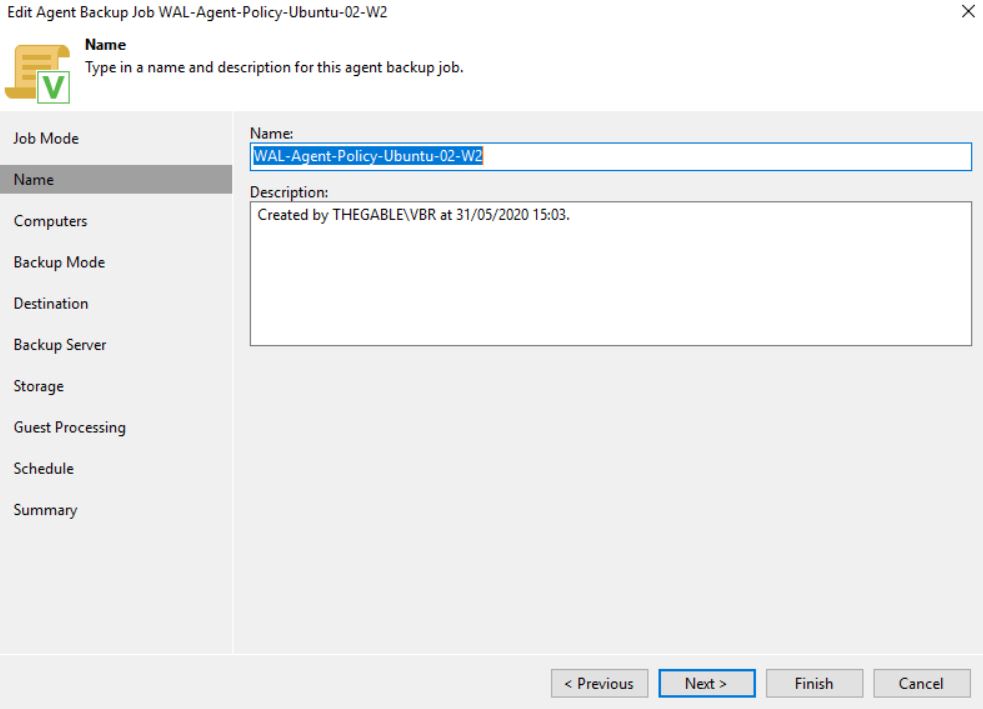 Image 11
Image 11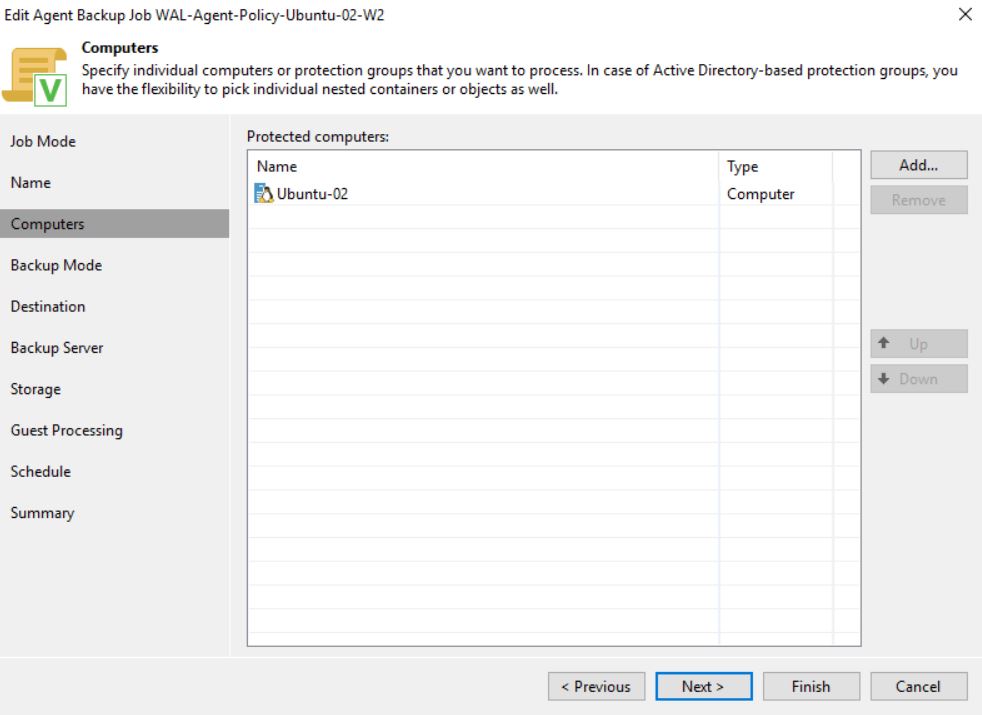 Image 12
Image 12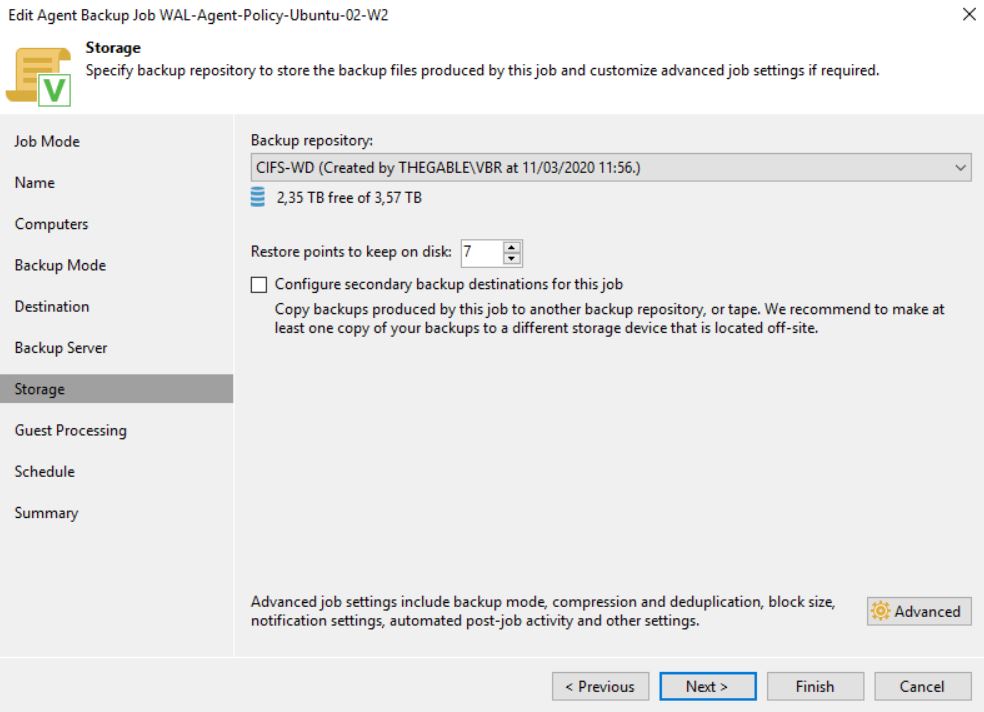 Image 13
Image 13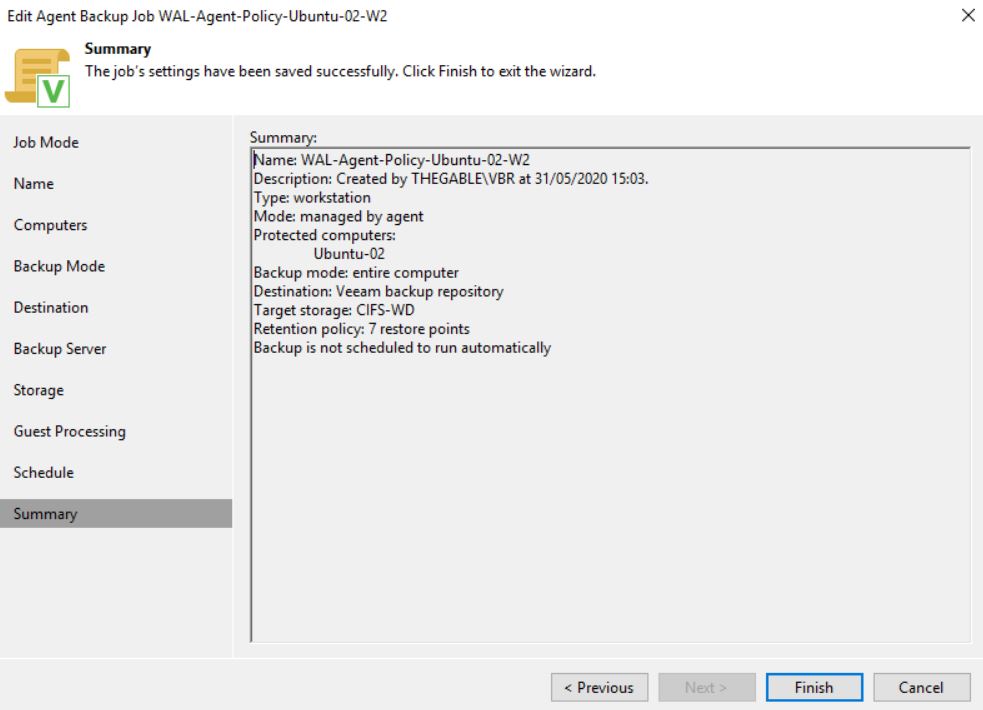 Image 14
Image 14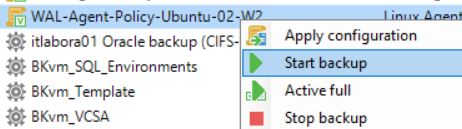
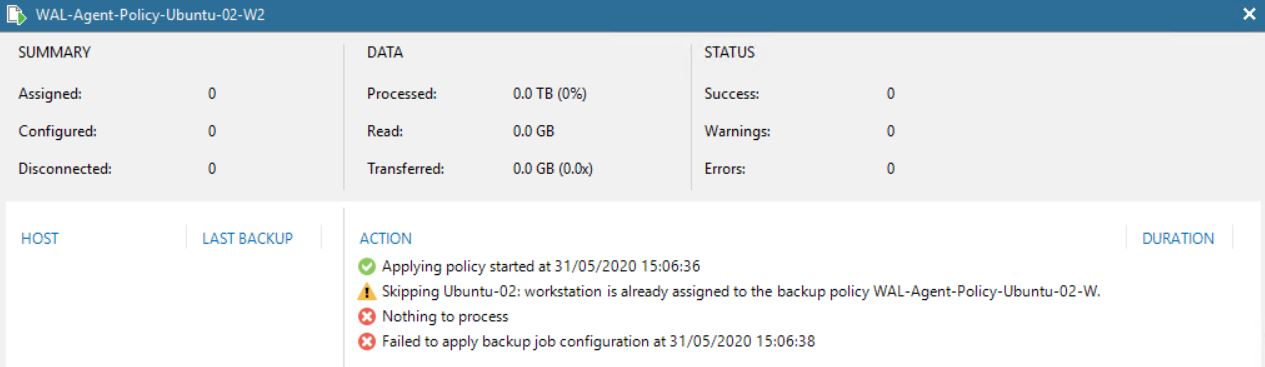 Image 16
Image 16