Fourth article is about VDrO 3.0 and the second use case.
How to use a Backup Job to implement a DR scenario with VDrO.
In this article, I don’t cover the mandatory step related to the VMs tag.
If you need a guide please refer to my previous writes:
- Baseline-1
- Baseline-2
The main steps are:
- Creating a Failover location where the VMs can be restarted
- Setting up scope
- Creating the orchestration plan
Let’s start!
1 . Creating the Failover location
Pictures 1 to 3 show how easier it is to set Names, computers, and storage resources.
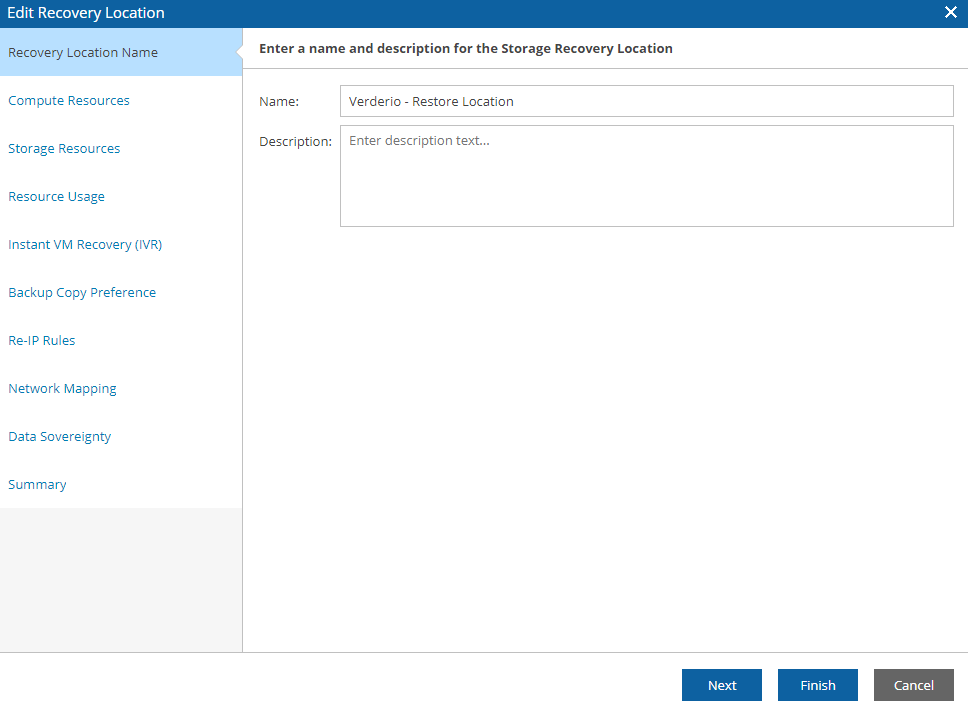 Picture 1
Picture 1
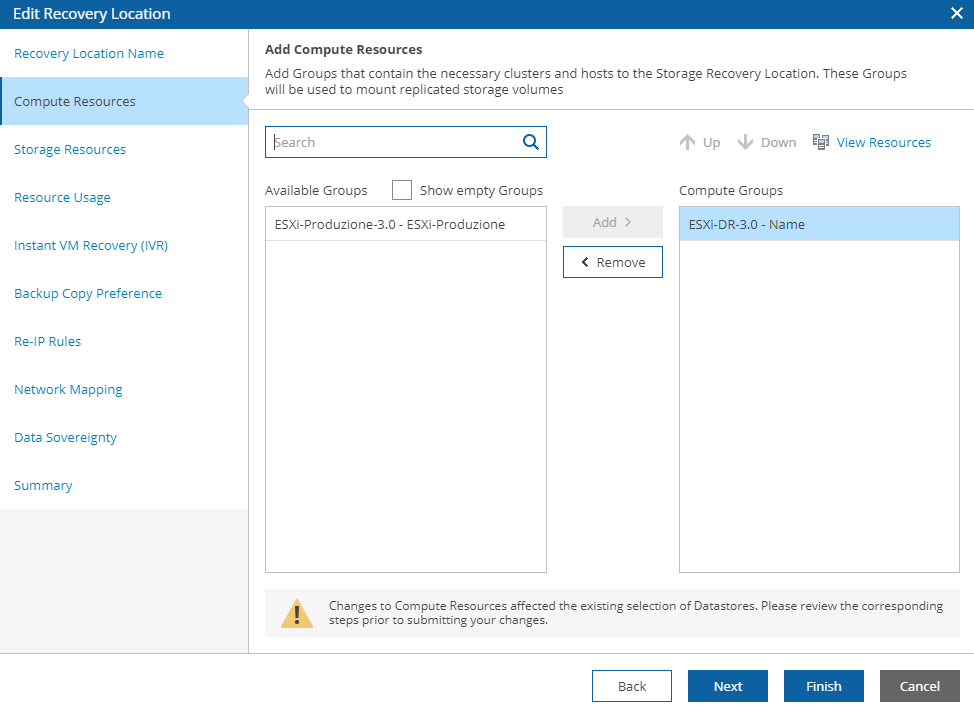 Picture 2
Picture 2
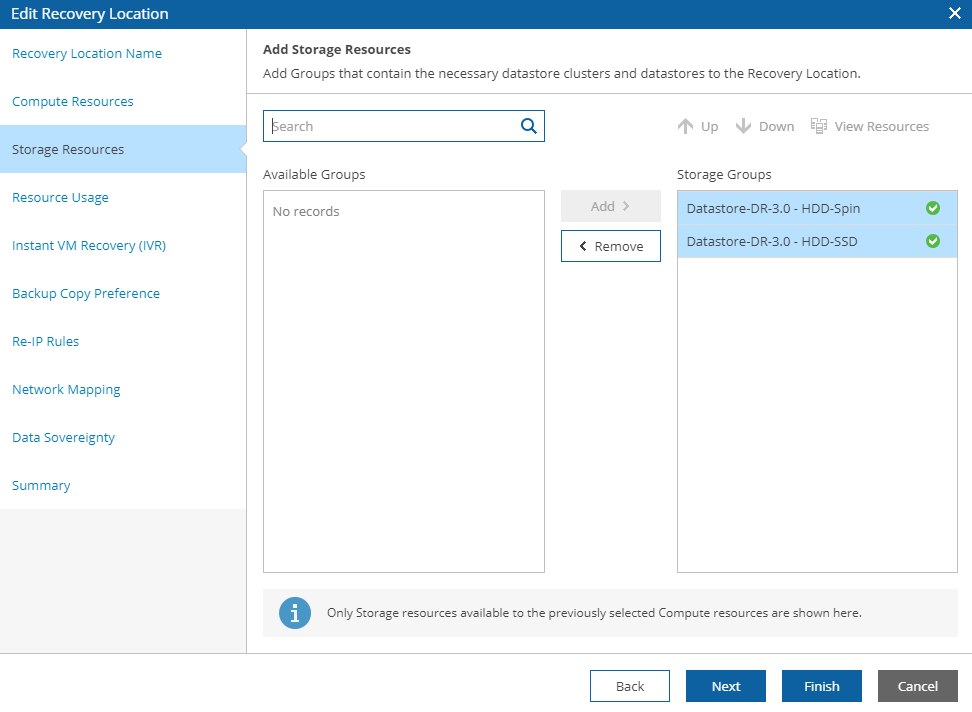 Picture 3
Picture 3
Picture 4 shows the maximum storage % that can be used by the Restore task and picture 5 shows if the Instant VM recovery has to be enabled.
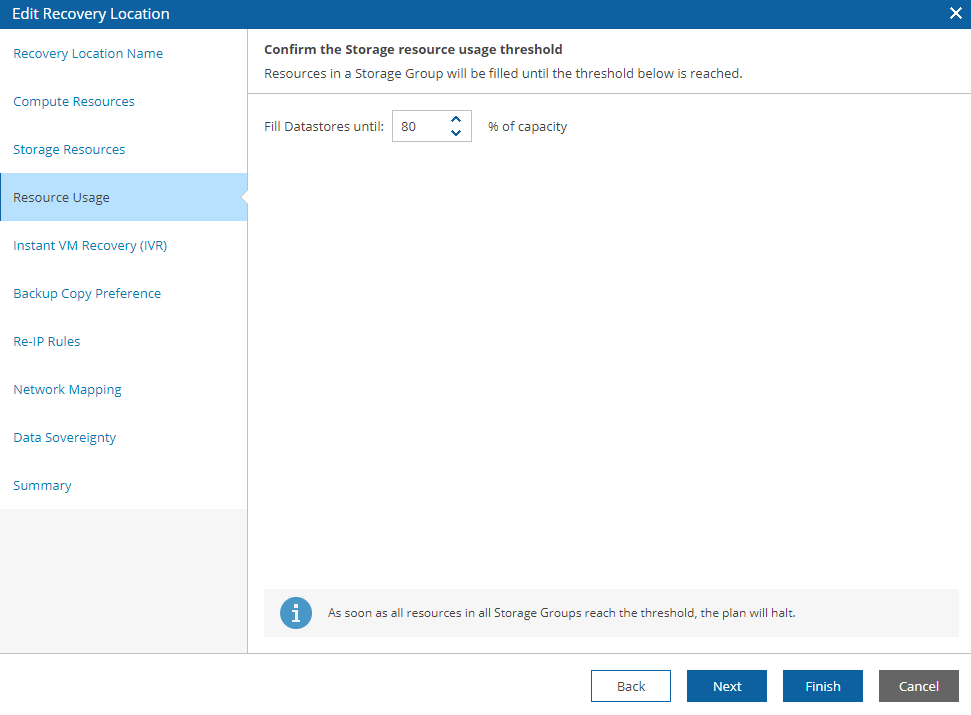 Picture 4
Picture 4
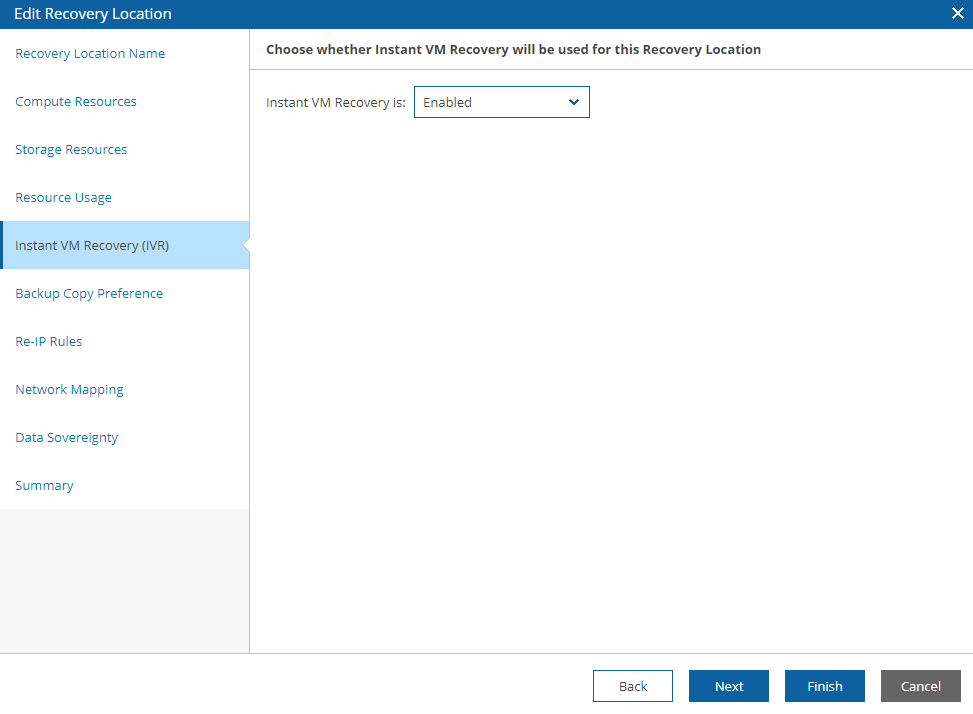 Picture 5
Picture 5
Picture 6 shows one of my favorites VDrO options.
Why? Because it allows VDrO to be implemented where the primary backup job has been copied to a second location.
To be clearer: the VBR backup copy job allows to copy backup data to the secondary site. If there are VMware hosts, it’s possible to create a DR site just restoring data from the backup copy job.
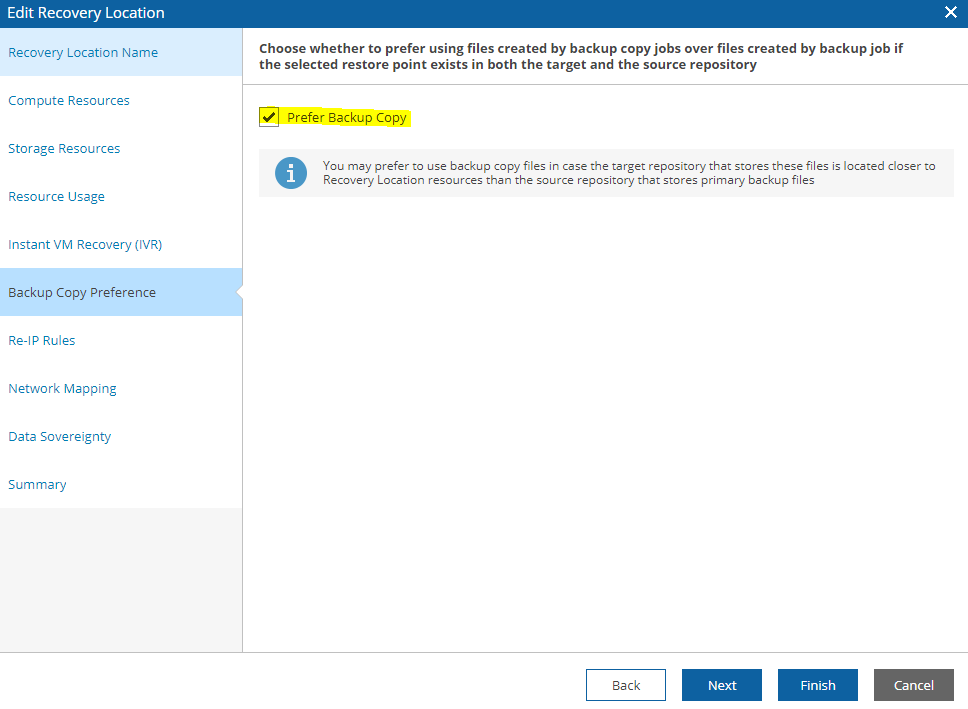 Picture 6
Picture 6
Picture 7 shows how to twin the production with DR networks (the previous step sets up the re-IP addressing just for windows VMs).
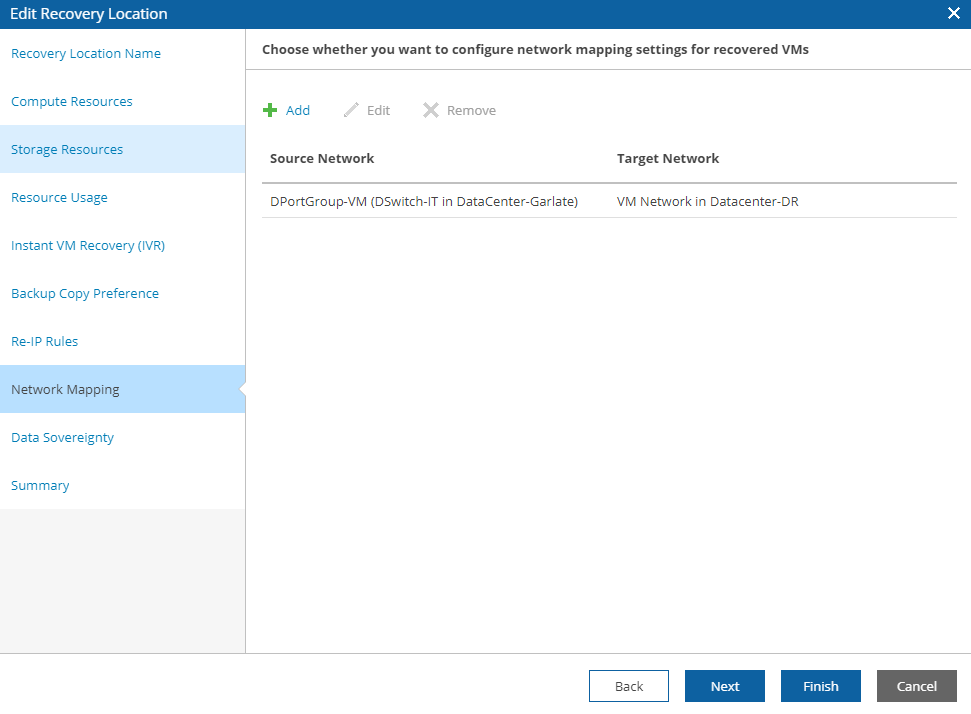 Picture 7
Picture 7
Picture 8 shows the GDPR option.
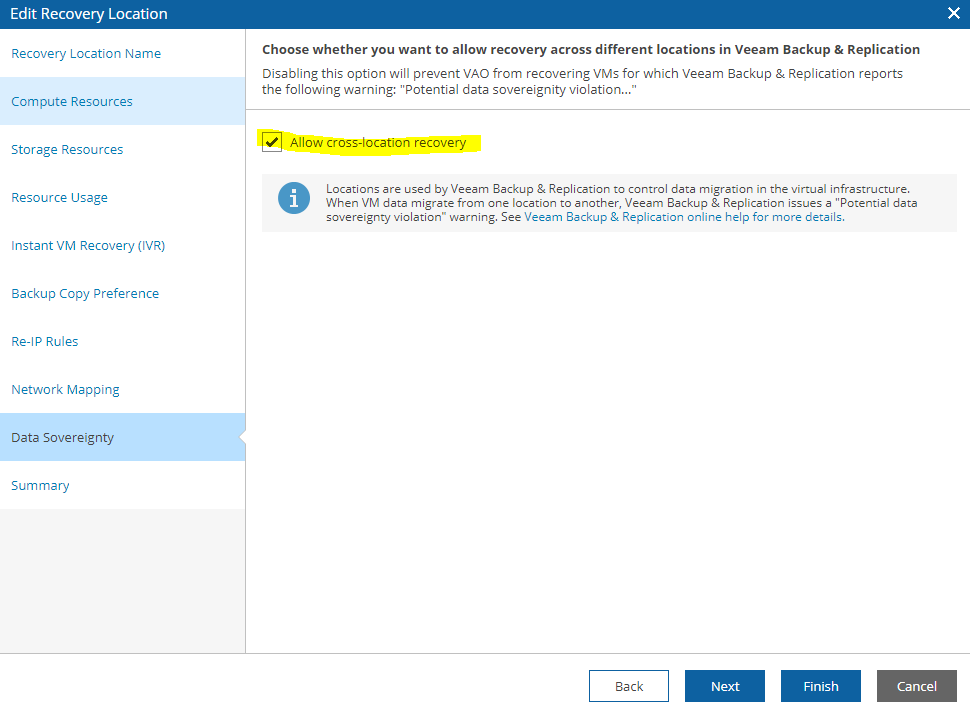 Picture 8
Picture 8
2. Setting up the scope
Pictures 9 to 12 show the main points:
To set up a scope, check up the VM Groups, select the Recovery Location, and which plan steps have to be added. (all details are available at Baseline articles).
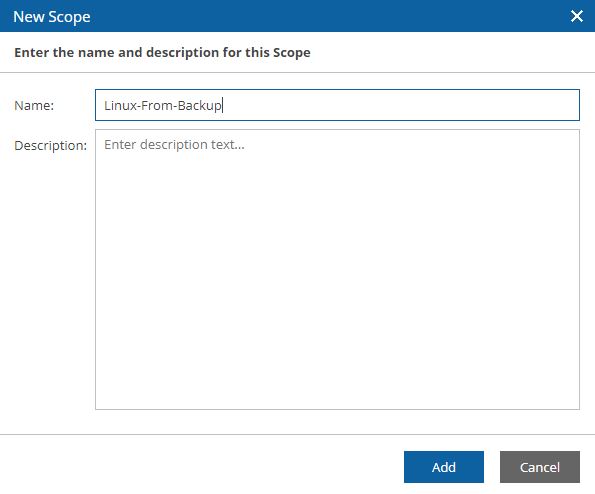 Picture 9
Picture 9
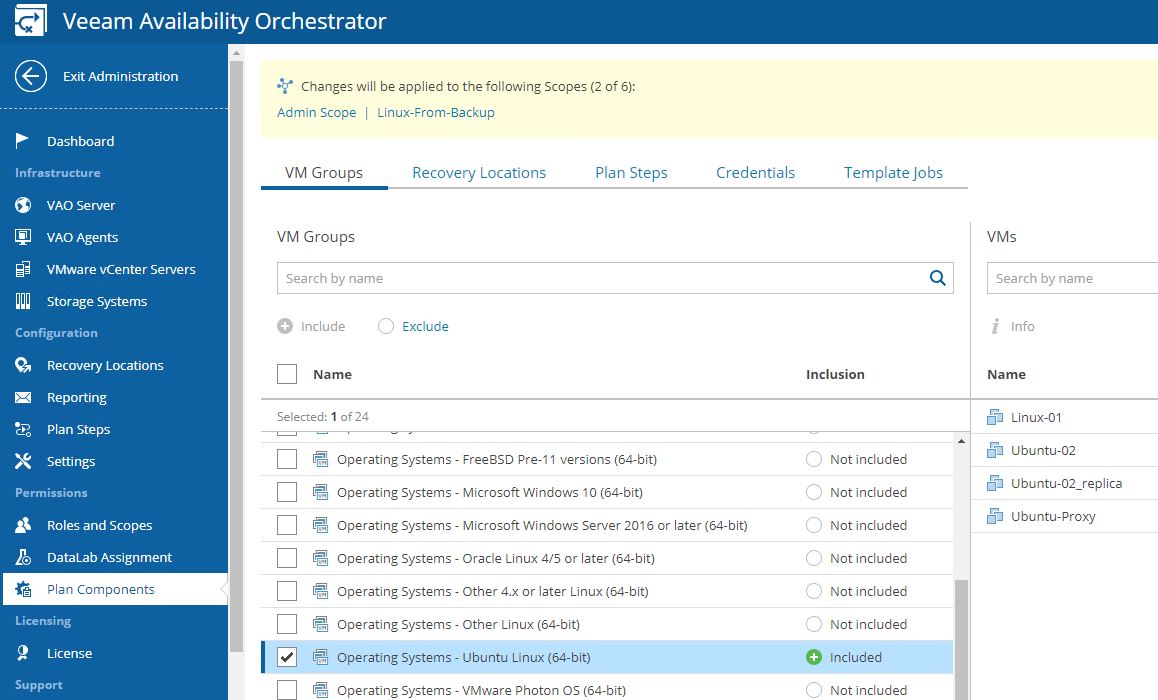 Picture 10
Picture 10
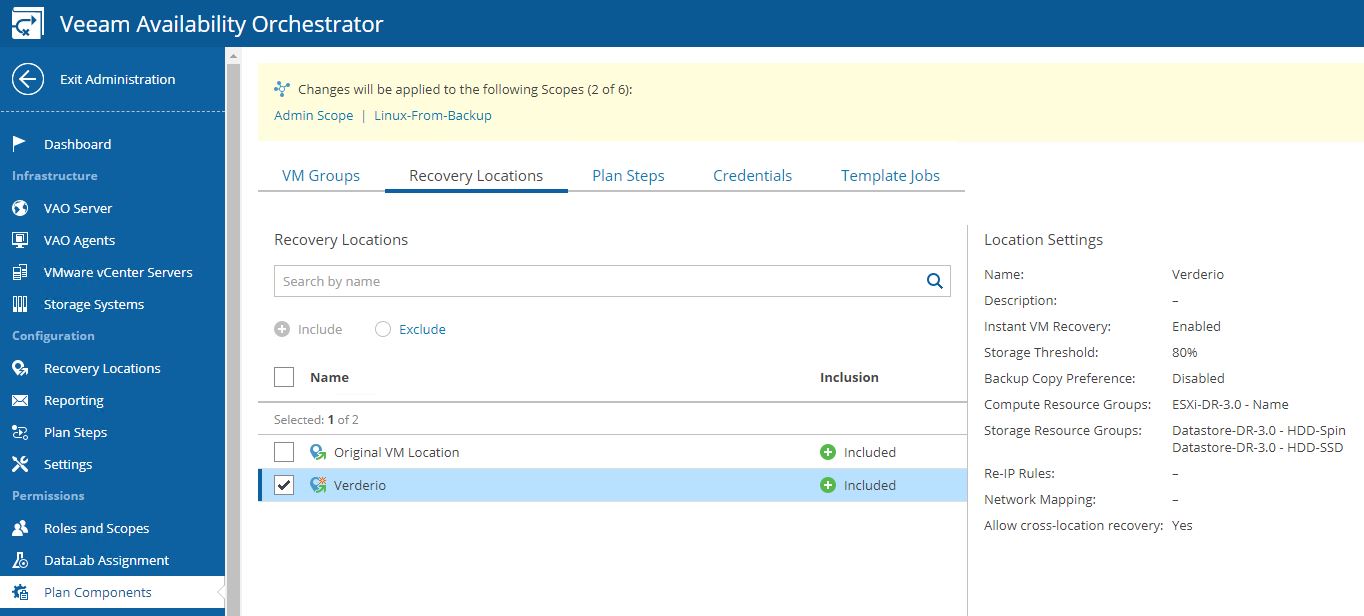 Picture 11
Picture 11
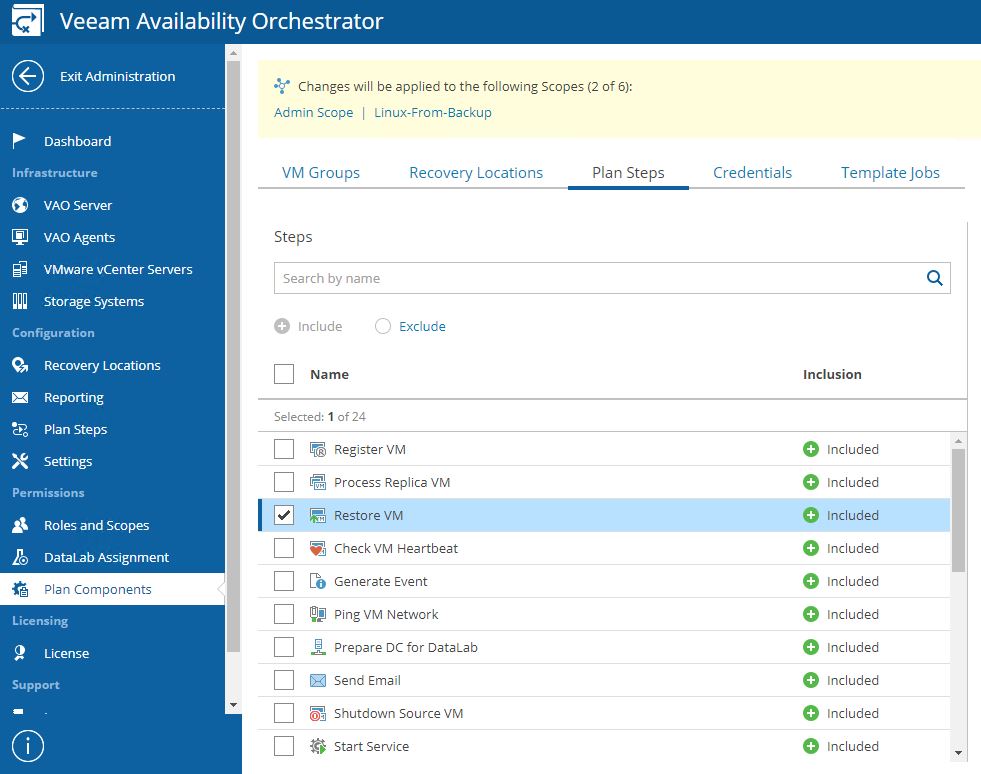 Picture 12
Picture 12
3. Creating the Orchestration Plan
From Picture 13 to 16 the main points to set up the Restore Plan:
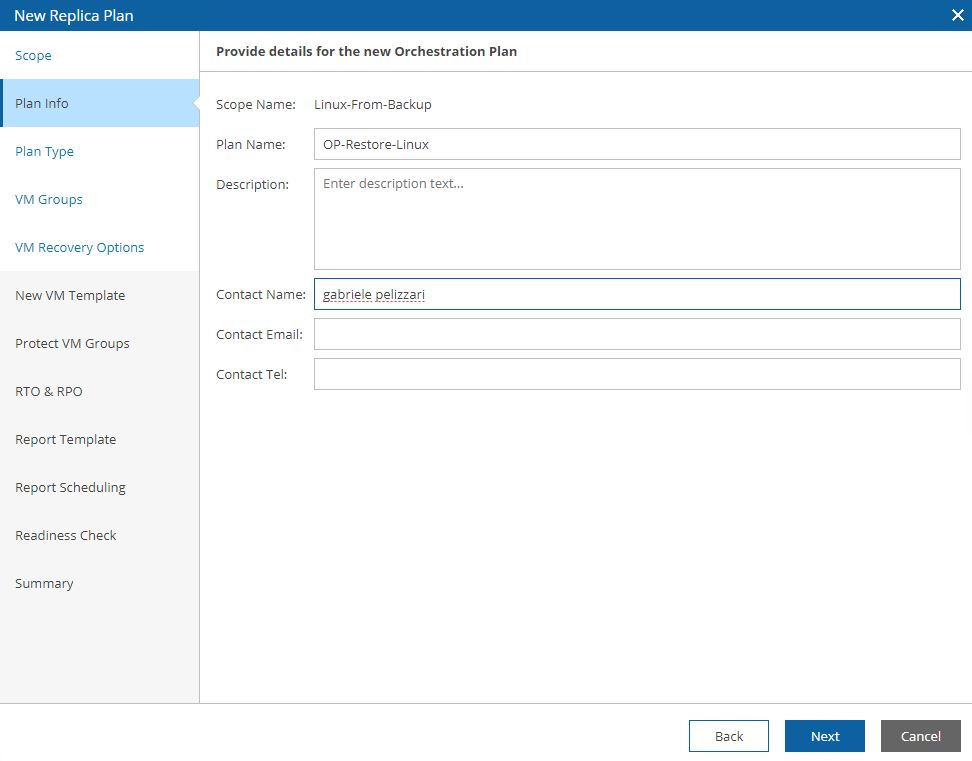 Picture 13
Picture 13
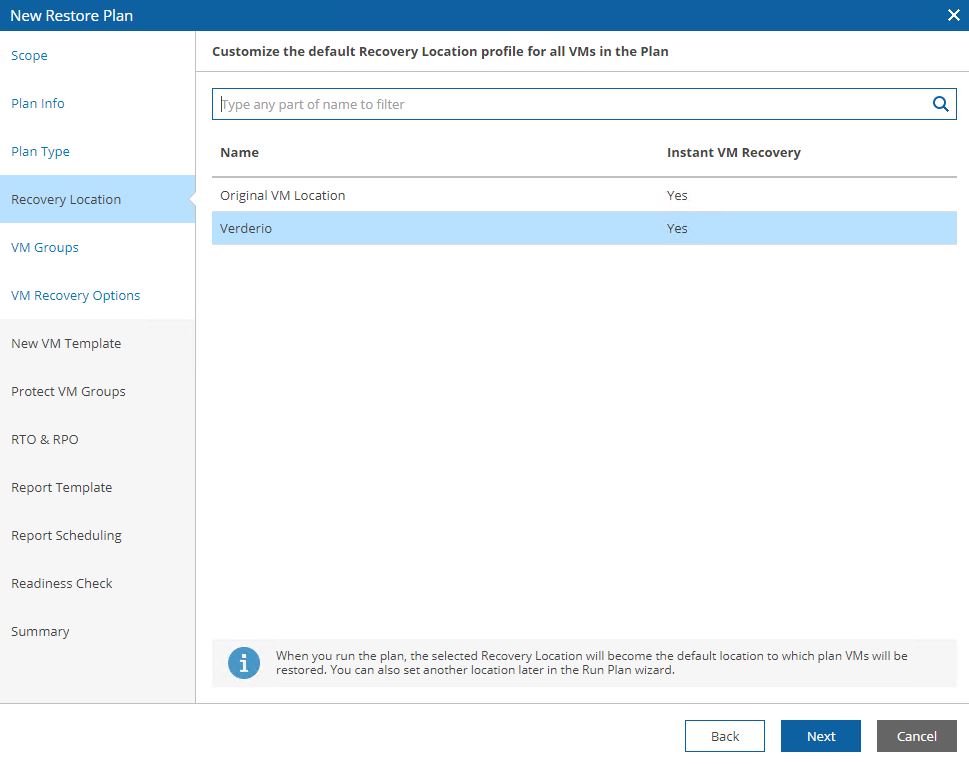 Picture 14
Picture 14
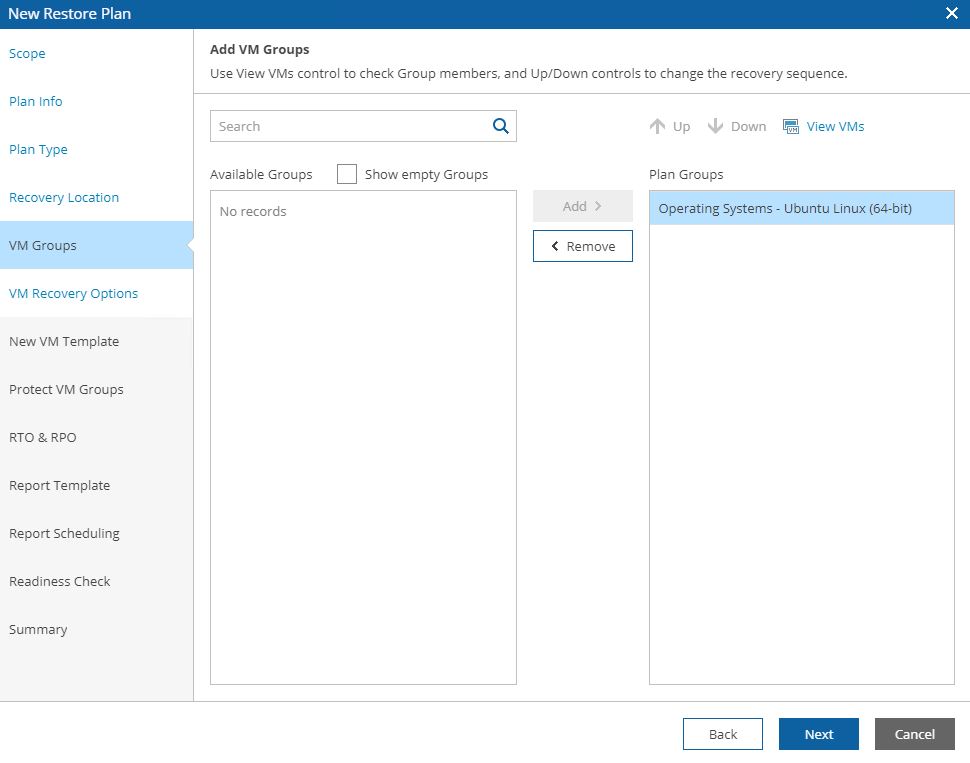 Picture 15
Picture 15
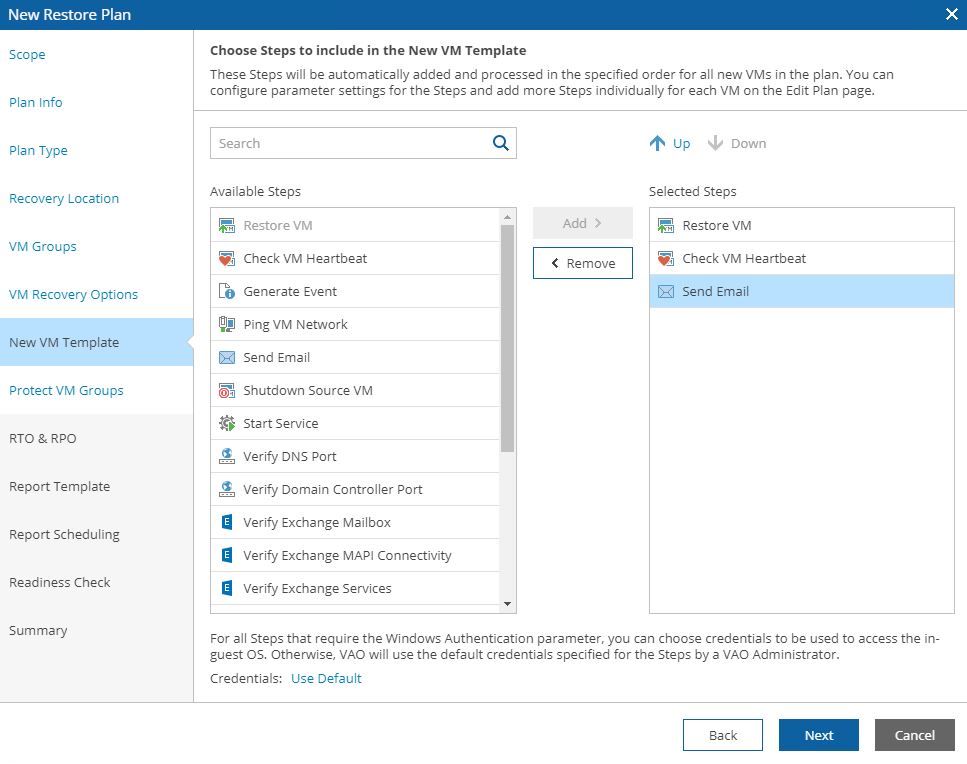 Picture 16
Picture 16
Please find here an example of Readiness check Reports:
– Readiness check report example download
That’s all for now. See you soon
